-
Low-touch onboarding of NetScaler instances using Console Advisory Connect
-
-
Console on-prem instances connected with Console service using Cloud Connect
-
Console on-prem telemetry upload
-
This content has been machine translated dynamically.
Dieser Inhalt ist eine maschinelle Übersetzung, die dynamisch erstellt wurde. (Haftungsausschluss)
Cet article a été traduit automatiquement de manière dynamique. (Clause de non responsabilité)
Este artículo lo ha traducido una máquina de forma dinámica. (Aviso legal)
此内容已经过机器动态翻译。 放弃
このコンテンツは動的に機械翻訳されています。免責事項
이 콘텐츠는 동적으로 기계 번역되었습니다. 책임 부인
Este texto foi traduzido automaticamente. (Aviso legal)
Questo contenuto è stato tradotto dinamicamente con traduzione automatica.(Esclusione di responsabilità))
This article has been machine translated.
Dieser Artikel wurde maschinell übersetzt. (Haftungsausschluss)
Ce article a été traduit automatiquement. (Clause de non responsabilité)
Este artículo ha sido traducido automáticamente. (Aviso legal)
この記事は機械翻訳されています.免責事項
이 기사는 기계 번역되었습니다.책임 부인
Este artigo foi traduzido automaticamente.(Aviso legal)
这篇文章已经过机器翻译.放弃
Questo articolo è stato tradotto automaticamente.(Esclusione di responsabilità))
Translation failed!
Console on-prem upload
This page is applicable only for NetScaler® on-prem users who opted the manual mode to upload their telemetry data to NetScaler Console service. Ensure that you have downloaded the telemetry data from your NetScaler Console on-prem (click Download Telemetry from the NetScaler Telemetry homepage to download the bundle (.tgz) file that comprises the required telemetry data).
Starting from build 14.1-43.x, you must create a profile for each NetScaler Console on-prem instance for uploading the telemetry file to the NetScaler Console service. You might have multiple NetScaler Console on-prem instances deployed globally. By creating a profile for each on-prem instance, you can upload the telemetry file for those on-prem instances and monitor the upload deadline separately.
To create a profile:
-
Navigate to Settings > Console on-prem telemetry upload and click Create Profile.
-
In the Create Profile page, specify the following:
-
A profile name of your choice.
-
The NetScaler Console on-prem IP address.
-
The administrator name of the NetScaler Console on-prem.
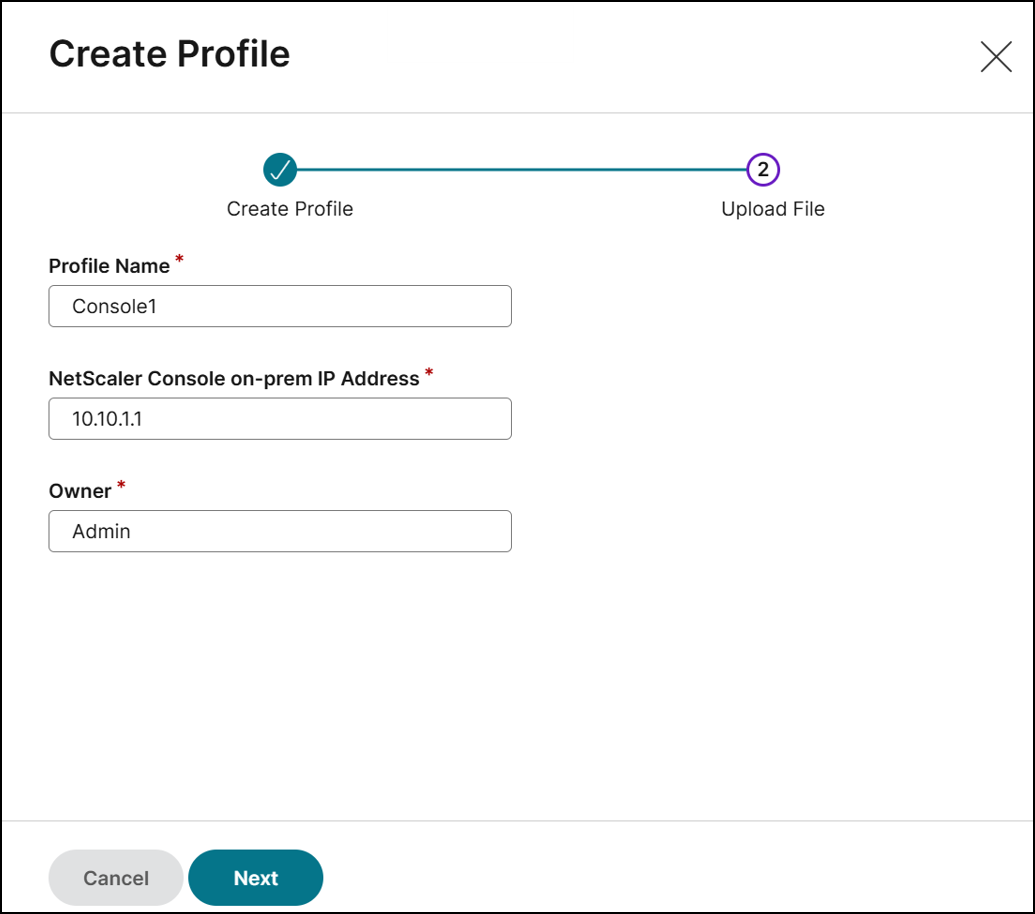
-
Click Next.
The profile name is created. You can either upload the telemetry file and click Done or upload it later.
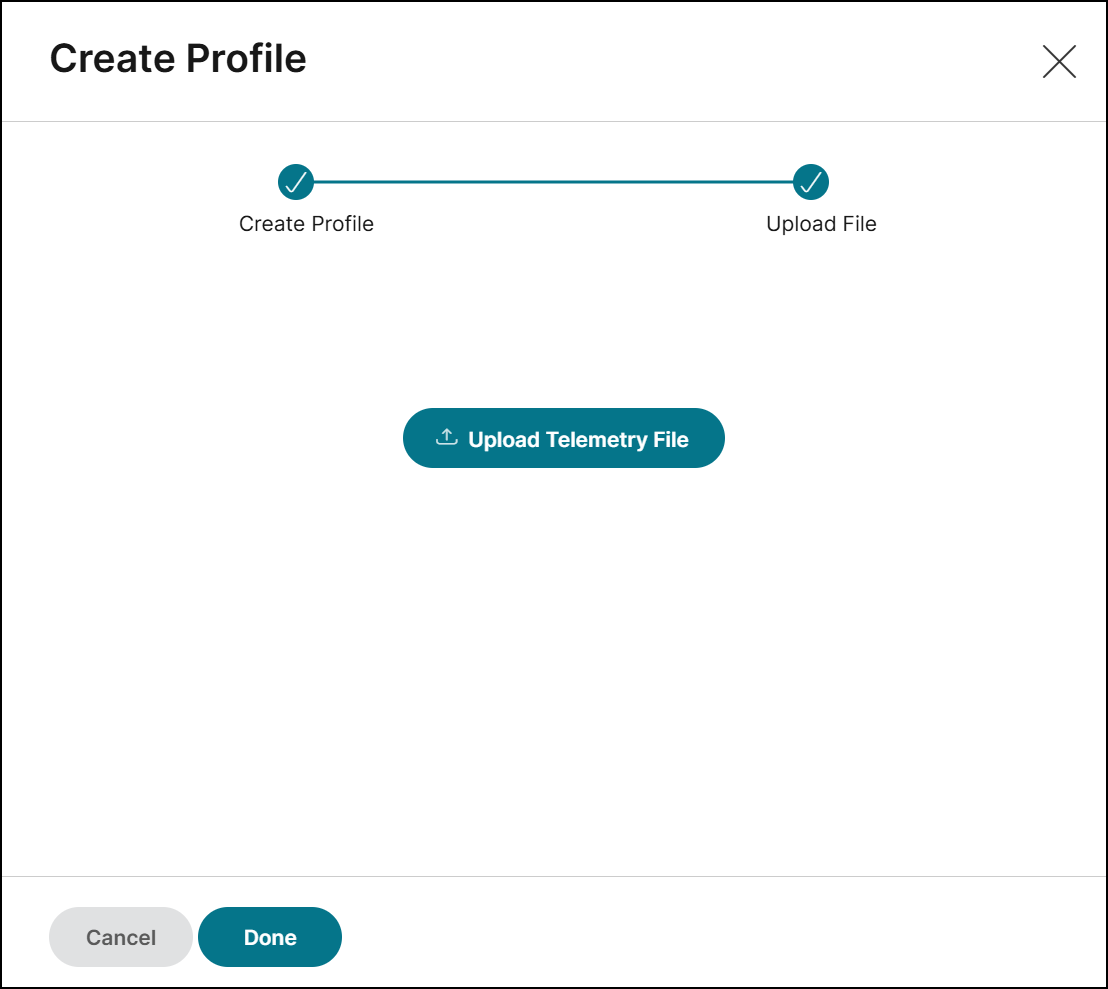
-
Repeat the procedure to create multiple profiles for all NetScaler Console on-prem instances.
-
After you create profiles, you can view the created profiles:
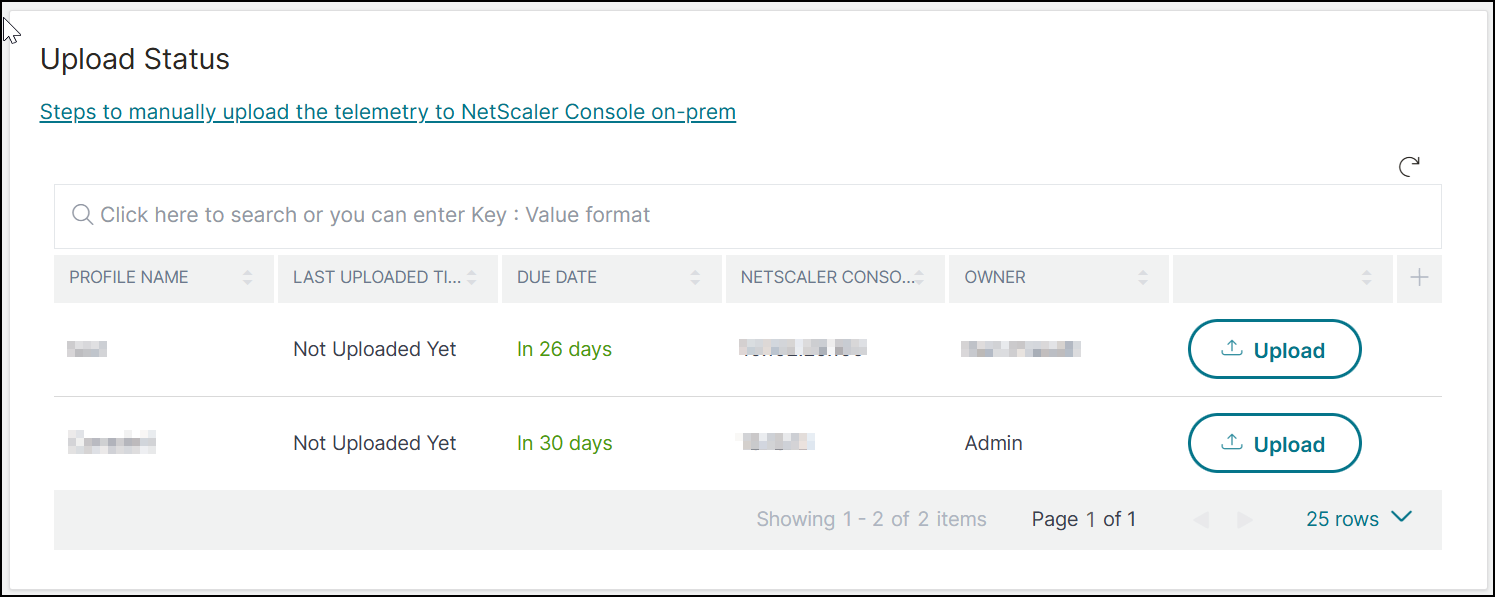
Note:
If you are an existing NetScaler Console on-prem user and have previously uploaded the telemetry file to the NetScaler Console service, you must create a new profile and then upload the telemetry file. After creating the profile, you might observe a discrepancy between the NetScaler Console on-prem deadline and the NetScaler Console service deadline. Ensure that you upload the telemetry file to NetScaler Console service on or before the due date that is shown in your NetScaler Console on-prem. This discrepancy is aligned after you complete one upload using the new profile.
To upload your data telemetry in NetScaler Console service:
-
In NetScaler Console on-prem upload page, click Upload Telemetry from the created profile, and select the downloaded (.tgz) file to complete the upload process.
-
Complete the first upload within 30 days of selecting manual mode. Repeat the same procedure and upload the telemetry file every 90 days thereafter.
Notes:
- The upload fails if the file is not in a valid (.tgz) format or the file does not pass the integrity checks. The recommendation is to download again and retry to upload. If the issue persists, contact Customer Care.
The NetScaler Console service rejects the uploaded telemetry files older than 90 days. To retry, download a fresh telemetry file and upload it.
- You can disable the optional telemetry data. To disable, in NetScaler Console on-prem, you must first disable Security Advisory in the NetScaler Telemetry page, then navigate to Settings > Administration > Enable or disable the Console feature data sharing, and clear the I agree to share Console feature usage data checkbox.
Share
Share
In this article
This Preview product documentation is Cloud Software Group Confidential.
You agree to hold this documentation confidential pursuant to the terms of your Cloud Software Group Beta/Tech Preview Agreement.
The development, release and timing of any features or functionality described in the Preview documentation remains at our sole discretion and are subject to change without notice or consultation.
The documentation is for informational purposes only and is not a commitment, promise or legal obligation to deliver any material, code or functionality and should not be relied upon in making Cloud Software Group product purchase decisions.
If you do not agree, select I DO NOT AGREE to exit.