-
-
-
-
Scenarios for Flexed or Pooled license expiry and connectivity issues behavior
-
Configure NetScaler Console as the Flexed or Pooled license server
-
-
Configure a second NIC to access NetScaler Console
-
VM snapshots of NetScaler Console in high availability deployment
This content has been machine translated dynamically.
Dieser Inhalt ist eine maschinelle Übersetzung, die dynamisch erstellt wurde. (Haftungsausschluss)
Cet article a été traduit automatiquement de manière dynamique. (Clause de non responsabilité)
Este artículo lo ha traducido una máquina de forma dinámica. (Aviso legal)
此内容已经过机器动态翻译。 放弃
このコンテンツは動的に機械翻訳されています。免責事項
이 콘텐츠는 동적으로 기계 번역되었습니다. 책임 부인
Este texto foi traduzido automaticamente. (Aviso legal)
Questo contenuto è stato tradotto dinamicamente con traduzione automatica.(Esclusione di responsabilità))
This article has been machine translated.
Dieser Artikel wurde maschinell übersetzt. (Haftungsausschluss)
Ce article a été traduit automatiquement. (Clause de non responsabilité)
Este artículo ha sido traducido automáticamente. (Aviso legal)
この記事は機械翻訳されています.免責事項
이 기사는 기계 번역되었습니다.책임 부인
Este artigo foi traduzido automaticamente.(Aviso legal)
这篇文章已经过机器翻译.放弃
Questo articolo è stato tradotto automaticamente.(Esclusione di responsabilità))
Translation failed!
Configure a secondary NIC to access NetScaler Console
You can configure a second NIC for isolating management access to NetScaler Console. Using this second NIC feature, depending upon your requirement, you can choose how you want to isolate the traffic that is received and sent through the NetScaler Console.
Consider a scenario in which you want to isolate the traffic to:
-
Have all communications between NetScaler Console and its managed NetScaler instances in one network.
-
Have management access to NetScaler Console in another network.
In this scenario, as an administrator, you can:
-
Configure one IP address for the traffic between NetScaler Console and its managed NetScaler instances.
-
Configure another IP address for managing the NetScaler Console software to perform all administrative tasks in the software.
Note
If NetScaler Console is configured as an HA pair, the management IP address configured on the second NIC is associated with the primary node.
Prerequisites
-
Ensure you have deployed and configured NetScaler Console 13.0 Build 47.x or later on the hypervisor (Citrix Hypervisor, Microsoft Hyper-V, Linux KVM, or VMware ESXi).
-
Ensure you have added the second NIC on the hypervisor (Citrix Hypervisor™, Microsoft Hyper-V, Linux KVM, or VMware ESXi).
To assign an IP address to a NIC on a Citrix Hypervisor and create a secondary interface, see Assign an IP Address to a NIC.
Configure a second NIC in NetScaler Console
-
Log on to NetScaler Console GUI.
-
Navigate to Settings > Administration.
-
Under Network Configuration, click IP Address, Second NIC, Host Name and Proxy Server.
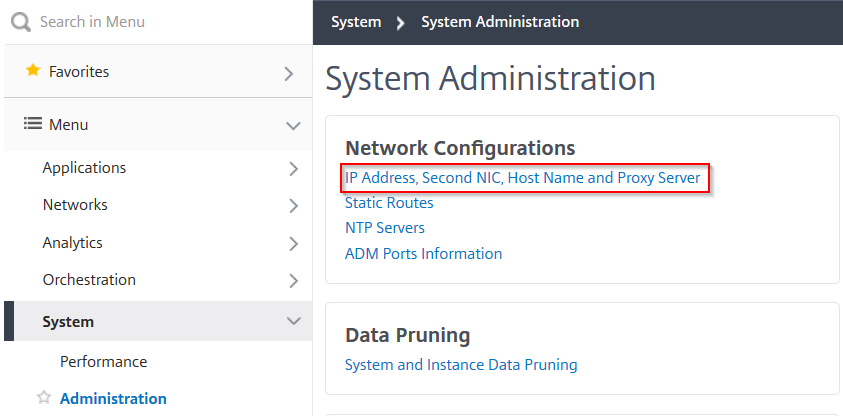
The Network Configuration page is displayed.
-
Click the Second NIC tab and configure the following parameters:
-
Application Delivery Management IP Address – Enter a valid IP address to access NetScaler Console. You can use this IP address to access NetScaler Console, apart from the existing management IP address.
-
Netmask – Enter the netmask address to specify the network host. The default address is 255.255.255.0.
-
Network Address – Enter an IP address to add a route entry for NetScaler Console. Click + to add more IP addresses. This field is optional.
-
Click Save.
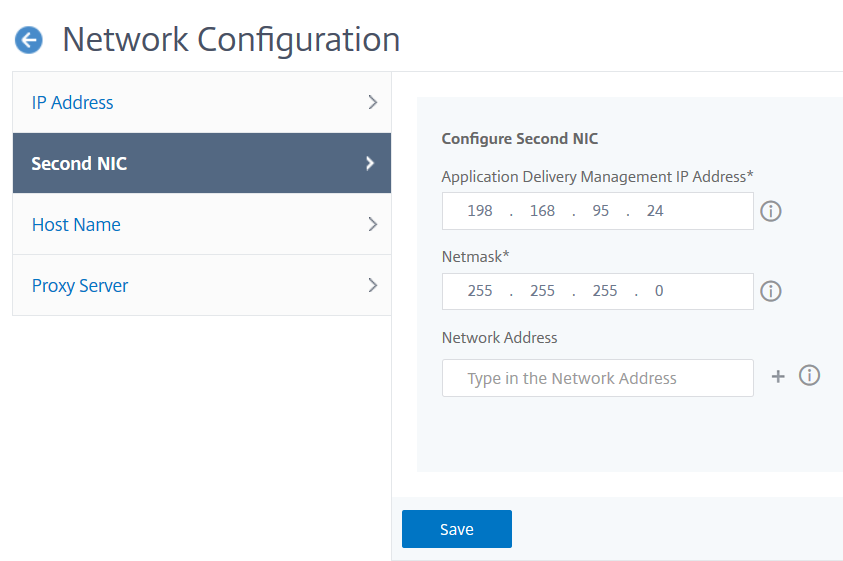
-
Share
Share
In this article
This Preview product documentation is Cloud Software Group Confidential.
You agree to hold this documentation confidential pursuant to the terms of your Cloud Software Group Beta/Tech Preview Agreement.
The development, release and timing of any features or functionality described in the Preview documentation remains at our sole discretion and are subject to change without notice or consultation.
The documentation is for informational purposes only and is not a commitment, promise or legal obligation to deliver any material, code or functionality and should not be relied upon in making Cloud Software Group product purchase decisions.
If you do not agree, select I DO NOT AGREE to exit.