-
-
-
-
Scenarios for Flexed or Pooled license expiry and connectivity issues behavior
-
Configure NetScaler Console as the Flexed or Pooled license server
-
-
Configure system prune settings
-
VM snapshots of NetScaler Console in high availability deployment
This content has been machine translated dynamically.
Dieser Inhalt ist eine maschinelle Übersetzung, die dynamisch erstellt wurde. (Haftungsausschluss)
Cet article a été traduit automatiquement de manière dynamique. (Clause de non responsabilité)
Este artículo lo ha traducido una máquina de forma dinámica. (Aviso legal)
此内容已经过机器动态翻译。 放弃
このコンテンツは動的に機械翻訳されています。免責事項
이 콘텐츠는 동적으로 기계 번역되었습니다. 책임 부인
Este texto foi traduzido automaticamente. (Aviso legal)
Questo contenuto è stato tradotto dinamicamente con traduzione automatica.(Esclusione di responsabilità))
This article has been machine translated.
Dieser Artikel wurde maschinell übersetzt. (Haftungsausschluss)
Ce article a été traduit automatiquement. (Clause de non responsabilité)
Este artículo ha sido traducido automáticamente. (Aviso legal)
この記事は機械翻訳されています.免責事項
이 기사는 기계 번역되었습니다.책임 부인
Este artigo foi traduzido automaticamente.(Aviso legal)
这篇文章已经过机器翻译.放弃
Questo articolo è stato tradotto automaticamente.(Esclusione di responsabilità))
Translation failed!
Configure system prune and event prune settings
To limit the amount of reporting data being stored in your NetScaler Console software database, you can prune it. You can specify the interval for which you want NetScaler Console to retain network reporting data, events, audit logs, and task logs. By default, this data is pruned every 24 hours (at 00.00 hours).
Note
The value you specify can’t be more than 30 days or be less than 15 days.
To configure system prune settings for performance reports:
- Navigate to Settings > Administration. Under Data Pruning, click System and Instance Data Pruning.
-
In the Configure System Prune Settings page, specify the following:
- Number of days to keep the data
- Percentage of disk space (pruning threshold)
-
Click OK.
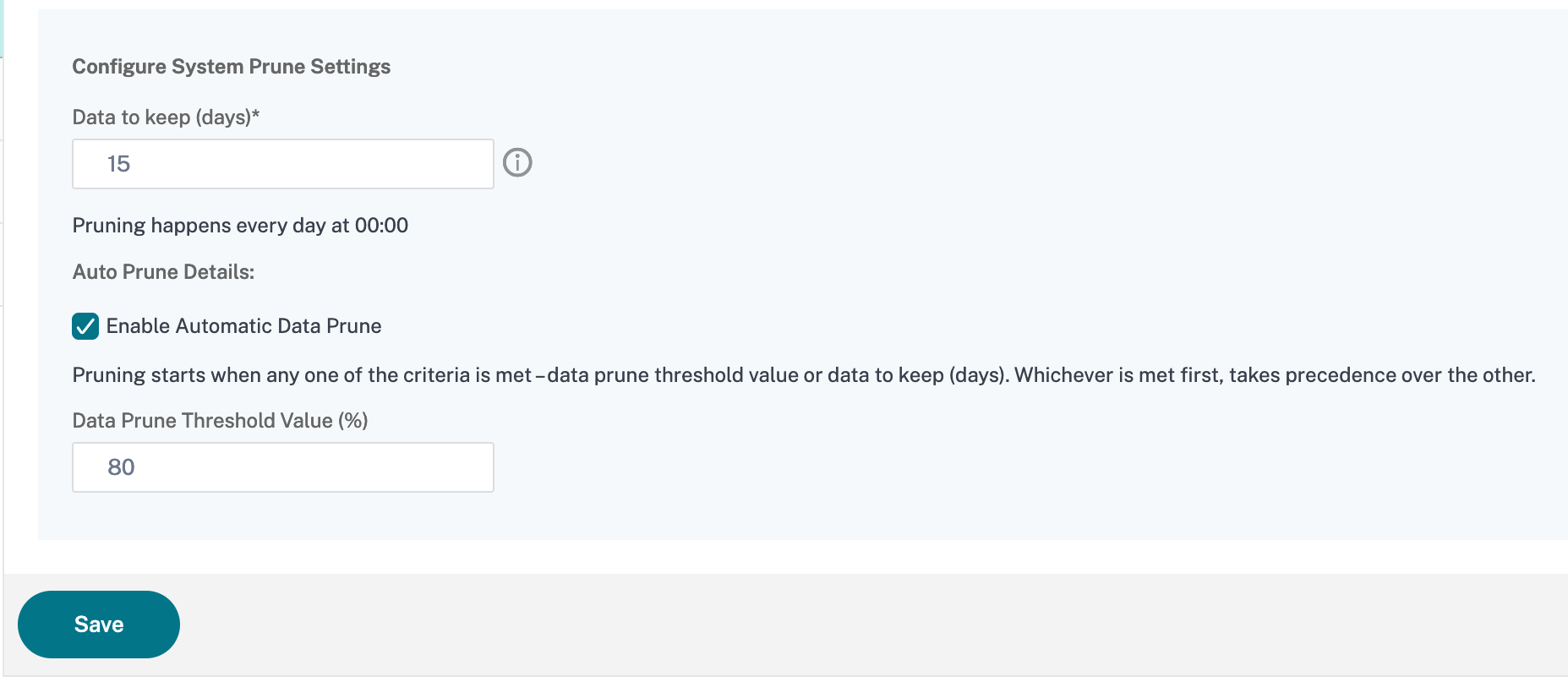
You can enable automatic pruning by selecting the Enable Automatic Data Prune check box. An alarm is triggered and an email is sent when disk usage breaches the configured Data Prune Threshold Value.
Note
Pruning starts when any one of the criteria is met – data prune threshold value or data to keep (days). Whichever is met first, takes precedence over the other.
To configure and enable alarm settings:
- Navigate to Settings > SNMP. Click Alarms on the upper-right corner.
- Select the alarm that you want to configure (for example, diskUtilizationHigh) and click Edit.
- In the Configure Alarm page, specify the following:
- Severity—Select the severity level.
- Alarm Threshold—Type the value for which the event severity is calculated.
-
Time—Type the time (in minutes) after which you want to trigger the alarm.
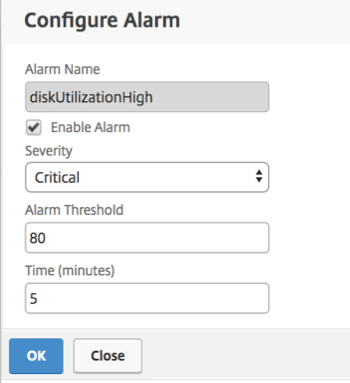
Configure Events Prune Settings by Using NetScaler Console
To limit the amount of event messages data being stored in your NetScaler Console database, you can specify the interval for which you want NetScaler Console to retain network reporting data, events, audit logs, and task logs. By default, this data is pruned every 24 hours (at 00.00 hours).
-
Navigate to Settings > Administration > Data Pruning and click System and Instance Data Pruning. Click Instance Events.
-
Enter the time interval, in days, for which you want to keep the data on the NetScaler Console server and click Save.
Share
Share
In this article
This Preview product documentation is Cloud Software Group Confidential.
You agree to hold this documentation confidential pursuant to the terms of your Cloud Software Group Beta/Tech Preview Agreement.
The development, release and timing of any features or functionality described in the Preview documentation remains at our sole discretion and are subject to change without notice or consultation.
The documentation is for informational purposes only and is not a commitment, promise or legal obligation to deliver any material, code or functionality and should not be relied upon in making Cloud Software Group product purchase decisions.
If you do not agree, select I DO NOT AGREE to exit.