-
-
-
-
Scenarios for Flexed or Pooled license expiry and connectivity issues behavior
-
Configure NetScaler Console as the Flexed or Pooled license server
This content has been machine translated dynamically.
Dieser Inhalt ist eine maschinelle Übersetzung, die dynamisch erstellt wurde. (Haftungsausschluss)
Cet article a été traduit automatiquement de manière dynamique. (Clause de non responsabilité)
Este artículo lo ha traducido una máquina de forma dinámica. (Aviso legal)
此内容已经过机器动态翻译。 放弃
このコンテンツは動的に機械翻訳されています。免責事項
이 콘텐츠는 동적으로 기계 번역되었습니다. 책임 부인
Este texto foi traduzido automaticamente. (Aviso legal)
Questo contenuto è stato tradotto dinamicamente con traduzione automatica.(Esclusione di responsabilità))
This article has been machine translated.
Dieser Artikel wurde maschinell übersetzt. (Haftungsausschluss)
Ce article a été traduit automatiquement. (Clause de non responsabilité)
Este artículo ha sido traducido automáticamente. (Aviso legal)
この記事は機械翻訳されています.免責事項
이 기사는 기계 번역되었습니다.책임 부인
Este artigo foi traduzido automaticamente.(Aviso legal)
这篇文章已经过机器翻译.放弃
Questo articolo è stato tradotto automaticamente.(Esclusione di responsabilità))
Translation failed!
Get configuration advice on network configuration
You set up your NetScaler instances with optimal configurations so that you can achieve optimal performance on your applications. However, some configurations might not be standard configurations, which might affect your applications’ performance.
To help you optimize your application performance, NetScaler Console analyzes the NetScaler instance configuration and provides you with recommendations. You can apply the recommended configurations from NetScaler Console.
To analyze the NetScaler instance:
-
Navigate to Infrastructure > Configuration > Configuration Audit > Configuration Advice.
-
Do one of the following:
- Click Upload Configuration File and upload the configuration file of your network instance.
- Click Select Device and select the NetScaler instance that you want to analyze.
NetScaler Console analyzes the configuration on your instance and provides a list of configuration recommendations as shown in the following image. Click the checkbox next to a configuration advice to view the corrective commands.
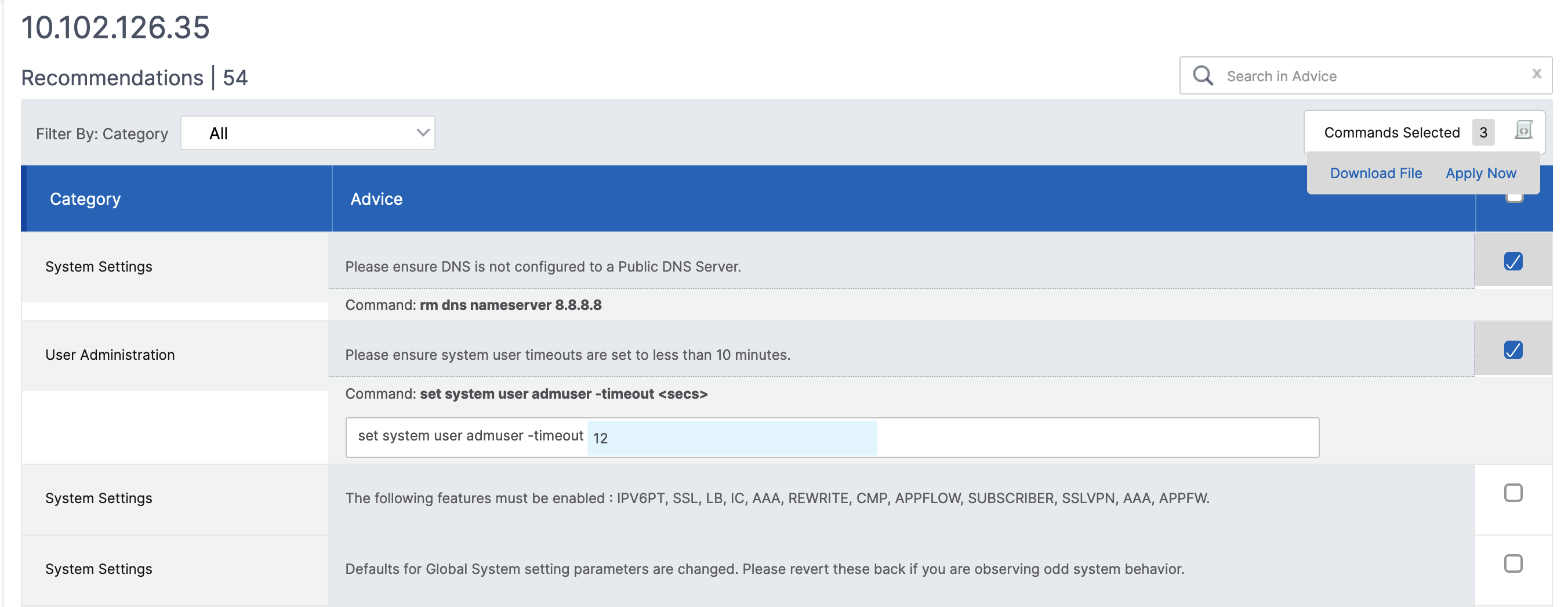
If you want to update your configuration, specify the values for the variables in the corrective commands and click Apply Now.
Note:
The commands listed here are only recommendations. A user with read and write access can edit any command using this feature. Ensure that you grant a limited privileged access to users whom you think must not edit the commands.
When the command is successfully run on the network instance, the checkbox next to the advice disappears.

If you want to view the details of the commands run on your network instance, navigate to Infrastructure > Instances > <Instance\_Type\>, select the IP address of the instance, and then click Show Events from the Actions drop-down list.
On the Events page, view the details of the configuration change.
Share
Share
In this article
This Preview product documentation is Cloud Software Group Confidential.
You agree to hold this documentation confidential pursuant to the terms of your Cloud Software Group Beta/Tech Preview Agreement.
The development, release and timing of any features or functionality described in the Preview documentation remains at our sole discretion and are subject to change without notice or consultation.
The documentation is for informational purposes only and is not a commitment, promise or legal obligation to deliver any material, code or functionality and should not be relied upon in making Cloud Software Group product purchase decisions.
If you do not agree, select I DO NOT AGREE to exit.