-
-
-
-
Create a Certificate Signing Request (CSR)
-
Use NetScaler Console certificate store to manage SSL certificates
-
Manage database custom certificates and ciphers in a high-availability deployment
-
-
Scenarios for Flexed or Pooled license expiry and connectivity issues behavior
-
Configure NetScaler Console as the Flexed or Pooled license server
This content has been machine translated dynamically.
Dieser Inhalt ist eine maschinelle Übersetzung, die dynamisch erstellt wurde. (Haftungsausschluss)
Cet article a été traduit automatiquement de manière dynamique. (Clause de non responsabilité)
Este artículo lo ha traducido una máquina de forma dinámica. (Aviso legal)
此内容已经过机器动态翻译。 放弃
このコンテンツは動的に機械翻訳されています。免責事項
이 콘텐츠는 동적으로 기계 번역되었습니다. 책임 부인
Este texto foi traduzido automaticamente. (Aviso legal)
Questo contenuto è stato tradotto dinamicamente con traduzione automatica.(Esclusione di responsabilità))
This article has been machine translated.
Dieser Artikel wurde maschinell übersetzt. (Haftungsausschluss)
Ce article a été traduit automatiquement. (Clause de non responsabilité)
Este artículo ha sido traducido automáticamente. (Aviso legal)
この記事は機械翻訳されています.免責事項
이 기사는 기계 번역되었습니다.책임 부인
Este artigo foi traduzido automaticamente.(Aviso legal)
这篇文章已经过机器翻译.放弃
Questo articolo è stato tradotto automaticamente.(Esclusione di responsabilità))
Translation failed!
Create a Certificate Signing Request (CSR)
A Certificate Signing Request (CSR) is a block of encrypted text that is generated on the server on which the certificate will be used. It contains information that will be included in the certificate such as the name of your organization, common name (domain name), locality, and country.
To create a CSR using NetScaler Console:
-
In NetScaler Console, navigate to Infrastructure > SSL Dashboard.
-
Click any of the graphs to see the list of installed SSL certificates, and then select the certificate for which you want to create a CSR and select Create CSR from the Select Action list.
-
On the Create Certificate Signing Request (CSR) page, specify a name for the CSR.
-
Do one of the following:
-
Upload a key - Select the I have a Key option. To upload your key file, select either Local (your local machine) or Appliance (the key file must be present on the NetScaler Console virtual instance).
-
Create a key - Select the I do not have a Key option, and then specify the following parameters:
Encryption Algorithm Type of key. For example, RSA. Key File Name Name for your file in which the RSA key is stored. Key Size Key size in bits. Public Exponent Value Choose either 3 or F4 from the drop-down list provided. This value is part of the cipher algorithm that is required to create your RSA key. Key Format Be default PEM is selected. PEM is the recommended key format for your SSL certificate. PEM Encoding Algorithm In the drop-down list, select the algorithm (DES or DES3) that you want to use to encrypt the generated RSA key. If you select this algorithm, you’ll need to provide a PEM Passphrase. PEM Passphrase If you’ve chosen the PEM Encoding Algorithm, enter a passphrase. Confirm PEM Passphrase Confirm your PEM passphrase. -
-
Click Continue.
-
On the following page, provide more details.
Most fields have default values extracted from the subject of the selected certificate. The subject contains details such as the common name, organization name, state, and country.
In the Subject Alternative Name field, you can specify multiple values, such as domain names and IP addresses with a single certificate. The Subject Alternative names help you secure multiple domains with a single certificate.
Specify the domain names and IP addresses in the following format:
DNS:<Domain name>, IP:<IP address> <!--NeedCopy-->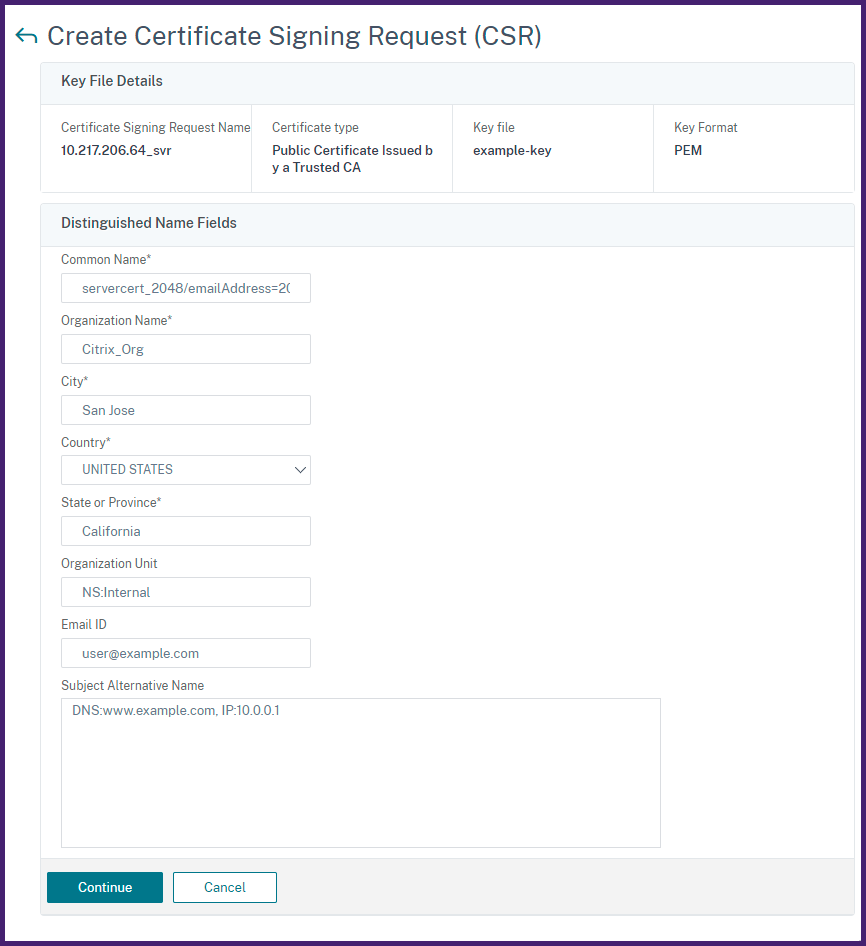
In this example, it secures
10.0.0.1andwww.example.com.Review the fields and click Continue.
Note
Most CAs accept certificate submissions by email. The CA returns a valid certificate to the email address from which you submit the CSR.
Share
Share
In this article
This Preview product documentation is Cloud Software Group Confidential.
You agree to hold this documentation confidential pursuant to the terms of your Cloud Software Group Beta/Tech Preview Agreement.
The development, release and timing of any features or functionality described in the Preview documentation remains at our sole discretion and are subject to change without notice or consultation.
The documentation is for informational purposes only and is not a commitment, promise or legal obligation to deliver any material, code or functionality and should not be relied upon in making Cloud Software Group product purchase decisions.
If you do not agree, select I DO NOT AGREE to exit.