-
Low-touch onboarding of NetScaler instances using Console Advisory Connect
-
Intelligent Traffic Management
-
Manage multi-site-applications
This content has been machine translated dynamically.
Dieser Inhalt ist eine maschinelle Übersetzung, die dynamisch erstellt wurde. (Haftungsausschluss)
Cet article a été traduit automatiquement de manière dynamique. (Clause de non responsabilité)
Este artículo lo ha traducido una máquina de forma dinámica. (Aviso legal)
此内容已经过机器动态翻译。 放弃
このコンテンツは動的に機械翻訳されています。免責事項
이 콘텐츠는 동적으로 기계 번역되었습니다. 책임 부인
Este texto foi traduzido automaticamente. (Aviso legal)
Questo contenuto è stato tradotto dinamicamente con traduzione automatica.(Esclusione di responsabilità))
This article has been machine translated.
Dieser Artikel wurde maschinell übersetzt. (Haftungsausschluss)
Ce article a été traduit automatiquement. (Clause de non responsabilité)
Este artículo ha sido traducido automáticamente. (Aviso legal)
この記事は機械翻訳されています.免責事項
이 기사는 기계 번역되었습니다.책임 부인
Este artigo foi traduzido automaticamente.(Aviso legal)
这篇文章已经过机器翻译.放弃
Questo articolo è stato tradotto automaticamente.(Esclusione di responsabilità))
Translation failed!
Manage multi-site applications
In the Multi-Site Applications summary page, click the three dots in the ACTIONS column to manage your delivered multi-site application.
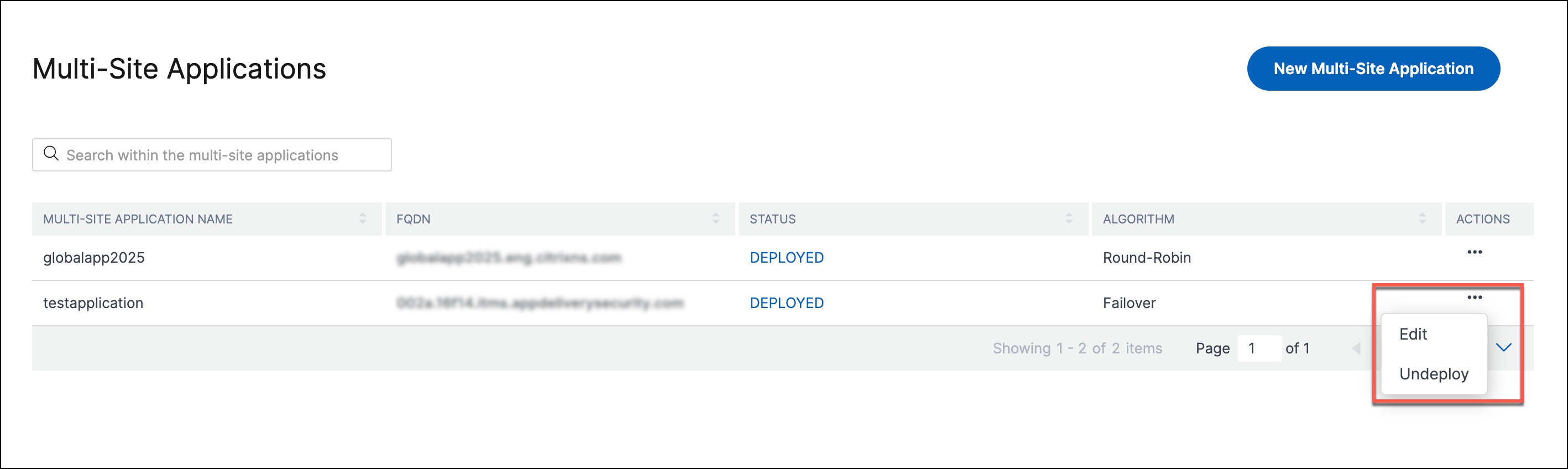
Modify and redeploy a multi-site application
Follow these steps to edit the application details, site configuration, or GSLB configuration and redeploy the multi-site application.
- In the Multi-Site Applications summary page, click … in the ACTIONS column and click Edit.
-
In the Edit Multi-Site Application page, click the Application Details, Location, or GSLB tab to make the required changes. For example, click GSLB and edit the algorithm.
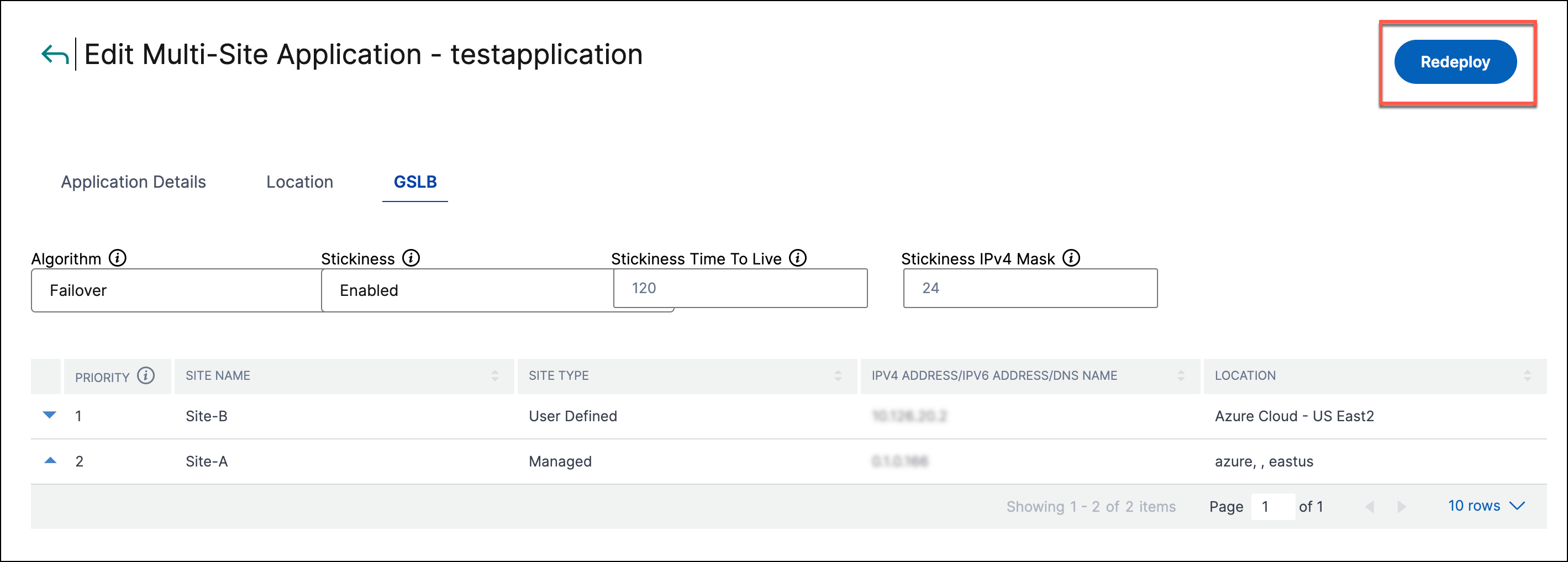
Note:
Parameters such as, Application Name, Application FQDN Type, Site Type, Site Name, are unavailable for editing if the multi-site application is successfully deployed.
- Click Modify.
- Click Redeploy.
You’ve completed the steps to modify and redeploy a multi-site application.
Undeploy a multi-site application
Follow these steps to undeploy a multi-site application.
-
In the Multi-Site Applications summary page, click … in the ACTIONS column. Click Undeploy.

-
In the Undeploy Multi-Site Application page, click Yes, Undeploy.
You’ve completed the steps to undeploy a multi-site application. Undeployed applications are in the INDRAFT status. You can either edit and redeploy, or delete them.
Delete a multi-site application
Follow these steps to delete a multi-site application.
Note:
You can delete a multi-site application only if it’s undeployed.
-
In the Multi-Site Applications summary page, click … in the ACTIONS column. Click Delete.
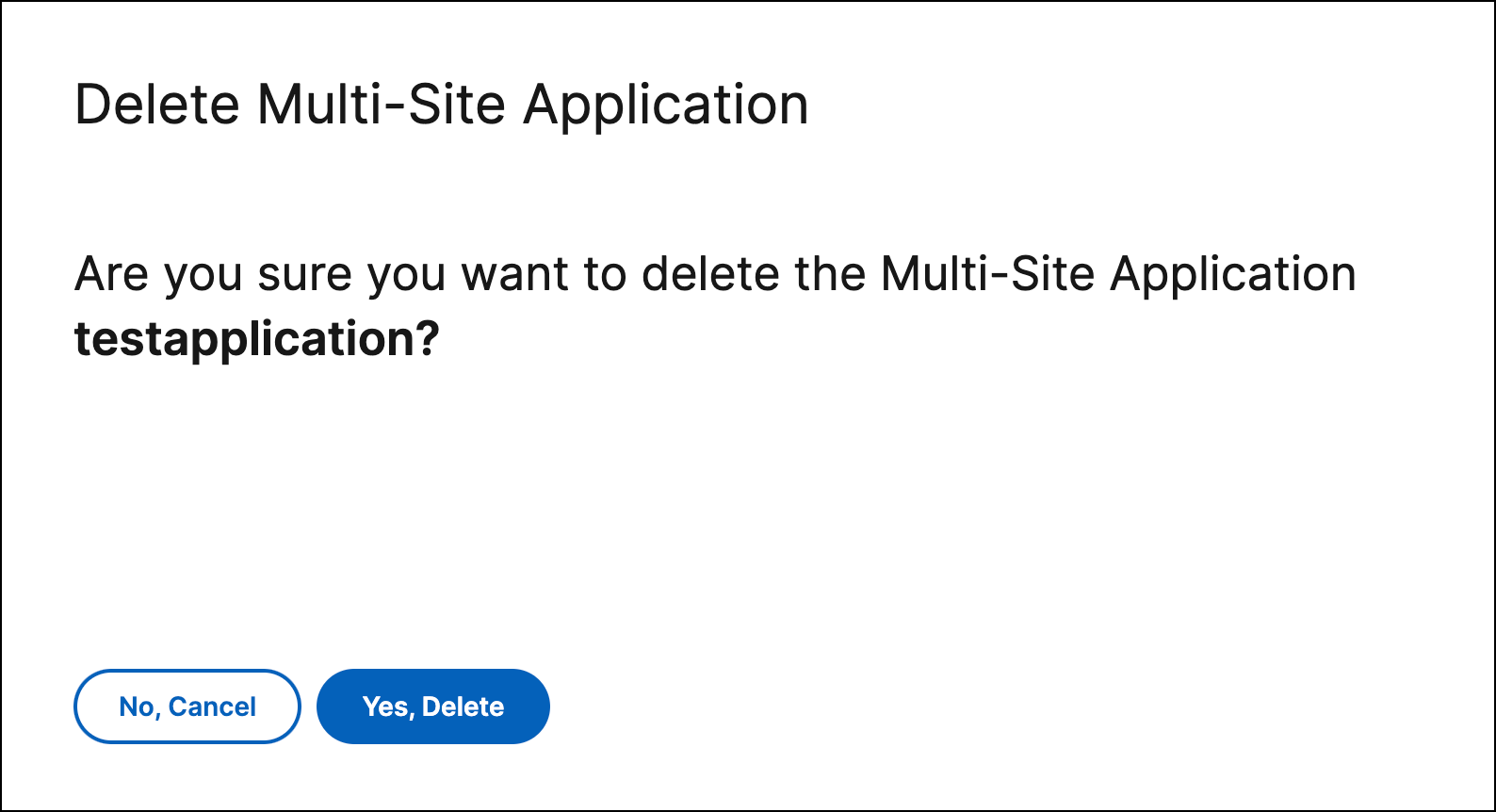
-
In the Delete Multi-Site Application page, click Yes, Delete.
Share
Share
This Preview product documentation is Cloud Software Group Confidential.
You agree to hold this documentation confidential pursuant to the terms of your Cloud Software Group Beta/Tech Preview Agreement.
The development, release and timing of any features or functionality described in the Preview documentation remains at our sole discretion and are subject to change without notice or consultation.
The documentation is for informational purposes only and is not a commitment, promise or legal obligation to deliver any material, code or functionality and should not be relied upon in making Cloud Software Group product purchase decisions.
If you do not agree, select I DO NOT AGREE to exit.