-
Low-touch onboarding of NetScaler instances using Console Advisory Connect
This content has been machine translated dynamically.
Dieser Inhalt ist eine maschinelle Übersetzung, die dynamisch erstellt wurde. (Haftungsausschluss)
Cet article a été traduit automatiquement de manière dynamique. (Clause de non responsabilité)
Este artículo lo ha traducido una máquina de forma dinámica. (Aviso legal)
此内容已经过机器动态翻译。 放弃
このコンテンツは動的に機械翻訳されています。免責事項
이 콘텐츠는 동적으로 기계 번역되었습니다. 책임 부인
Este texto foi traduzido automaticamente. (Aviso legal)
Questo contenuto è stato tradotto dinamicamente con traduzione automatica.(Esclusione di responsabilità))
This article has been machine translated.
Dieser Artikel wurde maschinell übersetzt. (Haftungsausschluss)
Ce article a été traduit automatiquement. (Clause de non responsabilité)
Este artículo ha sido traducido automáticamente. (Aviso legal)
この記事は機械翻訳されています.免責事項
이 기사는 기계 번역되었습니다.책임 부인
Este artigo foi traduzido automaticamente.(Aviso legal)
这篇文章已经过机器翻译.放弃
Questo articolo è stato tradotto automaticamente.(Esclusione di responsabilità))
Translation failed!
FAQs and other resources
This section lists the reference documentations on configuring and operating Pooled licensing. You can refer to these documents for assistance related to configuration and operation issues.
Configuration
-
Where do I find information about the overview and features of Pooled capacity?
Answer: See Configure Pooled capacity.
-
How do I convert or migrate perpetual to Pooled licenses and the opposite way?
Answer: Conversion from a perpetual license to a Pooled capacity license is a one-way license entitlement process. You cannot revert the Pooled capacity license back to perpetual.
-
How do I deploy the NetScaler Console server?
Answer: Follow the Getting started document.
-
How do I add a license to an existing Pooled license and allocate it?
Answer: Follow the License Management document.
-
How do I allocate/increase capacity and bandwidth on instances?
Answer: Follow the License Management document.
License Server Agent
-
How do I assign the LSA role to a specific agent?
Answer: The first agent deployed is assigned with the LSA role. If the LSA agent goes down, all the NetScaler instances connected to NetScaler Console for pooled licensing enter into a grace period for one day. The next day, NetScaler Console selects a new agent as the LSA. This behavior is enabled by default.
Admins can manually select a NetScaler agent as an LSA within 24 hours, instead of waiting for the NetScaler Console service to auto-select an agent after 24 hours of the LSA being down.
Note:
During this transition, NetScaler functionality is not impacted.
-
How can we determine which agent hosts the License Server role?
Answer: To know which agent is hosting the LSA role, you can run the following command in the shell:
cat /mpsconfig/.lmp/agentIf the output value for “role” is lsa, then that agent is hosting the license server role.

In the NetScaler Console GUI, you see LSA written next to the IP address of the designated agent.
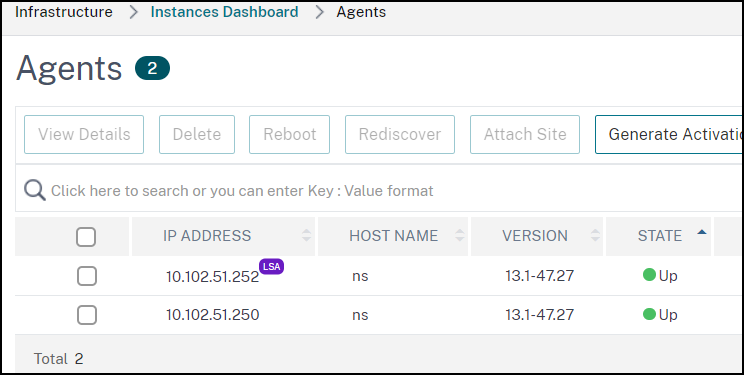
-
What happens when the agent hosting the LSA role goes down?
Answer: If the agent hosting the LSA role is offline, all the deployed NetScaler devices configured for pooled capacity licensing go into grace period. The grace period lasts for 30 days and the resources allocated to the NetScaler devices persist through this period. NetScaler instances in this state cannot allocate or modify license allocation until the agent hosting the LSA role comes online again or a new agent with the LSA role is designated.
-
If the agent hosting the LSA role goes offline for an extended period, will there be a re-election?
Answer: If the admin does not select a new LSA within 24 hours, the NetScaler Console service automatically selects the next agent that is UP as the new LSA after 24 hours of the LSA agent being down. The grace period of the NetScaler devices ends after the new LSA is elected.
Common issues
-
Instances running in grace mode due to connectivity failure, upgrade, split brain, and others.
Answer: See the NetScaler Console license server behavior documented in Configuring NetScaler Pooled capacity.
-
Licenses not applying or reflecting on instances.
Answer: See Troubleshoot Pooled capacity license issues.
-
License allocation is stuck in “sync in progress.”
Answer: See Troubleshoot Pooled capacity license issues.
-
Error due to wrong host ID on license file.
Answer: To identify a NetScaler Console server, you can assign the server a host name. The host name is displayed on the Universal license for NetScaler Console. For more information, see Assign a host name to a NetScaler Console server.
Migration
-
Is reallocation of bandwidth and instances required for VPX on SDX if migrating from one Console tenant to another Console tenant while using pooled or flexed licenses?
Answer: If the licensing edition is the same on both the tenants and SDX can get earlier allocated capacity, then reallocation of bandwidth and instances is not required for VPX on SDX.
In this article
This Preview product documentation is Cloud Software Group Confidential.
You agree to hold this documentation confidential pursuant to the terms of your Cloud Software Group Beta/Tech Preview Agreement.
The development, release and timing of any features or functionality described in the Preview documentation remains at our sole discretion and are subject to change without notice or consultation.
The documentation is for informational purposes only and is not a commitment, promise or legal obligation to deliver any material, code or functionality and should not be relied upon in making Cloud Software Group product purchase decisions.
If you do not agree, select I DO NOT AGREE to exit.