-
Low-touch onboarding of NetScaler instances using Console Advisory Connect
-
-
-
Create SNMP managers and users for NetScaler agent
-
How to generate a technical support bundle for a NetScaler instance
-
This content has been machine translated dynamically.
Dieser Inhalt ist eine maschinelle Übersetzung, die dynamisch erstellt wurde. (Haftungsausschluss)
Cet article a été traduit automatiquement de manière dynamique. (Clause de non responsabilité)
Este artículo lo ha traducido una máquina de forma dinámica. (Aviso legal)
此内容已经过机器动态翻译。 放弃
このコンテンツは動的に機械翻訳されています。免責事項
이 콘텐츠는 동적으로 기계 번역되었습니다. 책임 부인
Este texto foi traduzido automaticamente. (Aviso legal)
Questo contenuto è stato tradotto dinamicamente con traduzione automatica.(Esclusione di responsabilità))
This article has been machine translated.
Dieser Artikel wurde maschinell übersetzt. (Haftungsausschluss)
Ce article a été traduit automatiquement. (Clause de non responsabilité)
Este artículo ha sido traducido automáticamente. (Aviso legal)
この記事は機械翻訳されています.免責事項
이 기사는 기계 번역되었습니다.책임 부인
Este artigo foi traduzido automaticamente.(Aviso legal)
这篇文章已经过机器翻译.放弃
Questo articolo è stato tradotto automaticamente.(Esclusione di responsabilità))
Translation failed!
Create SNMP managers and users for NetScaler agent
You can query the SNMP agent for system-specific information from a remote device called an SNMP manager. The agent then searches the management information base (MIB) for requested data and sends the data to the SNMP manager.
You can add an SNMP manager to query a NetScaler agent. The manager complies with SNMP V2 and V3. If you specify one or more SNMP managers, the NetScaler agent does not accept SNMP queries from any hosts except the specified SNMP managers.
Add an SNMP v2 manager
To add an SNMP v2 manager for the NetScaler agent:
- Navigate to Infrastructure > Instances > Agents, select a NetScaler agent, and click Select Action > Manage SNMP.
- In the SNMP > SNMP Manager tab, click Add.
-
In the Create SNMP Manager page, specify the following details:
- SNMP Manager. Enter the name or IP address of the SNMP Manager.
- Version. Select v2.
- Community. Enter a community name. An SNMP community configuration authenticates SNMP queries from SNMP managers.
- Enable Management Network: Select this checkbox to specify the netmask of the SNMP manager network.
- Netmask: Enter the subnet mask associated with an IP address.
- Click Create.
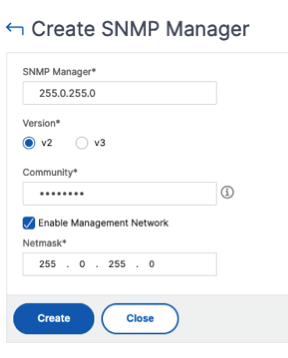
Add an SNMP v3 manager
To add an SNMP v3 Manager for the NetScaler agent:
- Navigate to Infrastructure > Instances > Agents, select a NetScaler agent, and click Select Action> Manage SNMP.
- In the SNMP > SNMP Manager tab, click Add.
-
In the Create SNMP Manager page, specify the following details:
- SNMP Manager. Enter the name or IP address of the SNMP Manager.
- Version. Select v3.
- Enable Management Network: Select this checkbox to specify the netmask of the SNMP manager network.
- Netmask: Enter the subnet mask associated with an IP address.
-
Click Create.

A dialog box appears confirming that an SNMP manager is created and prompting you to configure an SNMP user.
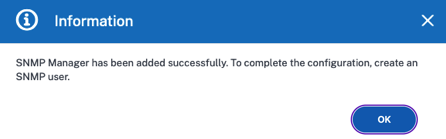
Note:
You must configure an SNMP user for an SNMP v3 manager. To configure the SNMP user, go to SNMP > SNMP User.
Add an SNMP user
Add an SNMP user to respond to the SNMP v3 queries from an SNMP manager.
To add an SNMP user for the NetScaler agent:
- Navigate to Infrastructure > Instances > Agents, select a NetScaler agent, and click Select Action > Manage SNMP.
- In the SNMP > SNMP User tab, click Add.
-
In the Create SNMP User page, add the following details:
- Name. Enter the user name.
-
Security Level. Security level required for communication between the NetScaler agent and the SNMP manager.
Select one of the following security levels:
- noAuthNoPriv. Require neither authentication nor encryption.
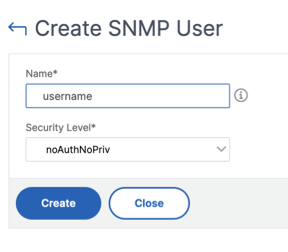
- authNoPriv. Require authentication but no encryption.
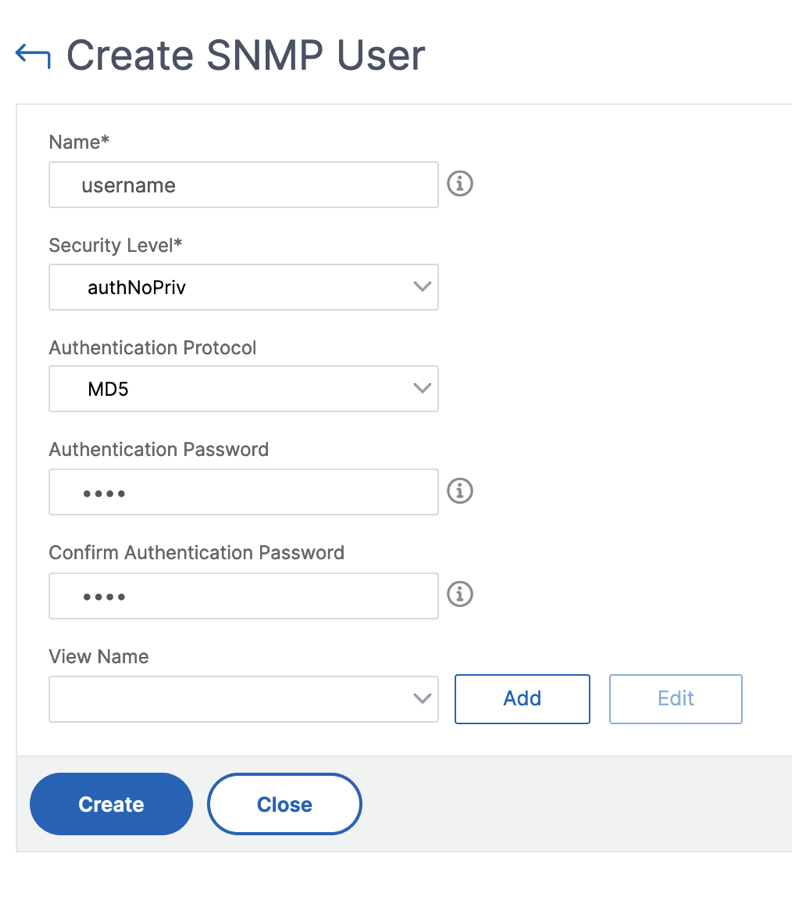
- authPriv. Require authentication and encryption.
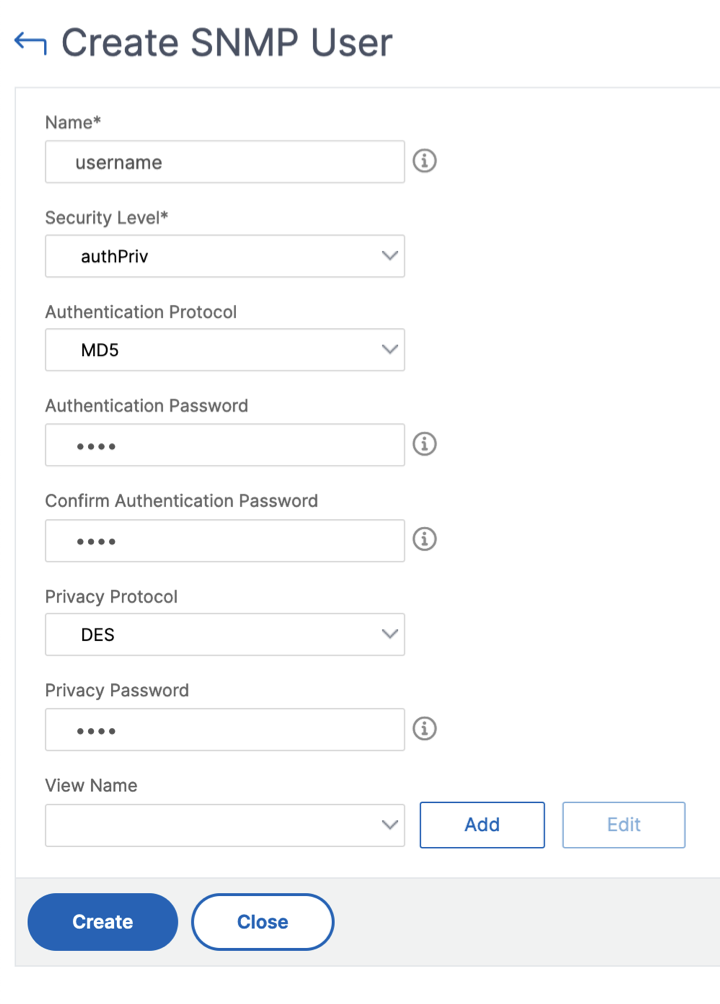
Based on the security level you’ve assigned to the user, provide extra authentication protocols, such as authentication protocols, privacy passwords, and assign SNMP views.
Managing SNMP views
SNMP views are used to implement access control for an SNMP user. The SNMP views restrict the user access to specific portions of the MIB.
To allow or restrict an SNMP OID for the NetScaler agent:
- Navigate to Infrastructure > Instances > Agents, select a NetScaler agent, and click Select Action> Manage SNMP.
- In the SNMP > SNMP User tab, click Add.
-
In the Create SNMP View, enter the following details:
- View Name: A name for the SNMP view. An instance can have many SNMP views with the same name, differentiated by the subtree parameter settings.
- Subtree: A particular branch (subtree) of the MIB tree that you want to associate with this SNMP view. You must specify the subtree as an SNMP OID.
- Type: This field allows you to include or exclude subtrees from a view.
-
Click Create.
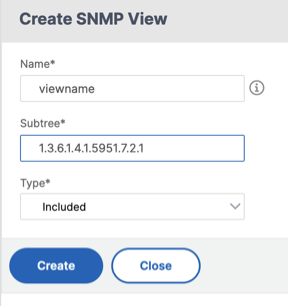
Share
Share
This Preview product documentation is Cloud Software Group Confidential.
You agree to hold this documentation confidential pursuant to the terms of your Cloud Software Group Beta/Tech Preview Agreement.
The development, release and timing of any features or functionality described in the Preview documentation remains at our sole discretion and are subject to change without notice or consultation.
The documentation is for informational purposes only and is not a commitment, promise or legal obligation to deliver any material, code or functionality and should not be relied upon in making Cloud Software Group product purchase decisions.
If you do not agree, select I DO NOT AGREE to exit.