-
Low-touch onboarding of NetScaler instances using Console Advisory Connect
This content has been machine translated dynamically.
Dieser Inhalt ist eine maschinelle Übersetzung, die dynamisch erstellt wurde. (Haftungsausschluss)
Cet article a été traduit automatiquement de manière dynamique. (Clause de non responsabilité)
Este artículo lo ha traducido una máquina de forma dinámica. (Aviso legal)
此内容已经过机器动态翻译。 放弃
このコンテンツは動的に機械翻訳されています。免責事項
이 콘텐츠는 동적으로 기계 번역되었습니다. 책임 부인
Este texto foi traduzido automaticamente. (Aviso legal)
Questo contenuto è stato tradotto dinamicamente con traduzione automatica.(Esclusione di responsabilità))
This article has been machine translated.
Dieser Artikel wurde maschinell übersetzt. (Haftungsausschluss)
Ce article a été traduit automatiquement. (Clause de non responsabilité)
Este artículo ha sido traducido automáticamente. (Aviso legal)
この記事は機械翻訳されています.免責事項
이 기사는 기계 번역되었습니다.책임 부인
Este artigo foi traduzido automaticamente.(Aviso legal)
这篇文章已经过机器翻译.放弃
Questo articolo è stato tradotto automaticamente.(Esclusione di responsabilità))
Translation failed!
View application security violation details
Web applications that are exposed to the internet have become vulnerable to attacks drastically. NetScaler Console enables you to visualize actionable violation details to protect applications from attacks. Navigate to Security > Security Violations for a single-pane solution to:
-
Visualize applications with full visibility into the threat details associated in both WAF insight and bot insight. For more information, see Unified Security dashboard.
-
Access the application security violations based on its categories such as Network, Bot, and WAF.
-
Take corrective actions to secure the applications.
The Security Violations page has the following options:
-
Application Overview – Displays an overview with applications that have total violations, total WAF and Bot violations, violation by country, and so on. For more information, see Application overview.
-
All Violations – Displays the application security violation details. For more information, see All violations.
Setting up
To view the violations, you must ensure:
-
To get started with configuring protections and enabling analytics in your applications. For more information, see Unified Security dashboard.
If you have configured protections either through StyleBook or directly on the NetScaler instance, you can follow the procedure to enable WAF Security Violations and Bot Security Violations:
-
Navigate to Infrastructure > Instances > NetScaler and select the instance type. For example, VPX.
-
Select the instance and from the Select Action list, select Configure Analytics.
-
Select the virtual servers and click Enable Security & Analytics.
-
On the Enable Analytics window, select WAF Security Violations and Bot Security Violations, and then click OK.
-
-
To configure Detailed Web Transaction Settings.
-
If Metrics Collector is enabled. For more information, see Configure Intelligent App Analytics.
Enable Web Transaction settings
-
Navigate to Settings > Analytics Settings.
The Analytics Settings page is displayed.
-
Click Enable Features for Analytics.
-
Under Detailed Web Transaction Settings, select All.
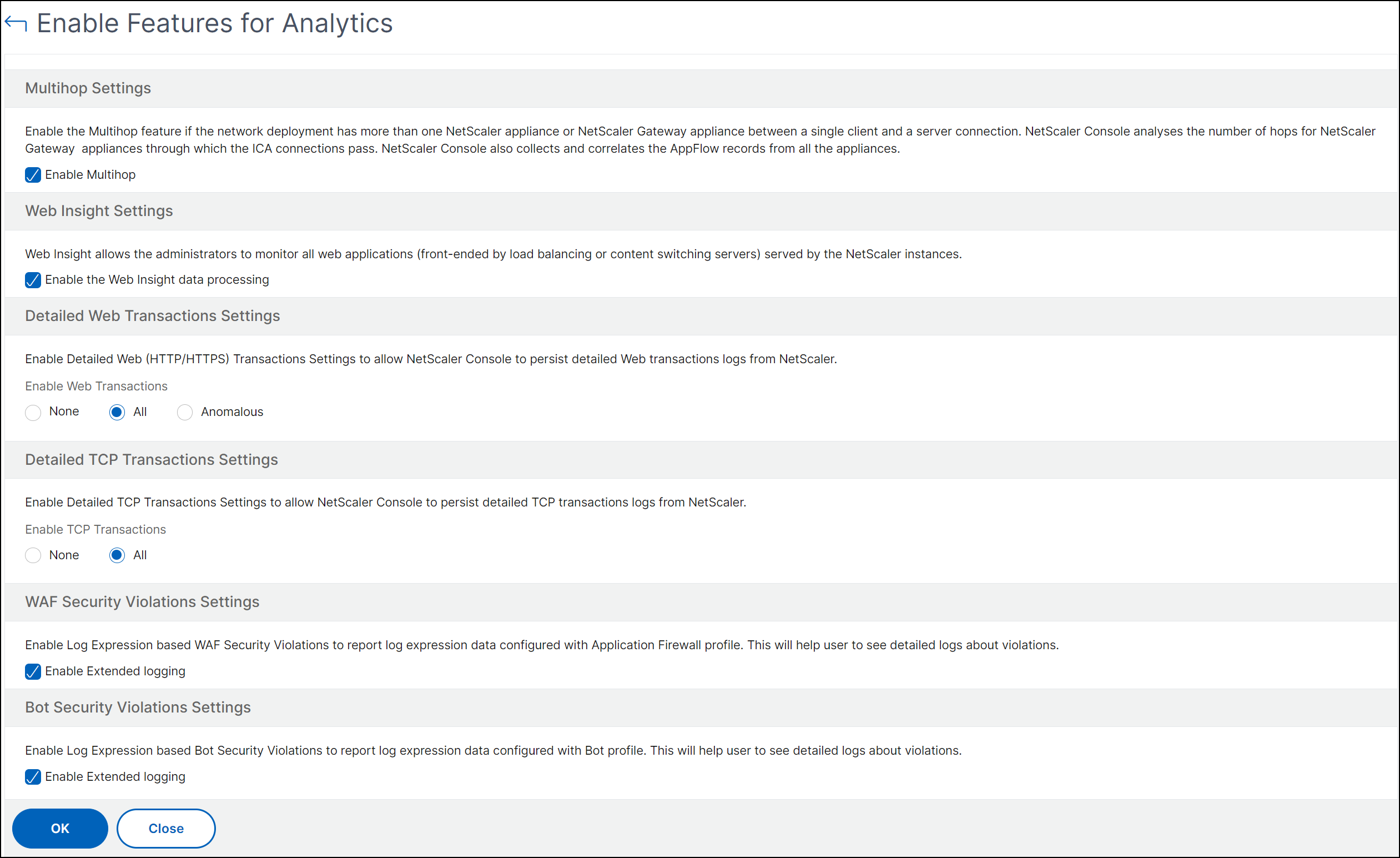
-
Click Ok.
Share
Share
In this article
This Preview product documentation is Cloud Software Group Confidential.
You agree to hold this documentation confidential pursuant to the terms of your Cloud Software Group Beta/Tech Preview Agreement.
The development, release and timing of any features or functionality described in the Preview documentation remains at our sole discretion and are subject to change without notice or consultation.
The documentation is for informational purposes only and is not a commitment, promise or legal obligation to deliver any material, code or functionality and should not be relied upon in making Cloud Software Group product purchase decisions.
If you do not agree, select I DO NOT AGREE to exit.