Configure license
Important:
File-based licensing system (also referred to as manually managed entitlements), traditionally used for activating various on-premises components, will be End of Life (EOL) on April 15, 2026. License Activation Service (LAS) is the next generation technology for product activations across the suite of Citrix products. LAS will be the only way to activate and license NetScaler instances after April 15, 2026, supporting NetScaler Flexed licenses (CPL/UHMC), legacy NetScaler Pooled licenses, and NetScaler Fixed term Bandwidth licenses. To remain supported, your NetScaler and NetScaler Console deployments must be on a LAS compatible version.
The minimum required NetScaler® versions that are LAS compatible are:
NetScaler ADCs: 14.1-51.80, 13.1-60.29, 13.1-37.247 (FIPS)
NetScaler SVM: 14.1-51.83, 13.1-60.30
NetScaler Console Service: Supported from early September 2025.
NetScaler Console on-prem: 14.1-51.83
Note: LAS support for Console on-prem is from release 14.1-51.83 onwards. However, file-based licensing is deprecated from Console on-prem releases 14.1-51.83 onwards and 13.1-60.26 onwards, and goes EOL on April 15th, 2026. That is, even if you upgrade to Console on-prem release 14.1-51.83 or release 13.1-60.26 or later, you can continue using file-based licensing. However you must upgrade to Console on-prem release 14.1-51.83 or later, and switch to LAS before 15th April 2026 because file-based licensing reaches EOL.
All the other forms of legacy NetScaler licenses such as Pooled vCPU, CICO, perpetual will not be supported with LAS. NetScaler instances leveraging perpetual licenses without an active maintenance will become unlicensed upon upgrade to the above mentioned software versions.
LAS based licenses may not be available to customers where prohibited by law or regulations.
If you have questions or concerns, contact Customer Care. Citrix may limit or suspend your Citrix Maintenance for non-compliance with these requirements without liability in addition to any other remedies Citrix may have at law or equity. These requirements don’t apply where prohibited by law or regulation.
The NetScaler Flexed or pooled licensing allows you to share bandwidth or instance licenses across different NetScaler form factors. When an instance no longer requires the resources, it checks the allocated capacity back into the common pool. Reuse the released capacity on other NetScaler instances that need resources.
Note:
If you have pooled licenses, and have now purchased and applied Flexed licenses, the combined entitlement appears in the Flexed license dashboard.
You can use Flexed or pooled licensing to maximize the bandwidth utilization by ensuring the necessary bandwidth allocation to an instance and not more than its need. Increase or decrease the bandwidth allocated to an instance at run time without affecting the traffic. With the Pooled capacity licenses, you can automate the instance provisioning.
LAS-based licensing
When using LAS, an external agent is optional. The license entitlements are automatically pulled into the NetScaler Console service and reflected on the NetScaler console GUI.
Prerequisite
- Ensure port 443 is available for instances to check out licenses from NetScaler Console. For more information, see System requirements.
Step 1 - Validate Entitlement Reflection
- Navigate to Licensing Management > LAS to validate that your NetScaler entitlements are reflected.
Step 2 - Add NetScaler instance to the console service
- Add your NetScaler instance to the console service.
For more information, see Add NetScaler instances.
- **Using an External Agent**: If you are using an external agent for proxying licensing communication, you must explicitly add the NetScaler instances to the Console.
- **Using a Built-in Agent**: If you are using a built-in agent, the NetScaler instance is automatically added to the NetScaler Console service when you configure the agent. For more informatiion about built-in agent, see Configure Built-in Agent for NetScaler Console On-Prem.
Step 3 - Activate your license with LAS
- Navigate to Licensing Management > LAS.
- Click License with LAS or Migrate to LAS.
-
Select an instance, and click Continue.
For more information, see License Activation Service.
Step 4 - Edit flexed throughput capacity for NetScaler instances
-
Navigate to NetScaler Licensing > Flexed Licensing > Dashboard > LAS managed entitlements.
-
In the Licensed NetScalers section, select an instance and click Edit Throughput Capacity.
-
Enter the desired throughput value in the Allocate* column.
-
Click Submit.
Special Licensing for Unlicensed MPX Appliances with an external agent
When using an external agent with an unlicensed MPX, HTTPS connections to the Console Service are not supported. As a result, step 2 is not feasible. Instead navigate to the NetScaler to complete the following steps.
-
Navigate to System > Licenses > ADC License > Manage Licenses > Add New License.
-
In the Licenses page, select the Use remote licensing radio button, and choose LAS mode from Remote Licensing Mode.
-
In the Server Name/IP address field, enter the IP address of your NetScaler Console external agent.
-
Enter your NetScaler agent credentials to register the instance and then click Continue.
Notes:
-
Select the Validate Certificate checkbox only if you have uploaded a valid digital certificate (issued by a Certificate Authority (CA)) on the NetScaler agent.
-
One of the agents in NetScaler Console serves as the license server.
-
-
In the Device Profile Name field, provide the instance profile that NetScaler Console uses to access the instance. This profile holds the user name and password for the instances you want to add. The default profile is ns_nsroot_profile. However, if you have changed the default administrator credentials, ensure to create and specify a custom instance profile name.
-
In the Allocate Licenses section, select the license edition and specify the required bandwidth. The first time you allocate licenses in NetScaler, you can later modify or release the allocation directly from the NetScaler Console GUI.
-
Click Get Licenses.
Note:
If you change the license edition, warm restart the instance. The configuration changes do not take effect until you restart the instance.
Manually managed entitlements (file-based licensing)
To use NetScaler Flexed or pooled licensing, you must attach an NetScaler Console agent to an NetScaler instance. NetScaler instances check in and check out licenses from NetScaler Console through an agent.
You can also use Pooled capacity licenses for NetScaler FIPS instances. You can perform the following tasks in NetScaler Console:
-
Upload the Flexed or pooled license files (bandwidth pool or software instance pool) to the license server.
-
Allocate licenses from the license pool to NetScaler instances on demand.
- Check out the licenses from NetScaler instances (MPX-Z /SDX-Z/VPX/CPX/BLX) based on the minimum and maximum capacity of the instance.

You can download Flexed or pooled licenses, including bandwidth, instance, and Z-cap licenses from citrix.com. For more information, see Licensing guide for NetScaler.
Before you begin
Ensure that the following prerequisites are met before you configure Flexed licensing:
-
Install and register an agent in NetScaler Console. To install and register an agent, see Getting started.
-
Ensure that all registered agents are in the UP state for Flexed licensing to work properly. If agents are in DOWN state but not yet decommissioned or terminated, bring them to UP state. If DOWN agents are decommissioned or terminated or not in use anymore, delete them from NetScaler Console.
-
The
27000and7279ports are available to check out licenses from NetScaler Console to an instance. See, System requirements.
Step 1 - Apply licenses in NetScaler Console
-
Navigate to NetScaler Licensing > License Management.
-
In the License Files section, select Add License File and select one of the following options:
-
Upload license files from a local computer. If a license file is already present on your local computer, you can upload it to NetScaler Console.
-
Use license access code. Specify the license access code for the license that you have purchased from Citrix. Then, select Get Licenses. Then select Finish.
Note:
At any time, you can add more licenses to NetScaler Console from License Settings.
-
-
Click Finish.
The license files are added to NetScaler Console. The License Expiry Information section lists the licenses present in the NetScaler Console and the remaining days to expiry.
-
In License Files, select a license file that you want to apply and click Apply licenses.
This action enables NetScaler instances to use the selected license as a Flexed or pooled license.
Step 2 - Register NetScaler Console as a license server and allocate licenses
You can register the NetScaler Console as a license server to a NetScaler instance using an agent.
Register an NetScaler Console agent using the GUI
In the NetScaler Console GUI, register the NetScaler Console agent associated with an NetScaler instance.
-
Log in to NetScaler GUI.
-
Navigate to System > Licenses > Manage Licenses.
-
Click Add New License.
-
Select Use remote licensing and under Remote Licensing Mode, select Pooled Licensing from the list.
-
In the Server Name/IP address field, specify the associated NetScaler Console agent IP address that is registered with NetScaler Console.
-
The default license port is 27000.
-
Enter your NetScaler agent credentials to register an instance with NetScaler Console and click Continue. In NetScaler Console, one of the agents is the license server.
Notes:
-
Select the Validate Certificate checkbox only if you have uploaded a valid digital certificate (issued by a Certificate Authority (CA)) on the NetScaler agent. In NetScaler Console, navigate to Infrastructure > Instances > Agents and from the Select Action list, select Install Certificate to upload the certificate.
-
Device registration might fail if NetScaler is reachable only through an NAT IP. You can still check out the license, but NetScaler Console displays those NetScaler instances as unmanaged instances.
-
-
Under Device Profile Name, specify the instance profile that NetScaler Console can use to access the instance. This instance profile contains the user name and password of the instances that you want to add to NetScaler Console. The default profile is ns_nsroot_profile. If you have changed the default admin credentials of your instances, you can define a custom instance profile name.

-
In Allocate licenses, select the license edition and specify the required bandwidth.
For the first time, allocate licenses in NetScaler. You can later change or release the license allocation from the NetScaler Console GUI.

-
Click Get Licenses.
Important
Warm restart the instance if you change the license edition. The configuration changes do not take effect until you restart the instance.
Add an agent using the CLI
If a NetScaler instance has no GUI, use the following CLI commands to add an agent associated with an instance:
-
Log in to the NetScaler console.
-
Add the associated agent’s IP address that is registered with the NetScaler Console:
> add ns licenseserver <adm-agent-IP-address> -port <adm-agent-license-port-number> <!--NeedCopy--> -
View the license bandwidth available in the license server:
> sh ns licenseserverpool <!--NeedCopy--> -
Allocate the license bandwidth from the required license edition:
> set ns capacity -unit gbps -bandwidth <specify-license-bandwidth> edition <specify-license-edition> <!--NeedCopy-->Important
Warm restart the instance if you change the license edition.
reboot -wThe configuration changes do not take effect until you restart the instance.
Step 3 - Based on license type proceed to the relevant license procedure
Edit Flexed Throughput Capacity for NetScaler instances
- Navigate to NetScaler Licensing > Flexed Licensing > Dashboard.
- In the Licensed NetScalers section, select an instance and click Edit Throughput Capacity.
- In the Edit Throughput Capacity page, enter a number in the Allocate column.
- Click Submit.
Allocate Pooled licenses to NetScaler instances
To allocate Pooled capacity licenses from the NetScaler Console GUI:
-
Log in to NetScaler Console.
-
Navigate to Infrastructure > Pooled Licensing > Bandwidth Licenses > Pooled Capacity.
The FIPS instance capacity appears only if you upload FIPS instance licenses to NetScaler Console.
-
Click the license pool that you want to manage.
Note:
The Allocated Capacity field does not reflect the changed bandwidth immediately. The bandwidth change takes effect after the NetScaler warm restart.
In Allocation Details, the Requested and Applied fields are updated when you change the instance’s bandwidth allocation.
-
Select a NetScaler instance from the list of available instances by clicking the > button.
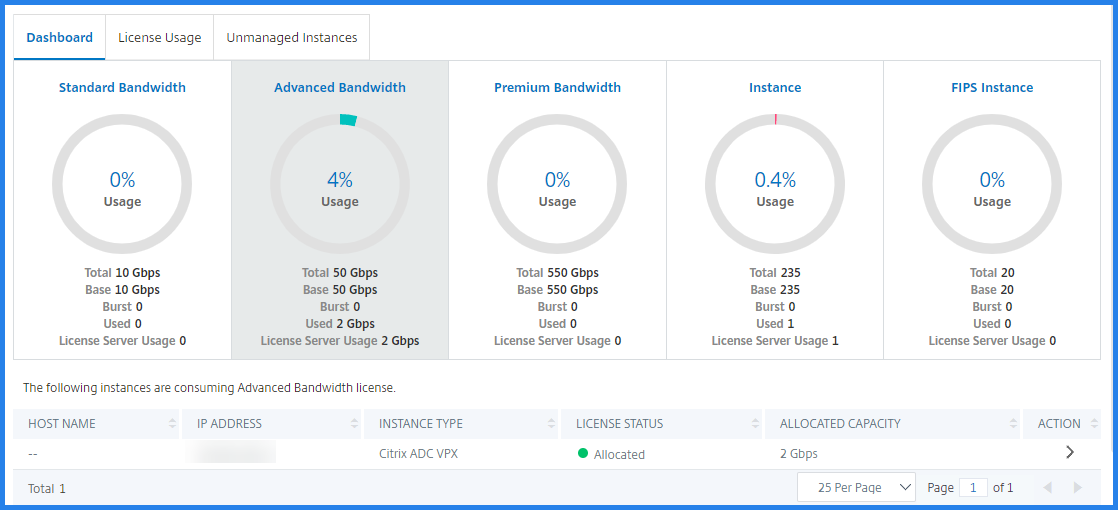
The License status column displays corresponding license allocation status messages.
Note:
The Unmanaged Instances tab displays the instances that are discovered but not managed in NetScaler Console.

-
Click Change allocation or Release allocation to modify the license allocation.
-
A pop-up window with the available licenses in the License Server appears.
-
You can choose the bandwidth or instance allocation to the instance by setting the Allocate list options. After making your selections, click Allocate.
-
You can also change the allocated license edition from the list options in the Change License Allocation window.
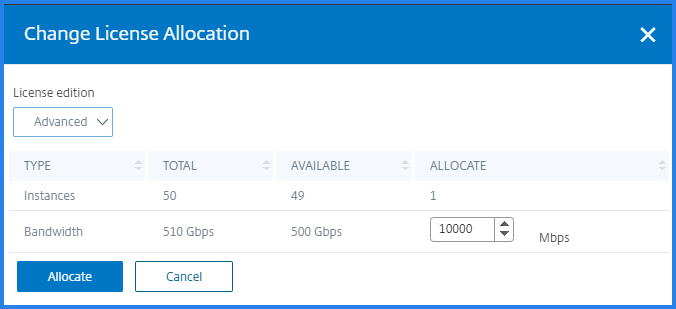
Note:
Warm restart an instance if you change the license edition.
Configure flexed or pooled capacity on NetScaler instances
You can configure Pooled capacity licenses on the following NetScaler instances:
- NetScaler MPX-Z instances
- NetScaler SDX-Z instances
- NetScaler VPX instances
- NetScaler high-availability pair
NetScaler MPX-Z
MPX-Z is the Flexed-capacity enabled NetScaler MPX appliance. MPX-Z supports bandwidth pool for only Premium edition licenses.
MPX-Z requires a license before it can connect to the License Server. You can install the MPX-Z license by using one of the following ways:
- Uploading the license file from a local computer.
- Using the instance’s hardware serial number.
- The License Access Code from the System > Licenses section of the instance’s GUI.
If you remove the MPX-Z license, MPX becomes unlicensed. The instance licenses are released to the license server.
You can dynamically modify the bandwidth of an MPX-Z instance without a restart. A restart is required only if you want to change the license edition.
Note:
When you restart the instance, it automatically checks out the Flexed licenses required for its configured capacity.
NetScaler SDX-Z
SDX-Z is the Flexed-capacity enabled NetScaler SDX appliance. SDX-Z supports bandwidth and instance pool for the Premium edition licenses.
SDX-Z requires a license before it can connect to the License Server. You can install the SDX-Z license by using one of the following ways:
- Uploading the license file from a local computer.
- Using the instance’s hardware serial number.
- The License Access Code from the System > Licenses section of the instance’s GUI.
If you remove the SDX-Z license, SDX becomes unlicensed. The instance licenses are released to the license server.
You can dynamically modify the bandwidth of an SDX-Z instance without a restart. A restart is required only if you want to change the license edition.
Note:
When you restart the instance, it automatically checks out the Flexed licenses required for its configured capacity.
License requirements for NetScaler high-availability pair (Common for both LAS and file-based licensing)
Note:
These requirement are applicable for both manually managed entitlement (file-based licensing) and LAS.
When you configure a NetScaler high-availability (HA) pair, ensure that both the primary and secondary instances meet the following requirements:
Before you begin, ensure that the NetScaler Console server is configured as a license server. For more information, see Configure NetScaler Console as a license server
When you allocate the bandwidth to an NetScaler HA pair, the NetScaler Console checks out the allocated bandwidth to the primary instance. You must repeat the process for the secondary instance.
To allocate pool licenses to a NetScaler HA pair, see Allocate Flexed licenses to NetScaler instances
The Flexed Capacity page displays the instances and their allocated capacity separately.
NetScaler Flexed licensing states (Common for both LAS and file-based licensing)
The Flexed licensing states indicate the license requirement on an NetScaler instance. The NetScaler instances configured with Flexed licensing display one of the following states:
-
Allocated: Instance is running with proper license capacity.
-
Grace: Instance is running on a grace license. Note: This state is applicable only for manually managed entitlement (file-based licensing).
-
Connection lost: Communication from NetScaler Console to the instance is not working. Note: If the connection between NetScaler and Console Service is lost for 24 hours or longer, the NetScaler state changes to Grace.