-
Low-touch onboarding of NetScaler instances using Console Advisory Connect
-
-
License dashboard
-
Scenarios for Flexed or Pooled license expiry and connectivity issues behavior
-
Configure NetScaler Console server only as the Flexed or Pooled license server
This content has been machine translated dynamically.
Dieser Inhalt ist eine maschinelle Übersetzung, die dynamisch erstellt wurde. (Haftungsausschluss)
Cet article a été traduit automatiquement de manière dynamique. (Clause de non responsabilité)
Este artículo lo ha traducido una máquina de forma dinámica. (Aviso legal)
此内容已经过机器动态翻译。 放弃
このコンテンツは動的に機械翻訳されています。免責事項
이 콘텐츠는 동적으로 기계 번역되었습니다. 책임 부인
Este texto foi traduzido automaticamente. (Aviso legal)
Questo contenuto è stato tradotto dinamicamente con traduzione automatica.(Esclusione di responsabilità))
This article has been machine translated.
Dieser Artikel wurde maschinell übersetzt. (Haftungsausschluss)
Ce article a été traduit automatiquement. (Clause de non responsabilité)
Este artículo ha sido traducido automáticamente. (Aviso legal)
この記事は機械翻訳されています.免責事項
이 기사는 기계 번역되었습니다.책임 부인
Este artigo foi traduzido automaticamente.(Aviso legal)
这篇文章已经过机器翻译.放弃
Questo articolo è stato tradotto automaticamente.(Esclusione di responsabilità))
Translation failed!
License dashboard
Important:
File-based licensing system (also referred to as manually managed entitlements), traditionally used for activating various on-premises components, will be End of Life (EOL) on April 15, 2026. License Activation Service (LAS) is the next generation technology for product activations across the suite of Citrix products. LAS will be the only way to activate and license NetScaler instances after April 15, 2026, supporting NetScaler Flexed licenses (CPL/UHMC), legacy NetScaler Pooled licenses, and NetScaler Fixed term Bandwidth licenses. To remain supported, your NetScaler and NetScaler Console deployments must be on a LAS compatible version.
The minimum required NetScaler® versions that are LAS compatible are:
NetScaler ADCs: 14.1-51.80, 13.1-60.29, 13.1-37.247 (FIPS)
NetScaler SVM: 14.1-51.83, 13.1-60.30
NetScaler Console Service: Supported from early September 2025.
NetScaler Console on-prem: 14.1-51.83
Note: LAS support for Console on-prem is from release 14.1-51.83 onwards. However, file-based licensing is deprecated from Console on-prem releases 14.1-51.83 onwards and 13.1-60.26 onwards, and goes EOL on April 15th, 2026. That is, even if you upgrade to Console on-prem release 14.1-51.83 or release 13.1-60.26 or later, you can continue using file-based licensing. However you must upgrade to Console on-prem release 14.1-51.83 or later, and switch to LAS before 15th April 2026 because file-based licensing reaches EOL.
All the other forms of legacy NetScaler licenses such as Pooled vCPU, CICO, perpetual will not be supported with LAS. NetScaler instances leveraging perpetual licenses without an active maintenance will become unlicensed upon upgrade to the above mentioned software versions.
LAS based licenses may not be available to customers where prohibited by law or regulations.
If you have questions or concerns, contact Customer Care. Citrix may limit or suspend your Citrix Maintenance for non-compliance with these requirements without liability in addition to any other remedies Citrix may have at law or equity. These requirements don’t apply where prohibited by law or regulation.
Read the following note before proceeding further.
Notes:
If you had pooled licenses earlier, and now purchased and applied Flexed licenses, the combined entitlement now appears in the Flexed license dashboard.
If you have only pooled licenses, check the Pooled license dashboard.
If you have only Flexed licenses, or both Flexed and Pooled licenses, check the Flexed license dashboard.
Point to note based on licensing method:
To view LAS-based licensing licenses, navigate to NetScaler licenses > Flexed Licensing > Dashboard > LAS managed entitlements tab
To view manually managed entitlements (file-based licensing) licenses, navigate to NetScaler licenses > Flexed Licensing > Dashboard > Manually managed entitlements tab
If you use both license mechanism refer to both tabs.
The flexed license dashboard gives you a comprehensive view of the bandwidth capacity and instances purchased by you.
Bandwidth capacity across editions and instance details for different form factors, such as MPX, VPX, and SDX are displayed on this page. MPX and MPX FIPS have the same license file. Similarly, SDX and SDX FIPS have the same license file. However, VPX FIPS has a different file from VPX and is displayed separately. Also, VPX (including VPX on SDX), BLX, and CPX require VPX licenses and are part of the entitlement and allocation for VPX. A flexed license supports only the premium edition. However, if you bought flexed licenses, and had pooled standard or advanced bandwidth capacity earlier, the details related to bandwidth capacity (standard or advanced) are also listed in the flexed license dashboard.
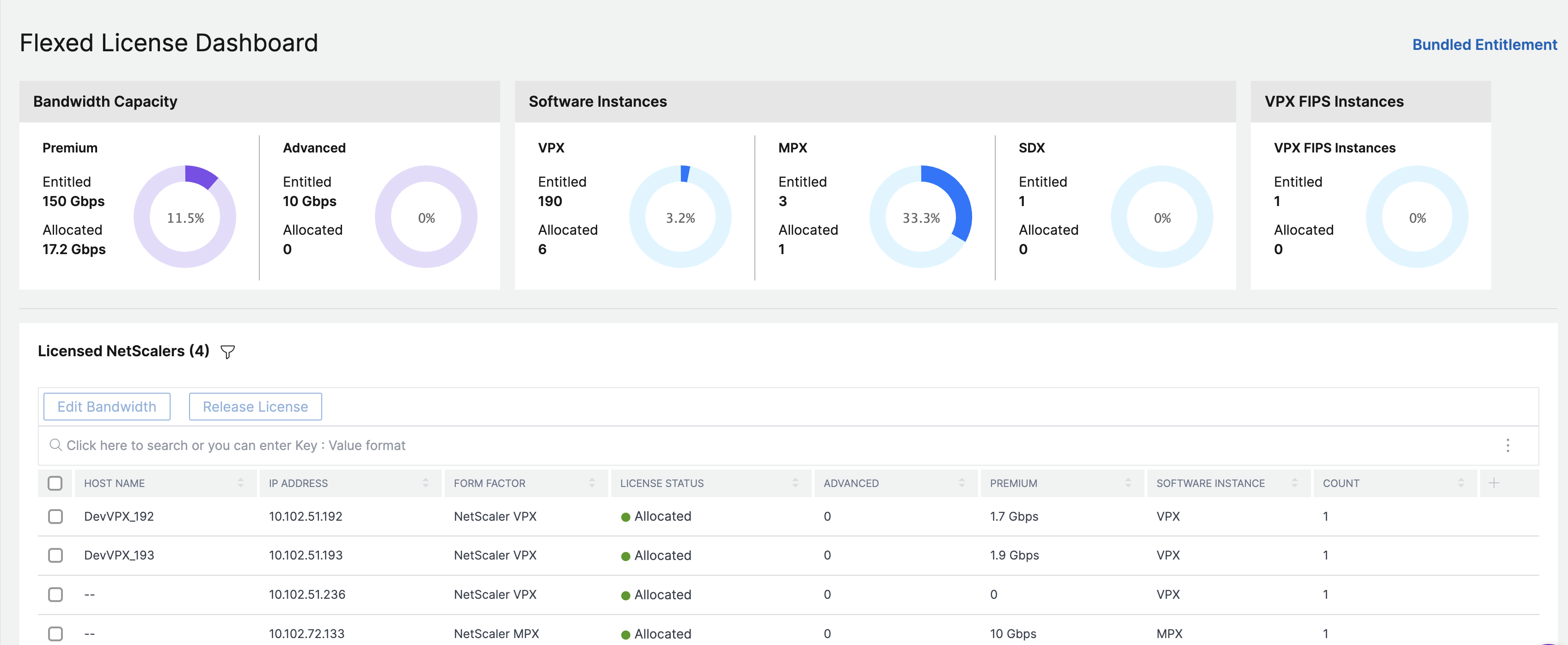
VPX (including VPX on SDX), BLX, and CPX form factors require NetScaler Flexed VPX SW Instance license file. That is these form factors are a part of the entitlement and allocation for Flexed VPX SW Instance licenses.
Details about your licensed NetScaler instances are available in the Licensed NetScalers section. You can select an instance and edit the bandwidth or release the license on that instance.
You can filter the results based on the following parameters:
- Filter by Bandwidth/throughput capacity
- Premium
- Advanced
- Standard
- Form Factor
- NetScaler MPX
- NetScaler VPX
- NetScaler SDX
- License status
- Connection lost
- Grace
- Allocated
Edit the allocated throughput capacity on a NetScaler instance
- Navigate to NetScaler Licensing > Flexed Licensing > Dashboard.
- In the Licensed NetScalers section, select an instance and click Edit Throughput Capacity.
- In the Edit Throughput Capacity page, enter a number in the Allocate column.
- Click Submit.
Release licenses on a NetScaler instance
To transfer licenses to another instance, you must release the license on the current instance and then apply the license to the new instance. Selecting Release License does the following:
- Releases all the licenses, which are checked out on that instance, to the license server.
- Deletes the license server configuration on that instance.
If you select Yes, your NetScaler instance becomes unlicensed and cannot process any traffic.
Troubleshoot licensing issues
You can use the Troubleshoot option to view and analyze few licensing related issues.
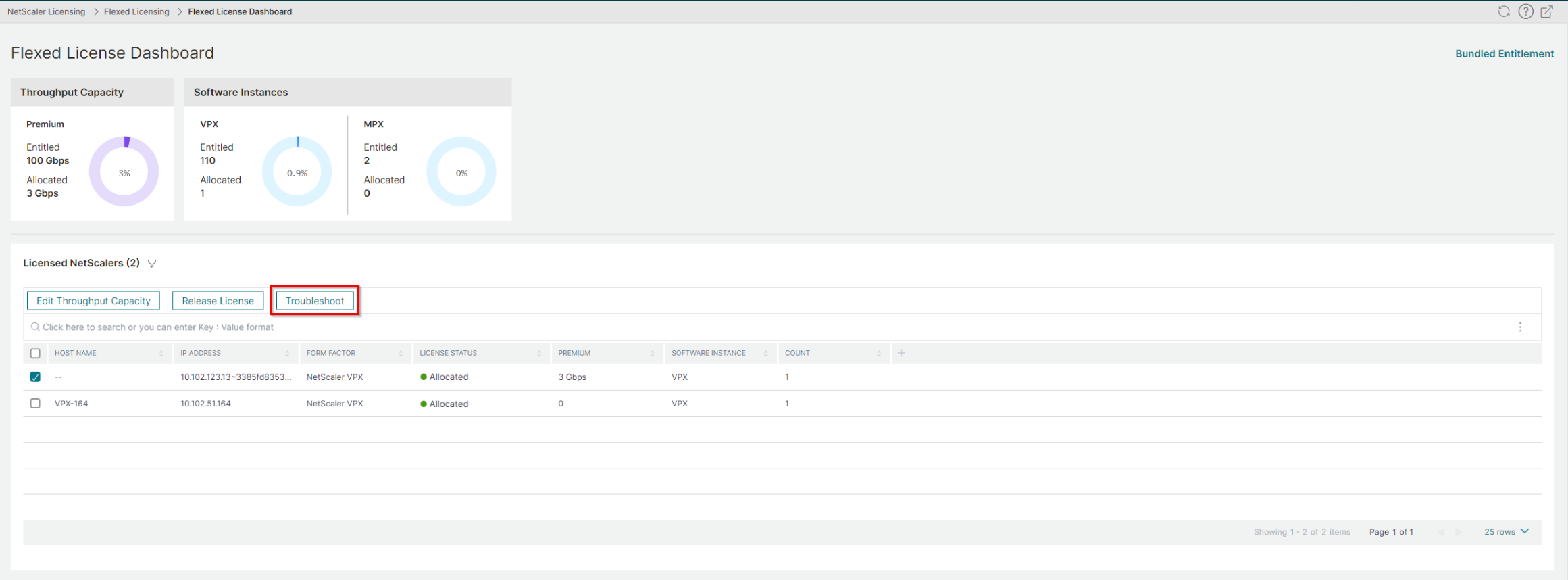
Some possible licensing issues are communication from Console to the instances, availability of the License Server Agents (LSA), and so on. The Troubleshoot option provides the list of issue categories such as License server, LSA, Processes, Communication, and their status. As an administrator, if you find any licensing issues, you can analyze these categories and troubleshoot.
The following is an example scenario that needs attention:
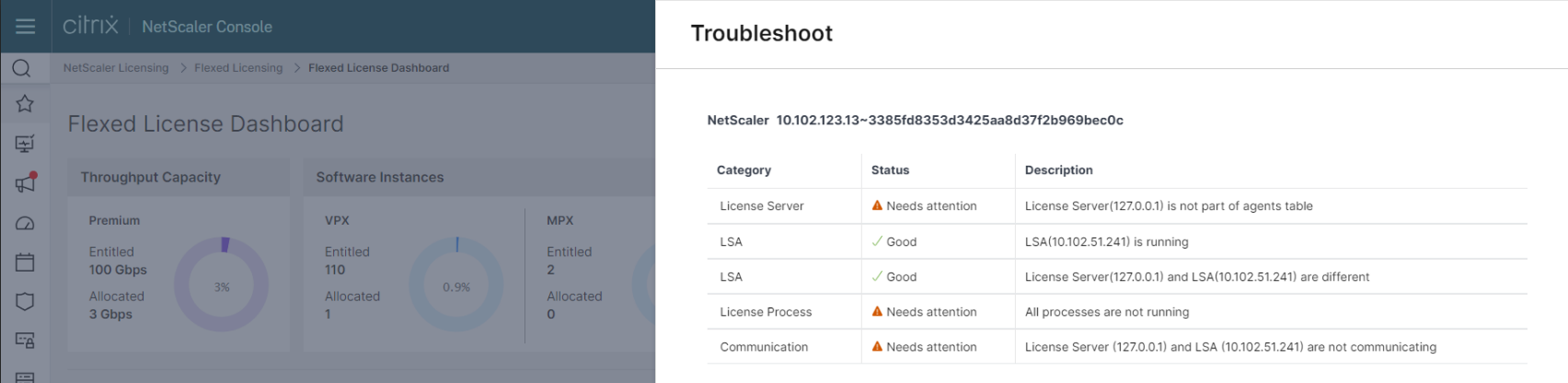
Share
Share
This Preview product documentation is Cloud Software Group Confidential.
You agree to hold this documentation confidential pursuant to the terms of your Cloud Software Group Beta/Tech Preview Agreement.
The development, release and timing of any features or functionality described in the Preview documentation remains at our sole discretion and are subject to change without notice or consultation.
The documentation is for informational purposes only and is not a commitment, promise or legal obligation to deliver any material, code or functionality and should not be relied upon in making Cloud Software Group product purchase decisions.
If you do not agree, select I DO NOT AGREE to exit.