-
-
Install NetScaler agent on-premises
-
Install NetScaler agent operator using the OpenShift console
-
Low-touch onboarding of NetScaler instances using Console Advisory Connect
This content has been machine translated dynamically.
Dieser Inhalt ist eine maschinelle Übersetzung, die dynamisch erstellt wurde. (Haftungsausschluss)
Cet article a été traduit automatiquement de manière dynamique. (Clause de non responsabilité)
Este artículo lo ha traducido una máquina de forma dinámica. (Aviso legal)
此内容已经过机器动态翻译。 放弃
このコンテンツは動的に機械翻訳されています。免責事項
이 콘텐츠는 동적으로 기계 번역되었습니다. 책임 부인
Este texto foi traduzido automaticamente. (Aviso legal)
Questo contenuto è stato tradotto dinamicamente con traduzione automatica.(Esclusione di responsabilità))
This article has been machine translated.
Dieser Artikel wurde maschinell übersetzt. (Haftungsausschluss)
Ce article a été traduit automatiquement. (Clause de non responsabilité)
Este artículo ha sido traducido automáticamente. (Aviso legal)
この記事は機械翻訳されています.免責事項
이 기사는 기계 번역되었습니다.책임 부인
Este artigo foi traduzido automaticamente.(Aviso legal)
这篇文章已经过机器翻译.放弃
Questo articolo è stato tradotto automaticamente.(Esclusione di responsabilità))
Translation failed!
Install a NetScaler agent on-premises
The agent works as an intermediary between the NetScaler Console and the discovered instances in the data center.
Before you begin installing the agent, ensure that you have the required virtual computing resources that the hypervisor must provide for each agent. For more information, see Agent installation requirements and Lightweight agent for pooled licensing.
Note
For all information related to ports and other requirements, see Supported Ports.
To install the NetScaler agent:
-
Download the agent image as instructed in Getting Started.
-
Import the agent image file to your hypervisor.
-
From the Console tab, configure the initial network configuration options as shown in the following example:
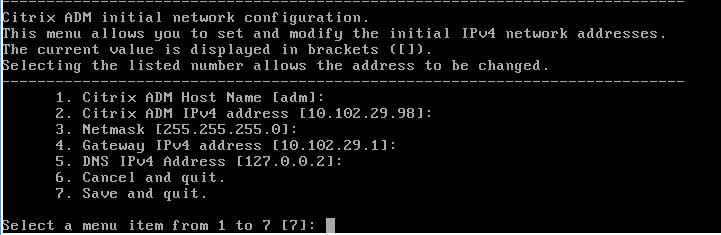
Note
Ensure that you configure your DNS to allow Internet access to your NetScaler agent.
-
After completing the initial network configuration, save the configuration settings. When prompted, log on using the default (
nsrecover/nsroot) credentials.If you want to change the configured network settings on the agent, type the
networkconfigcommand and follow the prompts in the CLI.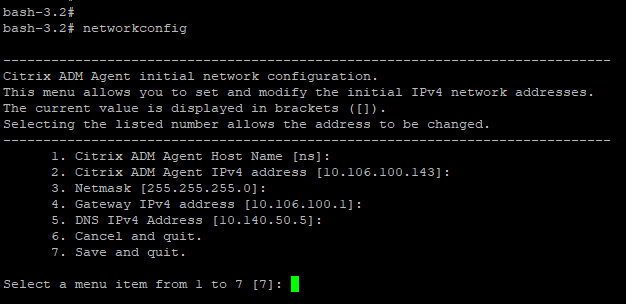
-
If there is no prompt to enter the Service URL, navigate to /mps in the NetScaler agent and then run any one of the following scripts:
deployment_type.py <!--NeedCopy-->register_agent_cloud.py <!--NeedCopy--> -
Enter the Service URL and the Activation Code that you saved when you had downloaded the agent image. The agent uses the Service URL to locate the service and the activation code to register with the service.

-
After agent registration is successful, the agent restarts to complete the installation process.
After the agent has restarted, access the NetScaler Console GUI and navigate to Infrastructure > Instances > Agents to verify the status of the agent. After the agent is configured, you must change the password.
-
Navigate to Infrastructure > Instances > Agents
-
Select the agent and from the Select Action list, click Change Password.

-
Enter the current password (
nsroot), then specify a new password, and click OK to change the password.The password must:
-
Be at least six characters in length
-
Have at least one special character
-
Have at least one upper case character
-
Have at least one lower case character
-
Have at least one numeric character
Note:
After you configure the NetScaler agent on-premises, we recommend waiting up to 10 minutes before applying a license to a NetScaler instance.
-
Share
Share
In this article
This Preview product documentation is Cloud Software Group Confidential.
You agree to hold this documentation confidential pursuant to the terms of your Cloud Software Group Beta/Tech Preview Agreement.
The development, release and timing of any features or functionality described in the Preview documentation remains at our sole discretion and are subject to change without notice or consultation.
The documentation is for informational purposes only and is not a commitment, promise or legal obligation to deliver any material, code or functionality and should not be relied upon in making Cloud Software Group product purchase decisions.
If you do not agree, select I DO NOT AGREE to exit.