-
Low-touch onboarding of NetScaler instances using Console Advisory Connect
This content has been machine translated dynamically.
Dieser Inhalt ist eine maschinelle Übersetzung, die dynamisch erstellt wurde. (Haftungsausschluss)
Cet article a été traduit automatiquement de manière dynamique. (Clause de non responsabilité)
Este artículo lo ha traducido una máquina de forma dinámica. (Aviso legal)
此内容已经过机器动态翻译。 放弃
このコンテンツは動的に機械翻訳されています。免責事項
이 콘텐츠는 동적으로 기계 번역되었습니다. 책임 부인
Este texto foi traduzido automaticamente. (Aviso legal)
Questo contenuto è stato tradotto dinamicamente con traduzione automatica.(Esclusione di responsabilità))
This article has been machine translated.
Dieser Artikel wurde maschinell übersetzt. (Haftungsausschluss)
Ce article a été traduit automatiquement. (Clause de non responsabilité)
Este artículo ha sido traducido automáticamente. (Aviso legal)
この記事は機械翻訳されています.免責事項
이 기사는 기계 번역되었습니다.책임 부인
Este artigo foi traduzido automaticamente.(Aviso legal)
这篇文章已经过机器翻译.放弃
Questo articolo è stato tradotto automaticamente.(Esclusione di responsabilità))
Translation failed!
Configure the learning profile
You must configure a learning profile in NetScaler Console and select the NetScaler profiles to generate the relaxation rules list. Depending upon the traffic, you can configure profiles on NetScaler instances and configure a learning profile in NetScaler Console.
Note
Currently you can configure only 25 profiles.
You can configure learning profiles to generate the relaxation rules list for the selected:
-
Web applications – Enables you to select the application for which you want to create the relaxation rules.
-
Profile names – Enables you to select the WAF profile for which you want to create the relaxation rules.
After you create the learning profile, if NetScaler receives no incoming traffic for the configured security checks, you can also configure to remove the relaxation rules from NetScaler Console.
To configure a learning profile:
-
Navigate to Security > WAF Learning > Learn Profiles
-
Click Add.

-
In the Add Profile Configuration page, specify the following parameters:
-
Learn Profile Name – Specify a name of your choice.
Select the Enable option. By default, this option is selected. If you disable this option, the profile will not be active.
-
Learn Behavior – Select the learn behavior to generate rule, remove rule, or both
-
Learn Rules – Generates the exception rule and enables the administrator to either deploy or skip.
-
Remove Idle Rules – Removes the exception rule, when the configured idle time exceeds the threshold.
-
Learn Rules & Remove Idle Rules – Generates the exception rules and also removes when there is no incoming traffic
Note
-
Remove rule option is only supported for Start URL, Deny URL, HTML Cross-Site Scripting, and HTML SQL Injection security checks.
-
When you select Remove Rule option, the supported security checks options are displayed.
-
-
-
Learning Group – Select either Profile Based or Application Based.
-
Select WAF Profile – This option is displayed when you select Profile Based. Select the required WAF profiles based on applications or profile names.
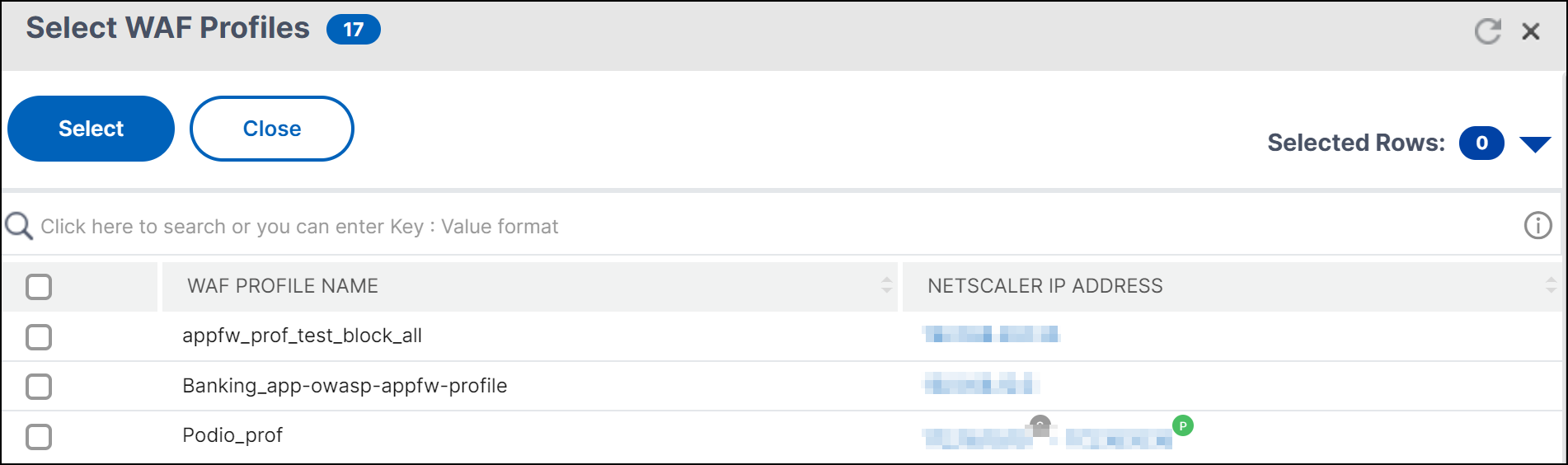
-
Select Applications - This option is displayed when you select Application Based. Select and add the applications from the list.
-
Under Security Check, select the security checks options that you want to take action for the violations reported in NetScaler Console. When you select an option, you must provide the following information:
-
Minimum number of sessions – Specify the sessions. NetScaler Console monitors for the specified sessions to be occurred on the NetScaler instance to report it in the relaxation list.
-
Auto Deploy - This option enables the administrators to take an action (deploy or skip). You must specify the grace period (days, hour, and minute format), for which NetScaler Console will hold these violations in the Relaxation Rules list.
The maximum grace period that you can specify is 30 days.
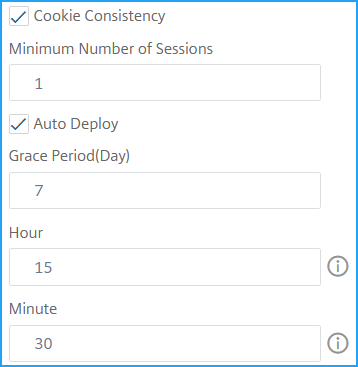
-
If you have selected Remove Rule option, specify the Idle Time (Day) in days and hours. After this time period, if NetScaler receives no incoming traffic for this security check, the rule is automatically removed.
By default, the idle time is 7 days, but you can configure this time as no lesser than 23 hours.
-
-
On the Notification Settings, select the notification options that you want to get the violations notified. The available notification options are email, SMS, Slack, and ServiceNow.
After you select the notification options, you can either select from the existing distributed profile or create a profile.
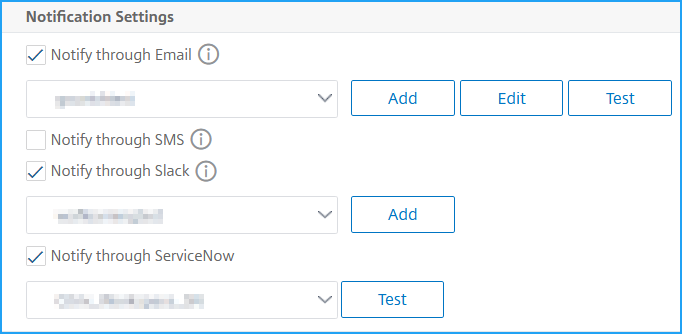
-
Click Create.
-
Share
Share
In this article
This Preview product documentation is Cloud Software Group Confidential.
You agree to hold this documentation confidential pursuant to the terms of your Cloud Software Group Beta/Tech Preview Agreement.
The development, release and timing of any features or functionality described in the Preview documentation remains at our sole discretion and are subject to change without notice or consultation.
The documentation is for informational purposes only and is not a commitment, promise or legal obligation to deliver any material, code or functionality and should not be relied upon in making Cloud Software Group product purchase decisions.
If you do not agree, select I DO NOT AGREE to exit.