-
Low-touch onboarding of NetScaler instances using Console Advisory Connect
-
-
Console on-prem instances connected with Console service using Cloud Connect
-
Audit log messages
-
This content has been machine translated dynamically.
Dieser Inhalt ist eine maschinelle Übersetzung, die dynamisch erstellt wurde. (Haftungsausschluss)
Cet article a été traduit automatiquement de manière dynamique. (Clause de non responsabilité)
Este artículo lo ha traducido una máquina de forma dinámica. (Aviso legal)
此内容已经过机器动态翻译。 放弃
このコンテンツは動的に機械翻訳されています。免責事項
이 콘텐츠는 동적으로 기계 번역되었습니다. 책임 부인
Este texto foi traduzido automaticamente. (Aviso legal)
Questo contenuto è stato tradotto dinamicamente con traduzione automatica.(Esclusione di responsabilità))
This article has been machine translated.
Dieser Artikel wurde maschinell übersetzt. (Haftungsausschluss)
Ce article a été traduit automatiquement. (Clause de non responsabilité)
Este artículo ha sido traducido automáticamente. (Aviso legal)
この記事は機械翻訳されています.免責事項
이 기사는 기계 번역되었습니다.책임 부인
Este artigo foi traduzido automaticamente.(Aviso legal)
这篇文章已经过机器翻译.放弃
Questo articolo è stato tradotto automaticamente.(Esclusione di responsabilità))
Translation failed!
Use audit logs for managing and monitoring your infrastructure
You can use the NetScaler Console to track all events on NetScaler Console and syslog events generated on the NetScaler instances. These messages can help you manage and monitor your infrastructure. But log messages are a great source of information only if you review them, and NetScaler Console simplifies the way of reviewing log messages.
You can use filters to search NetScaler Console syslog and audit log messages. The filters help to narrow down your results and find exactly what you are looking for and in real time. The built-in Search Help guides you to filter the logs. Another way to view log messages is to export them in PDF, CSV, PNG, and JPEG formats. You can schedule the export of these reports to specified email addresses at various intervals.
You can review the following types of log messages from the NetScaler Console GUI:
- NetScaler instance related audit logs
- NetScaler Console related audit logs
- Application audit logs
NetScaler instance related audit logs
Before you can view NetScaler instance-related syslog messages from NetScaler Console, configure the NetScaler Console as the syslog server for your NetScaler instance. After the configuration is complete, all syslog messages are redirected from the instance to NetScaler Console.
Configure NetScaler Console as a syslog server
Follow these steps to configure NetScaler Console as the syslog server:
- From the NetScaler Console GUI, navigate to Infrastructure > Instances.
- Select the NetScaler instance from which you want the syslog messages to be collected and displayed in NetScaler Console.
- In the Select Action list, select Configure Syslog.
- Click Enable.
- In the Facility drop-down list, select a local or user-level facility.
- Select the required log level for the syslog messages.
- Click OK.
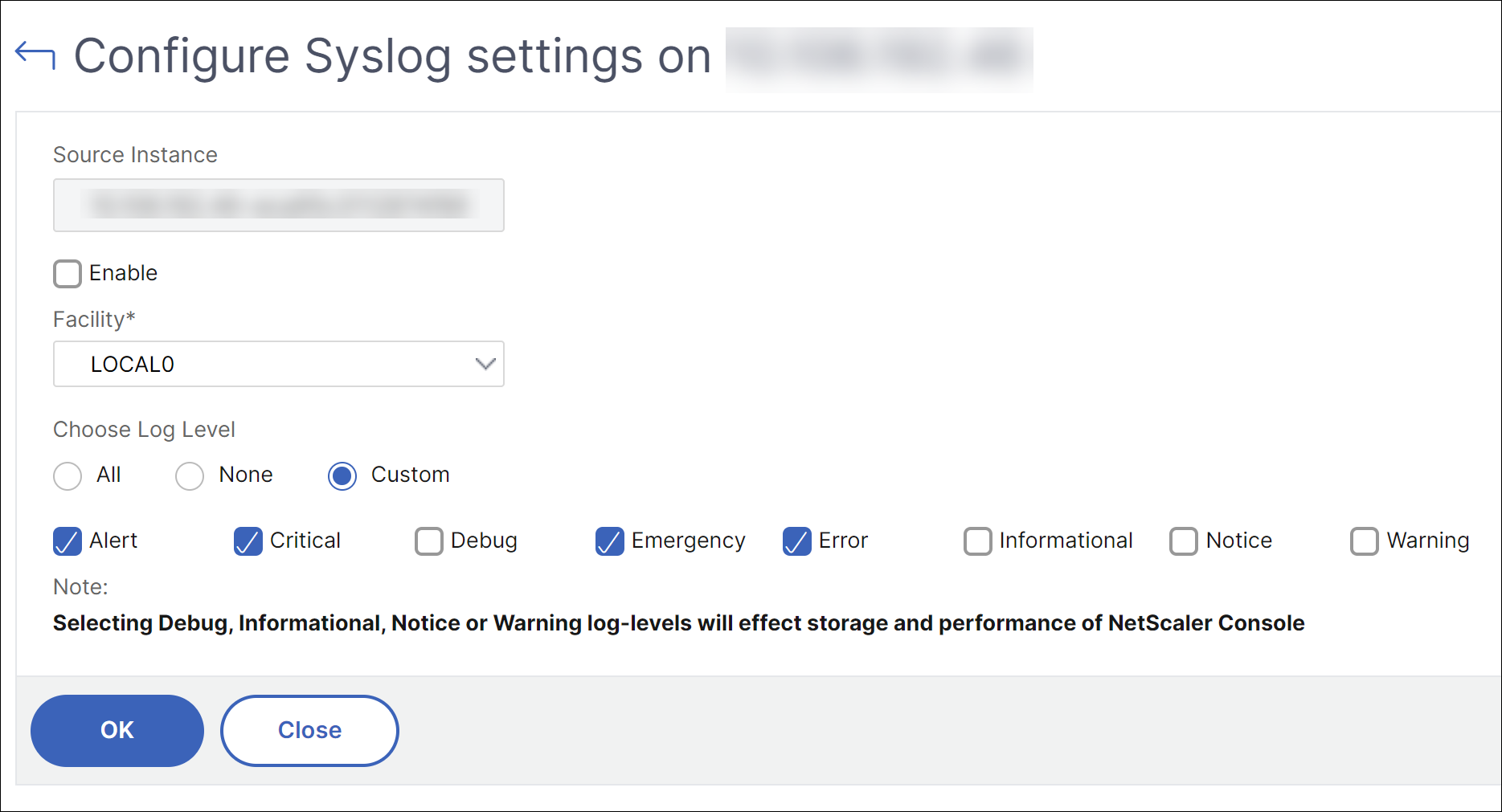
These steps configure all the syslog commands in the NetScaler instance, and NetScaler Console starts receiving the syslog messages. You can view the messages by navigating to Infrastructure > Events > Syslog Messages. Click Need Help? to open the built-in search help. For more information, see View and Export syslog messages.
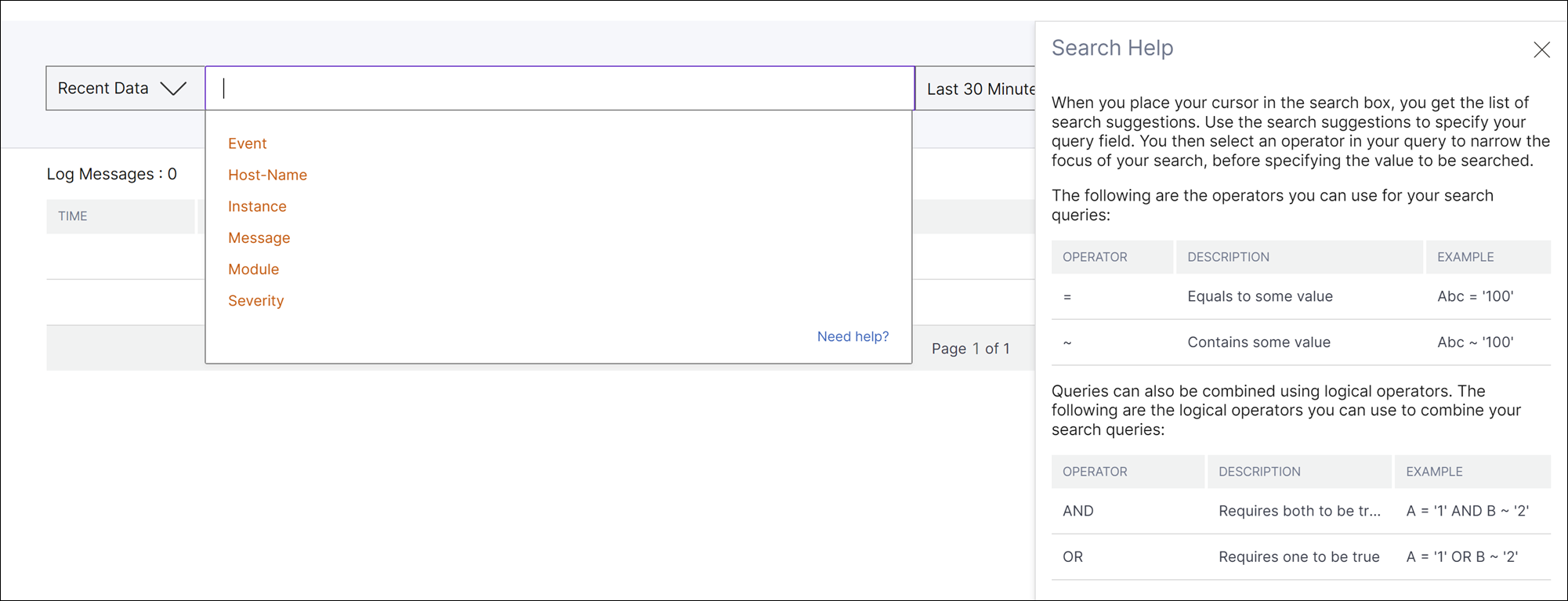
To export the log messages, click the arrow icon on the upper right corner.
Next, click Export Now or Schedule Export. For more information, see Export syslog messages.
NetScaler Console related audit logs
Based on preconfigured rules, NetScaler Console generates audit log messages for all events on, helping you monitor the health of your infrastructure. To view all audit log messages present in the NetScaler Console, navigate to Settings->Audit Log Messages.
To export the log messages, click the arrow icon on the upper right corner.
Application related audit logs
You can view the audit log messages for all NetScaler Console applications or for a specific application.
-
To view all audit log messages for all applications present in the NetScaler Console, navigate to Infrastructure > Network Functions > Auditing.
-
To view audit log messages for any specific application in the NetScaler Console, navigate to Applications > Dashboard > double-click the virtual server > Audit Log.
Note
You can forward NetScaler Console audit log messages to an external server. For details, see View auditing information.
Share
Share
This Preview product documentation is Cloud Software Group Confidential.
You agree to hold this documentation confidential pursuant to the terms of your Cloud Software Group Beta/Tech Preview Agreement.
The development, release and timing of any features or functionality described in the Preview documentation remains at our sole discretion and are subject to change without notice or consultation.
The documentation is for informational purposes only and is not a commitment, promise or legal obligation to deliver any material, code or functionality and should not be relied upon in making Cloud Software Group product purchase decisions.
If you do not agree, select I DO NOT AGREE to exit.