-
Low-touch onboarding of NetScaler instances using Console Advisory Connect
This content has been machine translated dynamically.
Dieser Inhalt ist eine maschinelle Übersetzung, die dynamisch erstellt wurde. (Haftungsausschluss)
Cet article a été traduit automatiquement de manière dynamique. (Clause de non responsabilité)
Este artículo lo ha traducido una máquina de forma dinámica. (Aviso legal)
此内容已经过机器动态翻译。 放弃
このコンテンツは動的に機械翻訳されています。免責事項
이 콘텐츠는 동적으로 기계 번역되었습니다. 책임 부인
Este texto foi traduzido automaticamente. (Aviso legal)
Questo contenuto è stato tradotto dinamicamente con traduzione automatica.(Esclusione di responsabilità))
This article has been machine translated.
Dieser Artikel wurde maschinell übersetzt. (Haftungsausschluss)
Ce article a été traduit automatiquement. (Clause de non responsabilité)
Este artículo ha sido traducido automáticamente. (Aviso legal)
この記事は機械翻訳されています.免責事項
이 기사는 기계 번역되었습니다.책임 부인
Este artigo foi traduzido automaticamente.(Aviso legal)
这篇文章已经过机器翻译.放弃
Questo articolo è stato tradotto automaticamente.(Esclusione di responsabilità))
Translation failed!
Enable data collection for NetScaler Gateway appliances deployed in single-hop mode
When NetScaler Gateway is deployed in single-hop mode, the NetScaler Gateway is at the edge of the network and proxies ICA connections to the desktop delivery infrastructure. This deployment is the simplest and most common deployment. This mode provides security if an external user tries to access the internal network in an organization. In single-hop mode, users access the NetScaler appliances through a virtual private network (VPN).
To start collecting the reports, you must add the NetScaler Gateway appliance to the NetScaler Console inventory and enable AppFlow on NetScaler Console. The following image illustrates a NetScaler Console deployed in single-hop mode
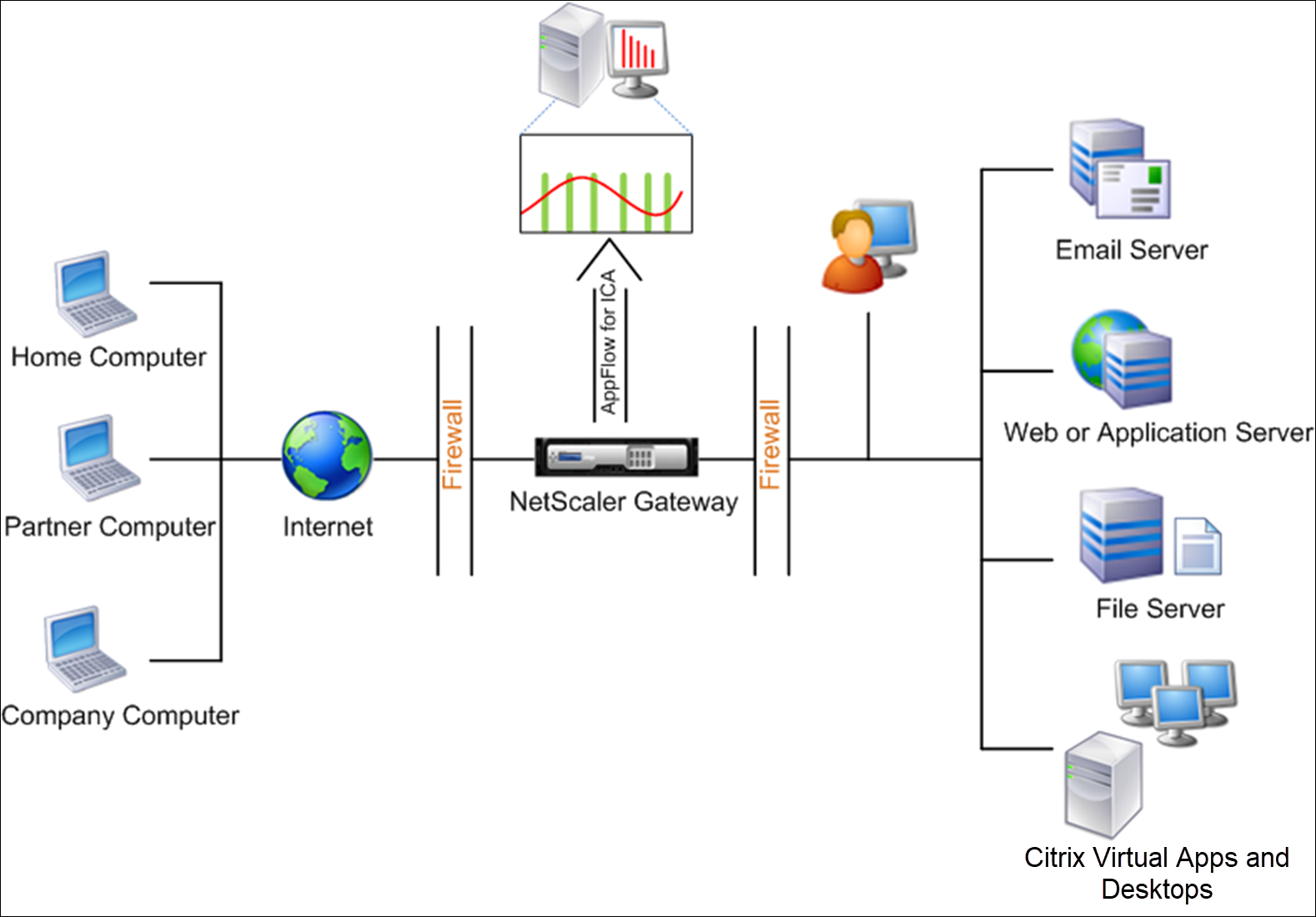
Enable the AppFlow feature from NetScaler Console
-
Navigate to Infrastructure > Instances, and select the NetScaler instance you want to enable analytics.
-
From the Select Action list, select Configure Analytics.
-
Select the VPN virtual servers, and click Enable Analytics.
-
Select Web Insight.
-
Click OK.
Note
The following commands start to run in the background when you enable AppFlow® in single-hop mode. These commands are explicitly specified here for troubleshooting purposes.
add appflow collector \<name\> -IPAddress \<ip\_addr\>add appflow action \<name\> -collectors \<string\>set appflow param -flowRecordInterval \<secs\>disable ns feature AppFlowenable ns feature AppFlowadd appflow policy \<name\> \<rule\> \<expression\>set appflow policy \<name\> -rule \<expression\>bind vpn vserver \<vsname\> -policy \<string\> -type \<type\> >-priority \<positive\_integer\>set vpn vserver \<name\> -appflowLog ENABLEDsave ns config
Share
Share
In this article
This Preview product documentation is Cloud Software Group Confidential.
You agree to hold this documentation confidential pursuant to the terms of your Cloud Software Group Beta/Tech Preview Agreement.
The development, release and timing of any features or functionality described in the Preview documentation remains at our sole discretion and are subject to change without notice or consultation.
The documentation is for informational purposes only and is not a commitment, promise or legal obligation to deliver any material, code or functionality and should not be relied upon in making Cloud Software Group product purchase decisions.
If you do not agree, select I DO NOT AGREE to exit.