-
Low-touch onboarding of NetScaler instances using Console Advisory Connect
This content has been machine translated dynamically.
Dieser Inhalt ist eine maschinelle Übersetzung, die dynamisch erstellt wurde. (Haftungsausschluss)
Cet article a été traduit automatiquement de manière dynamique. (Clause de non responsabilité)
Este artículo lo ha traducido una máquina de forma dinámica. (Aviso legal)
此内容已经过机器动态翻译。 放弃
このコンテンツは動的に機械翻訳されています。免責事項
이 콘텐츠는 동적으로 기계 번역되었습니다. 책임 부인
Este texto foi traduzido automaticamente. (Aviso legal)
Questo contenuto è stato tradotto dinamicamente con traduzione automatica.(Esclusione di responsabilità))
This article has been machine translated.
Dieser Artikel wurde maschinell übersetzt. (Haftungsausschluss)
Ce article a été traduit automatiquement. (Clause de non responsabilité)
Este artículo ha sido traducido automáticamente. (Aviso legal)
この記事は機械翻訳されています.免責事項
이 기사는 기계 번역되었습니다.책임 부인
Este artigo foi traduzido automaticamente.(Aviso legal)
这篇文章已经过机器翻译.放弃
Questo articolo è stato tradotto automaticamente.(Esclusione di responsabilità))
Translation failed!
Enable data collection to monitor NetScalers deployed in transparent mode
When a NetScaler is deployed in transparent mode the clients can access the servers directly, with no intervening virtual server. If a NetScaler appliance is deployed in transparent mode in a Citrix Virtual Apps and Desktops environment, the ICA traffic is not transmitted over a VPN.
After you add the NetScaler to the NetScaler Console inventory, you must enable AppFlow for data collection. Enabling data collection depends on the device and the mode. In that case, you have to add NetScaler Console as an AppFlow collector on each NetScaler appliance, and you must configure an AppFlow policy to collect all or specific ICA traffic that flows through the appliance.
Note
- You cannot enable data collection on a NetScaler deployed in transparent mode by using the NetScaler Console configuration utility.
- For detailed information about the commands and their usage, see Command Reference.
- For information on policy expressions, see Policies and Expressions.
The following image shows the network deployment of a NetScaler Console when a NetScaler is deployed in a transparent mode:
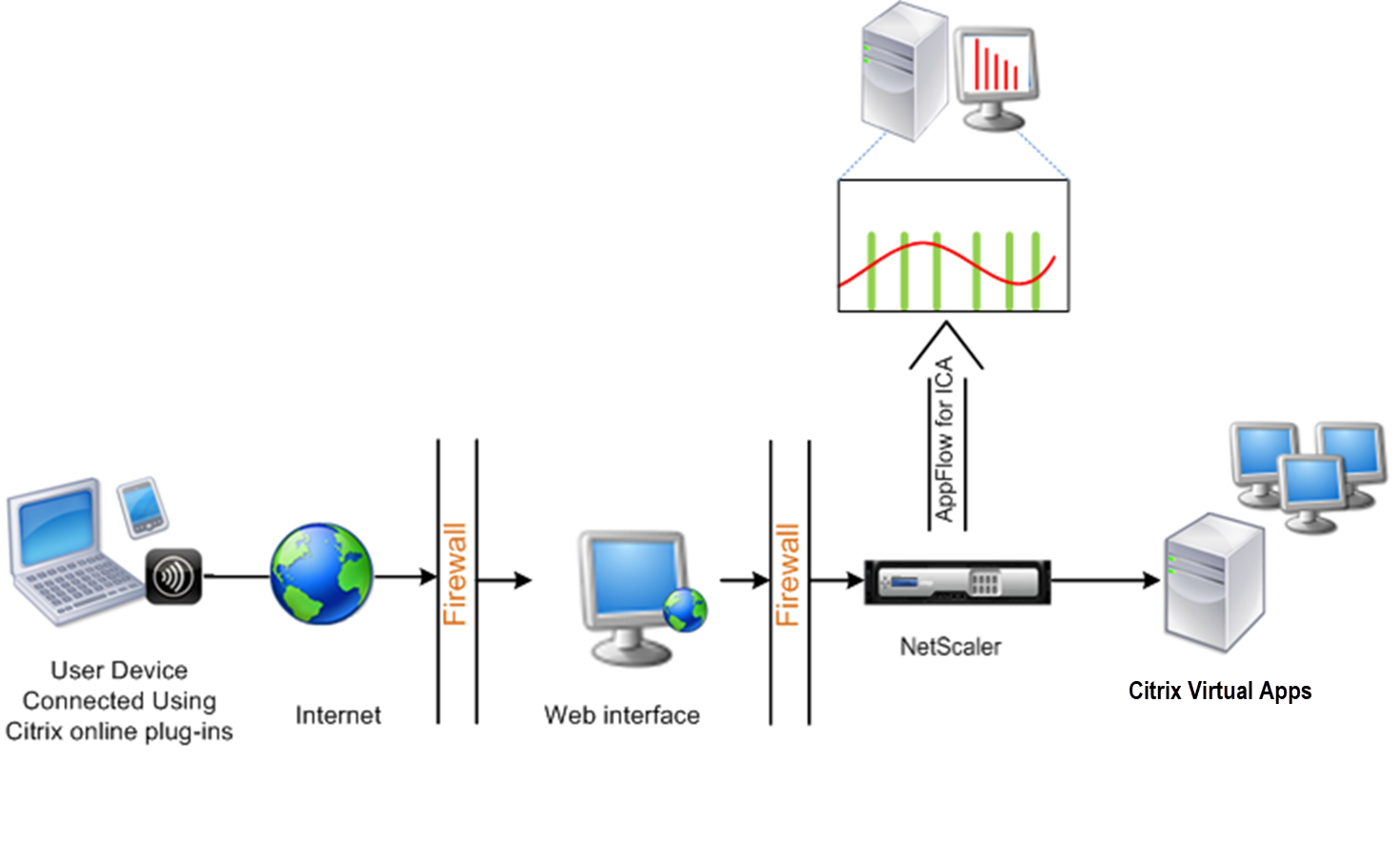
To configure data collection on a NetScaler appliance by using the command line interface:
At the command prompt, do the following:
-
Log on to an appliance.
-
Specify the ICA ports at which the NetScaler appliance listens for traffic.
set ns param --icaPorts \<port\>... <!--NeedCopy-->Example:
set ns param -icaPorts 2598 1494 <!--NeedCopy-->Note
- You can specify up to 10 ports with this command.
- The default port number is 2598. You can modify the port number as required.
-
Add NetScaler Insight Center as an AppFlow collector on the NetScaler appliance.
add appflow collector <name> -IPAddress <ip_addr> <!--NeedCopy-->Example:
add appflow collector MyInsight -IPAddress 192.168.1.101 <!--NeedCopy-->Note
To view the AppFlow collectors configured on the NetScaler appliance, use the show appflow collector command.
-
Create an AppFlow® action and associate the collector with the action.
add appflow action <name> -collectors <string> ... <!--NeedCopy-->Example:
add appflow action act -collectors MyInsight <!--NeedCopy--> -
Create an AppFlow policy to specify the rule for generating the traffic.
add appflow policy <policyname> <rule> <action> <!--NeedCopy-->Example:
add appflow policy pol true act <!--NeedCopy--> -
Bind the AppFlow policy to a global bind point.
bind appflow global <policyname> <priority> -type <type> <!--NeedCopy-->Example:
bind appflow global pol 1 -type ICA_REQ_DEFAULT <!--NeedCopy-->Note
The value of type must be ICA_REQ_OVERRIDE or ICA_REQ_DEFAULT to apply to ICA® traffic.
-
Set the value of the flowRecordInterval parameter for AppFlow to 60 seconds.
set appflow param -flowRecordInterval 60 <!--NeedCopy--> -
Save the configuration.
save ns config <!--NeedCopy-->
Share
Share
In this article
This Preview product documentation is Cloud Software Group Confidential.
You agree to hold this documentation confidential pursuant to the terms of your Cloud Software Group Beta/Tech Preview Agreement.
The development, release and timing of any features or functionality described in the Preview documentation remains at our sole discretion and are subject to change without notice or consultation.
The documentation is for informational purposes only and is not a commitment, promise or legal obligation to deliver any material, code or functionality and should not be relied upon in making Cloud Software Group product purchase decisions.
If you do not agree, select I DO NOT AGREE to exit.