-
Low-touch onboarding of NetScaler instances using Console Advisory Connect
This content has been machine translated dynamically.
Dieser Inhalt ist eine maschinelle Übersetzung, die dynamisch erstellt wurde. (Haftungsausschluss)
Cet article a été traduit automatiquement de manière dynamique. (Clause de non responsabilité)
Este artículo lo ha traducido una máquina de forma dinámica. (Aviso legal)
此内容已经过机器动态翻译。 放弃
このコンテンツは動的に機械翻訳されています。免責事項
이 콘텐츠는 동적으로 기계 번역되었습니다. 책임 부인
Este texto foi traduzido automaticamente. (Aviso legal)
Questo contenuto è stato tradotto dinamicamente con traduzione automatica.(Esclusione di responsabilità))
This article has been machine translated.
Dieser Artikel wurde maschinell übersetzt. (Haftungsausschluss)
Ce article a été traduit automatiquement. (Clause de non responsabilité)
Este artículo ha sido traducido automáticamente. (Aviso legal)
この記事は機械翻訳されています.免責事項
이 기사는 기계 번역되었습니다.책임 부인
Este artigo foi traduzido automaticamente.(Aviso legal)
这篇文章已经过机器翻译.放弃
Questo articolo è stato tradotto automaticamente.(Esclusione di responsabilità))
Translation failed!
View WAF learning Actions Summary
The WAF Learning Actions Summary page enables you to view all the deployed rules.
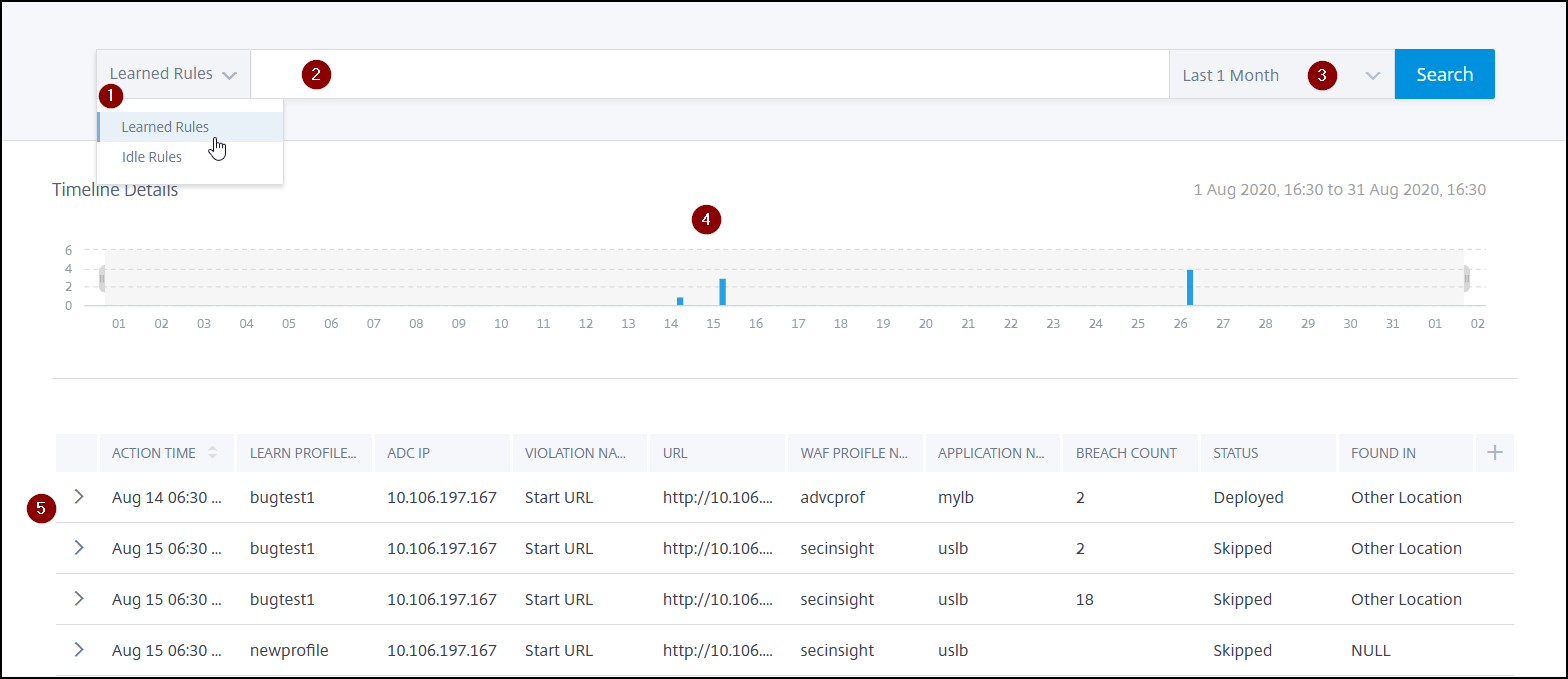
1 – Select Learned Rules or Idle Rules from the list to view details in the dashboard.
2 – An advanced search bar that enables you to show the result based on the suggestions and operators.
3 – Time duration list for which you want to view the result
4 – A graph format result that enables you to drag and select the graph to filter the results
5 – The deployed or removed rules details
Click > to view the details.
View failed rules
If a deployed learn rule has failed, you can view the failure reason.
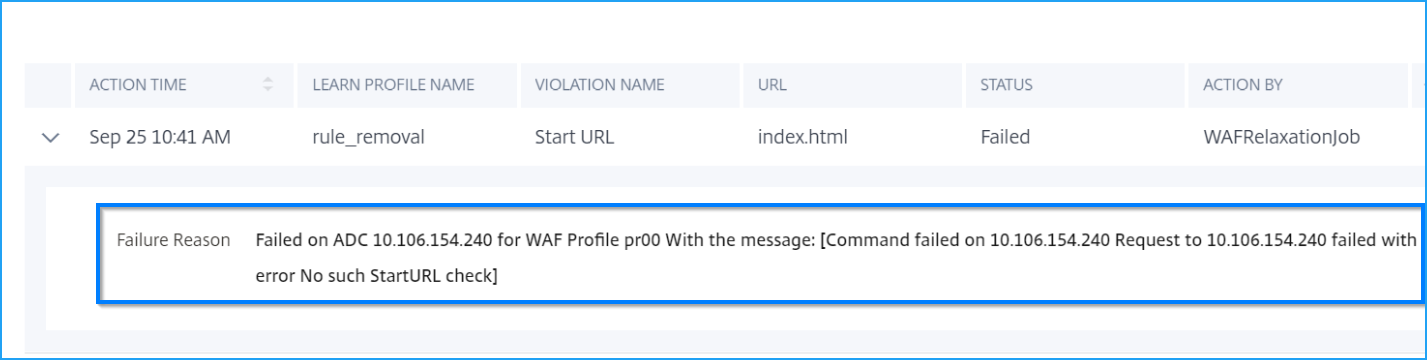
Advanced search
The advanced search bar enables you to view the results as per your requirement. When you click the search box, the search box gives you a list of search suggestions. You can also use operators in your search queries to narrow the focus of your search.
The following suggestions are displayed when you place the mouse pointer on the search box:
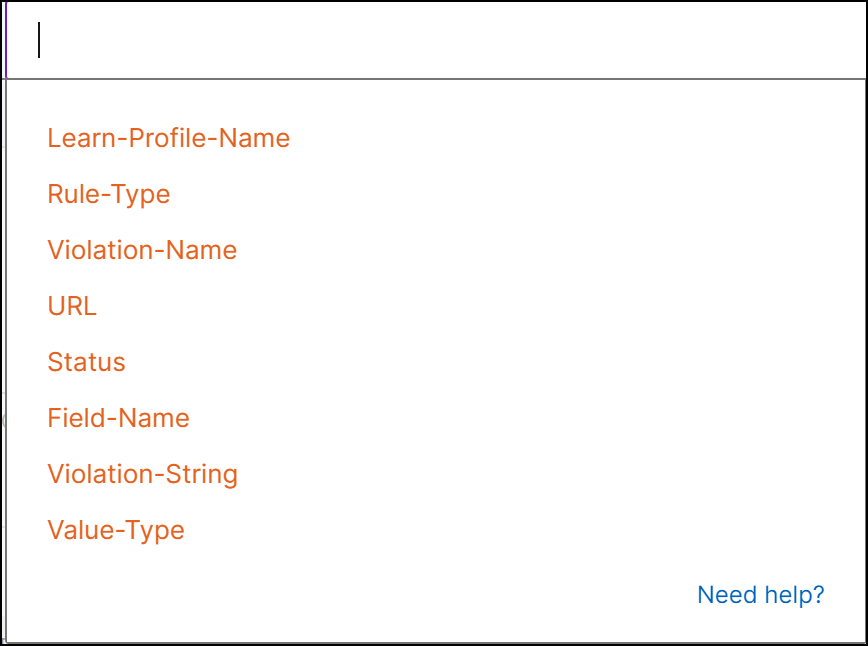
-
Learn-Profile-Name – Indicates the learning profile name that you configured.
-
Rule-Type – Indicates the rule type (Deny or Allow).
-
Violation-Name – Indicates the violation name such as Start URL, Cross-Site script, and so on.
-
URL – Indicates the web application URL.
-
Status – Indicates the deployed rule status.
-
Field-Name – Indicates the field name updated in the web forms for form field security check.
-
Violation-String – Indicates the possible string from where the violation has originated.
-
Value-Type – Indicates the data types used in the security checks. For example, keyword.
Filter results
From the Actions Summary, you can filter the results by selecting the following options:
-
Learn Profile Name - Filter based on the learn profile name.
-
Violation Name - Filter based on the violation name such as Start URL, HTML Cross-Site Scripting, Content Type, and so on.
-
Status - Filter based on the status of the deployed or idle rules.
-
Action By - Filter based on the user.
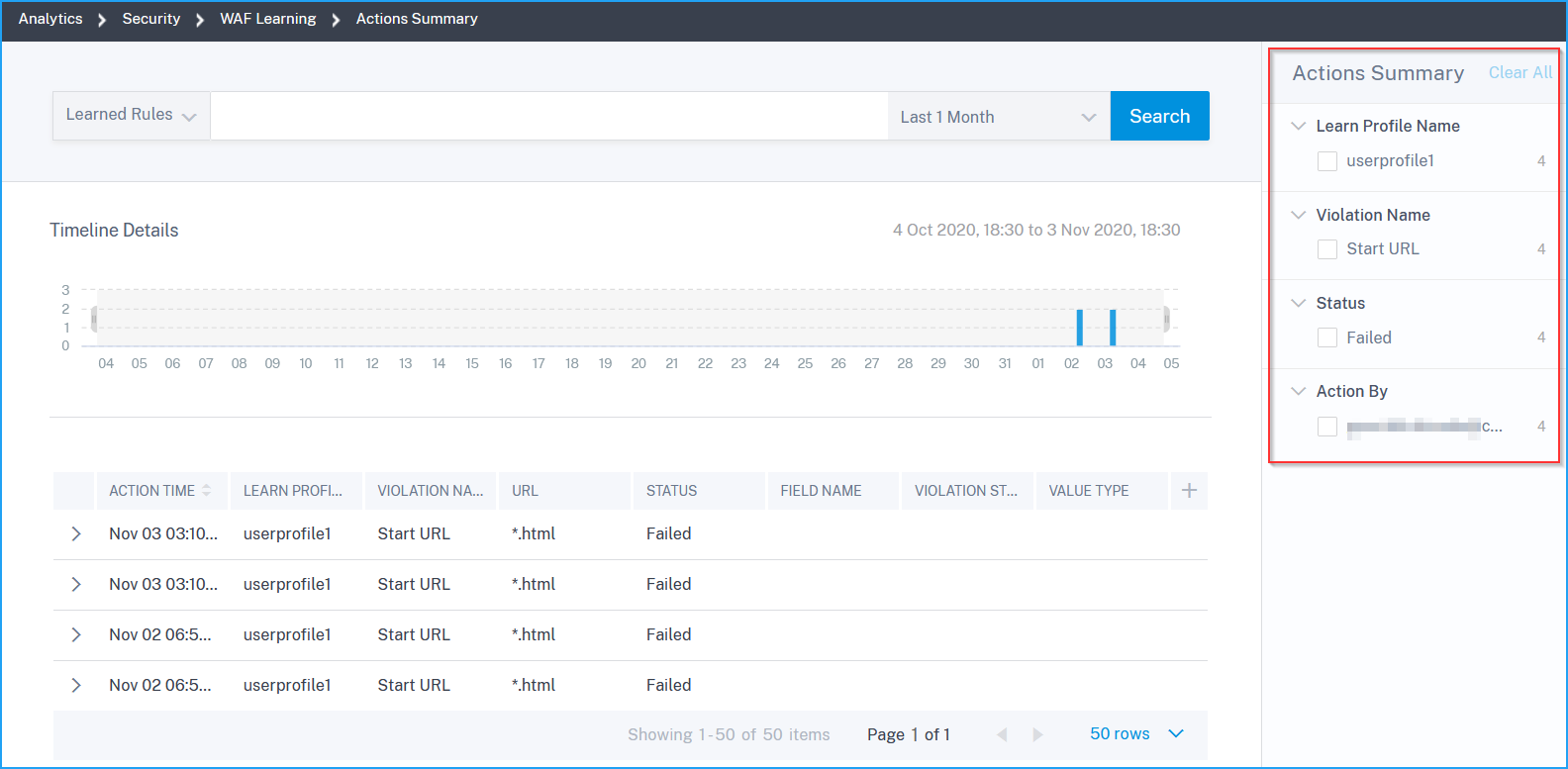
Share
Share
In this article
This Preview product documentation is Cloud Software Group Confidential.
You agree to hold this documentation confidential pursuant to the terms of your Cloud Software Group Beta/Tech Preview Agreement.
The development, release and timing of any features or functionality described in the Preview documentation remains at our sole discretion and are subject to change without notice or consultation.
The documentation is for informational purposes only and is not a commitment, promise or legal obligation to deliver any material, code or functionality and should not be relied upon in making Cloud Software Group product purchase decisions.
If you do not agree, select I DO NOT AGREE to exit.