-
Low-touch onboarding of NetScaler instances using Console Advisory Connect
This content has been machine translated dynamically.
Dieser Inhalt ist eine maschinelle Übersetzung, die dynamisch erstellt wurde. (Haftungsausschluss)
Cet article a été traduit automatiquement de manière dynamique. (Clause de non responsabilité)
Este artículo lo ha traducido una máquina de forma dinámica. (Aviso legal)
此内容已经过机器动态翻译。 放弃
このコンテンツは動的に機械翻訳されています。免責事項
이 콘텐츠는 동적으로 기계 번역되었습니다. 책임 부인
Este texto foi traduzido automaticamente. (Aviso legal)
Questo contenuto è stato tradotto dinamicamente con traduzione automatica.(Esclusione di responsabilità))
This article has been machine translated.
Dieser Artikel wurde maschinell übersetzt. (Haftungsausschluss)
Ce article a été traduit automatiquement. (Clause de non responsabilité)
Este artículo ha sido traducido automáticamente. (Aviso legal)
この記事は機械翻訳されています.免責事項
이 기사는 기계 번역되었습니다.책임 부인
Este artigo foi traduzido automaticamente.(Aviso legal)
这篇文章已经过机器翻译.放弃
Questo articolo è stato tradotto automaticamente.(Esclusione di responsabilità))
Translation failed!
How to change a NetScaler SDX nsroot password
Occasionally, you must change the nsroot password of the NetScaler appliance for security reasons or compliance of password rotation policy.
This document describes the steps required to change the nsroot password of a NetScaler SDX appliance managed through NetScaler Console cloud.
If you change the NetScaler password, you must modify the NetScaler Console admin profile that is associated with the NetScaler. A NetScaler Console admin profile maintains the NetScaler credentials for REST API, SSH, SCP, or SNMP based communication with the NetScaler appliance. Through admin profiles, NetScaler Console manages NetScaler SDX appliances.
Change password
Follow these steps to change the password:
-
Step 1. Change the SDX password from the SDX Management Service GUI.
-
Step 2. Modify the NetScaler Console admin profile associated with the SDX.
Note:
If the SDX appliance is managed by other tools as well, you must change the credentials on those tools as well.
Change the SDX password from the SDX Management Service GUI
-
From SDX Management Service, navigate to System > User Administration > Users.
-
Select the user name for which you want to change the password and click Edit.
-
Select Change Password.
-
Enter a new password and click OK.
-
The SDX password has been changed
Modify the NetScaler Console admin profile
After you’ve modified the SDX passwords, you must modify the admin profiles of the instances. Follow these steps:
- Navigate to Infrastructure > Instances Dashboard > NetScaler > SDX.
-
Select Profiles to see all the admin profiles.
- Select Add to create an admin profile.
-
Provide new NetScaler credentials, and click Create.

-
The newly created profile appears under Admin Profiles.
- Go to Network > Instances > NetScaler > SDX. Select the instance for which the password has been modified, and the select Edit.
-
Select the newly created profile name and click OK.
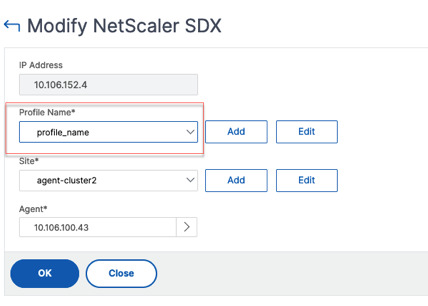
-
Select the instance again, right-click, click Rediscover.
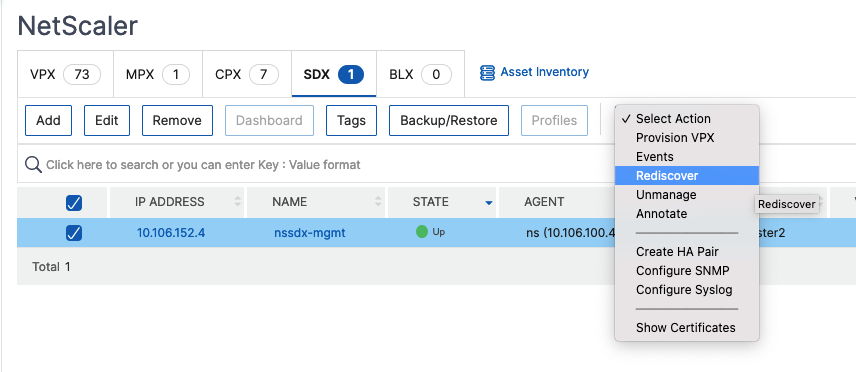
You’ve successfully changed the password.
For information about changing the password of an SDX appliance, see How to change a NetScaler MPX or VPX root password.
Share
Share
In this article
This Preview product documentation is Cloud Software Group Confidential.
You agree to hold this documentation confidential pursuant to the terms of your Cloud Software Group Beta/Tech Preview Agreement.
The development, release and timing of any features or functionality described in the Preview documentation remains at our sole discretion and are subject to change without notice or consultation.
The documentation is for informational purposes only and is not a commitment, promise or legal obligation to deliver any material, code or functionality and should not be relied upon in making Cloud Software Group product purchase decisions.
If you do not agree, select I DO NOT AGREE to exit.