-
Low-touch onboarding of NetScaler instances using Console Advisory Connect
-
-
-
View NetScaler-owned IP addresses
-
How to generate a technical support bundle for a NetScaler instance
-
This content has been machine translated dynamically.
Dieser Inhalt ist eine maschinelle Übersetzung, die dynamisch erstellt wurde. (Haftungsausschluss)
Cet article a été traduit automatiquement de manière dynamique. (Clause de non responsabilité)
Este artículo lo ha traducido una máquina de forma dinámica. (Aviso legal)
此内容已经过机器动态翻译。 放弃
このコンテンツは動的に機械翻訳されています。免責事項
이 콘텐츠는 동적으로 기계 번역되었습니다. 책임 부인
Este texto foi traduzido automaticamente. (Aviso legal)
Questo contenuto è stato tradotto dinamicamente con traduzione automatica.(Esclusione di responsabilità))
This article has been machine translated.
Dieser Artikel wurde maschinell übersetzt. (Haftungsausschluss)
Ce article a été traduit automatiquement. (Clause de non responsabilité)
Este artículo ha sido traducido automáticamente. (Aviso legal)
この記事は機械翻訳されています.免責事項
이 기사는 기계 번역되었습니다.책임 부인
Este artigo foi traduzido automaticamente.(Aviso legal)
这篇文章已经过机器翻译.放弃
Questo articolo è stato tradotto automaticamente.(Esclusione di responsabilità))
Translation failed!
View NetScaler-owned IP addresses
You can view the IP addresses configured on NetScaler instances directly from NetScaler Console GUI. Please note that the configuration changes and other operations can only be performed on NetScaler instances.
To view the NetScaler-owned IP addresses, navigate to Infrastructure > Instances > NetScaler Owned IPs.
This feature displays both IPv4 and IPv6 addresses configured on NetScaler instances. The types of IP addresses include:
- NetScaler IP address
- Subnet IP address
- Virtual IP address
- ADNS service IP address
- GSLB IP address
- Cluster IP address
-
Mapped IP address
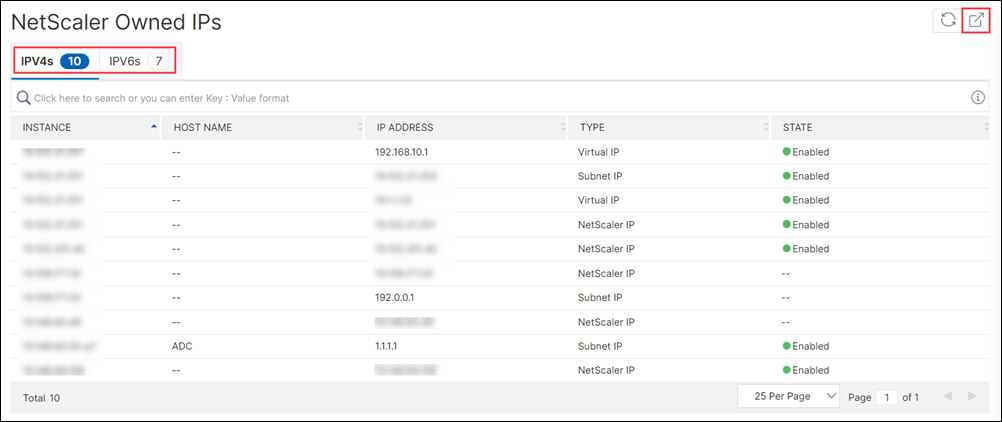
Export NetScaler-owned IP addresses
To export NetScaler-owned IP addresses, follow these steps:
- Navigate to Infrastructure > Instances > NetScaler Owned IPs.
- On the NetScaler Owned IPs page, click the export icon at the top-right corner.
- On the Export Reports page, click Export Now.
-
On the Export Now page, select the export option:
For Snapshot export:
-
Select the export file format: PDF, JPG, or PNG.
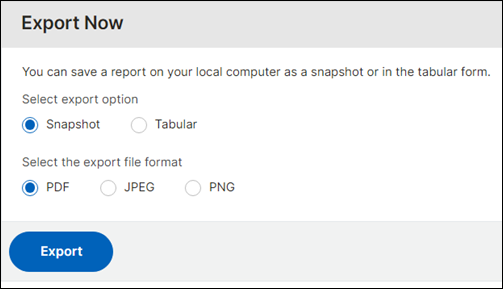
For Tabular export:
- Select the export file format: PDF or CSV.
-
Select the number of data records to export from the list.
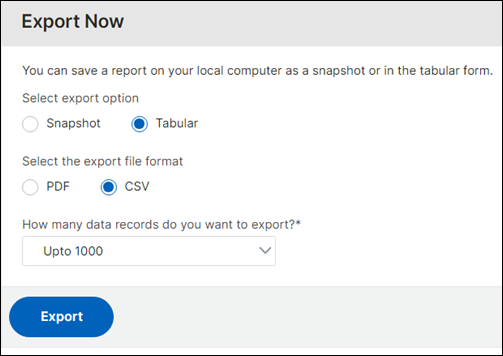
-
- Click Export.
Schedule the export of NetScaler-owned IP addresses
To schedule the export of NetScaler-owned IP addresses, follow these steps:
- Navigate to Infrastructure > Instances > NetScaler Owned IPs.
- On the NetScaler Owned IPs page, click the export icon at the top-right corner.
- On the Export Reports page, click Schedule Export.
-
On the Schedule Export page, enter the following details:
- Enter the subject and description.
-
Select the export type.
For Snapshot export type:
- Select the export file format: PDF, JPG, or PNG.
For Tabular export type:
- Select the export file format: PDF or CSV.
- Select the number of data records to export from the list.
- Select the recurrence: Daily, Weekly or Monthly.
- Select the export time.
-
Select how to send the exported IP addresses: Email, Slack or both.
For Email:
-
Select Email and choose the email distribution list to send the list of NetScaler-owned IP addresses.
- To add an email distribution list, click Add and specify the email server details.
- To edit an email distribution list, click Edit.
- To verify that the email distribution list is working, click Test. This will send a test email to the selected email distribution list.
For Slack:
-
Select Slack and choose the Slack profile list to send the list of NetScaler-owned IP addresses.
- To add a Slack profile, click Add and specify the Profile Name, Channel Name, and Token of the Slack channel.
- To edit an existing Slack channel, click Edit.
-
-
Click Schedule to schedule the export.
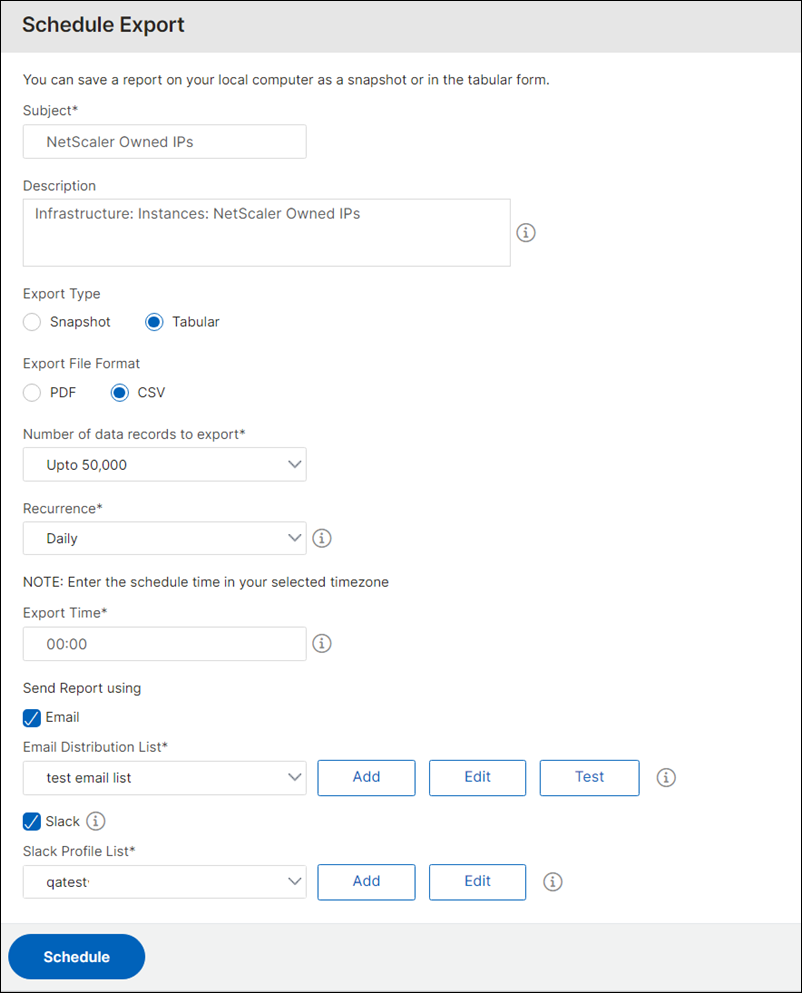
Once scheduled, your export schedule appears on the Export Reports page, and you can select the schedule to perform the edit or delete operation.
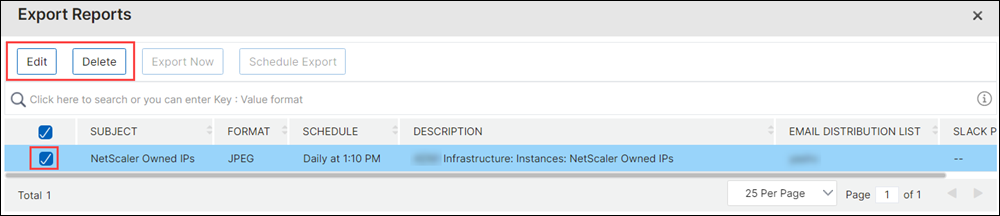
Share
Share
This Preview product documentation is Cloud Software Group Confidential.
You agree to hold this documentation confidential pursuant to the terms of your Cloud Software Group Beta/Tech Preview Agreement.
The development, release and timing of any features or functionality described in the Preview documentation remains at our sole discretion and are subject to change without notice or consultation.
The documentation is for informational purposes only and is not a commitment, promise or legal obligation to deliver any material, code or functionality and should not be relied upon in making Cloud Software Group product purchase decisions.
If you do not agree, select I DO NOT AGREE to exit.