-
Low-touch onboarding of NetScaler instances using Console Advisory Connect
-
-
Console on-prem instances connected with Console service using Cloud Connect
-
-
Configure NetScaler instances for the export of insights to Prometheus
-
Configure the export of NetScaler metrics and audit logs to Splunk
-
This content has been machine translated dynamically.
Dieser Inhalt ist eine maschinelle Übersetzung, die dynamisch erstellt wurde. (Haftungsausschluss)
Cet article a été traduit automatiquement de manière dynamique. (Clause de non responsabilité)
Este artículo lo ha traducido una máquina de forma dinámica. (Aviso legal)
此内容已经过机器动态翻译。 放弃
このコンテンツは動的に機械翻訳されています。免責事項
이 콘텐츠는 동적으로 기계 번역되었습니다. 책임 부인
Este texto foi traduzido automaticamente. (Aviso legal)
Questo contenuto è stato tradotto dinamicamente con traduzione automatica.(Esclusione di responsabilità))
This article has been machine translated.
Dieser Artikel wurde maschinell übersetzt. (Haftungsausschluss)
Ce article a été traduit automatiquement. (Clause de non responsabilité)
Este artículo ha sido traducido automáticamente. (Aviso legal)
この記事は機械翻訳されています.免責事項
이 기사는 기계 번역되었습니다.책임 부인
Este artigo foi traduzido automaticamente.(Aviso legal)
这篇文章已经过机器翻译.放弃
Questo articolo è stato tradotto automaticamente.(Esclusione di responsabilità))
Translation failed!
Configure the export of NetScaler® metrics and audit logs to Splunk
NetScaler supports direct export of metrics to Splunk in the JSON format. NetScaler provides rich metrics to monitor your application health and application security health. By exporting the metrics provided by NetScaler to Splunk, you can visualize the metrics and get meaningful insights.
Audit logging enables you to log the NetScaler states and status information collected by various modules in NetScaler. By reviewing the logs, you can troubleshoot problems or errors and fix them.
For more information, see:
To configure the export of metrics and audit logs to Splunk through NetScaler Console:
-
Navigate to Settings > Observability Integration.
-
In the Integrations page, click Add.
-
In the Create Subscription page, specify the following details:
-
Specify a name of your choice in the Subscription Name field.
-
Select NetScaler as the Source and click Next.
-
Select Splunk as the Destination and click Configure. In Configure Endpoint:
-
Endpoint URL - Specify the Splunk endpoint details. The end point must be in the
https://SPLUNK_PUBLIC_IP:SPLUNK_HEC_PORT/services/collector/event` format. -
Authentication Token - Copy and paste the authentication token from Splunk.
-
Click Submit.
-
-
Click Next.
-
Click Add Insights and select NetScaler Metrics and NetScaler Audit Logs, and then click Add Selected.
-
Click Next.
-
Click Add Instances and select the instances.
-
Click Submit.
-
View logs for failed configurations
After you create a subscription, you can view the status of the created subscription at Settings > Observability Integration. If the status shows Failed, click to view details.

Click View details under Config job details.
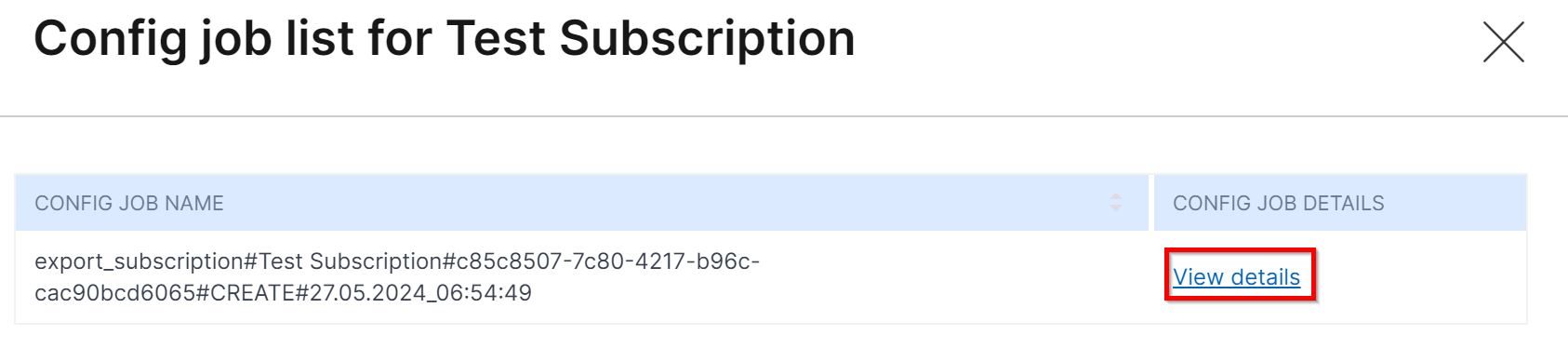
Click View logs to view details of the issue.
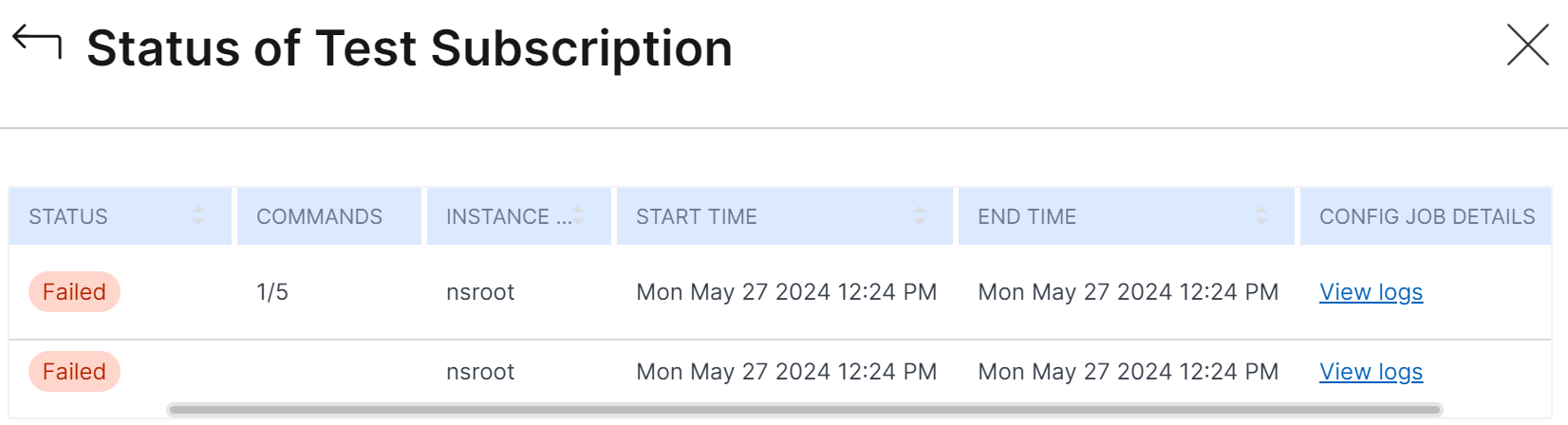
Share
Share
In this article
This Preview product documentation is Cloud Software Group Confidential.
You agree to hold this documentation confidential pursuant to the terms of your Cloud Software Group Beta/Tech Preview Agreement.
The development, release and timing of any features or functionality described in the Preview documentation remains at our sole discretion and are subject to change without notice or consultation.
The documentation is for informational purposes only and is not a commitment, promise or legal obligation to deliver any material, code or functionality and should not be relied upon in making Cloud Software Group product purchase decisions.
If you do not agree, select I DO NOT AGREE to exit.