-
Getting Started with NetScaler
-
Deploy a NetScaler VPX instance
-
Optimize NetScaler VPX performance on VMware ESX, Linux KVM, and Citrix Hypervisors
-
Apply NetScaler VPX configurations at the first boot of the NetScaler appliance in cloud
-
Configure simultaneous multithreading for NetScaler VPX on public clouds
-
Install a NetScaler VPX instance on Microsoft Hyper-V servers
-
Install a NetScaler VPX instance on Linux-KVM platform
-
Prerequisites for installing NetScaler VPX virtual appliances on Linux-KVM platform
-
Provisioning the NetScaler virtual appliance by using OpenStack
-
Provisioning the NetScaler virtual appliance by using the Virtual Machine Manager
-
Configuring NetScaler virtual appliances to use SR-IOV network interface
-
Configure a NetScaler VPX on KVM hypervisor to use Intel QAT for SSL acceleration in SR-IOV mode
-
Configuring NetScaler virtual appliances to use PCI Passthrough network interface
-
Provisioning the NetScaler virtual appliance by using the virsh Program
-
Provisioning the NetScaler virtual appliance with SR-IOV on OpenStack
-
Configuring a NetScaler VPX instance on KVM to use OVS DPDK-Based host interfaces
-
-
Deploy a NetScaler VPX instance on AWS
-
Deploy a VPX high-availability pair with elastic IP addresses across different AWS zones
-
Deploy a VPX high-availability pair with private IP addresses across different AWS zones
-
Protect AWS API Gateway using the NetScaler Web Application Firewall
-
Configure a NetScaler VPX instance to use SR-IOV network interface
-
Configure a NetScaler VPX instance to use Enhanced Networking with AWS ENA
-
Deploy a NetScaler VPX instance on Microsoft Azure
-
Network architecture for NetScaler VPX instances on Microsoft Azure
-
Configure multiple IP addresses for a NetScaler VPX standalone instance
-
Configure a high-availability setup with multiple IP addresses and NICs
-
Configure a high-availability setup with multiple IP addresses and NICs by using PowerShell commands
-
Deploy a NetScaler high-availability pair on Azure with ALB in the floating IP-disabled mode
-
Configure a NetScaler VPX instance to use Azure accelerated networking
-
Configure HA-INC nodes by using the NetScaler high availability template with Azure ILB
-
Configure a high-availability setup with Azure external and internal load balancers simultaneously
-
Configure a NetScaler VPX standalone instance on Azure VMware solution
-
Configure a NetScaler VPX high availability setup on Azure VMware solution
-
Configure address pools (IIP) for a NetScaler Gateway appliance
-
Deploy a NetScaler VPX instance on Google Cloud Platform
-
Deploy a VPX high-availability pair on Google Cloud Platform
-
Deploy a VPX high-availability pair with external static IP address on Google Cloud Platform
-
Deploy a single NIC VPX high-availability pair with private IP address on Google Cloud Platform
-
Deploy a VPX high-availability pair with private IP addresses on Google Cloud Platform
-
Install a NetScaler VPX instance on Google Cloud VMware Engine
-
-
Solutions for Telecom Service Providers
-
Load Balance Control-Plane Traffic that is based on Diameter, SIP, and SMPP Protocols
-
Provide Subscriber Load Distribution Using GSLB Across Core-Networks of a Telecom Service Provider
-
Authentication, authorization, and auditing application traffic
-
Basic components of authentication, authorization, and auditing configuration
-
Web Application Firewall protection for VPN virtual servers and authentication virtual servers
-
On-premises NetScaler Gateway as an identity provider to Citrix Cloud™
-
Authentication, authorization, and auditing configuration for commonly used protocols
-
Troubleshoot authentication and authorization related issues
-
-
-
-
-
-
Configure DNS resource records
-
Configure NetScaler as a non-validating security aware stub-resolver
-
Jumbo frames support for DNS to handle responses of large sizes
-
Caching of EDNS0 client subnet data when the NetScaler appliance is in proxy mode
-
Use case - configure the automatic DNSSEC key management feature
-
Use Case - configure the automatic DNSSEC key management on GSLB deployment
-
-
-
Persistence and persistent connections
-
Advanced load balancing settings
-
Gradually stepping up the load on a new service with virtual server–level slow start
-
Protect applications on protected servers against traffic surges
-
Retrieve location details from user IP address using geolocation database
-
Use source IP address of the client when connecting to the server
-
Use client source IP address for backend communication in a v4-v6 load balancing configuration
-
Set a limit on number of requests per connection to the server
-
Configure automatic state transition based on percentage health of bound services
-
-
Use case 2: Configure rule based persistence based on a name-value pair in a TCP byte stream
-
Use case 3: Configure load balancing in direct server return mode
-
Use case 6: Configure load balancing in DSR mode for IPv6 networks by using the TOS field
-
Use case 7: Configure load balancing in DSR mode by using IP Over IP
-
Use case 10: Load balancing of intrusion detection system servers
-
Use case 11: Isolating network traffic using listen policies
-
Use case 12: Configure Citrix Virtual Desktops for load balancing
-
Use case 13: Configure Citrix Virtual Apps and Desktops for load balancing
-
Use case 14: ShareFile wizard for load balancing Citrix ShareFile
-
Use case 15: Configure layer 4 load balancing on the NetScaler appliance
-
-
-
Export audit logs and events directly from NetScaler to Splunk
-
-
-
Authentication and authorization for System Users
-
-
-
Configuring a CloudBridge Connector Tunnel between two Datacenters
-
Configuring CloudBridge Connector between Datacenter and AWS Cloud
-
Configuring a CloudBridge Connector Tunnel Between a Datacenter and Azure Cloud
-
Configuring CloudBridge Connector Tunnel between Datacenter and SoftLayer Enterprise Cloud
-
Configuring a CloudBridge Connector Tunnel Between a NetScaler Appliance and Cisco IOS Device
-
CloudBridge Connector Tunnel Diagnostics and Troubleshooting
This content has been machine translated dynamically.
Dieser Inhalt ist eine maschinelle Übersetzung, die dynamisch erstellt wurde. (Haftungsausschluss)
Cet article a été traduit automatiquement de manière dynamique. (Clause de non responsabilité)
Este artículo lo ha traducido una máquina de forma dinámica. (Aviso legal)
此内容已经过机器动态翻译。 放弃
このコンテンツは動的に機械翻訳されています。免責事項
이 콘텐츠는 동적으로 기계 번역되었습니다. 책임 부인
Este texto foi traduzido automaticamente. (Aviso legal)
Questo contenuto è stato tradotto dinamicamente con traduzione automatica.(Esclusione di responsabilità))
This article has been machine translated.
Dieser Artikel wurde maschinell übersetzt. (Haftungsausschluss)
Ce article a été traduit automatiquement. (Clause de non responsabilité)
Este artículo ha sido traducido automáticamente. (Aviso legal)
この記事は機械翻訳されています.免責事項
이 기사는 기계 번역되었습니다.책임 부인
Este artigo foi traduzido automaticamente.(Aviso legal)
这篇文章已经过机器翻译.放弃
Questo articolo è stato tradotto automaticamente.(Esclusione di responsabilità))
Translation failed!
Export audit logs and events directly from NetScaler to Splunk
Audit logging enables you to log the NetScaler states and status information collected by various modules in NetScaler. By reviewing the logs, you can troubleshoot problems or errors and fix them.
You can now export audit logs and events from NetScaler to industry standard log aggregator platforms such as Splunk and get meaningful insights.
There are multiple ways to export audit logs from NetScaler to Splunk. You can either configure Splunk as a syslog server or as an HTTP server. This topic provides information on configuring Splunk as an HTTP server using the Splunk HTTP event collector. Using the HTTP event collector you can send audit logs over HTTP (or HTTPS or SSL) directly to the Splunk platform from your NetScaler.
Starting with NetScaler release 14.1-47.x, you have a simplified and flexible way to export audit logs in JSON format directly to Splunk’s HTTP Event Collector (HEC). The configuration to export audit logs is now available under add syslogaction command. Prior to NetScaler release 14.1-47.x, the configuration was part of a time series analytics profile.
Integrating JSON log exports into syslogaction, allows better control over log filtering using existing syslog policies, ensuring that only relevant logs are sent to Splunk HEC.
The key benefits are as follows:
- Easily manageable - As JSON log export is decoupled from the analytics profile, it can be managed separately by using syslogAction.
- Granular Control - You can use
syslogaction’s filtering capabilities to selectively export logs. - Streamlined Configuration - The process is simpler and reduces the complexity of setup.
- Secure Transmission - Supports both HTTP and HTTPS transport for Splunk integration and therefore secure.
Note:
Audit log export in JSON format by using analytics profile is deprecated. As an alternative, configure audit log export in JSON format by using
syslogActionfor better flexibility and control.
Configure exporting audit logs from NetScaler to Splunk
To configure the export of audit logs you must perform the following steps:
- Configure the HTTP event collector on Splunk.
-
If you are on NetScaler release 14.1-43.x or earlier, configure time series analytics profile on NetScaler.
or
If you are on NetScaler release 14.1-47.x or later, configure export by using the syslogAction.
Configure HTTP event collector on Splunk
You can forward audit logs to Splunk by configuring an HTTP event collector. Configuring the HTTP event collector involves creating an authentication token and associating an event index with the token where events are sent, and setting the HTTP port number.
See the Splunk documentation for information on how to configure the HTTP event collector.
Once you have configured the HTTP event collector, copy the authentication token and save it for reference. You need to specify this token while configuring the analytics profile on NetScaler.
Configure time series analytics profile on NetScaler
Do the following to export NetScaler audit logs to Splunk.
-
Create a collector service for Splunk.
add service <service-name> <splunk-server-ip-address> <protocol> <port>Example:
add service splunk_service 10.102.34.155 HTTP 8088In this configuration:
-
ip-address: Specify the Splunk server IP address. -
service-name: Specify a name for the collector service. -
protocol: Specify the protocol as HTTP or HTTPS (Configure SSL). -
port: Specify the port number.
-
-
Create a time series analytics profile.
add analytics profile <profile-name> -type timeseries -auditlogs enabled -collectors <collector-name> -analyticsAuthToken <"auth-token"> -analyticsEndpointContentType <"application/json"> -analyticsEndpointMetadata <"meta-data-for-endpoint:"> -analyticsEndpointUrl <"endpoint-url">Example:
add analytics profile audit_profile -type timeseries -auditlogs enabled -collectors splunk_service -analyticsAuthToken "Splunk 1234-5678-12345" -analyticsEndpointContentType "application/json" -analyticsEndpointMetadata "{\"event\":[" -analyticsEndpointUrl "/services/collector/event"In this configuration:
-
auditlogs: Specify the value asenabledto enable audit logging. -
collectors: Specify the collector service created for Splunk. For example, “splunk_service” is the collector service created in step 1. -
analyticsAuthToken: Specify the authentication token to be included in the authorization header while sending logs to Splunk. This token is the authentication token created on the Splunk server while configuring the HTTP event collector. The authentication token must be in the format “Splunk<token-copied-from-splunk>”. For example, “Splunk 3e52aa4b-1db7-45b2-9af9-173eedc8e1bc”. -
analyticsEndpointContentType: Specify the format of the logs. -
analyticsEndpointMetadata: Specify the meta data that Splunk expects at the start of the data, which is"{\"event\":[". -
analyticsEndpointUrl: Specify the URL to which you have configured Splunk HEC to get requests to. For example, “/services/collector/event”.
Note:
You can modify the time series analytics profile parameters using the
set analytics profilecommand. -
-
Verify the analytics profile configuration using the show analytics profile command.
# show analytics profile audit_profile 1) Name: audit_profile Collector: splunk Profile-type: timeseries Output Mode: avro Metrics: DISABLED Schema File: schema.json Metrics Export Frequency: 30 Events: DISABLED Auditlog: ENABLED Serve mode: Push Authentication Token: <auth-token> Endpoint URL: /services/collector/event Endpoint Content-type: application/json Endpoint Metadata: {"event":[ Reference Count: 0
Once the configuration is successful, the audit logs are sent as HTTP payloads to Splunk and you can view it on the Splunk application user interface.
Configure export of audit logs in JSON format by using syslogaction
You can configure export of audit logs in JSON format by using syslogaction through CLI and GUI.
Configure export of audit logs in JSON format by using syslogaction through CLI
If you are on NetScaler release 14.1-47.x or later, perform the following steps:
-
Create a syslog action for Splunk.
add audit syslogAction <action_name> <splunk-server-ip> -serverPort <server_port> -transport HTTP -loglevel <loglevel> -httpauthToken "<auth-token>" -httpendpointUrl "<endpoint-url>" <!--NeedCopy-->Example:
add audit syslogAction http_sys_act1 10.102.44.90 -serverPort 8088 -transport HTTP -loglevel ALL -httpauthToken "Splunk 1234-5678-12345" -httpendpointUrl "/services/collector/event" <!--NeedCopy-->In this configuration:
- splunk-server-ip: The IP address of the Splunk HEC server.
- server-port: The port on which HEC is is run (default 8088).
- transport: Set as HTTP for Splunk integration.
- httpauthToken: Specify the authentication token to be included in the authorization header while sending logs to Splunk. This token is the authentication token created on the Splunk server while configuring the HTTP event collector. The authentication token must be in the format “Splunk ”. For example, “Splunk 3e52aa4b-1db7-45b2-9af9-173eedc8e1bc”.
- httpendpointUrl: Specify the URL to which you have configured Splunk HEC to get requests to. For example, “/services/collector/event”.
-
Verify the syslog action.
show audit syslogAction <name> <!--NeedCopy-->Example:
show audit syslogAction http_sys_act1 Name: http_sys_act1 Server IP: 10.102.44.90 Port: 8088 Loglevel : EMERGENCY ALERT CRITICAL ERROR WARNING NOTICE INFORMATIONAL DEBUG Managementlog: NONE Managementloglevel: EMERGENCY ALERT CRITICAL ERROR WARNING NOTICE INFORMATIONAL Date Format: MMDDYYYY Time Zone: GMT_TIME Facility: LOCAL0 Tcp Logging: NONE ACL Logging: DISABLED LSN Logging: DISABLED ALG Logging: DISABLED Subscriber Logging: DISABLED DNS Logging: DISABLED ContentInspection Log: DISABLED Transport: HTTP HttpAuthToken: <auth-token> HttpEndpointUrl: /services/collector/event UserDefinedLogging: NO AppFlow export: DISABLED SSL Interception: DISABLED URL Filtering: DISABLED StreamAnalytics: DISABLED <!--NeedCopy--> -
Add and bind a syslog policy.
add audit syslogPolicy <name> <rule> <action> bind audit syslogGlobal <policyName> [-globalBindType <globalBindType>] <!--NeedCopy-->Example:
add audit syslogPolicy http_sys_pol1 true http_sys_act1 bind audit syslogGlobal -policyName http_sys_pol1 -priority 11 <!--NeedCopy-->
After successful configuration, audit logs are sent as HTTP payloads to Splunk HEC and are visible in the Splunk UI.
Notes:
- You can modify the syslog action using the following command:
set syslogAction <action_name>.- Management logs export from NetScaler is not available in the
syslogCLI when using the HTTP transport type.
Configure export of audit logs in JSON format by using syslogaction through GUI
- Navigate to Configuration > System > Auditing > Syslog.
- Select the Servers tab.
- Click Add.
- In the Create Auditing Server page, select Transport Type as HTTP.
- Add HTTP Authentication Token, HTTP Endpoint URL, populate other relevant fields, and click Create.
- To add the policy, select the Policies tab, and click Add.
- On the Create Auditing Syslog Policy page, provide a name, select an expression type, select the server, and click Create.
- To bind the policy globally, on the Syslog Auditing page, select a policy, right-click on the selected syslog audit policy, and click Advanced Policy Global Bindings.
- Select the policy and click Done.
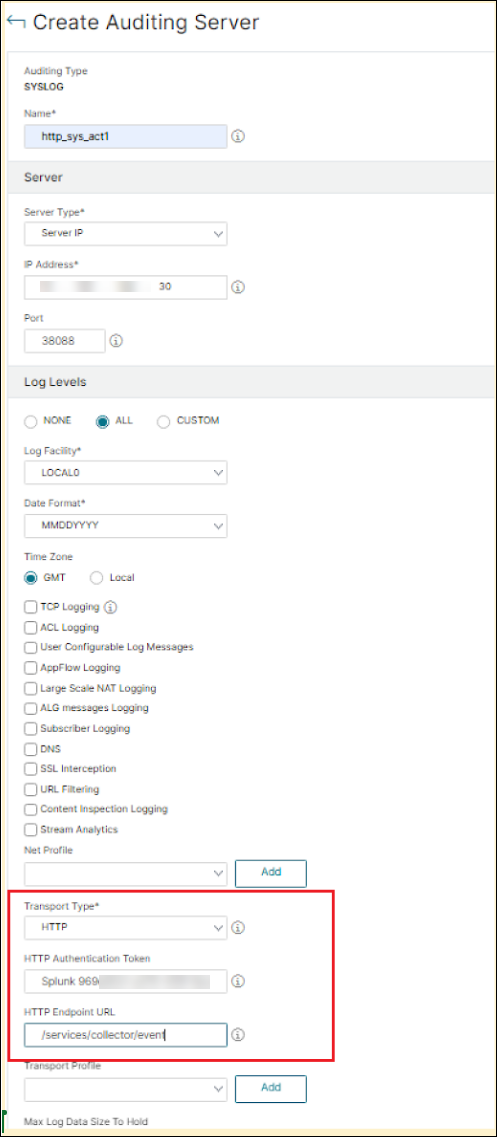
Configure exporting events from NetScaler to Splunk
To configure the export of events from NetScaler to Splunk, you must perform the following steps:
-
Configure the HTTP event collector on Splunk following the steps in Configure HTTP event collector on Splunk.
-
Create a collector service on NetScaler by using the following command.
add service <collector> <splunk-server-ip-address> <protocol> <port>Example:
add service splunk_service 10.102.34.155 HTTP 8088In this configuration:
-
ip-address: Specify the Splunk server IP address. -
collector-name: Specify the collector. -
protocol: Specify the protocol as HTTP or HTTPS (Configure SSL). -
port: Specify the port number.
-
-
Create a time series analytics profile on NetScaler using the
add analytics profilecommand. You must specify the-events enabledoption while creating the analytics profile to enable the export events.Example:
add analytics profile event_profile -type timeseries -events enabled -collectors splunk -analyticsAuthToken "Splunk 1234-5678-12345" -analyticsEndpointContentType "application/json" -analyticsEndpointMetadata "{\"event\":[" -analyticsEndpointUrl "/services/collector/event" -
Verify the analytics profile configuration using the
show analytics profilecommand.# show analytics profile event_profile 1) Name: event_profile Collector: splunk Profile-type: timeseries Output Mode: avro Metrics: DISABLED Schema File: schema.json Metrics Export Frequency: 30 Events: ENABLED Auditlog: DISABLED Serve mode: Push Authentication Token: <auth-token> Endpoint URL: /services/collector/event Endpoint Content-type: application/json Endpoint Metadata: {"event":[ Reference Count: 0
Configuration example
You can export audit logs and events directly from NetScaler to Splunk using a single analytics profile.
add service splunk_service 10.102.34.155 HTTP 8088
add analytics profile splunk_profile -type timeseries -auditlogs enabled -events enabled -collectors splunk_service -analyticsAuthToken "Splunk 1234-5678-12345" -analyticsEndpointContentType "application/json" -analyticsEndpointMetadata "{\"event\":[" -analyticsEndpointUrl "/services/collector/event"
<!--NeedCopy-->
The show analytics profile displays the following output:
1) Name: splunk_profile
Collector: splunk
Profile-type: timeseries
Output Mode: avro
Metrics: DISABLED
Schema File: schema.json
Metrics Export Frequency: 30
Events: ENABLED
Auditlog: ENABLED
Serve mode: Push
Authentication Token: <auth-token>
Endpoint URL: /services/collector/event
Endpoint Content-type: application/json
<!--NeedCopy-->
Share
Share
This Preview product documentation is Cloud Software Group Confidential.
You agree to hold this documentation confidential pursuant to the terms of your Cloud Software Group Beta/Tech Preview Agreement.
The development, release and timing of any features or functionality described in the Preview documentation remains at our sole discretion and are subject to change without notice or consultation.
The documentation is for informational purposes only and is not a commitment, promise or legal obligation to deliver any material, code or functionality and should not be relied upon in making Cloud Software Group product purchase decisions.
If you do not agree, select I DO NOT AGREE to exit.