-
-
Integrate NetScaler Console with the ServiceNow instance
-
-
-
Scenarios for Flexed or Pooled license expiry and connectivity issues behavior
-
Configure NetScaler Console as the Flexed or Pooled license server
This content has been machine translated dynamically.
Dieser Inhalt ist eine maschinelle Übersetzung, die dynamisch erstellt wurde. (Haftungsausschluss)
Cet article a été traduit automatiquement de manière dynamique. (Clause de non responsabilité)
Este artículo lo ha traducido una máquina de forma dinámica. (Aviso legal)
此内容已经过机器动态翻译。 放弃
このコンテンツは動的に機械翻訳されています。免責事項
이 콘텐츠는 동적으로 기계 번역되었습니다. 책임 부인
Este texto foi traduzido automaticamente. (Aviso legal)
Questo contenuto è stato tradotto dinamicamente con traduzione automatica.(Esclusione di responsabilità))
This article has been machine translated.
Dieser Artikel wurde maschinell übersetzt. (Haftungsausschluss)
Ce article a été traduit automatiquement. (Clause de non responsabilité)
Este artículo ha sido traducido automáticamente. (Aviso legal)
この記事は機械翻訳されています.免責事項
이 기사는 기계 번역되었습니다.책임 부인
Este artigo foi traduzido automaticamente.(Aviso legal)
这篇文章已经过机器翻译.放弃
Questo articolo è stato tradotto automaticamente.(Esclusione di responsabilità))
Translation failed!
Integrate NetScaler Console with the ServiceNow instance
When you want to enable ServiceNow notifications for NetScaler and NetScaler Console events, integrate NetScaler Console with the ServiceNow instance. This integration uses Citrix ITSM connector to communicate between NetScaler Console and the ServiceNow instance.
The ServiceNow integration with NetScaler Console uses the ITSM Adapter service for token based authentication. To do so, it creates an endpoint instance in ServiceNow. For more information, see How ITSM Adapter works.
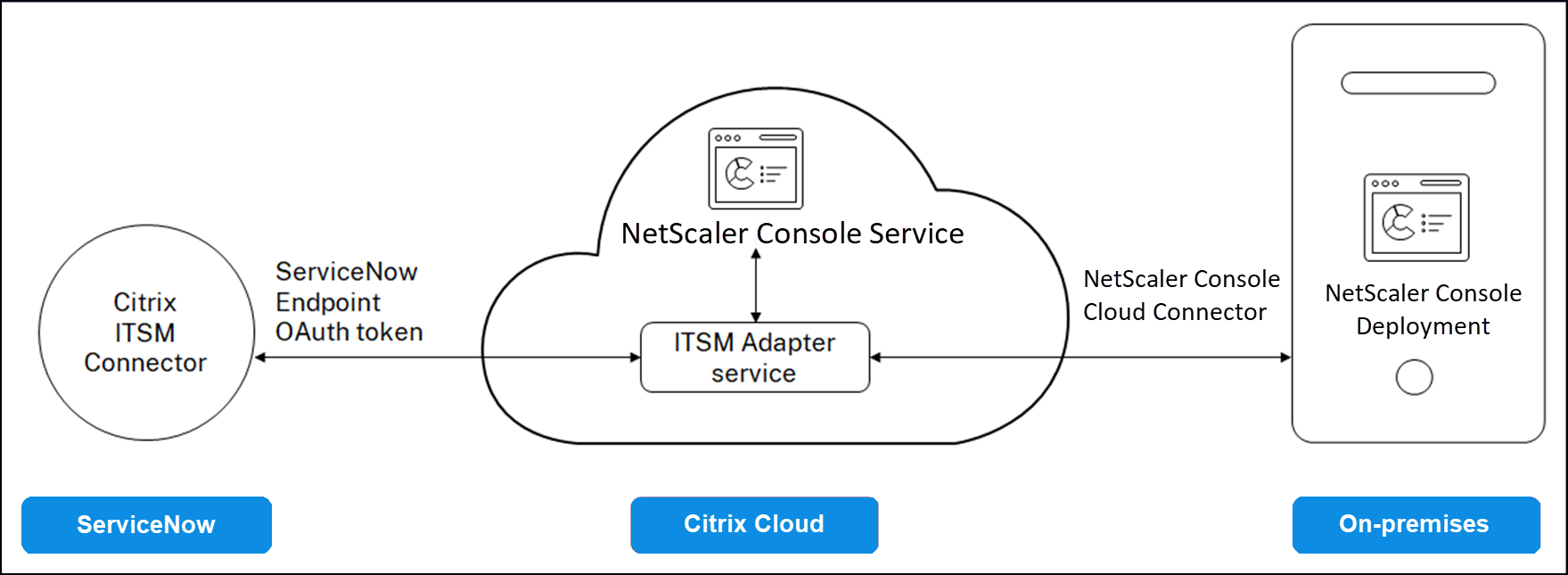
To connect your NetScaler Console on-prem deployment with an ITSM adapter, ensure that you have configured Cloud Connect. For more information, see Cloud Connect.
For ServiceNow integration with NetScaler Console build 14.1 4.x or earlier, ensure to configure customer identity. For more information, see, Configure customer identity.
Prerequisites
Before you integrate NetScaler Console with ServiceNow, ensure the following:
- Sign Up for Citrix Cloud. Make sure you have access to manage Citrix Cloud administrators. For more information, see Manage Citrix Cloud administrators.
How to integrate NetScaler Console with ServiceNow?
Perform the following steps to integrate NetScaler Console with ServiceNow using the ITSM connector:
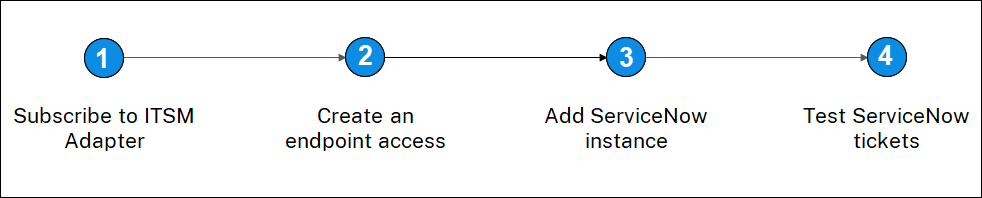
- Subscribe to ITSM Adapter service in Citrix Cloud™.
- Create an endpoint access in the ServiceNow instance.
- Add a ServiceNow instance.
- Test auto-generation of ServiceNow tickets in NetScaler Console.
Step 1 - Subscribe to ITSM Adapter service in Citrix Cloud
-
On the ITSM Adapter tile, click Request Trial.
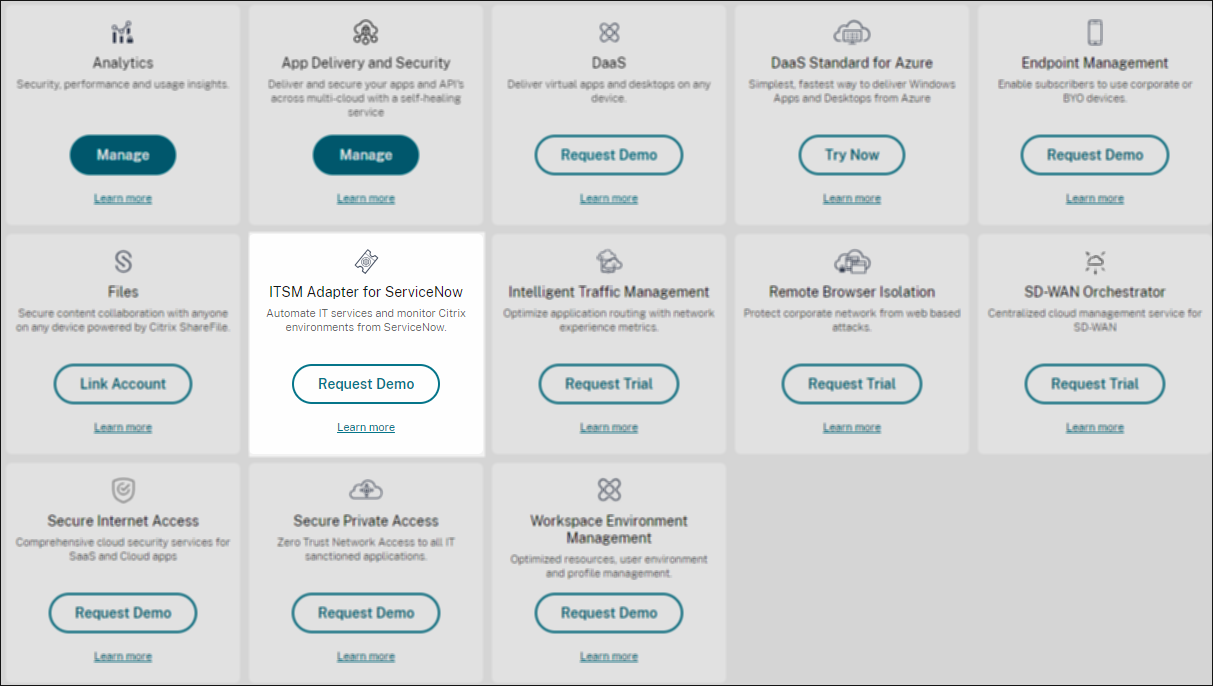
-
Navigate to Identity Access and Management > API Access and note the Client ID and Client Secret information.
Step 2 - Create an endpoint access in the ServiceNow instance
-
Log in to your ServiceNow instance with an administrator credentials.
-
Go to ServiceNow store. Download and install the Citrix ITSM connector.
-
On the Citrix ITSM Connector pane, select Home and then click Authenticate. Type the Client ID and Secret that you have noted from Citrix Cloud.
-
Test the connection.
-
Save the configuration. An acknowledgment from ServiceNow appears indicating that the connection is active.
-
Create an endpoint to access a ServiceNow instance. See Create an endpoint for clients to access the instance.
-
Obtain the Access and Refresh tokens using the Client ID and Client Secret. See OAuth tokens.
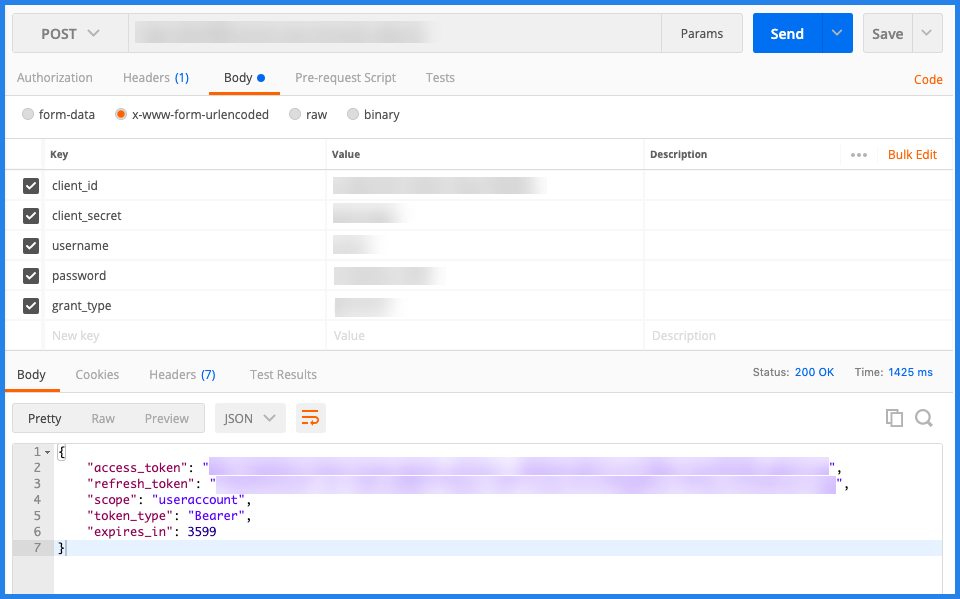
Step 3 - Add a ServiceNow instance
-
In the Manage tab, select Add ServiceNow Instance.
-
Specify the Instance Name, Client ID, Client Secret, Refresh Token, and Access Token.
-
Click Test.
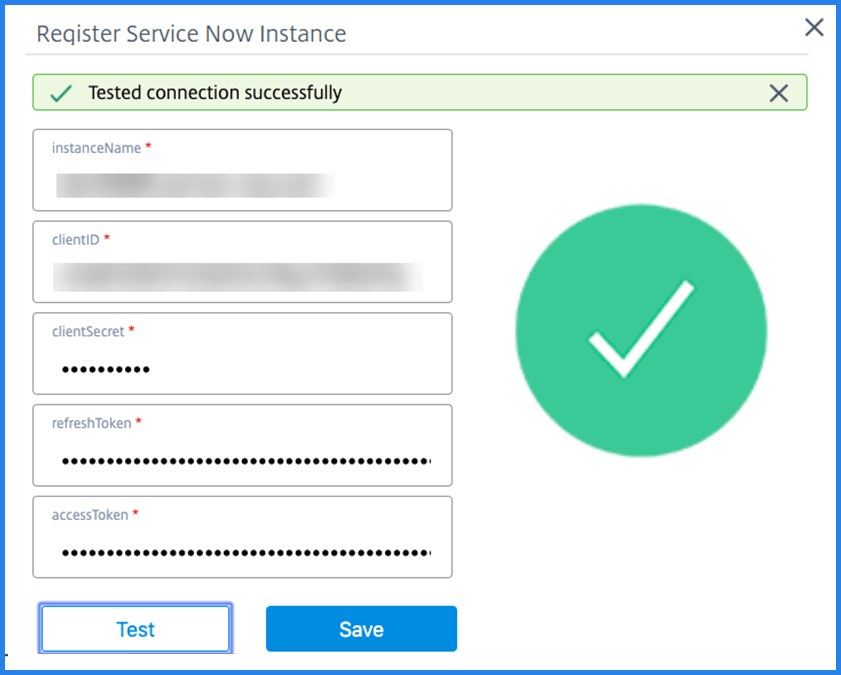
The ServiceNow instance is now connected to the ITSM Adapter service.
-
After testing the connection successfully, click Save to add a ServiceNow instance.
Step 4 - Test auto-generation of ServiceNow tickets in NetScaler Console
-
Log in to NetScaler Console.
-
Navigate to Account > Notifications and select ServiceNow.
-
Select the ServiceNow profile from the list.
-
Click Test to auto-generate a ServiceNow ticket and verify the configuration.
If you want to view ServiceNow tickets in the NetScaler Console GUI, select ServiceNow Tickets.
Set ServiceNow notifications in NetScaler Console
After the ServiceNow instance is registered on the ITSM adapter, you can set up ServiceNow notifications for the following events in the NetScaler Console GUI:
Important
This feature is supported on ServiceNow Cloud.
-
NetScaler events: NetScaler Console can generate the ServiceNow incidents for the selected set of NetScaler events from selected managed NetScaler instances.
To send ServiceNow notifications for NetScaler events from the managed instances, you must configure an event rule and assign the rule action as Send ServiceNow Notifications.
Create an event rule on the NetScaler Console by navigating to Infrastructure > Events > Rules. For more information, see Send ServiceNow notifications.
-
Application Analytics: NetScaler Console can generate ServiceNow incidents for the applications that breach the specified threshold.
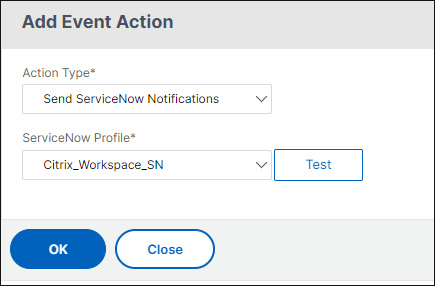
In this example, a ServiceNow incident is generated when the App score of applications falls under 90.
-
The SSL certificate and NetScaler Console license events: NetScaler Console can generate the ServiceNow incidents for the SSL certificate expiry and NetScaler Console license expiry events.
To send ServiceNow notifications for an SSL certificate expiry, see The SSL certificate expiry.
To send ServiceNow notifications for a NetScaler Console license expiry, see The NetScaler Console license expiry.
Share
Share
This Preview product documentation is Cloud Software Group Confidential.
You agree to hold this documentation confidential pursuant to the terms of your Cloud Software Group Beta/Tech Preview Agreement.
The development, release and timing of any features or functionality described in the Preview documentation remains at our sole discretion and are subject to change without notice or consultation.
The documentation is for informational purposes only and is not a commitment, promise or legal obligation to deliver any material, code or functionality and should not be relied upon in making Cloud Software Group product purchase decisions.
If you do not agree, select I DO NOT AGREE to exit.