-
Getting Started with NetScaler
-
Solutions for Telecom Service Providers
-
Load Balance Control-Plane Traffic that is based on Diameter, SIP, and SMPP Protocols
-
Provide Subscriber Load Distribution Using GSLB Across Core-Networks of a Telecom Service Provider
-
Authentication, authorization, and auditing application traffic
-
Basic components of authentication, authorization, and auditing configuration
-
Web Application Firewall protection for VPN virtual servers and authentication virtual servers
-
On-premises NetScaler Gateway as an identity provider to Citrix Cloud™
-
Authentication, authorization, and auditing configuration for commonly used protocols
-
Troubleshoot authentication and authorization related issues
-
-
-
-
-
-
Use case: Deployment of domain name based autoscale™ service group
-
Use case: Deployment of IP address based autoscale service group
-
-
Override static proximity behavior by configuring preferred locations
-
Use the EDNS0 client subnet option for GSLB
-
Example of a complete parent-child configuration using the metrics exchange protocol
-
-
Persistence and persistent connections
-
Advanced load balancing settings
-
Gradually stepping up the load on a new service with virtual server–level slow start
-
Protect applications on protected servers against traffic surges
-
Retrieve location details from user IP address using geolocation database
-
Use source IP address of the client when connecting to the server
-
Use client source IP address for backend communication in a v4-v6 load balancing configuration
-
Set a limit on number of requests per connection to the server
-
Configure automatic state transition based on percentage health of bound services
-
-
Use case 2: Configure rule based persistence based on a name-value pair in a TCP byte stream
-
Use case 3: Configure load balancing in direct server return mode
-
Use case 6: Configure load balancing in DSR mode for IPv6 networks by using the TOS field
-
Use case 7: Configure load balancing in DSR mode by using IP Over IP
-
Use case 10: Load balancing of intrusion detection system servers
-
Use case 11: Isolating network traffic using listen policies
-
Use case 12: Configure Citrix Virtual Desktops for load balancing
-
Use case 13: Configure Citrix Virtual Apps and Desktops for load balancing
-
Use case 14: ShareFile wizard for load balancing Citrix ShareFile
-
Use case 15: Configure layer 4 load balancing on the NetScaler appliance
-
-
-
-
Authentication and authorization for System Users
-
-
Configuring a CloudBridge Connector Tunnel between two Datacenters
-
Configuring CloudBridge Connector between Datacenter and AWS Cloud
-
Configuring a CloudBridge Connector Tunnel Between a Datacenter and Azure Cloud
-
Configuring CloudBridge Connector Tunnel between Datacenter and SoftLayer Enterprise Cloud
-
Configuring a CloudBridge Connector Tunnel Between a NetScaler Appliance and Cisco IOS Device
-
CloudBridge Connector Tunnel Diagnostics and Troubleshooting
This content has been machine translated dynamically.
Dieser Inhalt ist eine maschinelle Übersetzung, die dynamisch erstellt wurde. (Haftungsausschluss)
Cet article a été traduit automatiquement de manière dynamique. (Clause de non responsabilité)
Este artículo lo ha traducido una máquina de forma dinámica. (Aviso legal)
此内容已经过机器动态翻译。 放弃
このコンテンツは動的に機械翻訳されています。免責事項
이 콘텐츠는 동적으로 기계 번역되었습니다. 책임 부인
Este texto foi traduzido automaticamente. (Aviso legal)
Questo contenuto è stato tradotto dinamicamente con traduzione automatica.(Esclusione di responsabilità))
This article has been machine translated.
Dieser Artikel wurde maschinell übersetzt. (Haftungsausschluss)
Ce article a été traduit automatiquement. (Clause de non responsabilité)
Este artículo ha sido traducido automáticamente. (Aviso legal)
この記事は機械翻訳されています.免責事項
이 기사는 기계 번역되었습니다.책임 부인
Este artigo foi traduzido automaticamente.(Aviso legal)
这篇文章已经过机器翻译.放弃
Questo articolo è stato tradotto automaticamente.(Esclusione di responsabilità))
Translation failed!
Use the EDNS0 client subnet option for Global Server Load Balancing
EDNS Client Subnet (ECS) is a Domain Name Server (DNS) header extension that provides the client subnet details. You can use these details to improve the accuracy of NetScaler Global Server Load Balancing (GSLB) by using the client network location rather than the DNS resolver location to determine the topological closeness of the client.
Note
NetScaler supports only EDNS0.
Important:
Make sure that the Local Domain Name Server (LDNS) in your deployment supports the EDNS0 Client Subnet so that the incoming DNS queries contain the EDNS0 Client Subnet option and the NetScaler appliance uses the ECS address while processing the DNS query.
The NetScaler appliance uses the LDNS IP address for determining the topological closeness of the client and performs GSLB, when you use proximity-based load balancing methods like static proximity or dynamic round-trip time (RTT). It happens in a typical GSLB deployment. But when a centralized DNS resolver, such as Google DNS or OpenDNS, is involved in the deployment, the NetScaler appliance sends the DNS request to a data center close to the centralized DNS resolver, which might not be close to the client. For example, in a typical NetScaler GSLB deployment using the static proximity load balancing method, an end-user request from Japan is sent to a data center in Japan and an end user request from California is sent to a data center in California. But if a centralized DNS resolver is involved, the NetScaler appliance might send a request from Japan to a data center in California.
You can use the ECS option in deployments that include the NetScaler appliance configured as an Authoritative DNS (ADNS) server for a GSLB domain. If you use static proximity as the load balancing method, you can use the IP subnet in the EDNS header instead of the LDNS IP address. This helps to determine the geographical proximity of the client. In proxy mode deployment, the NetScaler appliance forwards an ECS-enabled DNS query as-is to the back-end servers. The appliance does not cache ECS-enabled DNS responses.
Note
The ECS option is not applicable for all other deployment modes, such as ADNS mode for non-GSLB domains, resolver mode, and forwarder mode. The ECS option is ignored by the NetScaler appliance in the preceding mentioned modes. Also, by default, ECS is disabled for GSLB deployment.
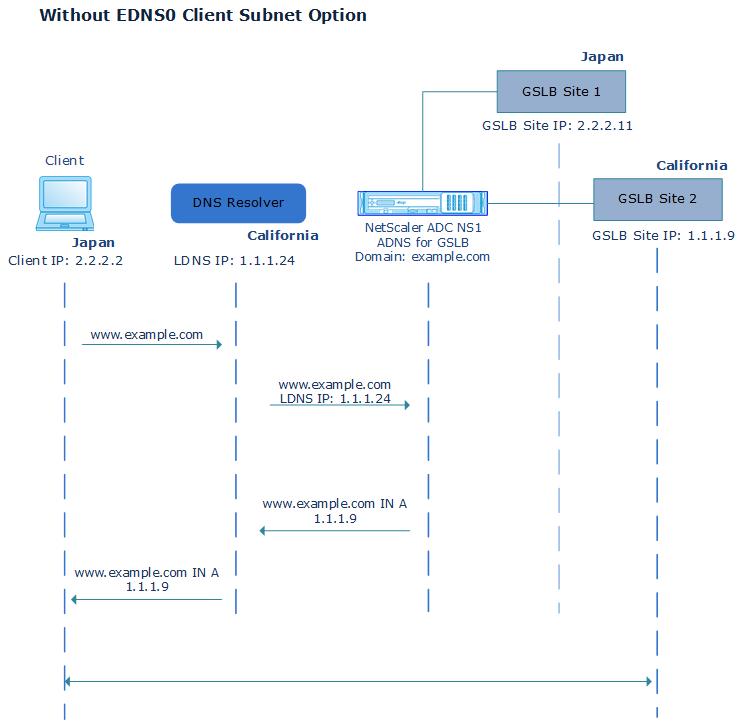
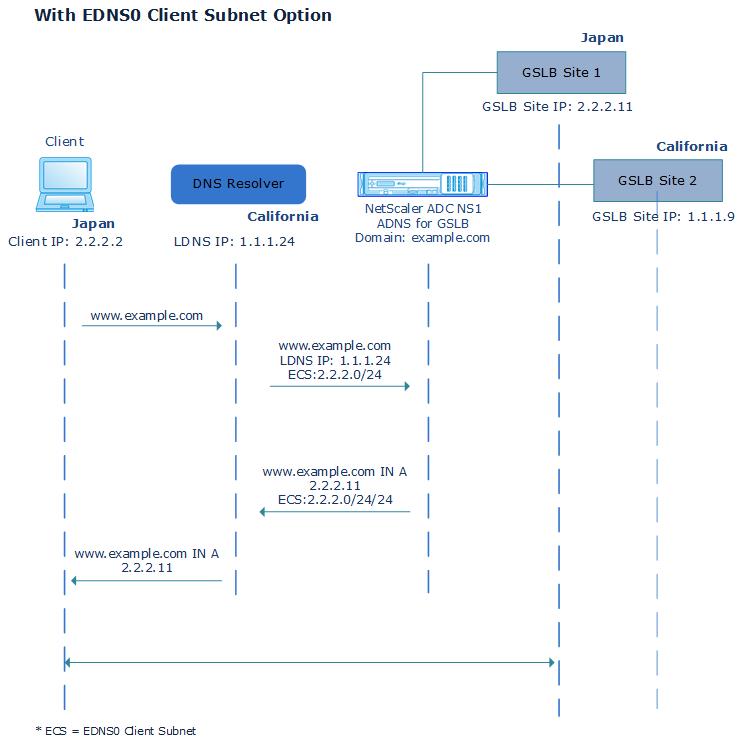
To enable the EDNS0 Client Subnet option by using the command line interface:
At the command prompt, type:
set gslb vserver <vserver_name> **-ECS ENABLED
set gslb vserver vserver-GSLB-1 -ECS ENABLED
<!--NeedCopy-->
Address validation
You can configure a GSLB virtual server to verify that the address returned by the EDNS0 Client Subnet (ECS) option of the DNS query is not a private or an unroutable IP address. With address validation enabled, the NetScaler appliance ignores the ECS address in the DNS query if it is listed in the following table, and instead uses the LDNS IP address for global server load balancing.
Note
By default, address validation is disabled.
| Address Type | Address | Description |
|---|---|---|
| IPV4 | 10.0.0.0/8 | For private use |
| 172.16.0.0/12 | For private use | |
| 192.168.0.0/16 | For private use | |
| 0.0.0.0/8 | Refers to the host on the network | |
| 100.64.0.0/10 | Shared address space | |
| 127.0.0.0/8 | Loopback address | |
| 169.254.0.0/16 | Link Local IPv4 address as defined in RFC 3927 | |
| 192.0.0.0/24 | Used for IETF protocol assignments, includes the private space 192.168.0.0/16 | |
| 192.0.2.0/24 | Used for documentation purposes | |
| 192.88.99.0/24 | Used for 6to4 Relay Anycast | |
| 198.18.0.0/15 | Used in Device benchmark testing | |
| 198.51.100.0/24 | Used for documentation purposes | |
| 203.0.113.0/24 | Used for documentation purposes | |
| 240.0.0.0/4 | Used as reserved | |
| 255.255.255.255/32 | Used for broadcast | |
| IPv6 | ::1/128 | loopback address |
| ::/128 | unspecified address | |
| ::ffff:0:0/96 | IPv4-mapped address | |
| 100::/64 | discard-only address block | |
| 2001::/23 | Used for IETF protocol assignments | |
| 2001::/32 | TEREDO | |
| 2001:2::/48 | Used for benchmarking | |
| 2001:db8::/32 | Used for documentation purposes | |
| 2001:10::/28 | ORCHID | |
| 2002::/16 | Used for 6to4 Relay Anycast | |
| fc00::/7 | Unique-local | |
| fe80::/10 | Link-local Unicast addresses |
To enable address validation by using the command line interface
At the command prompt, type:
set gslb vserver <vserver_name> -ecsAddrValidation ENABLED
set gslb vserver vserver-GSLB-1 -ecsAddrValidation ENABLED
<!--NeedCopy-->
Share
Share
This Preview product documentation is Cloud Software Group Confidential.
You agree to hold this documentation confidential pursuant to the terms of your Cloud Software Group Beta/Tech Preview Agreement.
The development, release and timing of any features or functionality described in the Preview documentation remains at our sole discretion and are subject to change without notice or consultation.
The documentation is for informational purposes only and is not a commitment, promise or legal obligation to deliver any material, code or functionality and should not be relied upon in making Cloud Software Group product purchase decisions.
If you do not agree, select I DO NOT AGREE to exit.