-
Getting Started with NetScaler
-
Solutions for Telecom Service Providers
-
Load Balance Control-Plane Traffic that is based on Diameter, SIP, and SMPP Protocols
-
Provide Subscriber Load Distribution Using GSLB Across Core-Networks of a Telecom Service Provider
-
Authentication, authorization, and auditing application traffic
-
Basic components of authentication, authorization, and auditing configuration
-
Web Application Firewall protection for VPN virtual servers and authentication virtual servers
-
On-premises NetScaler Gateway as an identity provider to Citrix Cloud™
-
Authentication, authorization, and auditing configuration for commonly used protocols
-
Troubleshoot authentication and authorization related issues
-
-
-
-
-
-
Persistence and persistent connections
-
Advanced load balancing settings
-
Gradually stepping up the load on a new service with virtual server–level slow start
-
Protect applications on protected servers against traffic surges
-
Retrieve location details from user IP address using geolocation database
-
Use source IP address of the client when connecting to the server
-
Use client source IP address for backend communication in a v4-v6 load balancing configuration
-
Set a limit on number of requests per connection to the server
-
Configure automatic state transition based on percentage health of bound services
-
-
Use case 2: Configure rule based persistence based on a name-value pair in a TCP byte stream
-
Use case 3: Configure load balancing in direct server return mode
-
Use case 6: Configure load balancing in DSR mode for IPv6 networks by using the TOS field
-
Use case 7: Configure load balancing in DSR mode by using IP Over IP
-
Use case 10: Load balancing of intrusion detection system servers
-
Use case 11: Isolating network traffic using listen policies
-
Use case 12: Configure Citrix Virtual Desktops for load balancing
-
Use case 13: Configure Citrix Virtual Apps and Desktops for load balancing
-
Use case 14: ShareFile wizard for load balancing Citrix ShareFile
-
Use case 15: Configure layer 4 load balancing on the NetScaler appliance
-
-
-
-
Authentication and authorization for System Users
-
Resetting the Default Administrator (nsroot) Password
-
-
Configuring a CloudBridge Connector Tunnel between two Datacenters
-
Configuring CloudBridge Connector between Datacenter and AWS Cloud
-
Configuring a CloudBridge Connector Tunnel Between a Datacenter and Azure Cloud
-
Configuring CloudBridge Connector Tunnel between Datacenter and SoftLayer Enterprise Cloud
-
Configuring a CloudBridge Connector Tunnel Between a NetScaler Appliance and Cisco IOS Device
-
CloudBridge Connector Tunnel Diagnostics and Troubleshooting
This content has been machine translated dynamically.
Dieser Inhalt ist eine maschinelle Übersetzung, die dynamisch erstellt wurde. (Haftungsausschluss)
Cet article a été traduit automatiquement de manière dynamique. (Clause de non responsabilité)
Este artículo lo ha traducido una máquina de forma dinámica. (Aviso legal)
此内容已经过机器动态翻译。 放弃
このコンテンツは動的に機械翻訳されています。免責事項
이 콘텐츠는 동적으로 기계 번역되었습니다. 책임 부인
Este texto foi traduzido automaticamente. (Aviso legal)
Questo contenuto è stato tradotto dinamicamente con traduzione automatica.(Esclusione di responsabilità))
This article has been machine translated.
Dieser Artikel wurde maschinell übersetzt. (Haftungsausschluss)
Ce article a été traduit automatiquement. (Clause de non responsabilité)
Este artículo ha sido traducido automáticamente. (Aviso legal)
この記事は機械翻訳されています.免責事項
이 기사는 기계 번역되었습니다.책임 부인
Este artigo foi traduzido automaticamente.(Aviso legal)
这篇文章已经过机器翻译.放弃
Questo articolo è stato tradotto automaticamente.(Esclusione di responsabilità))
Translation failed!
How to reset root administrator (nsroot) password
The NetScaler root administrator (nsroot) account provides complete access to all ADC features. So, to preserve security, the administrative account must be used only if necessary.
As an admin, the recommendation is to change your password. If you forget your password, you must first reset to the default one and then change it to a new password.
As a nsroot administrator, to reset your password, you must log on to your appliance and change the password. However, if you do not remember the password, you can reboot the appliance in single user mode. Mount the file system in read/write mode, and then remove the NetScaler entry from the ns.conf file. As a final step, reboot and log on to your appliance with the default one and then set a new password.
Complete the following steps to reset your root administrator password:
-
Connect a computer to the console port of the NetScaler and log on.
Note:
You cannot log on by using SSH to do this procedure; you must connect directly to the appliance.
- Reboot the NetScaler.
-
Press CTRL+C when the following message appears:
Press [Ctrl-C] for command prompt, or any other key to boot immediately.Booting [kernel] in # seconds. -
Run the following command to start the NetScaler in a single user mode:
boot -sAfter the appliance boots, it displays the following message:
Enter full path name of shell or
RETURN for /bin/sh: -
Press ENTER to display the # prompt, and type the following commands to mount the file systems:
-
Run the following command to check the disk consistency:
fsck_ufs /dev/ada0s1aNote
Your flash drive has a specific device name depending on your NetScaler. Run the following command at the ADC CLI and copy the name ending with “1a.”
gpart show -pFor example,
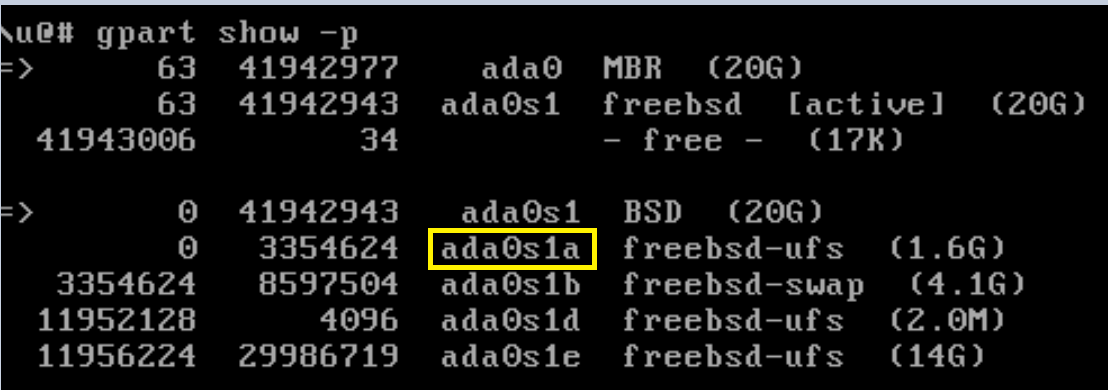
For more information, see CTX124609 article.
-
Access the dev directory and enter ‘ls’ to check the drive details.
cd /dev/ada0s1a ls <!--NeedCopy--> -
Run the following command to display the mounted partitions:
dfNote
If the flash partition is not listed, you must mount it manually.
-
Run the following command to mount the flash drive:
mount /dev/ada0s1a /flash
-
-
Run the following command to change to the
nsconfigdirectory:cd /flash/nsconfig - Run the following commands to rewrite the ns.conf file and remove the set of system commands defaulting to the admin:
-
Run the following command to create a configuration file that does not have commands defaulting to the administrator:
grep –v “set system user nsroot” ns.conf > new.conf -
Run the following command to make a backup of the existing configuration file:
mv ns.conf old.ns.conf -
Run the following command to rename the new.conf file to ns.conf:
mv new.conf ns.conf
-
-
Run the following command to reboot NetScaler:
reboot -
Log on using the default administrator credentials. NetScaler prompts you to replace the default
nsrootpassword with a new password.Note
To use the “?” character in a password string, precede this character with the
\character.For example,
yourexamplepasswd?is set for the administrator account after you perform the following operation:> set system user nsroot yourexamplepasswd\? - Once the new password is set, save the configuration using the
save ns configcommand.
Note
For resetting a forgotten (
nsroot) password in a high availability setup, it is recommended to shut down the peer node. If the peer node is active, the password is overwritten, as the config sync is triggered when the node comes up after reboot.
Also, read article, CTX224027 to know how secure SSH access to NetScaler appliance works.
Share
Share
In this article
This Preview product documentation is Cloud Software Group Confidential.
You agree to hold this documentation confidential pursuant to the terms of your Cloud Software Group Beta/Tech Preview Agreement.
The development, release and timing of any features or functionality described in the Preview documentation remains at our sole discretion and are subject to change without notice or consultation.
The documentation is for informational purposes only and is not a commitment, promise or legal obligation to deliver any material, code or functionality and should not be relied upon in making Cloud Software Group product purchase decisions.
If you do not agree, select I DO NOT AGREE to exit.