-
Getting Started with NetScaler
-
Solutions for Telecom Service Providers
-
Load Balance Control-Plane Traffic that is based on Diameter, SIP, and SMPP Protocols
-
Provide Subscriber Load Distribution Using GSLB Across Core-Networks of a Telecom Service Provider
-
Authentication, authorization, and auditing application traffic
-
Basic components of authentication, authorization, and auditing configuration
-
Web Application Firewall protection for VPN virtual servers and authentication virtual servers
-
On-premises NetScaler Gateway as an identity provider to Citrix Cloud™
-
Authentication, authorization, and auditing configuration for commonly used protocols
-
Troubleshoot authentication and authorization related issues
-
-
-
-
-
-
Persistence and persistent connections
-
Advanced load balancing settings
-
Gradually stepping up the load on a new service with virtual server–level slow start
-
Protect applications on protected servers against traffic surges
-
Retrieve location details from user IP address using geolocation database
-
Use source IP address of the client when connecting to the server
-
Use client source IP address for backend communication in a v4-v6 load balancing configuration
-
Set a limit on number of requests per connection to the server
-
Configure automatic state transition based on percentage health of bound services
-
-
Use case 2: Configure rule based persistence based on a name-value pair in a TCP byte stream
-
Use case 3: Configure load balancing in direct server return mode
-
Use case 6: Configure load balancing in DSR mode for IPv6 networks by using the TOS field
-
Use case 7: Configure load balancing in DSR mode by using IP Over IP
-
Use case 10: Load balancing of intrusion detection system servers
-
Use case 11: Isolating network traffic using listen policies
-
Use case 12: Configure Citrix Virtual Desktops for load balancing
-
Use case 13: Configure Citrix Virtual Apps and Desktops for load balancing
-
Use case 14: ShareFile wizard for load balancing Citrix ShareFile
-
Use case 15: Configure layer 4 load balancing on the NetScaler appliance
-
-
-
-
Authentication and authorization for System Users
-
-
Configuring a CloudBridge Connector Tunnel between two Datacenters
-
Configuring CloudBridge Connector between Datacenter and AWS Cloud
-
Configuring a CloudBridge Connector Tunnel Between a Datacenter and Azure Cloud
-
Configuring CloudBridge Connector Tunnel between Datacenter and SoftLayer Enterprise Cloud
-
Configuring a CloudBridge Connector Tunnel Between a NetScaler Appliance and Cisco IOS Device
-
CloudBridge Connector Tunnel Diagnostics and Troubleshooting
This content has been machine translated dynamically.
Dieser Inhalt ist eine maschinelle Übersetzung, die dynamisch erstellt wurde. (Haftungsausschluss)
Cet article a été traduit automatiquement de manière dynamique. (Clause de non responsabilité)
Este artículo lo ha traducido una máquina de forma dinámica. (Aviso legal)
此内容已经过机器动态翻译。 放弃
このコンテンツは動的に機械翻訳されています。免責事項
이 콘텐츠는 동적으로 기계 번역되었습니다. 책임 부인
Este texto foi traduzido automaticamente. (Aviso legal)
Questo contenuto è stato tradotto dinamicamente con traduzione automatica.(Esclusione di responsabilità))
This article has been machine translated.
Dieser Artikel wurde maschinell übersetzt. (Haftungsausschluss)
Ce article a été traduit automatiquement. (Clause de non responsabilité)
Este artículo ha sido traducido automáticamente. (Aviso legal)
この記事は機械翻訳されています.免責事項
이 기사는 기계 번역되었습니다.책임 부인
Este artigo foi traduzido automaticamente.(Aviso legal)
这篇文章已经过机器翻译.放弃
Questo articolo è stato tradotto automaticamente.(Esclusione di responsabilità))
Translation failed!
Surge protection
When a surge in client requests overloads a server, server response becomes slow, and the server is unable to respond to new requests. The Surge Protection feature ensures that connections to the server occur at a rate that the server can handle. The response rate depends on how surge protection is configured. The NetScaler appliance also tracks the number of connections to the server, and uses that information to adjust the rate at which it opens new server connections.
Surge protection is enabled by default. If you do not want to use surge protection, as is the case with some special configurations, you must disable it.
The default surge protection settings are sufficient for most uses, but you can configure surge protection to tune it for your needs. First, you can set the throttle value to tell it how aggressively to manage connection attempts. Second you can set the base threshold value to control the maximum number of concurrent connections that the NetScaler appliance allows before triggering surge protection. (The default base threshold value is set by the throttle value, but after setting the throttle value you can change it to any number you want.)
The following figure illustrates how surge protection is configured to handle traffic to a website.
Figure 1. A Functional Illustration of NetScaler Surge Protection
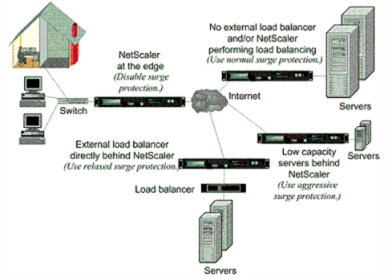
Note
If the NetScaler appliance is installed at the edge of the network, where it interacts with network devices on the client side of the Internet, the surge protection feature must be disabled. Surge protection must also be disabled if you enable USIP (Using Source IP) mode on your appliance.
When surge protection is disabled and a surge in requests occurs, the server accepts as many requests as it can process concurrently, and then begins to drop requests. As the server becomes more overloaded, it goes down and the response rate is reduced to zero. When the server recovers from the crash, several minutes later, it sends resets for all pending requests, which are abnormal behavior, and also responds to new requests with resets. The process repeats for each surge in requests. Therefore, a server that is under DDoS attack and receives multiple surges of requests can become unavailable to legitimate users.
When surge protection is enabled and a surge in requests occurs, surge protection manages the rate of requests to the server, sending requests to the server only as fast as the server can handle those requests. This enables the server to respond to each request correctly in the order it was received. When the surge is over, the backlogged requests are cleared as fast as the server can handle them, until the request rate matches the response rate.
Share
Share
In this article
This Preview product documentation is Cloud Software Group Confidential.
You agree to hold this documentation confidential pursuant to the terms of your Cloud Software Group Beta/Tech Preview Agreement.
The development, release and timing of any features or functionality described in the Preview documentation remains at our sole discretion and are subject to change without notice or consultation.
The documentation is for informational purposes only and is not a commitment, promise or legal obligation to deliver any material, code or functionality and should not be relied upon in making Cloud Software Group product purchase decisions.
If you do not agree, select I DO NOT AGREE to exit.