-
Getting Started with NetScaler
-
Solutions for Telecom Service Providers
-
Load Balance Control-Plane Traffic that is based on Diameter, SIP, and SMPP Protocols
-
Provide Subscriber Load Distribution Using GSLB Across Core-Networks of a Telecom Service Provider
-
Authentication, authorization, and auditing application traffic
-
Basic components of authentication, authorization, and auditing configuration
-
Web Application Firewall protection for VPN virtual servers and authentication virtual servers
-
On-premises NetScaler Gateway as an identity provider to Citrix Cloud™
-
Authentication, authorization, and auditing configuration for commonly used protocols
-
Troubleshoot authentication and authorization related issues
-
-
-
-
-
-
Persistence and persistent connections
-
Advanced load balancing settings
-
Gradually stepping up the load on a new service with virtual server–level slow start
-
Protect applications on protected servers against traffic surges
-
Retrieve location details from user IP address using geolocation database
-
Use source IP address of the client when connecting to the server
-
Use client source IP address for backend communication in a v4-v6 load balancing configuration
-
Set a limit on number of requests per connection to the server
-
Configure automatic state transition based on percentage health of bound services
-
-
Use case 2: Configure rule based persistence based on a name-value pair in a TCP byte stream
-
Use case 3: Configure load balancing in direct server return mode
-
Use case 6: Configure load balancing in DSR mode for IPv6 networks by using the TOS field
-
Use case 7: Configure load balancing in DSR mode by using IP Over IP
-
Use case 10: Load balancing of intrusion detection system servers
-
Use case 11: Isolating network traffic using listen policies
-
Use case 12: Configure Citrix Virtual Desktops for load balancing
-
Use case 13: Configure Citrix Virtual Apps and Desktops for load balancing
-
Use case 14: ShareFile wizard for load balancing Citrix ShareFile
-
Use case 15: Configure layer 4 load balancing on the NetScaler appliance
-
-
-
-
Authentication and authorization for System Users
-
Smart card-based authentication for management GUI access
-
-
Configuring a CloudBridge Connector Tunnel between two Datacenters
-
Configuring CloudBridge Connector between Datacenter and AWS Cloud
-
Configuring a CloudBridge Connector Tunnel Between a Datacenter and Azure Cloud
-
Configuring CloudBridge Connector Tunnel between Datacenter and SoftLayer Enterprise Cloud
-
Configuring a CloudBridge Connector Tunnel Between a NetScaler Appliance and Cisco IOS Device
-
CloudBridge Connector Tunnel Diagnostics and Troubleshooting
This content has been machine translated dynamically.
Dieser Inhalt ist eine maschinelle Übersetzung, die dynamisch erstellt wurde. (Haftungsausschluss)
Cet article a été traduit automatiquement de manière dynamique. (Clause de non responsabilité)
Este artículo lo ha traducido una máquina de forma dinámica. (Aviso legal)
此内容已经过机器动态翻译。 放弃
このコンテンツは動的に機械翻訳されています。免責事項
이 콘텐츠는 동적으로 기계 번역되었습니다. 책임 부인
Este texto foi traduzido automaticamente. (Aviso legal)
Questo contenuto è stato tradotto dinamicamente con traduzione automatica.(Esclusione di responsabilità))
This article has been machine translated.
Dieser Artikel wurde maschinell übersetzt. (Haftungsausschluss)
Ce article a été traduit automatiquement. (Clause de non responsabilité)
Este artículo ha sido traducido automáticamente. (Aviso legal)
この記事は機械翻訳されています.免責事項
이 기사는 기계 번역되었습니다.책임 부인
Este artigo foi traduzido automaticamente.(Aviso legal)
这篇文章已经过机器翻译.放弃
Questo articolo è stato tradotto automaticamente.(Esclusione di responsabilità))
Translation failed!
Smart card-based authentication for management GUI access
Note:
Smart card-based authentication feature is available only in NetScaler FIPS release from 13.1-37.219 version onwards.
NetScaler supports smart card-based authentication for NetScaler management GUI, where a user can be authenticated using the client certificate stored in the smart card (for example, Common Access Card, Personal Identity Verification). This feature simplifies the login process for smart card users, granting them access to the NetScaler management GUI without the need for entering their credentials (user name and password).
When the user inserts the smart card into the smart card reader, NetScaler first validates the smart card certificate to ensure its authenticity. Once the certificate is successfully validated, the user name associated with the smart card is extracted and cross-checked against the LDAP server (active directory) to verify that the user exists. The details of the group to which the user belongs to is retrieved from the external LDAP server. Based on the user group the user is allowed to access authorized resources and perform permitted actions on the GUI.
You can configure smart card-based authentication as mandatory or optional authentication. When configured as optional, users can authenticate to NetScaler by using the smart card or by entering the user name and password. When configured as mandatory, users can authenticate to NetScaler only by using the smart card.
To support smart card-based authentication, NetScaler automatically creates an internal SSL service that listens on port 8443 for each management-enabled IP address.
Notes:
- Ensure that HTTPS is enabled for the NetScaler management GUI access. Smart card-based authentication for the NetScaler management GUI is only available over HTTPS.
- Ensure that LDAP is configured. It is mandatory to configure LDAP for smart card-based authentication.
- Ensure that port 8443 is not blocked by any firewall.
Configure smart card-based authentication by using the CLI
To configure smart card-based authentication, perform the following steps:
-
Create an LDAP authentication action.
Note:
Ensure that you configure
-authenticationasDISABLEDand-PasswordlessMgmtAccessasENABLED.add authentication ldapAction <action> -serverIP <LDAPServerIP> -ldapBase <LdapBase> -ldapBindDn <LdapAdminUser> -ldapBindDnPassword <LdapAdminPassword> -ldapLoginName samAccountName -groupAttrName memberOF -subAttributeName CN -authentication DISABLED -PasswordlessMgmtAccess ( ENABLED | DISABLED ) <!--NeedCopy-->Example:
add authentication ldapAction ldapaction1 -serverIP 10.1.2.3 -ldapBase "dc=myldap-test, dc=com" -ldapBindDn administrator@myldap-test.com -ldapBindDnPassword pwd@123 -ldapLoginName testuser -groupAttrName memberOf -subAttributeName CN -authentication DISABLED -PasswordlessMgmtAccess ENABLED <!--NeedCopy--> -
Add an LDAP authentication policy.
add authentication policy <policyname> -rule true -action <ldap action name> <!--NeedCopy-->Example:
add authentication policy ldappolicy1 -rule true -action ldapaction1 <!--NeedCopy--> -
Bind the LDAP policy globally.
bind system global <policyName> [-priority <positive_integer] <!--NeedCopy-->Example:
bind system global ldappolicy1 -priority 2 <!--NeedCopy--> -
Create a user group and bind a command policy to a user group for authorization.
Note:
LDAP authorization requires identical group names in the Active directory, on the LDAP server, and on NetScaler. Therefore, ensure to use the same group name as in the LDAP server on the NetScaler. The characters and case must also be the same.
add system group <group name> bind system group <group name> -policyName <commandpolicy Name> <priority> <!--NeedCopy-->Example:
add system group superusergroup bind system group superusergroup -policyName ldappolicy1 <!--NeedCopy--> -
Add an SSL certificate-key pair by specifying the CA certificate path. The certificate configured here is used to validate the certificates stored on the smart card.
add ssl certKey <certificate-key> -cert <certificate> <!--NeedCopy-->Example:
add ssl certKey mycertificatekey -cert certificatename.cer <!--NeedCopy--> -
Add a Certificate Revocation List (CRL). A Certificate Revocation List (CRL) identifies invalid certificates by serial number and issuer.
add ssl crl <crlName> <crlPath> [-inform (DER | PEM)] -refresh [ENABLED | DISABLED] -CAcert <certificate> -method [HTTPS] -URL <url> -port <portnumber> <!--NeedCopy-->Example:
add ssl crl mycrlpath-CRL crlnameA.crl -inform DER -refresh ENABLED -CAcert certificatename -method HTTPS -url "https://xxyy.crl" -port 443 <!--NeedCopy--> -
Bind the certificates to the internal SSL service (nshttps-certauth-127.0.0.1-8443) created to support smart card authentication.
bind ssl service <service name> -certkeyName <certificate keyname> -CA <!--NeedCopy-->Example:
bind ssl service nshttps-certauth-127.0.0.1-8443 -certkeyName mycertificatekey -CA <!--NeedCopy--> -
Enable client authentication for the internal service and configure the client certificate as optional or mandatory.
set ssl service nshttps-certauth-127.0.0.1-8443 -clientAuth ENABLED -clientCert <Optional | Mandatory> <!--NeedCopy-->Example:
set ssl service nshttps-certauth-127.0.0.1-8443 -clientAuth ENABLED -clientCert Optional <!--NeedCopy-->
Configure smart card-based authentication by using the GUI
To configure smart card-based authentication by using the GUI, perform the following steps:
-
Add an LDAP authentication policy and LDAP authentication action.
- Navigate to System > Authentication > Advanced Policies > Policy and click Add.
- Enter a Name, choose Action Type as LDAP.
- Click Add under Action and provide a name for the LDAP action. Provide the required details. Ensure that the Authentication checkbox is cleared and Passwordless Management Access is set to Enabled. Click Create.
- Enter the Expression, click Create, and then click Close.
-
Bind the LDAP authentication policy globally.
- Navigate to System > Authentication > Advanced Policies > Policy, click Global Binding, and then click Add Binding.
- On the Policy Binding page, select the required LDAP policy and enter the other binding details.
- Click Bind and then click Done.
-
Create a user group and bind the command policy to a user group for authorization.
- Navigate to System > User Administration > Groups and click Add.
- Enter the required details, add members, bind command policies and click Create.
-
Add an SSL certificate-key pair by specifying the CA certificate path. The certificate configured here is used to validate the certificates stored on the smart card.
- Navigate to Traffic Management > SSL > Certificates > CA Certificates and click Install.
- In Install CA Certificate, type the details, such as the certificate and key file name, and click Install.
-
Add a Certificate Revocation List (CRL). A Certificate Revocation List (CRL) identifies invalid certificates by serial number and issuer.
- Navigate to Traffic Management > SSL > CRL and click Add.
- Enter CRL Name, choose a CRL File, fill in the required details, and click Create.
-
Bind the certificates to the internal SSL service (nshttps-certauth-127.0.0.1-8443) created to support smart card authentication.
- Navigate to Traffic Management > Load Balancing > Services > Internal Services tab, select nshttps-certauth-127.0.0.1-8443 and click Edit.
- In the Certificate > CA Certificate section, click Add Binding.
- On the CA Certificate Binding page, select the required CA certificates and click Bind.
-
Enable the client authentication for the internal service and configure the client certificate as optional or mandatory.
- Navigate to Traffic Management > Load Balancing > Services > Internal Services tab, select nshttps-certauth-127.0.0.1-8443 and click Edit.
- Click the edit icon in the SSL Parameters section.
- Select the Client Authentication checkbox and then choose Mandatory or Optional from Client Certificate.
- Click OK and then Done.
Access NetScaler® management GUI by using smart card-based authentication
To access NetScaler management GUI by using the smart card, perform the following steps:
-
Insert the smart card into the smart card reader.
-
Open a browser and use HTTPS to access the NetScaler management IP address.
-
Click Sign in using Smart Card. The browser gets redirected to port 8443 and a pop-up to select the certificate appears.
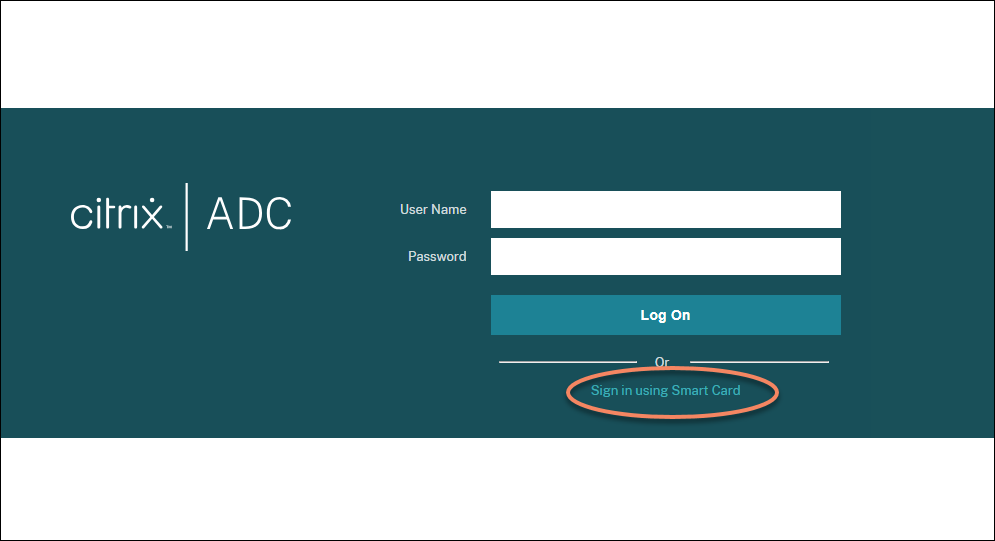
-
Select the required certificate and click OK.
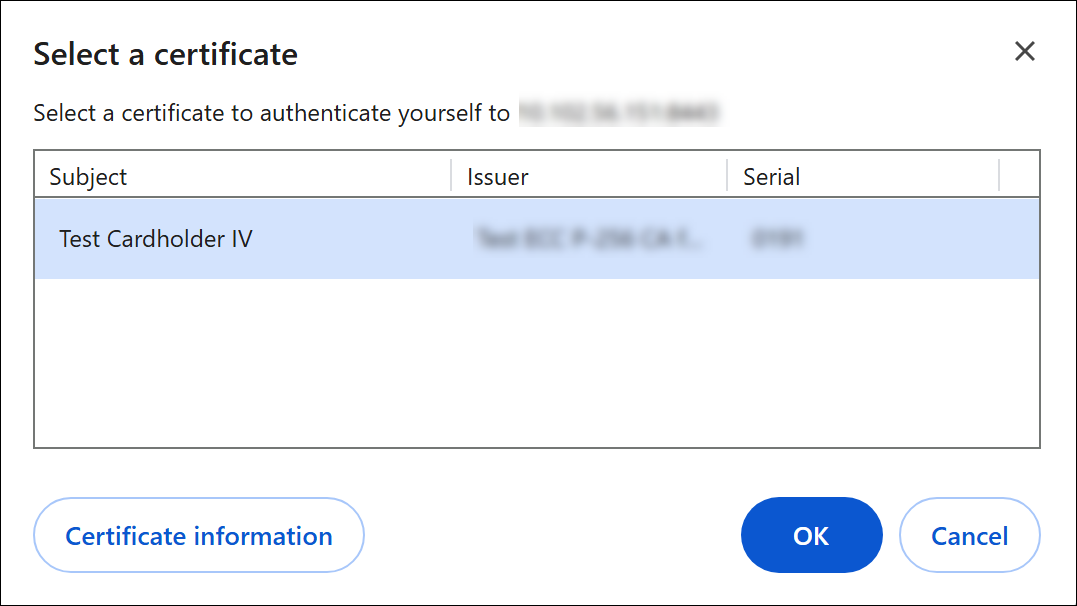
-
Enter the PIN when prompted. NetScaler management access home page appears.
-
To sign out, click the user name at the top right corner and click Sign Out. Take out the smart card from the smart card reader.
Troubleshoot issues related to smart card-based authentication
This section provides tips for troubleshooting issues related to smart card-based authentication.
- When a user is unable to authenticate to NetScaler management GUI using a smart card,
- Check if the user is accessing the NetScaler management GUI over HTTPS.
- Check if the user has selected the correct certificate.
- Check if the user has entered the correct PIN.
- Check if the certificate is valid and not expired.
References
Share
Share
This Preview product documentation is Cloud Software Group Confidential.
You agree to hold this documentation confidential pursuant to the terms of your Cloud Software Group Beta/Tech Preview Agreement.
The development, release and timing of any features or functionality described in the Preview documentation remains at our sole discretion and are subject to change without notice or consultation.
The documentation is for informational purposes only and is not a commitment, promise or legal obligation to deliver any material, code or functionality and should not be relied upon in making Cloud Software Group product purchase decisions.
If you do not agree, select I DO NOT AGREE to exit.