-
Getting Started with NetScaler
-
Deploy a NetScaler VPX instance
-
Optimize NetScaler VPX performance on VMware ESX, Linux KVM, and Citrix Hypervisors
-
Apply NetScaler VPX configurations at the first boot of the NetScaler appliance in cloud
-
Configure simultaneous multithreading for NetScaler VPX on public clouds
-
Install a NetScaler VPX instance on Microsoft Hyper-V servers
-
Install a NetScaler VPX instance on Linux-KVM platform
-
Prerequisites for installing NetScaler VPX virtual appliances on Linux-KVM platform
-
Provisioning the NetScaler virtual appliance by using OpenStack
-
Provisioning the NetScaler virtual appliance by using the Virtual Machine Manager
-
Configuring NetScaler virtual appliances to use SR-IOV network interface
-
Configure a NetScaler VPX on KVM hypervisor to use Intel QAT for SSL acceleration in SR-IOV mode
-
Configuring NetScaler virtual appliances to use PCI Passthrough network interface
-
Provisioning the NetScaler virtual appliance by using the virsh Program
-
Provisioning the NetScaler virtual appliance with SR-IOV on OpenStack
-
Configuring a NetScaler VPX instance on KVM to use OVS DPDK-Based host interfaces
-
-
Deploy a NetScaler VPX instance on AWS
-
Deploy a VPX high-availability pair with elastic IP addresses across different AWS zones
-
Deploy a VPX high-availability pair with private IP addresses across different AWS zones
-
Protect AWS API Gateway using the NetScaler Web Application Firewall
-
Configure a NetScaler VPX instance to use SR-IOV network interface
-
Configure a NetScaler VPX instance to use Enhanced Networking with AWS ENA
-
Deploy a NetScaler VPX instance on Microsoft Azure
-
Network architecture for NetScaler VPX instances on Microsoft Azure
-
Configure multiple IP addresses for a NetScaler VPX standalone instance
-
Configure a high-availability setup with multiple IP addresses and NICs
-
Configure a high-availability setup with multiple IP addresses and NICs by using PowerShell commands
-
Deploy a NetScaler high-availability pair on Azure with ALB in the floating IP-disabled mode
-
Configure a NetScaler VPX instance to use Azure accelerated networking
-
Configure HA-INC nodes by using the NetScaler high availability template with Azure ILB
-
Configure a high-availability setup with Azure external and internal load balancers simultaneously
-
Configure a NetScaler VPX standalone instance on Azure VMware solution
-
Configure a NetScaler VPX high availability setup on Azure VMware solution
-
Configure address pools (IIP) for a NetScaler Gateway appliance
-
Deploy a NetScaler VPX instance on Google Cloud Platform
-
Deploy a VPX high-availability pair on Google Cloud Platform
-
Deploy a VPX high-availability pair with external static IP address on Google Cloud Platform
-
Deploy a single NIC VPX high-availability pair with private IP address on Google Cloud Platform
-
Deploy a VPX high-availability pair with private IP addresses on Google Cloud Platform
-
Install a NetScaler VPX instance on Google Cloud VMware Engine
-
-
-
License Activation Service
-
-
Solutions for Telecom Service Providers
-
Load Balance Control-Plane Traffic that is based on Diameter, SIP, and SMPP Protocols
-
Provide Subscriber Load Distribution Using GSLB Across Core-Networks of a Telecom Service Provider
-
Authentication, authorization, and auditing application traffic
-
Basic components of authentication, authorization, and auditing configuration
-
Web Application Firewall protection for VPN virtual servers and authentication virtual servers
-
On-premises NetScaler Gateway as an identity provider to Citrix Cloud™
-
Authentication, authorization, and auditing configuration for commonly used protocols
-
Troubleshoot authentication and authorization related issues
-
-
-
-
-
-
Configure DNS resource records
-
Configure NetScaler as a non-validating security aware stub-resolver
-
Jumbo frames support for DNS to handle responses of large sizes
-
Caching of EDNS0 client subnet data when the NetScaler appliance is in proxy mode
-
Use case - configure the automatic DNSSEC key management feature
-
Use Case - configure the automatic DNSSEC key management on GSLB deployment
-
-
-
Persistence and persistent connections
-
Advanced load balancing settings
-
Gradually stepping up the load on a new service with virtual server–level slow start
-
Protect applications on protected servers against traffic surges
-
Retrieve location details from user IP address using geolocation database
-
Use source IP address of the client when connecting to the server
-
Use client source IP address for backend communication in a v4-v6 load balancing configuration
-
Set a limit on number of requests per connection to the server
-
Configure automatic state transition based on percentage health of bound services
-
-
Use case 2: Configure rule based persistence based on a name-value pair in a TCP byte stream
-
Use case 3: Configure load balancing in direct server return mode
-
Use case 6: Configure load balancing in DSR mode for IPv6 networks by using the TOS field
-
Use case 7: Configure load balancing in DSR mode by using IP Over IP
-
Use case 10: Load balancing of intrusion detection system servers
-
Use case 11: Isolating network traffic using listen policies
-
Use case 12: Configure Citrix Virtual Desktops for load balancing
-
Use case 13: Configure Citrix Virtual Apps and Desktops for load balancing
-
Use case 14: ShareFile wizard for load balancing Citrix ShareFile
-
Use case 15: Configure layer 4 load balancing on the NetScaler appliance
-
-
-
-
Authentication and authorization for System Users
-
-
-
Configuring a CloudBridge Connector Tunnel between two Datacenters
-
Configuring CloudBridge Connector between Datacenter and AWS Cloud
-
Configuring a CloudBridge Connector Tunnel Between a Datacenter and Azure Cloud
-
Configuring CloudBridge Connector Tunnel between Datacenter and SoftLayer Enterprise Cloud
-
Configuring a CloudBridge Connector Tunnel Between a NetScaler Appliance and Cisco IOS Device
-
CloudBridge Connector Tunnel Diagnostics and Troubleshooting
This content has been machine translated dynamically.
Dieser Inhalt ist eine maschinelle Übersetzung, die dynamisch erstellt wurde. (Haftungsausschluss)
Cet article a été traduit automatiquement de manière dynamique. (Clause de non responsabilité)
Este artículo lo ha traducido una máquina de forma dinámica. (Aviso legal)
此内容已经过机器动态翻译。 放弃
このコンテンツは動的に機械翻訳されています。免責事項
이 콘텐츠는 동적으로 기계 번역되었습니다. 책임 부인
Este texto foi traduzido automaticamente. (Aviso legal)
Questo contenuto è stato tradotto dinamicamente con traduzione automatica.(Esclusione di responsabilità))
This article has been machine translated.
Dieser Artikel wurde maschinell übersetzt. (Haftungsausschluss)
Ce article a été traduit automatiquement. (Clause de non responsabilité)
Este artículo ha sido traducido automáticamente. (Aviso legal)
この記事は機械翻訳されています.免責事項
이 기사는 기계 번역되었습니다.책임 부인
Este artigo foi traduzido automaticamente.(Aviso legal)
这篇文章已经过机器翻译.放弃
Questo articolo è stato tradotto automaticamente.(Esclusione di responsabilità))
Translation failed!
License Activation Service
Important:
File-based licensing system (also referred to as manually managed entitlements), traditionally used for activating various on-premises components, will be End of Life (EOL) on April 15, 2026. License Activation Service (LAS) is the next generation technology for product activations across the suite of Citrix products. LAS will be the only way to activate and license NetScaler instances after April 15, 2026, supporting NetScaler Flexed licenses (CPL/UHMC), legacy NetScaler Pooled licenses, and NetScaler Fixed term Bandwidth licenses. To remain supported, your NetScaler and NetScaler Console deployments must be on a LAS compatible version.
The minimum required NetScaler® versions that are LAS compatible are:
NetScaler ADCs: 14.1-51.80, 13.1-60.29, 13.1-37.247 (FIPS)
NetScaler SVM: 14.1-51.83, 13.1-60.30
NetScaler Console Service: Supported from early September 2025
NetScaler Console on-prem: 14.1-51.83
Note: LAS support for Console on-prem is from release 14.1-51.83 onwards. However, file-based licensing is deprecated from Console on-prem releases 14.1-51.83 onwards and 13.1-60.26 onwards, and goes EOL on April 15th, 2026. That is, even if you upgrade to Console on-prem release 14.1-51.83 or release 13.1-60.26 or later, you can continue using file-based licensing. However you must upgrade to Console on-prem release 14.1-51.83 or later, and switch to LAS before 15th April 2026 because file-based licensing reaches EOL.
All the other forms of legacy NetScaler licenses such as Pooled vCPU, CICO, perpetual will not be supported with LAS. NetScaler instances leveraging perpetual licenses without an active maintenance will become unlicensed upon upgrade to the above mentioned software versions.
LAS based licenses may not be available to customers where prohibited by law or regulations.
If you have questions or concerns, contact Customer Care. Citrix® may limit or suspend your Citrix Maintenance for non-compliance with these requirements without liability in addition to any other remedies Citrix may have at law or equity. These requirements don’t apply where prohibited by law or regulation.
License Activation Service (LAS) is a new cloud-based licensing solution that provides an alternative to traditional file-based licensing. LAS introduces new modules for activation of Citrix and NetScaler products, ensuring a seamless and modern approach to license management.
Note:
LAS is a licensing mechanism, not a license type. LAS supports Fixed-term Bandwidth licensing for NetScaler deployments. All other forms of legacy NetScaler licenses, such as perpetual licenses, are not supported with LAS.
NetScaler version compatibility for LAS
To use LAS, your NetScaler must be running one of the following minimum versions or later:
- NetScaler ADC: 14.1 build 51.x, 13.1 build 60.x, 13.1 build 37.x (FIPS)
- NetScaler SVM: 14.1 build 51.x, 13.1 build 60.x
Prerequisite
Ensure your NetScalers are running on LAS-compatible versions.
Transition to LAS by using the NetScaler GUI
Follow the steps described in this section, if you are:
- A Fixed-term Bandwidth customer using file-based licensing and moving to Fixed-term Bandwidth LAS-based licensing.
- Have an unlicensed NetScaler and want to use Fixed-term Bandwidth LAS-based licensing.
- A perpetual license customer using file-based licensing and moving to Fixed-term Bandwidth LAS-based licensing.
Step 1: In the NetScaler GUI, navigate to System > Licenses > ADC License and select the LAS Activation option.
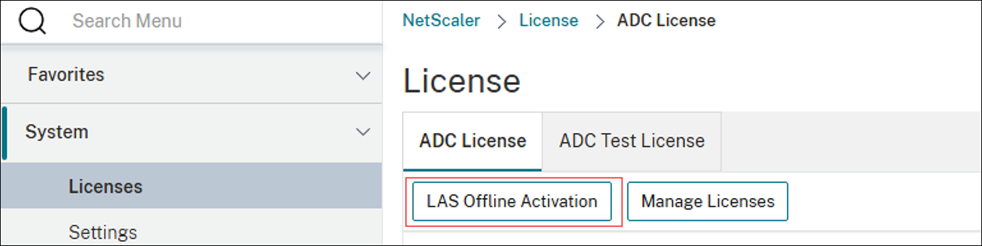
Step 2: LAS activation begins by generating an activation request file that contains the unique identity information for a specific NetScaler instance.
-
To generate the LAS activation request file, under the Generate NetScaler offline activation request file section, click Generate.
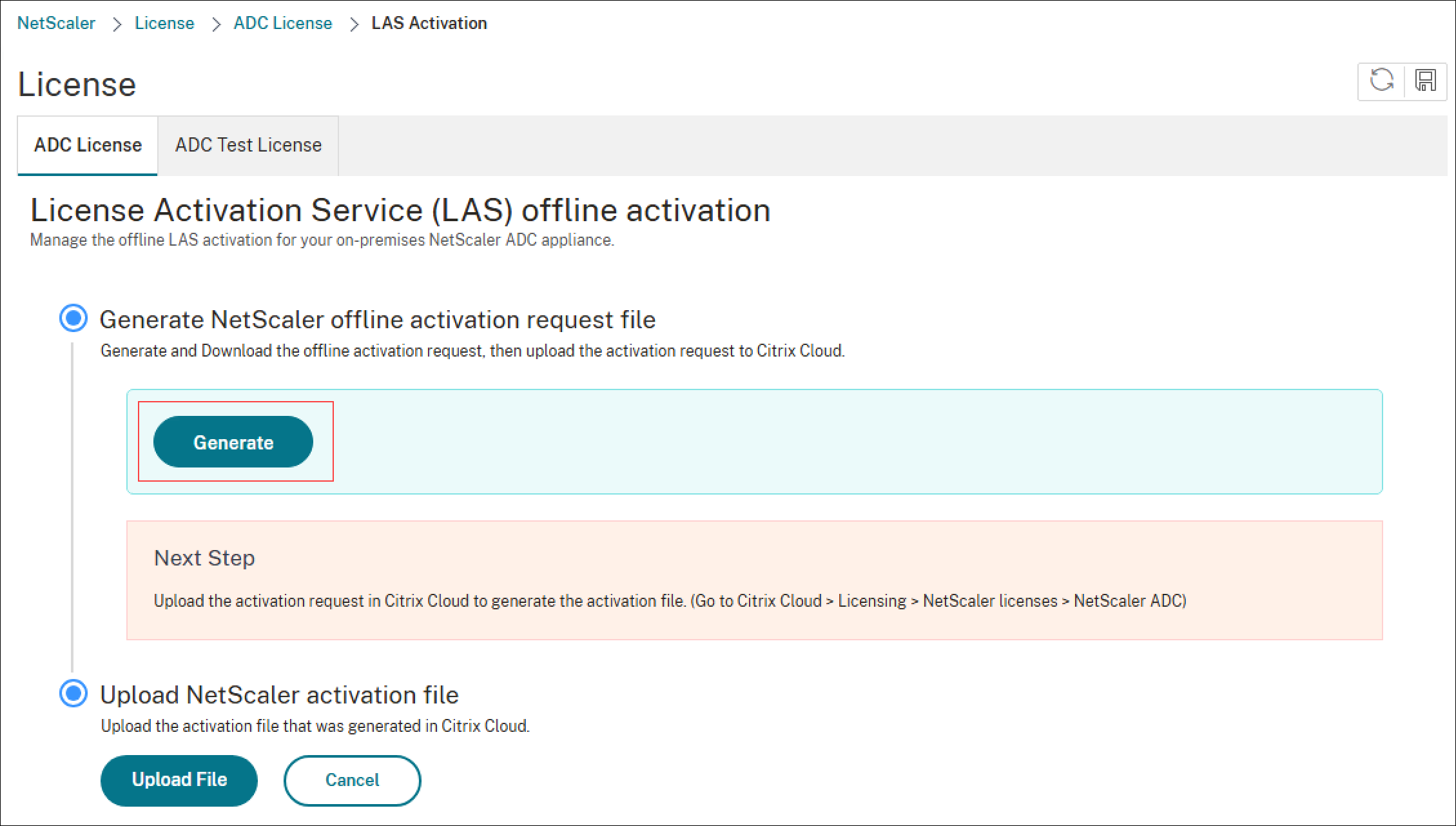
-
After the activation request file is generated, click Download to save it to your local system.
Note:
The activation request file expires after 7 days. Complete the activation process described in Step 3 within this timeframe to ensure that the file remains valid.
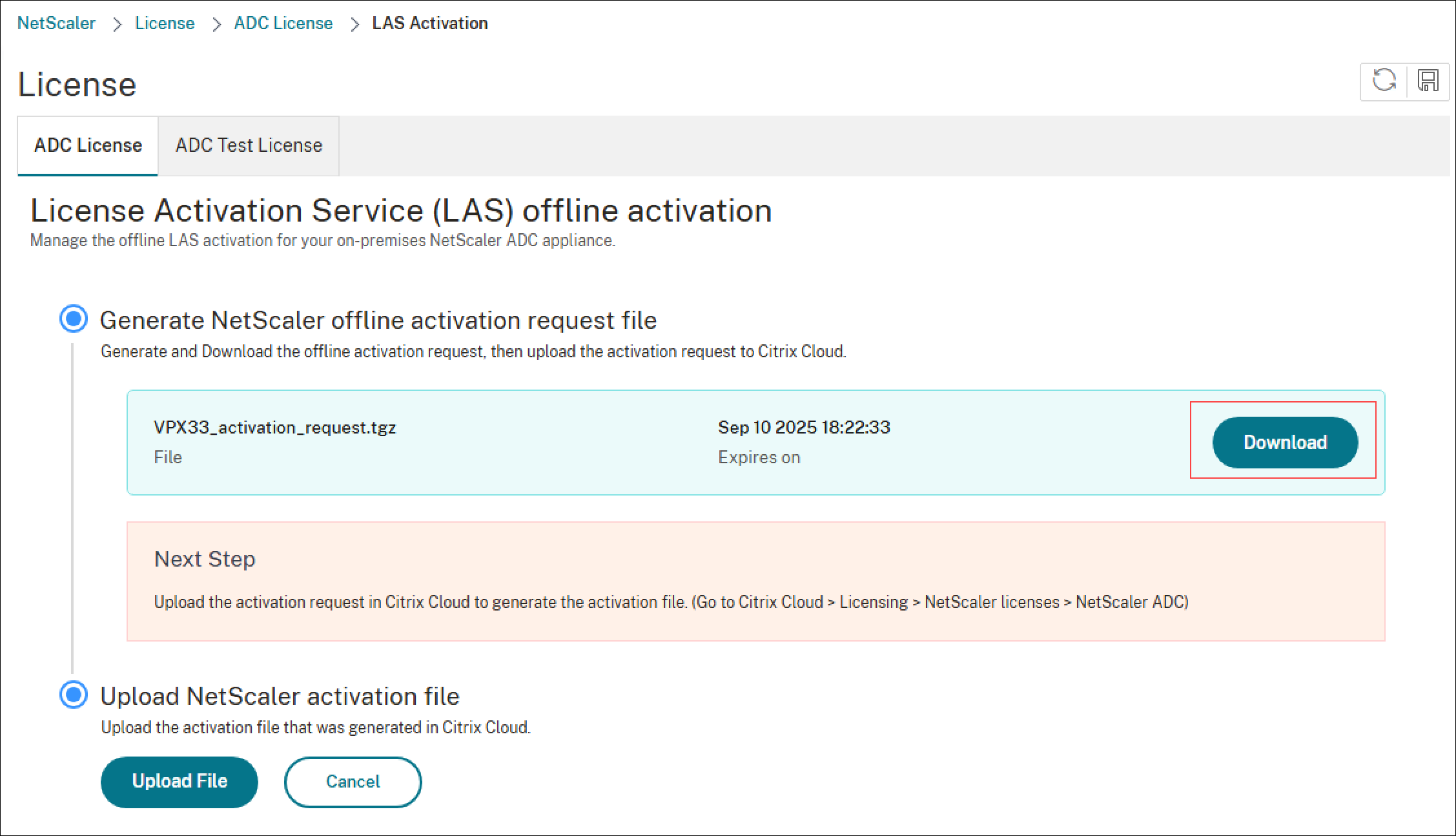
Step 3: Upload the activation request file generated from Step 2 to Citrix Cloud™ (LAS UI) to generate the license activation file or blob for your NetScaler.
-
Log in to Citrix Cloud and navigate to Citrix Cloud > Licensing > NetScaler licenses > NetScaler ADC.
-
Upload the activation request file generated in Step 2.
-
After the file uploads successfully, select the required license type for your NetScaler.
Note:
If you have multiple Fixed-term Bandwidth entitlements, a drop-down menu displays all available entitlements. Choose the appropriate one for this NetScaler instance.
-
After selecting the license type, generate and download the license activation file or blob.
Note:
The license activation file or blob remains valid for one year from generation.
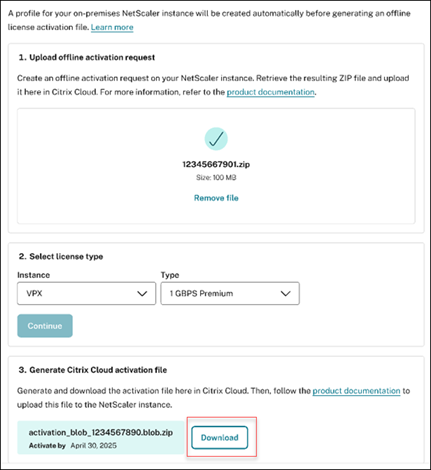
Step 4: Return to the NetScaler GUI, navigate to System > Licenses > ADC License and select the LAS Activation option.
-
In the Upload NetScaler activation file section, click Upload File to upload the license activation file or blob generated in Step 3.
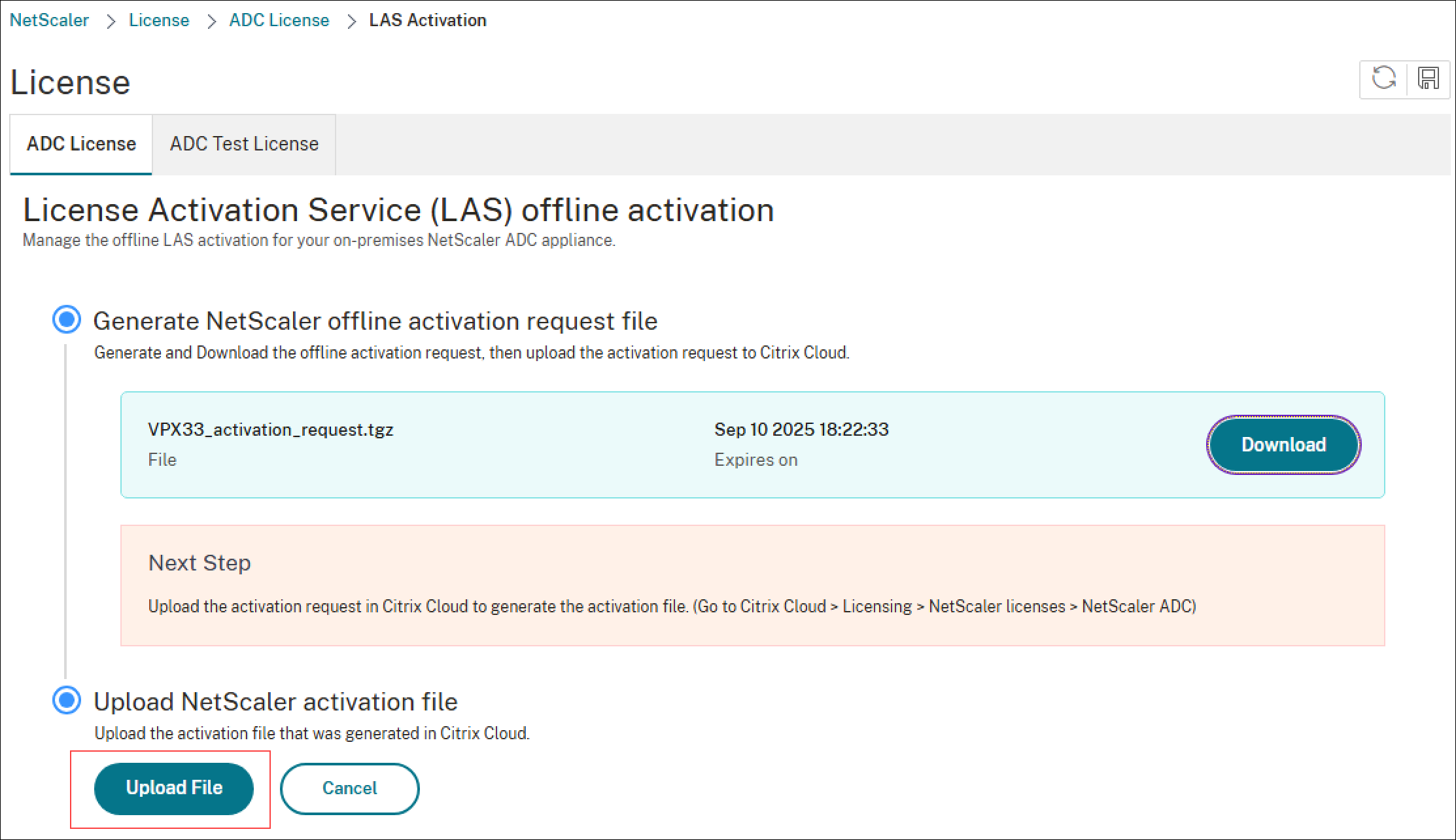
-
After you upload the activation file, confirm the activation by clicking Yes.
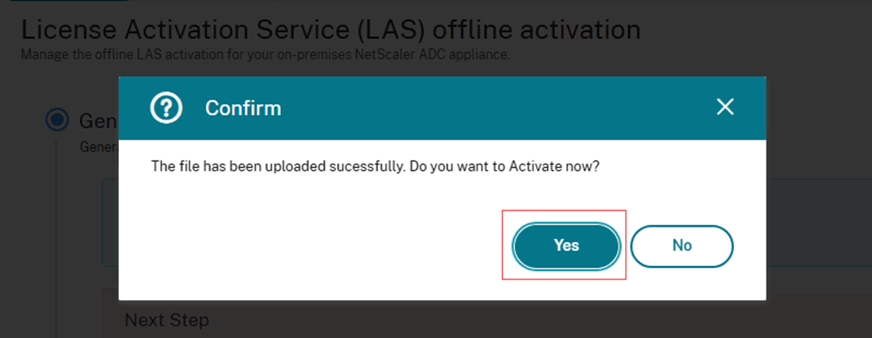
-
Click Reboot to reboot NetScaler for the license to take effect.
Note:
A reboot is not required in the following scenarios:
-
You have the exact same Perpetual license file (file-based licensing) or Fixed-term Bandwidth license file (file-based licensing)switching to the same Fixed-term Bandwidth license entitlement using LAS.
-
You are an existing LAS user, and is performing these steps after renewing your license contract.
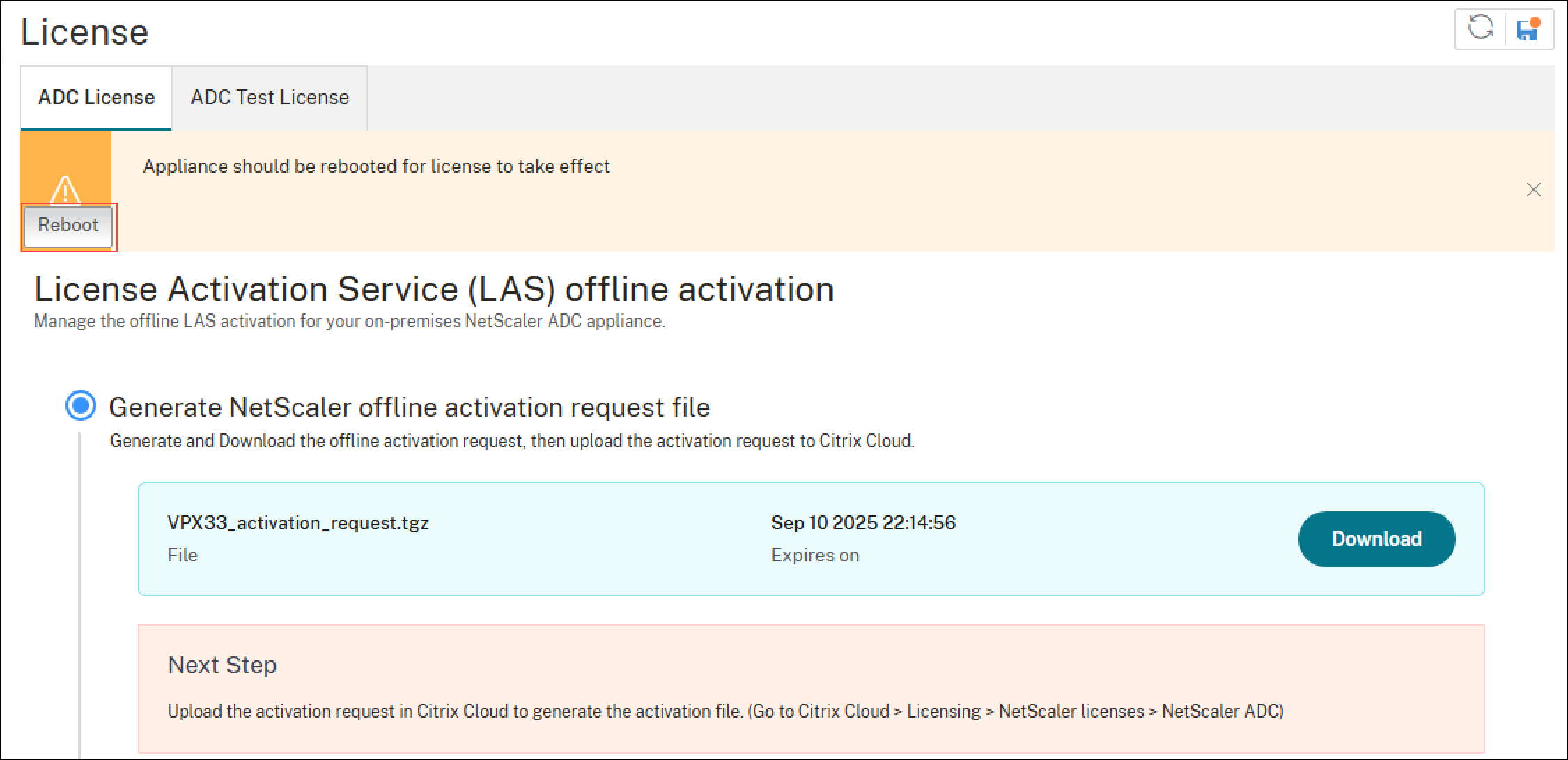
-
Step 5: Your NetScaler instance is now licensed through LAS.
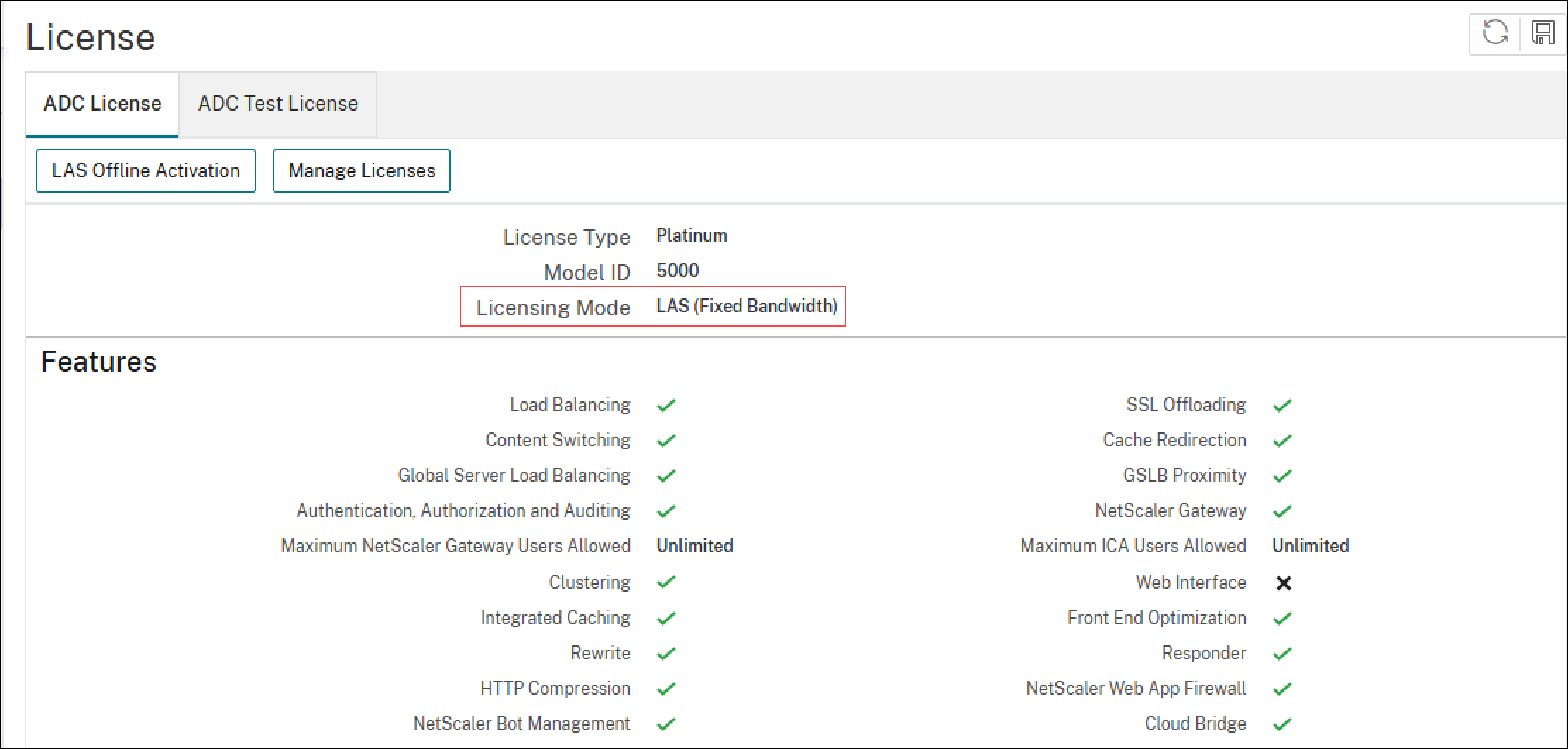
Step 6: Monitor and manage license activation file or blob to ensure continuous operation.
The license activation file or blob remains valid for one year. You can view both the last renewal or activation date and the upcoming renewal or activation date in the interface.
To maintain continuous NetScaler functionality, click Renew Now and repeat Step 2 through Step 5 before the upcoming renewal date expires.
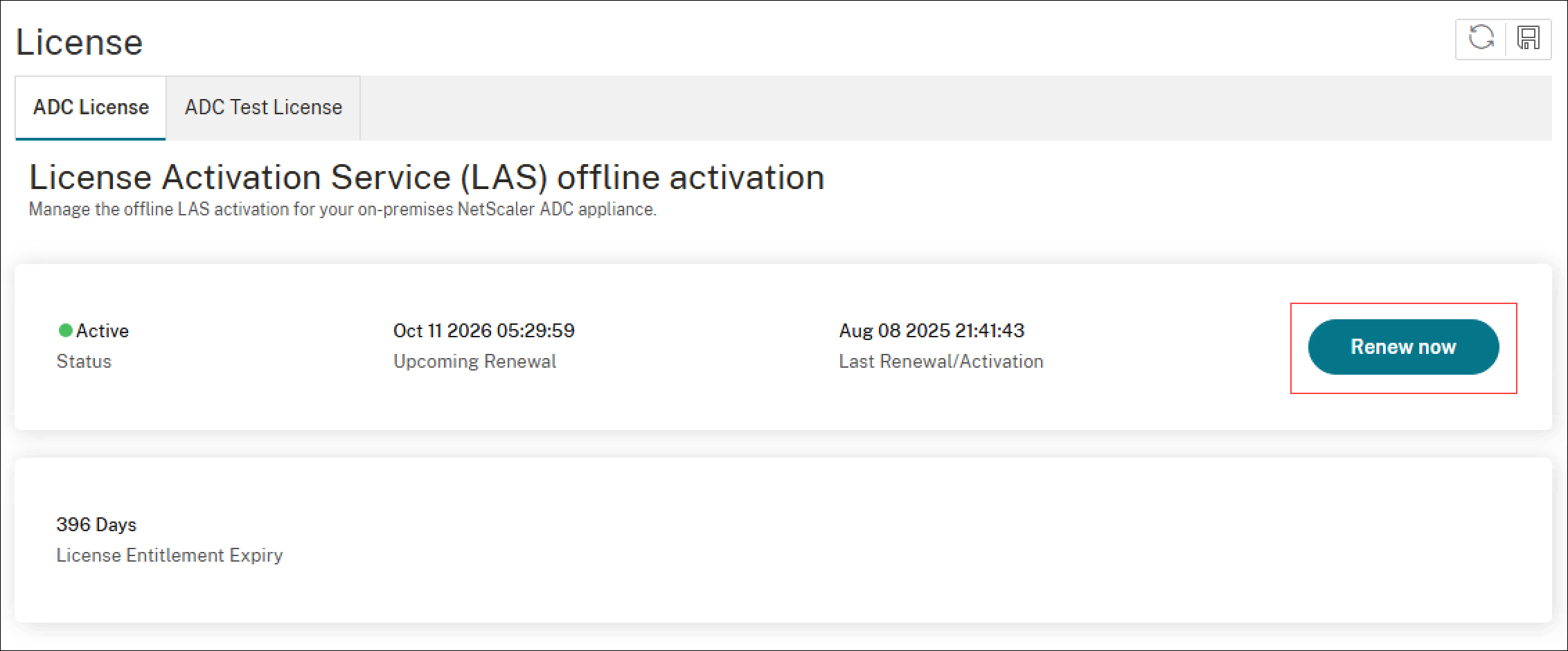
Important:
If you do not renew and apply the license activation file or blob in time, NetScaler becomes unlicensed.
Transition to LAS by using the NetScaler CLI
Follow the steps described in this section, if you are:
- A Fixed-term Bandwidth customer using file-based licensing and moving to Fixed-term Bandwidth LAS-based licensing.
- Have an unlicensed NetScaler and want to use Fixed-term Bandwidth LAS-based licensing.
- A perpetual license customer using file-based licensing and moving to Fixed-term Bandwidth LAS-based licensing.
Step 1: Generate an activation request file that contains the unique identity information for your NetScaler instance.
-
Generate the LAS activation request file by running the following command in NetScaler CLI:
show ns licenseactivationdata <!--NeedCopy--> -
After the activation request file is generated, you can see it at the following path:
"/nsconfig/license/<FileName>" -
Use SCP to transfer the file from the NetScaler to your local computer.
Note:
The activation request file expires after 7 days. Complete the next steps within this timeframe to ensure that the file remains valid.
Step 2: Upload the activation request file generated from Step 1 to Citrix Cloud (LAS UI) to generate the license activation file for your NetScaler.
Note:
Step 2 cannot be performed using CLI.
-
Log in to Citrix Cloud and navigate to Citrix Cloud > Licensing > NetScaler licenses > NetScaler ADC.
-
Upload the activation request file generated from Step 1.
-
After the file uploads successfully, select the required license type for your NetScaler.
Note:
If you have multiple Fixed-term Bandwidth entitlements, a drop-down menu displays all available entitlements. Choose the appropriate one for this NetScaler instance.
-
After selecting the license type, generate and download the license activation file.
Note:
The license activation file or blob remains valid for one year from generation.
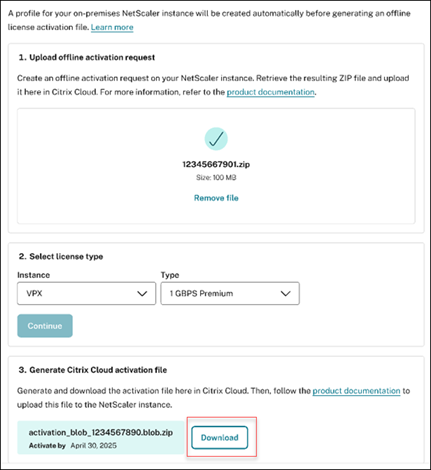
Step 3: Transfer the license activation file generated from Step 2 to your NetScaler and activate it.
-
Use SCP to copy the license activation file generated in Step 2 from your local system to the following NetScaler directory:
/nsconfig/license -
After transferring the file to this location, run the following command to activate the license on your NetScaler:
apply ns laslicense -filename <activation_blob_file> -filelocation <path_to_license_directory> -fixedBandwidth <!--NeedCopy-->Example:
apply ns laslicense -filename NS_activation_blob.tgz -filelocation /nsconfig/license -fixedBandwidth <!--NeedCopy-->
-
If you get a Warning to reboot, reboot NetSaler for the license to take effect.
Note:
A reboot is not required in the following scenarios:
-
You have the exact same Perpetual license file (file-based licensing) or Fixed-term Bandwidth license file (file-based licensing)switching to the same Fixed-term Bandwidth license entitlement using LAS.
-
You are an existing LAS user, and is performing these steps after renewing your license contract.
-
Step 4: Your NetScaler instance is now licensed through LAS. Verify the applied license using the following command:
show ns license
<!--NeedCopy-->
The command output displays the current license status and details:
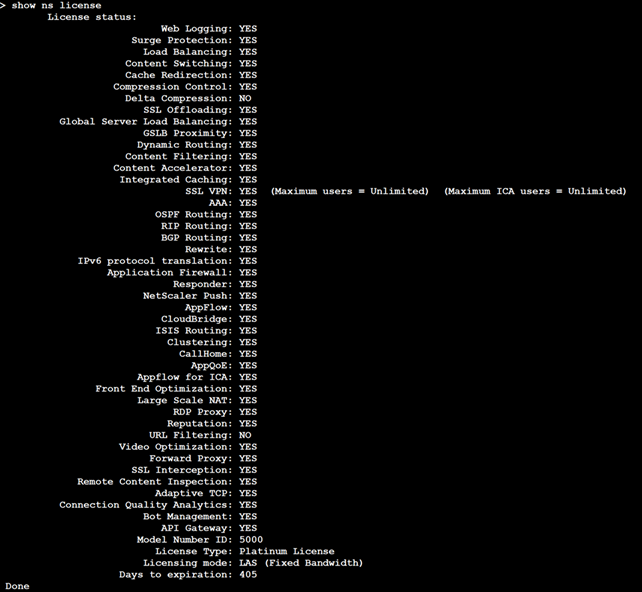
Step 5: Monitor and manage license activation file or blob renewal to ensure continuous operation.
Note:
The license activation file or blob remains valid for one year. To view the last activation date and upcoming renewal date, use the following command:
show ns laslicense
<!--NeedCopy-->
The command output displays the LAS license details including activation and renewal dates:

To maintain continuous NetScaler functionality, repeat Step 1 through Step 4 before the upcoming renewal date expires.
Important:
If you do not renew and apply the license activation file or blob in time, your NetScaler becomes unlicensed.
License activation file behavior and expiry
The license activation file or blob remains valid for one year from the date of generation. Customers are responsible for tracking the upcoming renewal date and renewing the file before it expires.
Important:
Failure to renew the license activation file before its expiration date results in the NetScaler becoming unlicensed.
License contract expiry
The number of days remaining until your license contract expires, is shown under License Entitlement Expiry by navigating to System > Licenses > ADC License.
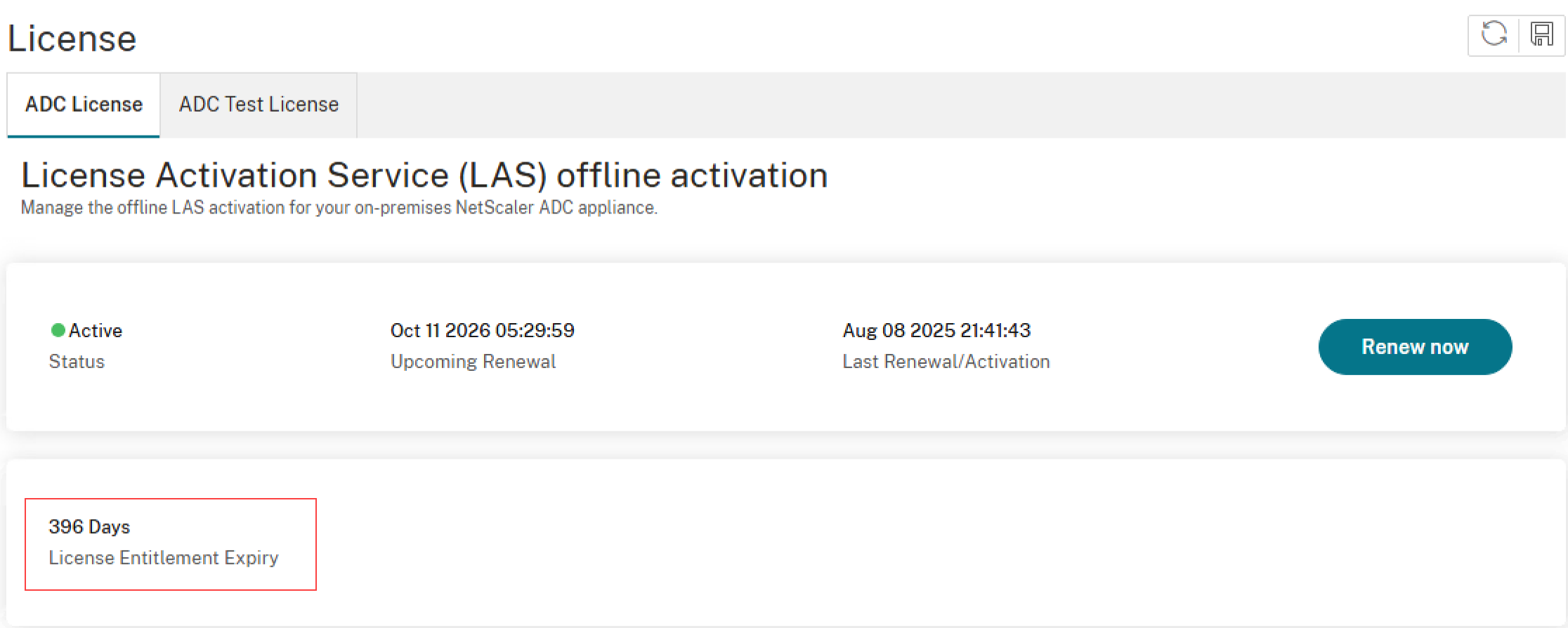
To ensure smooth functioning of your NetScaler, you must renew your license contract and complete the steps outlined in the following sections before your license contract expires:
- For GUI instructions, see Transition to LAS by using the NetScaler GUI.
- For CLI instructions, see Transition to LAS by using the NetScaler CLI.
Important
If the license contract is not renewed in time, your NetScaler becomes unlicensed.
NetScaler instance stops its normal operations after the license expiry, including configuration loss and complete shutdown of traffic processing.
Information sent to LAS during LAS licensing workflow
This section details all information sent as part of the request for an activation blob to LAS during every initial request and each LAS activation blob refresh request.
The following table summarizes the parameters sent to LAS during the licensing workflow.
| Parameter | Description | Need for it in LAS workflow |
|---|---|---|
| type | Hardcoded to identify the LAS deployment type for offline NetScaler | For LAS-side tracking |
| lsguid/lsid | Unique ID for NetScaler | LAS binding parameter |
| NSIP and hostname | Current hostname of NetScaler in the IP_hostname format | For LAS-side tracking |
| lsbuild | NetScaler version and build | For LAS-side tracking |
| requesttime | Timestamp when the request package (tgz) was created | LAS binding parameter |
| orgid | Organization ID of customer | LAS binding parameter |
| ccid | CC ID of customer | LAS binding parameter |
| platform | NetScaler form factor and model | LAS binding parameter |
| burnindate | Software release date for the NetScaler version and build | For LAS-side tracking |
| lastactivationid | Previous LAS activation ID sent during renewal | LAS binding parameter |
| uiver | Ensures file integrity verification | File integrity verification |
Share
Share
This Preview product documentation is Cloud Software Group Confidential.
You agree to hold this documentation confidential pursuant to the terms of your Cloud Software Group Beta/Tech Preview Agreement.
The development, release and timing of any features or functionality described in the Preview documentation remains at our sole discretion and are subject to change without notice or consultation.
The documentation is for informational purposes only and is not a commitment, promise or legal obligation to deliver any material, code or functionality and should not be relied upon in making Cloud Software Group product purchase decisions.
If you do not agree, select I DO NOT AGREE to exit.