-
Getting Started with NetScaler
-
Solutions for Telecom Service Providers
-
Load Balance Control-Plane Traffic that is based on Diameter, SIP, and SMPP Protocols
-
Provide Subscriber Load Distribution Using GSLB Across Core-Networks of a Telecom Service Provider
-
Authentication, authorization, and auditing application traffic
-
Basic components of authentication, authorization, and auditing configuration
-
Web Application Firewall protection for VPN virtual servers and authentication virtual servers
-
On-premises NetScaler Gateway as an identity provider to Citrix Cloud™
-
Authentication, authorization, and auditing configuration for commonly used protocols
-
Troubleshoot authentication and authorization related issues
-
-
-
-
-
-
Persistence and persistent connections
-
Advanced load balancing settings
-
Gradually stepping up the load on a new service with virtual server–level slow start
-
Protect applications on protected servers against traffic surges
-
Retrieve location details from user IP address using geolocation database
-
Use source IP address of the client when connecting to the server
-
Use client source IP address for backend communication in a v4-v6 load balancing configuration
-
Set a limit on number of requests per connection to the server
-
Configure automatic state transition based on percentage health of bound services
-
-
Use case 2: Configure rule based persistence based on a name-value pair in a TCP byte stream
-
Use case 3: Configure load balancing in direct server return mode
-
Use case 6: Configure load balancing in DSR mode for IPv6 networks by using the TOS field
-
Use case 7: Configure load balancing in DSR mode by using IP Over IP
-
Use case 10: Load balancing of intrusion detection system servers
-
Use case 11: Isolating network traffic using listen policies
-
Use case 12: Configure Citrix Virtual Desktops for load balancing
-
Use case 13: Configure Citrix Virtual Apps and Desktops for load balancing
-
Use case 14: ShareFile wizard for load balancing Citrix ShareFile
-
Use case 15: Configure layer 4 load balancing on the NetScaler appliance
-
-
-
-
Authentication and authorization for System Users
-
-
Configuring a CloudBridge Connector Tunnel between two Datacenters
-
Configuring CloudBridge Connector between Datacenter and AWS Cloud
-
Configuring a CloudBridge Connector Tunnel Between a Datacenter and Azure Cloud
-
Configuring CloudBridge Connector Tunnel between Datacenter and SoftLayer Enterprise Cloud
-
Configuring a CloudBridge Connector Tunnel Between a NetScaler Appliance and Cisco IOS Device
-
CloudBridge Connector Tunnel Diagnostics and Troubleshooting
This content has been machine translated dynamically.
Dieser Inhalt ist eine maschinelle Übersetzung, die dynamisch erstellt wurde. (Haftungsausschluss)
Cet article a été traduit automatiquement de manière dynamique. (Clause de non responsabilité)
Este artículo lo ha traducido una máquina de forma dinámica. (Aviso legal)
此内容已经过机器动态翻译。 放弃
このコンテンツは動的に機械翻訳されています。免責事項
이 콘텐츠는 동적으로 기계 번역되었습니다. 책임 부인
Este texto foi traduzido automaticamente. (Aviso legal)
Questo contenuto è stato tradotto dinamicamente con traduzione automatica.(Esclusione di responsabilità))
This article has been machine translated.
Dieser Artikel wurde maschinell übersetzt. (Haftungsausschluss)
Ce article a été traduit automatiquement. (Clause de non responsabilité)
Este artículo ha sido traducido automáticamente. (Aviso legal)
この記事は機械翻訳されています.免責事項
이 기사는 기계 번역되었습니다.책임 부인
Este artigo foi traduzido automaticamente.(Aviso legal)
这篇文章已经过机器翻译.放弃
Questo articolo è stato tradotto automaticamente.(Esclusione di responsabilità))
Translation failed!
Least response time method
When the load balancing virtual server is configured to use the least response time method, it selects the service with the fewest active connections and the lowest average response time. You can configure this method for HTTP and Secure Sockets Layer (SSL) load balancing virtual servers only. The response time (also called Time to First Byte, or TTFB) is the time interval between sending a request packet to a service and receiving the first response packet from the service. The NetScaler appliance uses response code 200 to calculate TTFB.
The following example shows how a virtual server selects a service for load balancing by using the least response time method. Consider the following three services:
- Service-HTTP-1 is handling three active transactions and TTFB is two seconds.
- Service-HTTP-2 is handling seven active transactions and TTFB is one second.
- Service-HTTP-3 is not handling any active transactions and TTFB is two seconds.
The following diagram illustrates how the NetScaler appliance uses the least response time method to forward the connections.
Figure 1. How the Least Response Time Load Balancing Method Works

The virtual server selects a service by multiplying the number of active transactions by the TTFB for each service and then selecting the service with the lowest result. For the example shown above, the virtual server forwards requests as follows:
- Service-HTTP-3 receives the first request, because the service is not handling any active transactions.
- Service-HTTP-3 also receives the second and third requests, because the result is the lowest of the three services.
- Service-HTTP-1 receives the fourth request. Since Service-HTTP-1 and Service-HTTP-3 have the same result, the NetScaler appliance chooses between them by applying the Round Robin method.
- Service-HTTP-3 receives the fifth request.
- Service-HTTP-2 receives the sixth request, because at this point it has the lowest result.
- Because Service-HTTP-1, Service-HTTP-2, and Service-HTTP-3 all have the same result at this point, the appliance switches to the round robin method, and continues to distribute connections using that method.
The following table explains how connections are distributed in the three-service load balancing setup described earlier.
| Request Received | Service Selected | Current N Value (Number of Active Transactions * TTFB) | Remarks |
|---|---|---|---|
| Request-1 | Service-HTTP-3;(N = 0) | N = 2 | Service-HTTP-3 has the lowest N value. |
| Request-2 | Service-HTTP-3; (N = 2) | N = 4 | Service-HTTP-3 has the lowest N value. |
| Request-3 | Service-HTTP-3; (N = 4) | N = 6 | Service-HTTP-3 has the lowest N value. |
| Request-4 | Service-HTTP-1; (N = 6) | N = 8 | Service-HTTP-1 and Service-HTTP-3 have the same N values. The appliance uses the round robin method to distribute the requests. |
| Request-5 | Service-HTTP-3; (N = 6) | N = 8 | Service-HTTP-1 and Service-HTTP-3 have the same N values. |
| Request-6 | Service-HTTP-2; (N = 7) | N = 8 | Service-HTTP-2 has the lowest N value. |
| Request-7 | Service-HTTP-3; (N = 8) | N = 10 | Service-HTTP-1,Service-HTTP-2 and Service-HTTP-3 have the same N values. The NetScaler appliance uses the round robin method to distribute the requests. |
| Request-8 | Service-HTTP-1; (N = 8) | N = 10 | Service-HTTP-1 and Service-HTTP-2 have the same N values, the appliance uses the round robin method to distribute the requests. |
Service-HTTP-1 is again selected for load balancing when it completes its active transactions or when its N value is less than the other services (Service-HTTP-2 and Service-HTTP-3).
Selection of services when weights are assigned
The following diagram illustrates how the NetScaler appliance uses the least response time method when weights are assigned.
Figure 2. How the Least Response Time Load Balancing Method Works When Weights Are Assigned
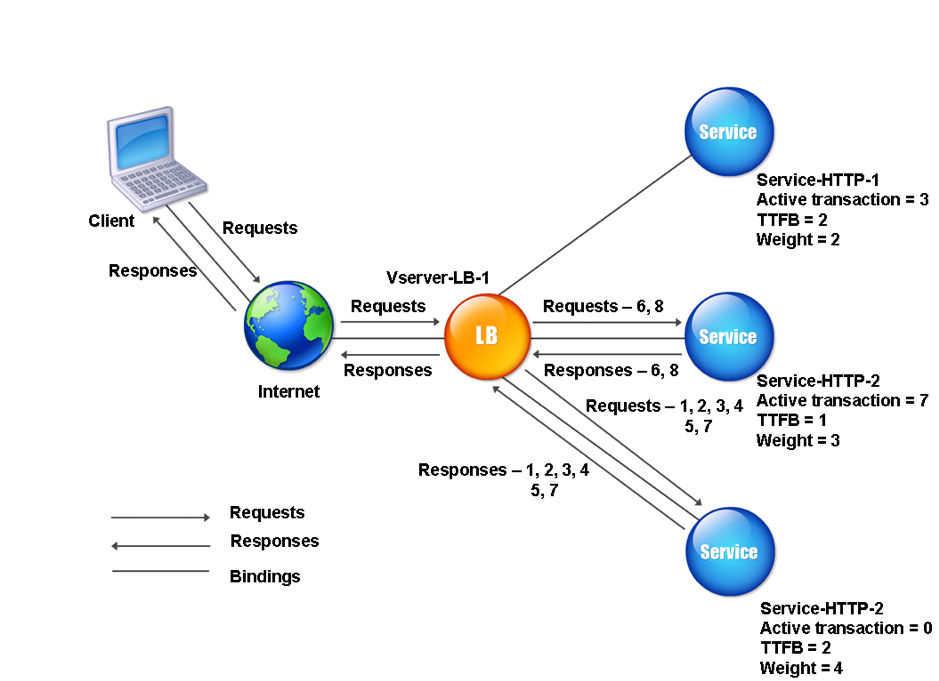
The virtual server selects a service by using the value (Nw) in the following expression:
Nw = (N) * (10000 / weight), where N = (number of active transactions * TTFB)
Suppose Service-HTTP-1 is assigned a weight of 2, Service-HTTP-2 is assigned weight of 3, and Service-HTTP-3 is assigned weight of 4.
The NetScaler appliance distributes requests as follows:
-
Service-HTTP-3 receives the first request, because it is not handling any active transactions.
If the services are not handling any active transactions, the appliance selects them regardless of the weights assigned to them.
-
Service-HTTP-3 receives the second, third, fourth, and fifth requests, because this service has the lowest Nw value.
-
Service-HTTP-2 receives the sixth request, because this service has the lowest Nw value.
-
Service-HTTP-3 receives the seventh request, because this service has the lowest Nw value.
-
Service-HTTP-2 receives the eighth request, because this service has the lowest Nw value.
Service-HTTP-1 has the lowest weight and therefore the highest Nw value, so the virtual server does not select it for load balancing.
The following table explains how connections are distributed in the three-service load balancing setup described earlier.
| Request Received | Service Selected | Current Nw Value = (N) * (10000 / Weight) | Remarks |
|---|---|---|---|
| Request-1 | Service-HTTP-3; (Nw = 0) | Nw = 5000 | Service-HTTP-3 has the lowest Nw value. |
| Request-2 | Service-HTTP-3; (Nw = 5000 | Nw = 10000 | Service-HTTP-3 has the lowest Nw value. |
| Request-3 | Service-HTTP-3; (Nw = 10000) | Nw = 15000 | Service-HTTP-3 has the lowest Nw value. |
| Request-4 | Service-HTTP-3; (Nw = 15000) | Nw = 20000 | Service-HTTP-3 has the lowest Nw value. |
| Request-5 | Service-HTTP-3; (Nw = 20000) | Nw = 25000 | Service-HTTP-3 has the lowest Nw value. |
| Request-6 | Service-HTTP-2; (Nw = 23333.34) | Nw = 26666.67 | Service-HTTP-2 has the lowest Nw value. |
| Request-7 | Service-HTTP-3; (Nw = 25000) | Nw= 30000 | Service-HTTP-3 has the lowest Nw value. |
| Request-8 | Service-HTTP-2; (Nw = 26666.67) | Nw = 30000 | Service-HTTP-2 has the lowest Nw value. |
Service-HTTP-1 is selected for load balancing when it completes its active transactions or when its Nw value is less than other services (Service-HTTP-2 and Service-HTTP-3).
To configure the least response time load balancing method by using the CLI
At the command prompt type;
set lb vserver <name> -lbMethod LEASTRESPONSETIME
<!--NeedCopy-->
Example:
set lb vserver Vserver-LB-1 -lbMethod LEASTRESPONSETIME
<!--NeedCopy-->
To configure the least response time load balancing method by using the GUI
- Navigate to Traffic Management > Load Balancing > Virtual Servers, and open a virtual server.
- In Advanced Settings, select LEASTRESPONSETIME.
For more information about configuring monitors, see Configuring Monitors in a Load Balancing Setup.
Share
Share
This Preview product documentation is Cloud Software Group Confidential.
You agree to hold this documentation confidential pursuant to the terms of your Cloud Software Group Beta/Tech Preview Agreement.
The development, release and timing of any features or functionality described in the Preview documentation remains at our sole discretion and are subject to change without notice or consultation.
The documentation is for informational purposes only and is not a commitment, promise or legal obligation to deliver any material, code or functionality and should not be relied upon in making Cloud Software Group product purchase decisions.
If you do not agree, select I DO NOT AGREE to exit.