-
Getting Started with NetScaler
-
Solutions for Telecom Service Providers
-
Load Balance Control-Plane Traffic that is based on Diameter, SIP, and SMPP Protocols
-
Provide Subscriber Load Distribution Using GSLB Across Core-Networks of a Telecom Service Provider
-
Authentication, authorization, and auditing application traffic
-
Basic components of authentication, authorization, and auditing configuration
-
Web Application Firewall protection for VPN virtual servers and authentication virtual servers
-
On-premises NetScaler Gateway as an identity provider to Citrix Cloud™
-
Authentication, authorization, and auditing configuration for commonly used protocols
-
Troubleshoot authentication and authorization related issues
-
-
-
-
-
-
Persistence and persistent connections
-
Advanced load balancing settings
-
Gradually stepping up the load on a new service with virtual server–level slow start
-
Protect applications on protected servers against traffic surges
-
Retrieve location details from user IP address using geolocation database
-
Use source IP address of the client when connecting to the server
-
Use client source IP address for backend communication in a v4-v6 load balancing configuration
-
Set a limit on number of requests per connection to the server
-
Configure automatic state transition based on percentage health of bound services
-
-
Use case 2: Configure rule based persistence based on a name-value pair in a TCP byte stream
-
Use case 3: Configure load balancing in direct server return mode
-
Use case 6: Configure load balancing in DSR mode for IPv6 networks by using the TOS field
-
Use case 7: Configure load balancing in DSR mode by using IP Over IP
-
Use case 10: Load balancing of intrusion detection system servers
-
Use case 11: Isolating network traffic using listen policies
-
Use case 12: Configure Citrix Virtual Desktops for load balancing
-
Use case 13: Configure Citrix Virtual Apps and Desktops for load balancing
-
Use case 14: ShareFile wizard for load balancing Citrix ShareFile
-
Use case 15: Configure layer 4 load balancing on the NetScaler appliance
-
-
-
-
Authentication and authorization for System Users
-
-
HTTP/2 DoS mitigation
-
-
Configuring a CloudBridge Connector Tunnel between two Datacenters
-
Configuring CloudBridge Connector between Datacenter and AWS Cloud
-
Configuring a CloudBridge Connector Tunnel Between a Datacenter and Azure Cloud
-
Configuring CloudBridge Connector Tunnel between Datacenter and SoftLayer Enterprise Cloud
-
Configuring a CloudBridge Connector Tunnel Between a NetScaler Appliance and Cisco IOS Device
-
CloudBridge Connector Tunnel Diagnostics and Troubleshooting
This content has been machine translated dynamically.
Dieser Inhalt ist eine maschinelle Übersetzung, die dynamisch erstellt wurde. (Haftungsausschluss)
Cet article a été traduit automatiquement de manière dynamique. (Clause de non responsabilité)
Este artículo lo ha traducido una máquina de forma dinámica. (Aviso legal)
此内容已经过机器动态翻译。 放弃
このコンテンツは動的に機械翻訳されています。免責事項
이 콘텐츠는 동적으로 기계 번역되었습니다. 책임 부인
Este texto foi traduzido automaticamente. (Aviso legal)
Questo contenuto è stato tradotto dinamicamente con traduzione automatica.(Esclusione di responsabilità))
This article has been machine translated.
Dieser Artikel wurde maschinell übersetzt. (Haftungsausschluss)
Ce article a été traduit automatiquement. (Clause de non responsabilité)
Este artículo ha sido traducido automáticamente. (Aviso legal)
この記事は機械翻訳されています.免責事項
이 기사는 기계 번역되었습니다.책임 부인
Este artigo foi traduzido automaticamente.(Aviso legal)
这篇文章已经过机器翻译.放弃
Questo articolo è stato tradotto automaticamente.(Esclusione di responsabilità))
Translation failed!
HTTP/2 DoS mitigation
The Http/2 Denial-of-Service (DoS) attacks no longer have any impact on a NetScaler appliance. If the appliance receives frames more than the maximum limit, the appliance silently closes the connection.
To mitigate attacks, HTTP profile enables you to change the default configuration of frames received in a HTTP/2 connection.
The HTTP/2 DoS mitigation table shows the list of HTTP/2 DoS attacks and its mitigation.
Configure the maximum limit for HTTP/2 frames to mitigate DoS attacks by using the command line interface
At the command prompt, type the following:
set ns httpprofile <profile_name> - http2MaxEmptyFramesPerMin <positive_integer> -http2MaxPingFramesPerMin <positive_integer> -http2MaxSettingsFramesPerMin <positive_integer> -http2MaxResetFramesPerMin <positive_integer> -http2MaxRxResetFramesPerMin <value>
Example:
set ns httpprofile profile1 -http2MaxEmptyFramesPerMin 20 -http2MaxPingFramesPerMin 20 -http2MaxSettingsFramesPerMin 20 -http2MaxResetFramesPerMin 20 -http2MaxRxResetFramesPerMin 100
Configure the maximum limit for frames received in a HTTP/2 connection by using the NetScaler GUI
Follow the steps given below to configure the maximum limit for frames received in a HTTP/2 connection:
- On the navigation pane, expand System and then click Profiles.
- On the Profile page, select the HTTP Profiles tab.
- In the HTTP Profiles tab page, click Add.
-
In the Configure HTTP Profile page, set the following parameter.
-
http2MaxPingFramesPerMin. Set the maximum PING frames received per connection in a minute. If the number of PING frames exceed the configured limit, NetScaler drops packets on the connection.
-
http2MaxSettingsFramesPerMin. Set the maximum SETTINGS frames received per connection in a minute. If the number of SETTINGS frames exceed the configured limit, NetScaler drops packets on the connection.
-
http2MaxResetFramesPerMin. Set the maximum RESET frames sent per connection in a minute. If the number of RESET frames exceed the configured limit, NetScaler drops packets on the connection.
-
http2MaxEmptyFramesPerMin. Set the maximum empty frames sent per connection in a minute. If the number of empty frames exceed the configured limit, NetScaler drops packets on the connection.
-
http2MaxRxResetFramesPerMin. Set the maximum RESET frames received per connection in a minute. If the number of RESET frames exceed the configured limit, NetScaler drops packets on the connection.
-
-
Click OK and Close.
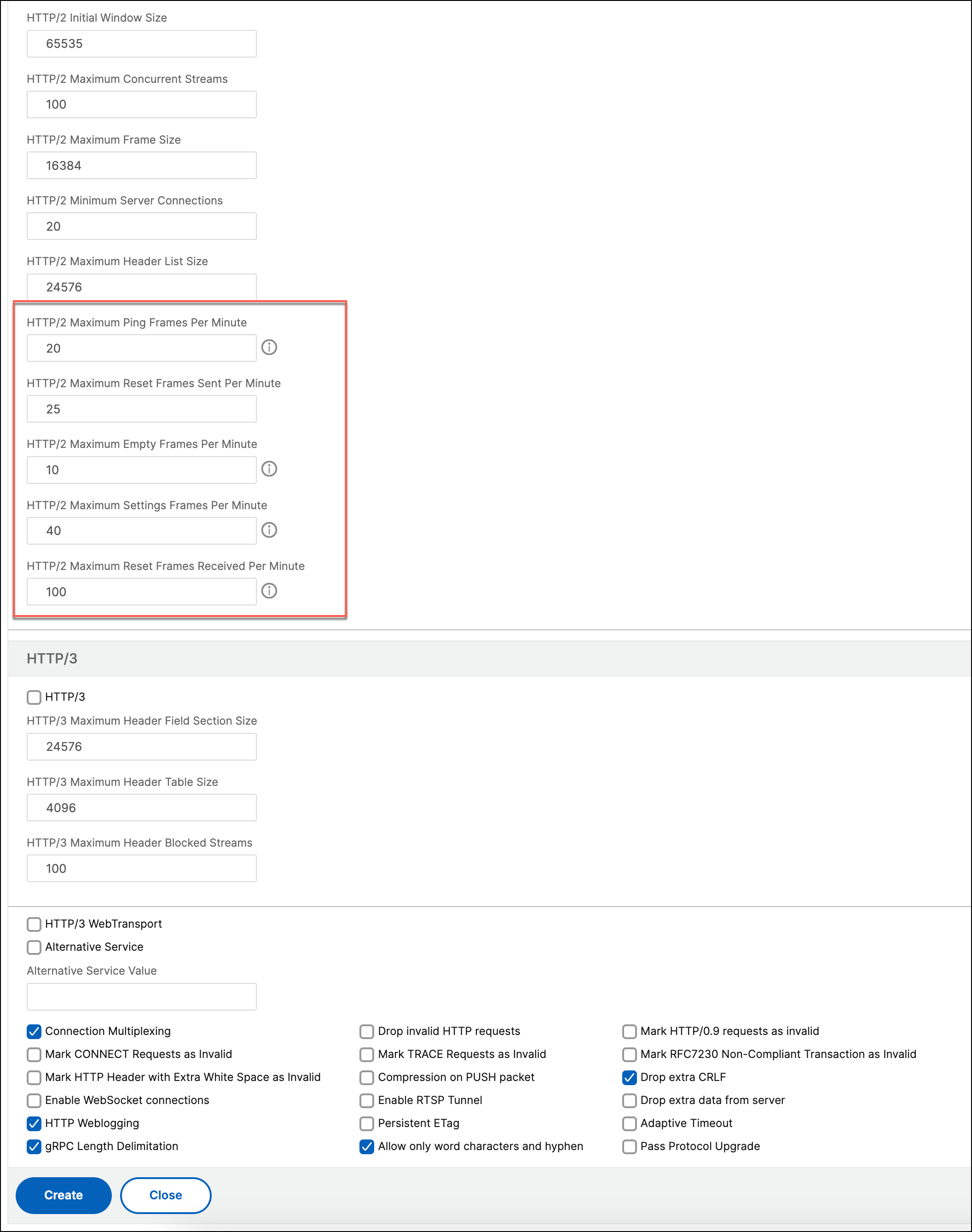
Share
Share
This Preview product documentation is Cloud Software Group Confidential.
You agree to hold this documentation confidential pursuant to the terms of your Cloud Software Group Beta/Tech Preview Agreement.
The development, release and timing of any features or functionality described in the Preview documentation remains at our sole discretion and are subject to change without notice or consultation.
The documentation is for informational purposes only and is not a commitment, promise or legal obligation to deliver any material, code or functionality and should not be relied upon in making Cloud Software Group product purchase decisions.
If you do not agree, select I DO NOT AGREE to exit.