-
Getting Started with NetScaler
-
Solutions for Telecom Service Providers
-
Load Balance Control-Plane Traffic that is based on Diameter, SIP, and SMPP Protocols
-
Provide Subscriber Load Distribution Using GSLB Across Core-Networks of a Telecom Service Provider
-
Authentication, authorization, and auditing application traffic
-
Basic components of authentication, authorization, and auditing configuration
-
Web Application Firewall protection for VPN virtual servers and authentication virtual servers
-
On-premises NetScaler Gateway as an identity provider to Citrix Cloud™
-
Authentication, authorization, and auditing configuration for commonly used protocols
-
Troubleshoot authentication and authorization related issues
-
-
-
Bot Signature Auto Update
-
-
-
-
-
Persistence and persistent connections
-
Advanced load balancing settings
-
Gradually stepping up the load on a new service with virtual server–level slow start
-
Protect applications on protected servers against traffic surges
-
Retrieve location details from user IP address using geolocation database
-
Use source IP address of the client when connecting to the server
-
Use client source IP address for backend communication in a v4-v6 load balancing configuration
-
Set a limit on number of requests per connection to the server
-
Configure automatic state transition based on percentage health of bound services
-
-
Use case 2: Configure rule based persistence based on a name-value pair in a TCP byte stream
-
Use case 3: Configure load balancing in direct server return mode
-
Use case 6: Configure load balancing in DSR mode for IPv6 networks by using the TOS field
-
Use case 7: Configure load balancing in DSR mode by using IP Over IP
-
Use case 10: Load balancing of intrusion detection system servers
-
Use case 11: Isolating network traffic using listen policies
-
Use case 12: Configure Citrix Virtual Desktops for load balancing
-
Use case 13: Configure Citrix Virtual Apps and Desktops for load balancing
-
Use case 14: ShareFile wizard for load balancing Citrix ShareFile
-
Use case 15: Configure layer 4 load balancing on the NetScaler appliance
-
-
-
-
Authentication and authorization for System Users
-
-
Configuring a CloudBridge Connector Tunnel between two Datacenters
-
Configuring CloudBridge Connector between Datacenter and AWS Cloud
-
Configuring a CloudBridge Connector Tunnel Between a Datacenter and Azure Cloud
-
Configuring CloudBridge Connector Tunnel between Datacenter and SoftLayer Enterprise Cloud
-
Configuring a CloudBridge Connector Tunnel Between a NetScaler Appliance and Cisco IOS Device
-
CloudBridge Connector Tunnel Diagnostics and Troubleshooting
This content has been machine translated dynamically.
Dieser Inhalt ist eine maschinelle Übersetzung, die dynamisch erstellt wurde. (Haftungsausschluss)
Cet article a été traduit automatiquement de manière dynamique. (Clause de non responsabilité)
Este artículo lo ha traducido una máquina de forma dinámica. (Aviso legal)
此内容已经过机器动态翻译。 放弃
このコンテンツは動的に機械翻訳されています。免責事項
이 콘텐츠는 동적으로 기계 번역되었습니다. 책임 부인
Este texto foi traduzido automaticamente. (Aviso legal)
Questo contenuto è stato tradotto dinamicamente con traduzione automatica.(Esclusione di responsabilità))
This article has been machine translated.
Dieser Artikel wurde maschinell übersetzt. (Haftungsausschluss)
Ce article a été traduit automatiquement. (Clause de non responsabilité)
Este artículo ha sido traducido automáticamente. (Aviso legal)
この記事は機械翻訳されています.免責事項
이 기사는 기계 번역되었습니다.책임 부인
Este artigo foi traduzido automaticamente.(Aviso legal)
这篇文章已经过机器翻译.放弃
Questo articolo è stato tradotto automaticamente.(Esclusione di responsabilità))
Translation failed!
Bot signature auto update
The Bot signature auto update functionality enables you to get the latest signatures that provide better protection and traffic management from both good and bad bots.
The signatures are auto updated on an hourly basis thereby, eliminating the need to constantly check for the availability of the most recent update. If you have enabled the Signature Auto Update functionality, NetScaler connects to the server hosting the signatures to check if a newer version is available.
The latest bot signatures hosted on the Amazon cloud are configured as the default Signature URL to check for the latest update. For the auto update feature to work, you must also configure the DNS server to access the external site.
Update signatures
All the user defined signature objects that are created using the bot default signature object have a version greater than zero. If you enable Signature Auto Update, all signatures are updated automatically. You can update the default action for bot signatures either by selecting a signature or a group of signatures using the search functionality on the NetScaler bot management GUI.
Notes:
Signatures are updated every one hour. For details regarding a specific signature, refer to its associated alert article.
Bot signature update URL: https://nsbotsignatures.s3.amazonaws.com/BotSignatureMapping.json
Configure the signature auto update
To enable the Signature Auto Update feature, you must run the following command:
At the command prompt, type:
set bot settings SignatureAutoUpdate ON
<!--NeedCopy-->
Update the signature manually
To manually update a zero version signature or any other user-defined signature, you must first get the latest update for the default signatures and then use this for updating the target user-defined signature. Ensure your NetScaler® can connect to the local server.
- Download bot signature files to a local server.
- From the NetScaler GUI, update the
Signature Auto Update URLin theConfigure NetScaler Bot Management Settingspage to point to the local server hosting the bot signature files.
Update a signature file using the CLI
Run the following commands from the CLI :
```
update appfw signatures "*Default Signatures"
update appfw signatures Cenzic –mergedefault
<!--NeedCopy--> ``` Where Cenzic is the name of the signature file.
Notes:
Default Signaturesis case sensitive.
Update the signature file using the GUI
Ensure that the client machine accessing the NetScaler GUI has internet connectivity. Also, the client machine must be able to connect to the SNIP of the NetScaler, where it pushes the signature files for the update.
Perform the following steps:
-
Navigate to Security > NetScaler Bot Management > NetScaler Bot Management Signatures.
-
Click Update Version.
Import default signatures without internet access
It is recommended to configure a proxy server to point to the Amazon (AWS) server to get the latest updates. However, if NetScaler does not have an internet connection to the external sites, then the user can store the updated BOT signature files on a local server. NetScaler can then download the signatures from the local server. In this scenario, the user must constantly check the Amazon site to get the latest updates. You can download and verify the signature file against the corresponding sha1 file which was created by using the Citrix public key to protect against tampering.
To copy the Signature files to a local server, complete the following procedure:
- Create a local directory such as
<MySignatures>on a local server. - Open the AWS site.
-
Copy the
BotSignaturesMapping.json filefile to the<MySignatures>folder.If you open the
BotSignaturesMapping.json filefile, you can see all the json files for signatures and their corresponding digest files for different supported versions. One such pair is highlighted the following image.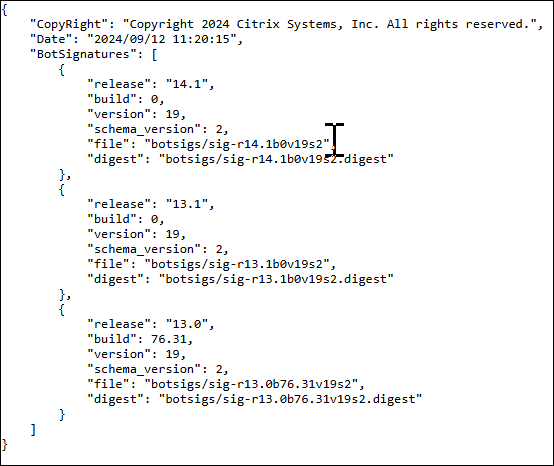
- Create a subdirectory
<botsigs>in the<MySignatures>folder. -
Copy all pairs of the
files listed in the <file>attribute and thedigestfiles listed in the correspondingdigestattribute of theBotSignaturesMapping.jsonfile to the<botsigs>folder. The following are a few sample files that is copied to the<botsigs>folder:https://nsbotsignatures.s3.amazonaws.com/BotSignatureMapping.json https://nsbotsignatures.s3.amazonaws.com/botsigs/sig-r14.1b0v17s2 https://nsbotsignatures.s3.amazonaws.com/botsigs/sig-r14.1b0v17s2.digest <!--NeedCopy--> - Change the auto update URL in the Bot settings in NetScaler to
https://<local server>/MySignatures/BotSignatureMapping.json
Note:
You can give any name to the
<BOTMySignatures>folder and it can be in any location but the subdirectory<botsigs>must be a subdirectory in the<MySignatures>folder where the mapping file is copied. In addition, ensure that as shown in theBotSignaturesMapping.json, the subdirectory name<botsigs>must have the exact name and is case sensitive. All Signature files and their corresponding sha1 files should be copied under this<botsigs>directory.
Share
Share
This Preview product documentation is Cloud Software Group Confidential.
You agree to hold this documentation confidential pursuant to the terms of your Cloud Software Group Beta/Tech Preview Agreement.
The development, release and timing of any features or functionality described in the Preview documentation remains at our sole discretion and are subject to change without notice or consultation.
The documentation is for informational purposes only and is not a commitment, promise or legal obligation to deliver any material, code or functionality and should not be relied upon in making Cloud Software Group product purchase decisions.
If you do not agree, select I DO NOT AGREE to exit.