-
Getting Started with NetScaler
-
Solutions for Telecom Service Providers
-
Load Balance Control-Plane Traffic that is based on Diameter, SIP, and SMPP Protocols
-
Provide Subscriber Load Distribution Using GSLB Across Core-Networks of a Telecom Service Provider
-
Authentication, authorization, and auditing application traffic
-
Basic components of authentication, authorization, and auditing configuration
-
Web Application Firewall protection for VPN virtual servers and authentication virtual servers
-
On-premises NetScaler Gateway as an identity provider to Citrix Cloud™
-
Authentication, authorization, and auditing configuration for commonly used protocols
-
Troubleshoot authentication and authorization related issues
-
-
-
-
-
-
Persistence and persistent connections
-
Insert cookie attributes to ADC generated cookies
-
Advanced load balancing settings
-
Gradually stepping up the load on a new service with virtual server–level slow start
-
Protect applications on protected servers against traffic surges
-
Retrieve location details from user IP address using geolocation database
-
Use source IP address of the client when connecting to the server
-
Use client source IP address for backend communication in a v4-v6 load balancing configuration
-
Set a limit on number of requests per connection to the server
-
Configure automatic state transition based on percentage health of bound services
-
-
Use case 2: Configure rule based persistence based on a name-value pair in a TCP byte stream
-
Use case 3: Configure load balancing in direct server return mode
-
Use case 6: Configure load balancing in DSR mode for IPv6 networks by using the TOS field
-
Use case 7: Configure load balancing in DSR mode by using IP Over IP
-
Use case 10: Load balancing of intrusion detection system servers
-
Use case 11: Isolating network traffic using listen policies
-
Use case 12: Configure Citrix Virtual Desktops for load balancing
-
Use case 13: Configure Citrix Virtual Apps and Desktops for load balancing
-
Use case 14: ShareFile wizard for load balancing Citrix ShareFile
-
Use case 15: Configure layer 4 load balancing on the NetScaler appliance
-
-
-
-
Authentication and authorization for System Users
-
-
Configuring a CloudBridge Connector Tunnel between two Datacenters
-
Configuring CloudBridge Connector between Datacenter and AWS Cloud
-
Configuring a CloudBridge Connector Tunnel Between a Datacenter and Azure Cloud
-
Configuring CloudBridge Connector Tunnel between Datacenter and SoftLayer Enterprise Cloud
-
Configuring a CloudBridge Connector Tunnel Between a NetScaler Appliance and Cisco IOS Device
-
CloudBridge Connector Tunnel Diagnostics and Troubleshooting
This content has been machine translated dynamically.
Dieser Inhalt ist eine maschinelle Übersetzung, die dynamisch erstellt wurde. (Haftungsausschluss)
Cet article a été traduit automatiquement de manière dynamique. (Clause de non responsabilité)
Este artículo lo ha traducido una máquina de forma dinámica. (Aviso legal)
此内容已经过机器动态翻译。 放弃
このコンテンツは動的に機械翻訳されています。免責事項
이 콘텐츠는 동적으로 기계 번역되었습니다. 책임 부인
Este texto foi traduzido automaticamente. (Aviso legal)
Questo contenuto è stato tradotto dinamicamente con traduzione automatica.(Esclusione di responsabilità))
This article has been machine translated.
Dieser Artikel wurde maschinell übersetzt. (Haftungsausschluss)
Ce article a été traduit automatiquement. (Clause de non responsabilité)
Este artículo ha sido traducido automáticamente. (Aviso legal)
この記事は機械翻訳されています.免責事項
이 기사는 기계 번역되었습니다.책임 부인
Este artigo foi traduzido automaticamente.(Aviso legal)
这篇文章已经过机器翻译.放弃
Questo articolo è stato tradotto automaticamente.(Esclusione di responsabilità))
Translation failed!
Insert cookie attributes to ADC generated cookies
The web administrators can insert other cookie attributes to the cookies generated by the NetScaler appliance. These additional cookie attributes help in enforcing the required policies for the ADC generated cookies based on the application access pattern.
The following features use the ADC generated cookies to achieve persistency.
- Load balancing cookie persistence
- Load balancing group cookie persistence
- GSLB site persistence
- Content switching cookie persistence
You can insert other cookie attributes to the ADC generated cookies using the following parameters:
-
LiteralADCCookieAttribute: Append other cookie attributes to the ADC generated cookie, as a string.
-
ComputedADCCookieAttribute: Use an ADC ns variable to conditionally append cookie attributes to the ADC generated cookie, based on the client or server attributes, for example, user agent version.
Note
You cannot configure both Literal ADC Cookie Attribute and Computed ADC Cookie Attribute, simultaneously on the load balancing parameter or in a single load balancing profile.
Use case: Configure SameSite cookie attribute
Every cookie has a domain associated with it. When a cookie’s domain matches the website domain in the user’s address bar, this is considered a same-site (or first party) context. If the domain associated with a cookie matches an external service and not the website in the user’s address bar, this is considered a cross-site (or third party) context.
The SameSite attribute indicates the browser whether the cookie can be used for cross-site context or only for same-site context. Also, if an application intends to be accessed in the cross-site context then it can do so only via the HTTPS connection. For details, see RFC6265.
Until Feb 2020, the SameSite property was not explicitly set in NetScaler. The browser took the default value as None, and did not impact the NetScaler deployments.
However with certain browsers upgrade, such as Google Chrome 80, there is a change in the default cross-domain behavior of cookies. The SameSite attribute can be set to one of the following values. Default value for Google Chrome is set to Lax.
- None: Indicates the browser to use a cookie in cross-site context only on secure connections.
- Lax: Indicates the browser to use a cookie for requests in the same-site context. In the cross-site context, only safe HTTP methods like GET request can use the cookie.
- Strict: Use the cookie only in the same-site context.
If there is no SameSite attribute in the cookie, the Google Chrome assumes the functionality of SameSite=Lax.
Note
For certain version of other browsers, the default value for the SameSite attribute might be set to None. In some browser versions, “SameSite = none” can be treated differently. For example, the following browsers reject a cookie with “SameSite = none”:
- Versions of Chrome from Chrome 51 to Chrome 66 (inclusive on both ends)
- Versions of UC browser on Android earlier to version 12.13.2
Configure ADC generated cookies
To configure ADC generated cookie attributes, you must perform the following:
- Create a load balancing virtual server
- Set the ADC Cookie attributes for the load balancing virtual server, either through LB parameters or LB profile.
- If you use an LB profile, set the LB profile to a load balancing virtual server.
- If you choose to use the Computed ADC Cookie Attribute, configure the related rewrite policy.
Note
If an LB profile is bound to an LB virtual server, then the profile parameter configuration is considered instead of the global LB parameter configuration.
You can set the ADC generated cookie attributes by the following methods:
- Setting the ADC cookie attributes in load balancing parameters
- Setting the ADC cookie attributes in the load balancing profile
Setting the ADC cookie attributes in the load balancing parameters by using the CLI
To apply a policy uniformly to ADC generated cookies of all applications configured on the NetScaler appliance, you can set the ADC cookie attribute in the global LB parameters.
The Literal ADC Cookie Attribute setting allows you to unconditionally insert the cookie attributes to the ADC generated cookie.
At the command prompt, type:
set lb parameter -LiteralADCCookieAttribute <string>
<!--NeedCopy-->
Example:
set lb parameter -LiteralADCCookieAttribute SameSite=None
<!--NeedCopy-->
The Computed ADC Cookie Attribute setting allows you to conditionally insert the cookie attributes, based on the client or server attributes, to the ADC generated cookie.
At the command prompt, type:
set lb parameter -ComputedADCCookieAttribute <ns variable>
<!--NeedCopy-->
Example:
add ns variable cookieattribute_var -type "text(100)" -scope transaction
set lb parameter -ComputedADCCookieAttributE "$cookieattribute_var"
add ns assignment samesiteassign -variable "$cookieattribute_var" -set "\"SameSite=None\""
add policy expression pol_iphone "(HTTP.REQ.HEADER(\"User-Agent\").CONTAINS(\"iP\") && (HTTP.REQ.HEADER(\"User-Agent\").REGEX_SELECT(re/OS \\d+\\_/).REGEX_SELECT(re/\\d+/).TYPECAST_NUM_T(DECIMAL).EQ(12).typecast_text_t ALT \"false\").eq(\"true\"))"
add policy expression pol_chrome "(HTTP.REQ.HEADER(\"User-Agent\").CONTAINS(\"Chrom\") && (HTTP.REQ.HEADER(\"User-Agent\").REGEX_SELECT(re/Chrom.*\\d+./).REGEX_SELECT(re/\\d+/).TYPECAST_NUM_T(DECIMAL).BETWEEN(51,66).typecast_text_t ALT \"false\").eq(\"true\"))"
add rewrite policy exception_samesite_attribute "pol_iphone || pol_chrome " NOREWRITE
add rewrite policy append_samesite_attribute true samesiteassign
bind rewrite global exception_samesite_attribute 90 110 -type RES_OVERRIDE
bind rewrite global append_samesite_attribute 100 110 -type RES_OVERRIDE
<!--NeedCopy-->
Configure variables by using the GUI
- Navigate to AppExpert > Variables, and click Add.
-
In the Create Variable page, select Scope as Transaction and Type as text from the drop-down menu.
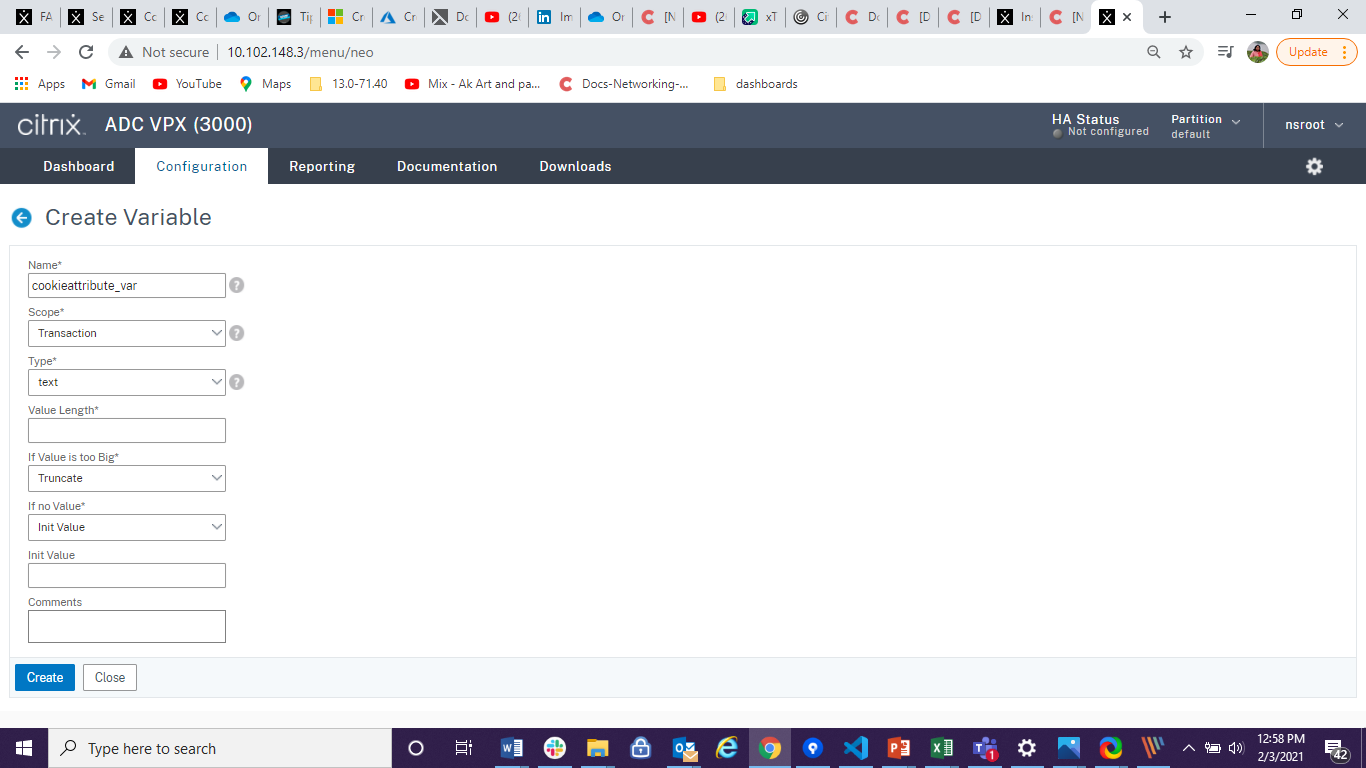
- Enter other details, and click Create.
Create an assignment by using the GUI
After configuring a variable, you can assign a value or specify the operation to be performed on the variable by creating an assignment.
- Navigate to AppExpert > Assignments, and click Add.
- In the Create Assignment page, enter the details, and click Create.
Setting the ADC cookie attributes in load balancing parameters by using the GUI
-
Navigate to Traffic Management > Load Balancing > Change Load Balancing parameters.
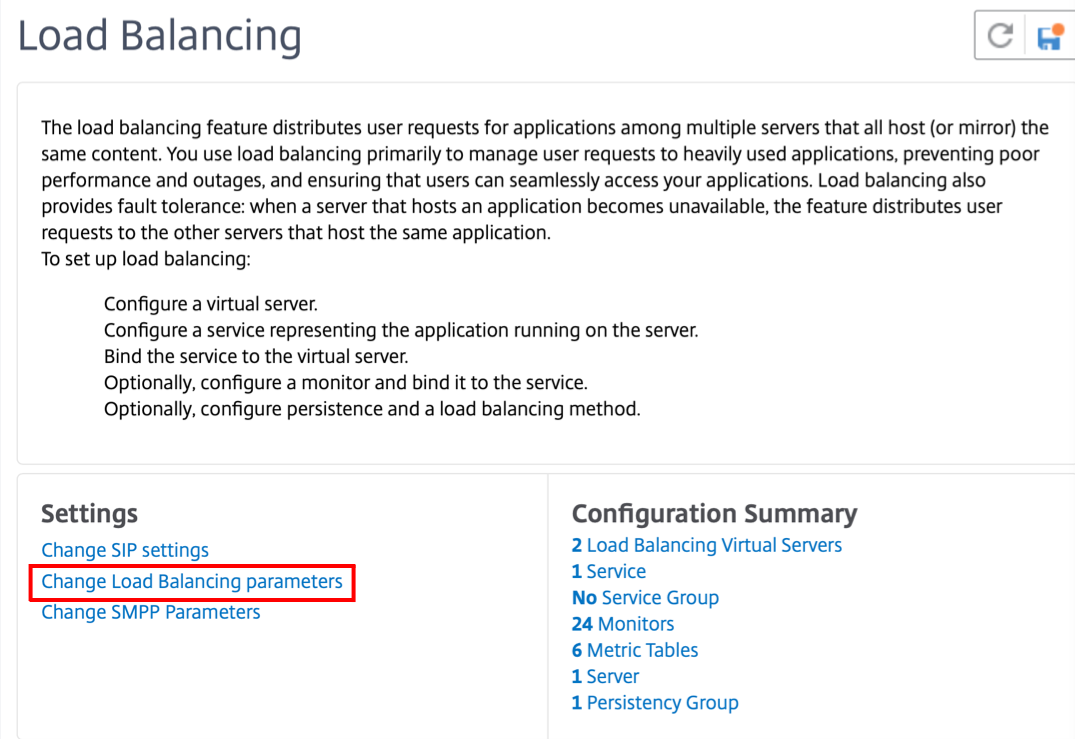
-
In the Configure Load Balancing Parameters pane, enter appropriate values for either one of the fields based on your requirement:
- Literal ADC Cookie Attribute
- Computed ADC Cookie Attribute
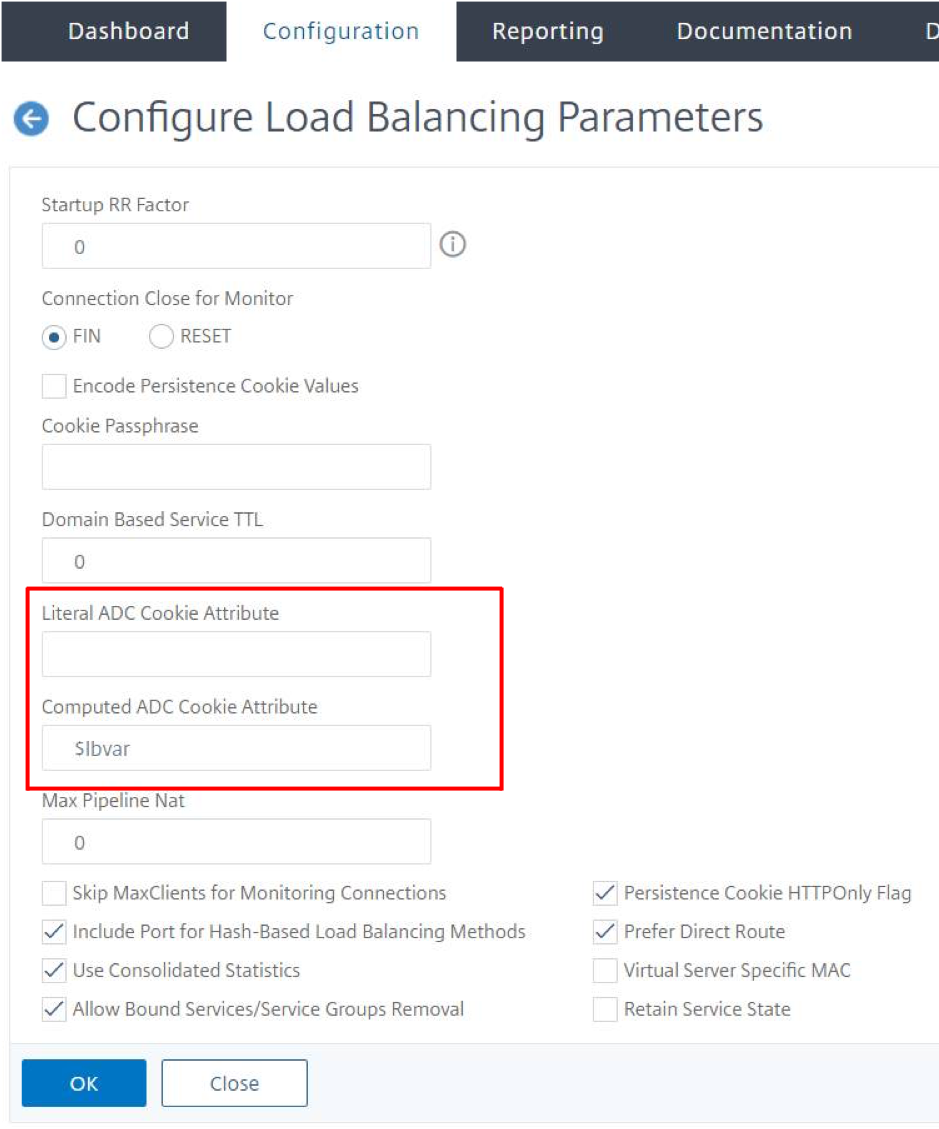
-
Click OK.
Setting the ADC cookie attributes in the load balancing profile by using the CLI
To apply a policy for a specific application that is configured on the NetScaler appliance, you can set the cookie attribute parameters in the LB profile bound to the application-specific LB virtual server.
The Literal ADC Cookie Attribute setting in the LB profile allows you to unconditionally insert the cookie attributes to the ADC generated cookie that is specific to a virtual server.
At the command prompt, type:
add lb profile <profile name> -LiteralADCCookieAttribute <string>
<!--NeedCopy-->
Example:
add lb profile LB-Vserver-Profile-1 -LiteralADCCookieAttribute SameSite=None
add lb vserver LB-VServer-1 SSL 10.102.148.37 443 -persistenceType COOKIEINSERT -lbprofilename LB-Vserver-Profile-1
<!--NeedCopy-->
The Computed ADC Cookie Attribute setting in the LB profile allows you to conditionally insert the cookie attributes based on the client or server attributes, to the ADC generated cookie. Then, set this LB profile to an LB virtual server.
At the command prompt, type:
add lb profile <profile name> -ComputedADCCookieAttribute <ns variable>
<!--NeedCopy-->
Example:
add ns variable cookieattribute_var -type "text(100)" -scope transaction
add ns assignment samesiteassign -variable "$cookieattribute_var" -set "\"SameSite=None\""
add lb profile LB-Vserver-Profile-1 -ComputedADCCookieAttributE "$cookieattribute_var"
add policy expression pol_iphone "(HTTP.REQ.HEADER(\"User-Agent\").CONTAINS(\"iP\") && (HTTP.REQ.HEADER(\"User-Agent\").REGEX_SELECT(re/OS \\d+\\_/).REGEX_SELECT(re/\\d+/).TYPECAST_NUM_T(DECIMAL).EQ(12).typecast_text_t ALT \"false\").eq(\"true\"))"
add policy expression pol_chrome "(HTTP.REQ.HEADER(\"User-Agent\").CONTAINS(\"Chrom\") && (HTTP.REQ.HEADER(\"User-Agent\").REGEX_SELECT(re/Chrom.*\\d+./).REGEX_SELECT(re/\\d+/).TYPECAST_NUM_T(DECIMAL).BETWEEN(51,66).typecast_text_t ALT \"false\").eq(\"true\"))"
add rewrite policy exception_samesite_attribute "pol_iphone || pol_chrome " NOREWRITE
add rewrite policy append_samesite_attribute true samesiteassign
add lb vserver LB-VServer-1 SSL 10.102.148.37 443 -persistenceType COOKIEINSERT -lbprofilename LB-Vserver-Profile-1
bind lb vserver LB-VServer-1 -policyName exception_samesite_attribute -priority 90 -gotoPriorityExpression 110 -type RESPONSE
bind lb vserver LB-VServer-1 -policyName append_samesite_attribute -priority 100 -gotoPriorityExpression 110 -type RESPONSE
<!--NeedCopy-->
Setting the ADC Cookie attributes in the load balancing profile by using the GUI
- Navigate to Traffic Management > Load Balancing > Virtual servers.
- Select a virtual server and click Edit.
-
Under Advanced Settings section, click Add profiles.
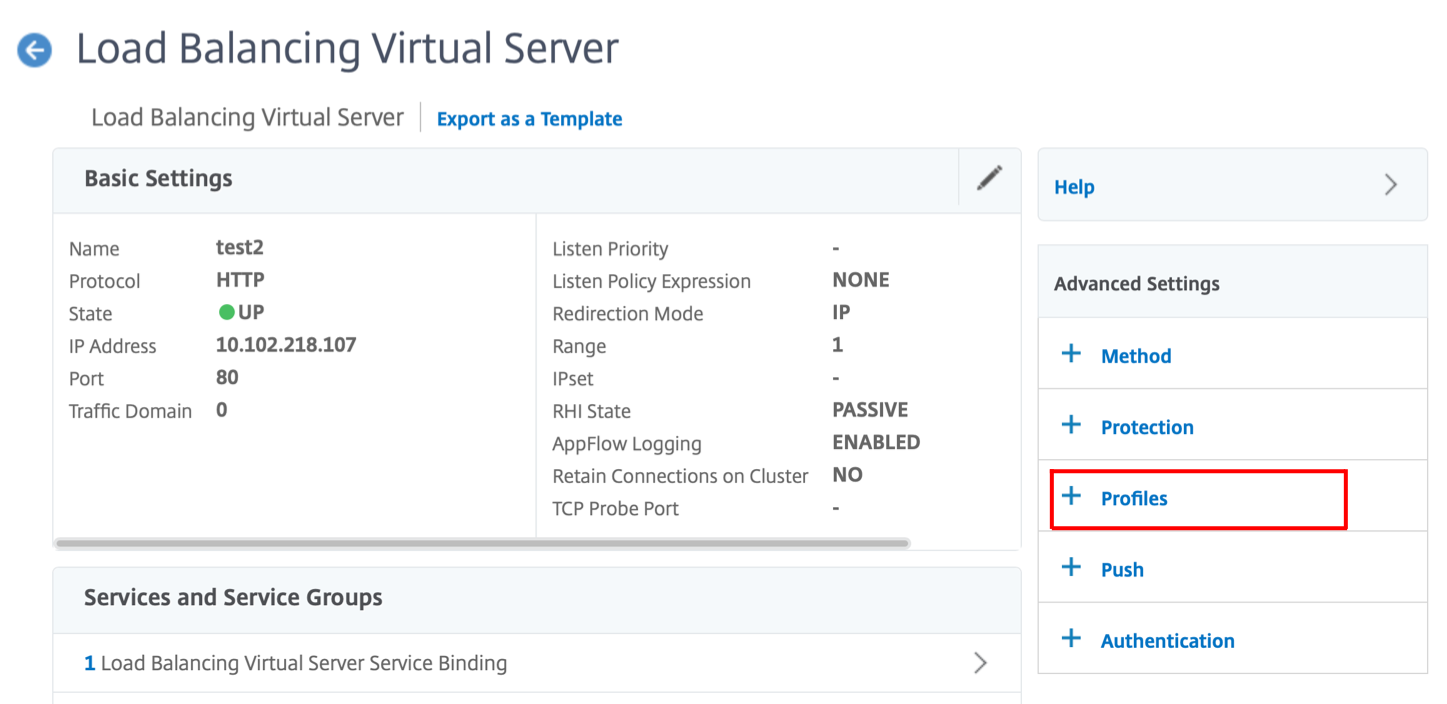
-
In the Profiles section, click Add to create an LB Profile.
If you have already created a profile, choose it from the LB Profile drop-down menu.
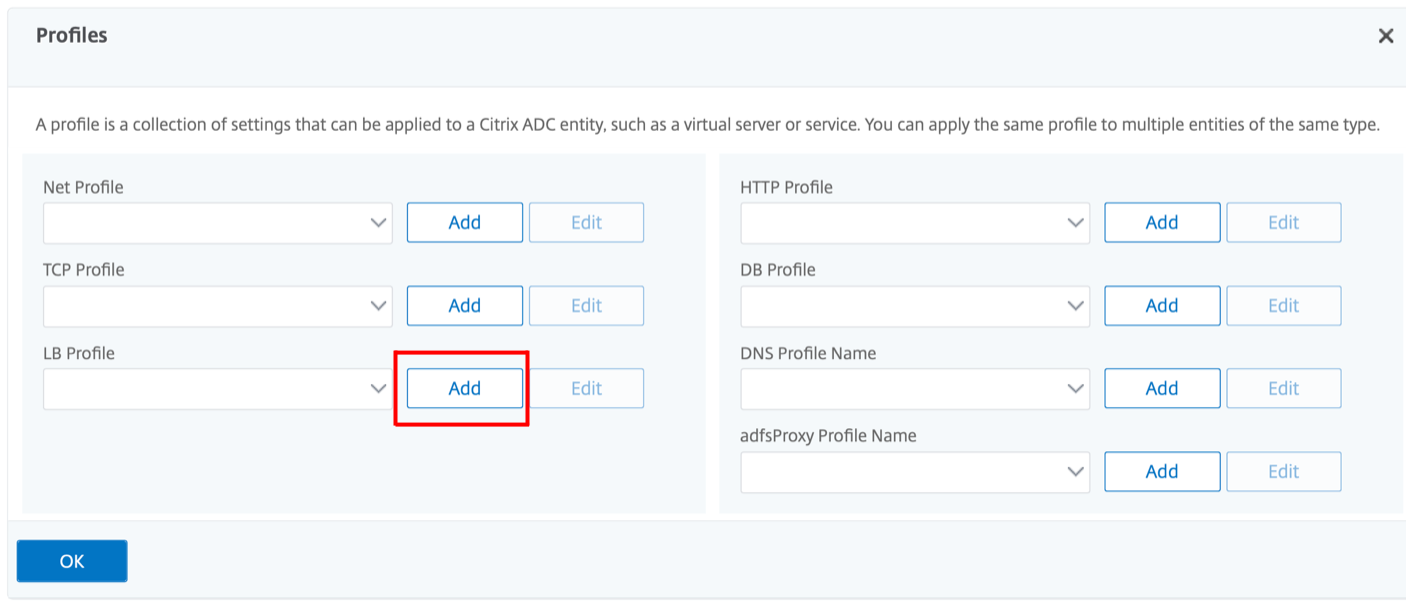
- In the LB Profile pane, enter appropriate values for either one of the fields based on your requirement:
- Literal ADC Cookie Attribute
-
Computed ADC Cookie Attribute
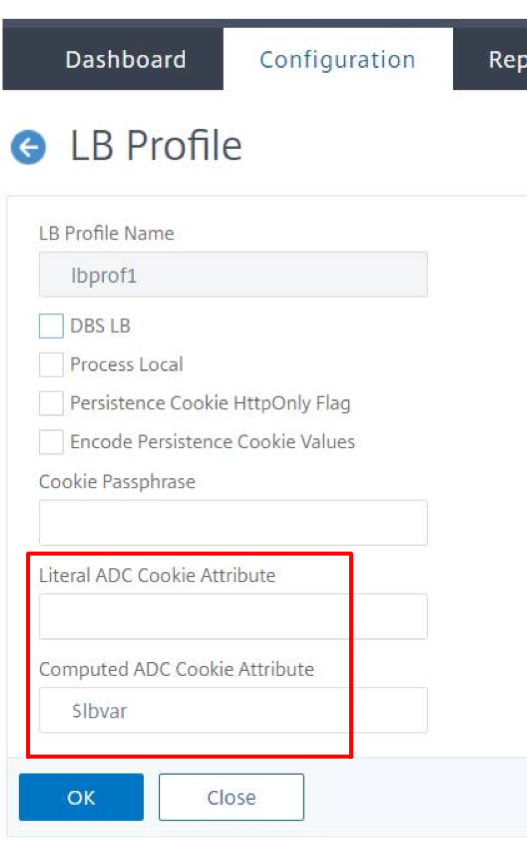
- Click OK.
- Set the created LB profile to the LB virtual server created in Step 1.
Verify ns variable configuration
To verify that the ADC ns variable is configured appropriately in LB parameters or LB profile, use the show lb parameter or show lb profile commands.
The following table lists the various warning messages and its cause, when the ns variable is not correctly configured.
| Warning message | Reasons |
|---|---|
| NS Variable is not configured. Configure it with type text() and scope transaction for variable | NS variable is not yet configured. |
| Scope of configured NS variable is not transaction. | Variable is configured but scope is not set to “transaction.” |
| Type of variable is not Text(). | Variable is configured but type is not set to “Text”. |
| Configured value-max-size for the NS Variable is greater than 255. | The value configured for the NS variable is greater than 255 characters. Note: A maximum length of 255 characters can be appended to an ADC generated cookie. The characters that exceed the maximum length are truncated. |
Sample output
In the following example, the warning message is displayed when the ns variable is not configured.
set lb parameter -ComputedADCCookieAttribute "$lbvar"
Warning: NS Variable is not configured. Please configure it with type text() and scope transaction
Done
<!--NeedCopy-->
The warning message is displayed in the following output of the show lb parameter command.
show lb parameter
Global LB parameters:
Persistence Cookie HttpOnly Flag: ENABLED
Use Encrypted Persistence Cookie: DISABLED
Use Port For Hash LB: YES
Prefer direct route: YES
Retain Service State: OFF
Start RR Factor: 0
Skip Maxclient for Monitoring: DISABLED
Monitor Connection Close: FIN
Use consolidated stats for LeastConnection: YES
Allow mac mode based vserver to pick thereturn traffic from services: DISABLED
Allow bound service removal: ENABLED
TTL for Domain Based Server: 0 secs
NetScaler Cookie Variable Name: $lbvar(NS Variable is not configured. Please configure it with type text() and scope transaction)
Done
<!--NeedCopy-->
Sample configuration for inserting cookie attributes in GSLB deployment
The following sample configuration applies to site persistence configured on GSLB services corresponding to an LB virtual server. To append some additional cookie attributes to the GSLB cookies, perform the following configuration.
- Set the ADC cookie attributes in the LB profile (LB-Vserver-Profile-1).
- Set the Literal ADC Cookie Attribute value, for example “SameSite=None”, in the LB profile.
- Set the LB profile to the load balancing virtual server (LB-VServer-1), which represents the GSLB service.
add gslb vserver GSLB-VServer-1 SSL -backupLBMethod ROUNDROBIN -tolerance 0 -appflowLog DISABLED
add gslb site site1 10.102.148.4 -publicIP 10.102.148.4
add gslb service site1_gsvc1 10.102.148.35 SSL 443 -publicIP 10.102.148.35 -publicPort 443 -maxClient 0 -siteName site1 -sitePersistence HTTPRedirect -sitePrefix ss1 -cltTimeout 180 -svrTimeout 360 -downStateFlush ENABLED
bind gslb vserver GSLB-VServer-1 -serviceName site1_gsvc1
bind gslb vserver GSLB-VServer-1 -domainName www.gslb.com -TTL 5
add service service-1 10.102.84.140 SSL 443
add lb profile LB-Vserver-Profile-1 -LiteralADCCookieAttribute SameSite=None
add lb vserver LB-VServer-1 SSL 10.102.148.37 443 -persistenceType COOKIEINSERT -lbprofilename LB-Vserver-Profile-1
bind lb vserver LB-VServer-1 service-1
<!--NeedCopy-->
Note
You can also conditionally insert the cookie attributes using the Computed ADC Cookie Attribute.
Sample configuration for inserting cookie attribute in content switching deployment
The following sample configuration applies when multiple applications are hosted behind a content switching virtual server. To apply the same policy to all the applications, bind the rewrite policies to content switching virtual server instead of LB virtual server, as follows:
- Set the ADC cookie attributes in the LB parameters.
Note:
You can set the ADC cookie attributes in the LB profile as well.
- Configure the ns variable (cookieattribute_var) of Type set to Text and Scope set to Transaction.
- Set the Computed ADC Cookie Attribute in the global LB parameters using the ns variable.
- Set the rewrite policies (exception_samesite_attribute and append_samesite_attribute) to the content switching virtual servers for inserting the cookie attributes.
add ns variable cookieattribute_var -type "text(100)" -scope transaction
set lb parameter -ComputedADCCookieAttributE "$cookieattribute_var"
add ns assignment samesiteassign -variable "$cookieattribute_var" -set "\"SameSite=None\""
add policy expression pol_iphone "(HTTP.REQ.HEADER(\"User-Agent\").CONTAINS(\"iP\") && (HTTP.REQ.HEADER(\"User-Agent\").REGEX_SELECT(re/OS \\d+\\_/).REGEX_SELECT(re/\\d+/).TYPECAST_NUM_T(DECIMAL).EQ(12).typecast_text_t ALT \"false\").eq(\"true\"))"
add policy expression pol_chrome "(HTTP.REQ.HEADER(\"User-Agent\").CONTAINS(\"Chrom\") && (HTTP.REQ.HEADER(\"User-Agent\").REGEX_SELECT(re/Chrom.*\\d+./).REGEX_SELECT(re/\\d+/).TYPECAST_NUM_T(DECIMAL).BETWEEN(51,66).typecast_text_t ALT \"false\").eq(\"true\"))"
add rewrite policy exception_samesite_attribute "pol_iphone || pol_chrome " NOREWRITE
add rewrite policy append_samesite_attribute true samesiteassign
add lb vserver LB-VServer-1 SSL 10.102.148.35 443
add lb vserver LB-VServer-2 SSL 10.102.148.36 443
add cs vserver CS-VServer-1 SSL 10.102.148.42 443 -persistenceType COOKIEINSERT
add cs action act1 -targetLBVserver v1
add cs action act2 -targetLBVserver v2
add cs policy CS-policy-1 -rule "HTTP.REQ.URL.CONTAINS(\"file1.html\")" -action act1
add cs policy CS-policy-2 -rule "HTTP.REQ.URL.CONTAINS(\"file2.html\")" -action act2
bind cs vserver CS-VServer-1 -policyName CS-policy-1 -priority 1
bind cs vserver CS-VServer-1 -policyName CS-policy-2 -priority 2
bind cs vserver -policyname exception_samesite_attribute 90 110 -type RES_OVERRIDE
bind cs vserver -policyname append_samesite_attribute 100 110 -type RES_OVERRIDE
<!--NeedCopy-->
Share
Share
This Preview product documentation is Cloud Software Group Confidential.
You agree to hold this documentation confidential pursuant to the terms of your Cloud Software Group Beta/Tech Preview Agreement.
The development, release and timing of any features or functionality described in the Preview documentation remains at our sole discretion and are subject to change without notice or consultation.
The documentation is for informational purposes only and is not a commitment, promise or legal obligation to deliver any material, code or functionality and should not be relied upon in making Cloud Software Group product purchase decisions.
If you do not agree, select I DO NOT AGREE to exit.