-
Getting Started with NetScaler
-
Solutions for Telecom Service Providers
-
Load Balance Control-Plane Traffic that is based on Diameter, SIP, and SMPP Protocols
-
Provide Subscriber Load Distribution Using GSLB Across Core-Networks of a Telecom Service Provider
-
Authentication, authorization, and auditing application traffic
-
Basic components of authentication, authorization, and auditing configuration
-
Web Application Firewall protection for VPN virtual servers and authentication virtual servers
-
On-premises NetScaler Gateway as an identity provider to Citrix Cloud™
-
Authentication, authorization, and auditing configuration for commonly used protocols
-
Troubleshoot authentication and authorization related issues
-
-
-
-
-
-
Persistence and persistent connections
-
Advanced load balancing settings
-
Gradually stepping up the load on a new service with virtual server–level slow start
-
Protect applications on protected servers against traffic surges
-
Retrieve location details from user IP address using geolocation database
-
Use source IP address of the client when connecting to the server
-
Use client source IP address for backend communication in a v4-v6 load balancing configuration
-
Set a limit on number of requests per connection to the server
-
Configure automatic state transition based on percentage health of bound services
-
-
Use case 2: Configure rule based persistence based on a name-value pair in a TCP byte stream
-
Use case 3: Configure load balancing in direct server return mode
-
Use case 6: Configure load balancing in DSR mode for IPv6 networks by using the TOS field
-
Use case 7: Configure load balancing in DSR mode by using IP Over IP
-
Use case 10: Load balancing of intrusion detection system servers
-
Use case 11: Isolating network traffic using listen policies
-
Use case 12: Configure Citrix Virtual Desktops for load balancing
-
Use case 13: Configure Citrix Virtual Apps and Desktops for load balancing
-
Use case 14: ShareFile wizard for load balancing Citrix ShareFile
-
Use case 15: Configure layer 4 load balancing on the NetScaler appliance
-
-
-
-
Authentication and authorization for System Users
-
-
Configuring a CloudBridge Connector Tunnel between two Datacenters
-
Configuring CloudBridge Connector between Datacenter and AWS Cloud
-
Configuring a CloudBridge Connector Tunnel Between a Datacenter and Azure Cloud
-
Configuring CloudBridge Connector Tunnel between Datacenter and SoftLayer Enterprise Cloud
-
Configuring a CloudBridge Connector Tunnel Between a NetScaler Appliance and Cisco IOS Device
-
CloudBridge Connector Tunnel Diagnostics and Troubleshooting
This content has been machine translated dynamically.
Dieser Inhalt ist eine maschinelle Übersetzung, die dynamisch erstellt wurde. (Haftungsausschluss)
Cet article a été traduit automatiquement de manière dynamique. (Clause de non responsabilité)
Este artículo lo ha traducido una máquina de forma dinámica. (Aviso legal)
此内容已经过机器动态翻译。 放弃
このコンテンツは動的に機械翻訳されています。免責事項
이 콘텐츠는 동적으로 기계 번역되었습니다. 책임 부인
Este texto foi traduzido automaticamente. (Aviso legal)
Questo contenuto è stato tradotto dinamicamente con traduzione automatica.(Esclusione di responsabilità))
This article has been machine translated.
Dieser Artikel wurde maschinell übersetzt. (Haftungsausschluss)
Ce article a été traduit automatiquement. (Clause de non responsabilité)
Este artículo ha sido traducido automáticamente. (Aviso legal)
この記事は機械翻訳されています.免責事項
이 기사는 기계 번역되었습니다.책임 부인
Este artigo foi traduzido automaticamente.(Aviso legal)
这篇文章已经过机器翻译.放弃
Questo articolo è stato tradotto automaticamente.(Esclusione di responsabilità))
Translation failed!
Token method
A load balancing virtual server configured to use the token method bases its selection of a service on the value of a data segment extracted from the client request. The data segment is called the token. You configure the location and size of the token. For subsequent requests with the same token, the virtual server chooses the same service that handled the initial request.
This method is content aware. It operates differently for TCP, HTTP, and HTTPS connections. For HTTP or HTTPS services, the token is found in the HTTP headers, the URL, or the BODY. To locate the token, you specify or create a classic or advanced expression. For more information on classic or advanced expressions, see Policy Configuration and Reference.
For HTTP services, the virtual server searches for the configured token in the first 24 kilobytes (KB) of the TCP payload. For non-HTTP (TCP, SSL, and SSL_TCP) services, the virtual server searches for the configured token in the first 16 packets if the total size of the 16 packets is less than 24 KB. But if the total size of the 16 packets is greater than 24 KB, the appliance searches for the token in the first 24 KB of payload. You can use this load balancing method across virtual servers of different types to make sure that requests presenting the same token are directed to appropriate services, regardless of the protocol used.
For example, consider a load balancing setup consisting of servers that contain Web content. You want to configure the NetScaler appliance to search for a specific string (the token) inside the URL query portion of the request. Server-1 has two services, Service-HTTP-1 and Service-TCP-1, and Server-2 has two services, Service-HTTP-2 and Service-TCP-2. The TCP services are bound to Vserver-LB-2, and the HTTP services are bound to Vserver-LB-1.
If Vserver-LB-1 receives a request with the token AA, it selects the service Service-HTTP-1 (bound to server-1) to process the request. If Vserver-LB-2 receives a different request with the same token (AA), it directs this request to the service Service-TCP-1. The following diagram illustrates this process.
Figure 1. How the Token Method Works
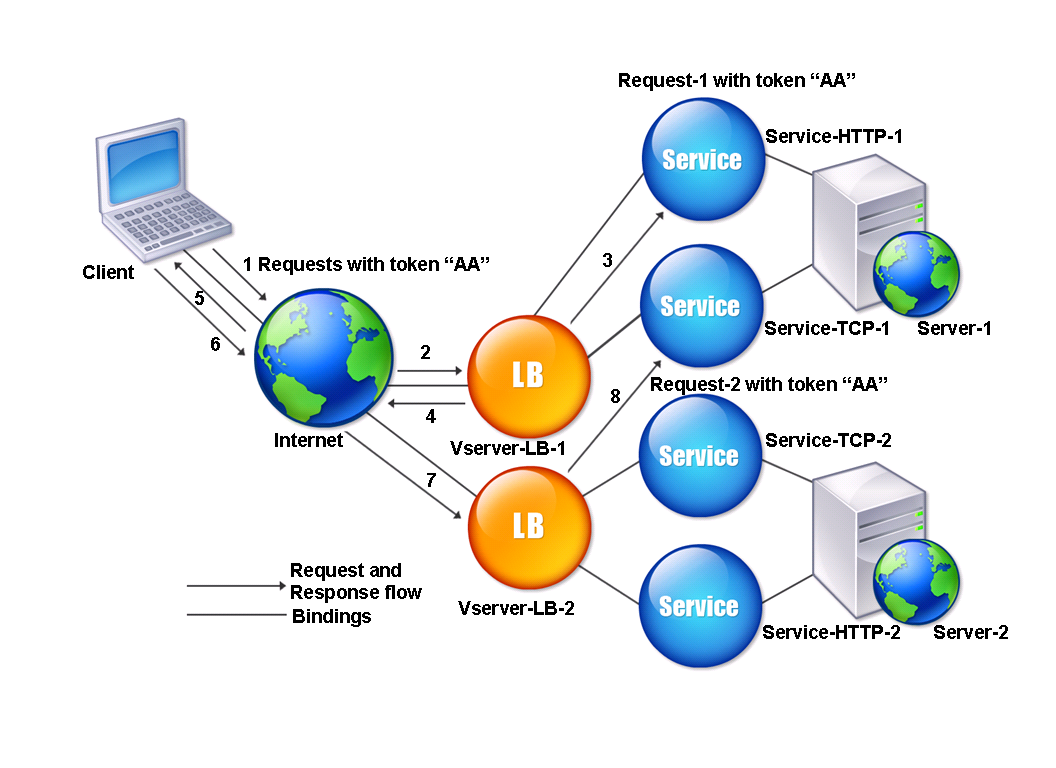
To configure the Token load balancing method by using the command line interface
At the command prompt, type the following commands to configure the token load balancing method and verify the configuration:
set lb vserver <name> -lbMethod TOKEN -rule <rule> -datalength <length> -dataoffset <offset>
show lb vserver <name>
<!--NeedCopy-->
Example:
set lb vserver LB-VServer-1 -lbMethod TOKEN -rule 'AA' -datalength 2 -dataoffset 25
show lb vserver LB-VServer-1
<!--NeedCopy-->
To configure the token load balancing method by using the configuration utility
- Navigate to Traffic Management > Load Balancing > Virtual Servers, and open a virtual server.
- In Advanced Settings, click Method
- In the Load Balancing Method list, select Token, and specify an expression.
Share
Share
This Preview product documentation is Cloud Software Group Confidential.
You agree to hold this documentation confidential pursuant to the terms of your Cloud Software Group Beta/Tech Preview Agreement.
The development, release and timing of any features or functionality described in the Preview documentation remains at our sole discretion and are subject to change without notice or consultation.
The documentation is for informational purposes only and is not a commitment, promise or legal obligation to deliver any material, code or functionality and should not be relied upon in making Cloud Software Group product purchase decisions.
If you do not agree, select I DO NOT AGREE to exit.