-
Getting Started with NetScaler
-
Solutions for Telecom Service Providers
-
Load Balance Control-Plane Traffic that is based on Diameter, SIP, and SMPP Protocols
-
Provide Subscriber Load Distribution Using GSLB Across Core-Networks of a Telecom Service Provider
-
Authentication, authorization, and auditing application traffic
-
Basic components of authentication, authorization, and auditing configuration
-
Web Application Firewall protection for VPN virtual servers and authentication virtual servers
-
On-premises NetScaler Gateway as an identity provider to Citrix Cloud™
-
Authentication, authorization, and auditing configuration for commonly used protocols
-
Troubleshoot authentication and authorization related issues
-
-
-
-
-
-
Synchronize the configuration in a GSLB setup
-
Use case: Deployment of domain name based autoscale™ service group
-
Use case: Deployment of IP address based autoscale service group
-
-
Persistence and persistent connections
-
Advanced load balancing settings
-
Gradually stepping up the load on a new service with virtual server–level slow start
-
Protect applications on protected servers against traffic surges
-
Retrieve location details from user IP address using geolocation database
-
Use source IP address of the client when connecting to the server
-
Use client source IP address for backend communication in a v4-v6 load balancing configuration
-
Set a limit on number of requests per connection to the server
-
Configure automatic state transition based on percentage health of bound services
-
-
Use case 2: Configure rule based persistence based on a name-value pair in a TCP byte stream
-
Use case 3: Configure load balancing in direct server return mode
-
Use case 6: Configure load balancing in DSR mode for IPv6 networks by using the TOS field
-
Use case 7: Configure load balancing in DSR mode by using IP Over IP
-
Use case 10: Load balancing of intrusion detection system servers
-
Use case 11: Isolating network traffic using listen policies
-
Use case 12: Configure Citrix Virtual Desktops for load balancing
-
Use case 13: Configure Citrix Virtual Apps and Desktops for load balancing
-
Use case 14: ShareFile wizard for load balancing Citrix ShareFile
-
Use case 15: Configure layer 4 load balancing on the NetScaler appliance
-
-
-
-
Authentication and authorization for System Users
-
-
Configuring a CloudBridge Connector Tunnel between two Datacenters
-
Configuring CloudBridge Connector between Datacenter and AWS Cloud
-
Configuring a CloudBridge Connector Tunnel Between a Datacenter and Azure Cloud
-
Configuring CloudBridge Connector Tunnel between Datacenter and SoftLayer Enterprise Cloud
-
Configuring a CloudBridge Connector Tunnel Between a NetScaler Appliance and Cisco IOS Device
-
CloudBridge Connector Tunnel Diagnostics and Troubleshooting
This content has been machine translated dynamically.
Dieser Inhalt ist eine maschinelle Übersetzung, die dynamisch erstellt wurde. (Haftungsausschluss)
Cet article a été traduit automatiquement de manière dynamique. (Clause de non responsabilité)
Este artículo lo ha traducido una máquina de forma dinámica. (Aviso legal)
此内容已经过机器动态翻译。 放弃
このコンテンツは動的に機械翻訳されています。免責事項
이 콘텐츠는 동적으로 기계 번역되었습니다. 책임 부인
Este texto foi traduzido automaticamente. (Aviso legal)
Questo contenuto è stato tradotto dinamicamente con traduzione automatica.(Esclusione di responsabilità))
This article has been machine translated.
Dieser Artikel wurde maschinell übersetzt. (Haftungsausschluss)
Ce article a été traduit automatiquement. (Clause de non responsabilité)
Este artículo ha sido traducido automáticamente. (Aviso legal)
この記事は機械翻訳されています.免責事項
이 기사는 기계 번역되었습니다.책임 부인
Este artigo foi traduzido automaticamente.(Aviso legal)
这篇文章已经过机器翻译.放弃
Questo articolo è stato tradotto automaticamente.(Esclusione di responsabilità))
Translation failed!
Synchronize the configuration in a GSLB setup
Typically, a GSLB setup has a few data centers with a GSLB site configured for each data center. In each NetScaler, participating in GSLB, configure one GSLB site as a local site and the others as remote sites. When you add another GSLB site at a later point, you must ensure that the configuration across all GSLB sites is identical. You can use the NetScaler’s GSLB configuration synchronization option to synchronize the configuration across the GSLB sites.
The NetScaler appliance from which you use the synchronization option is referred to as the ‘main site’ and the GSLB sites on which the configuration is copied as the ‘subordinate sites’. When you synchronize a GSLB configuration, the configurations on all the GSLB sites participating in the GSLB setup are made similar to the configuration on the main site.
Synchronization is done only on the parent sites. Synchronization does not affect GSLB child sites’ configuration. This is because the parent site and the child site configurations are not identical. The child sites configuration consists only of its own and its parent site’s details. Also, GSLB services are not always required to be configured in the child sites.
-
The main node finds the differences between the configuration of the main node and subordinate node, and changes the configuration of the subordinate node to make it similar to the main node.
If you force a synchronization (use the ‘force sync’ option), the appliance deletes the GSLB configuration from the subordinate node and then configures the subordinate to make it similar to the main node.
- During synchronization, if a command fails, synchronization is not aborted and the error message are logged into a .err file in the /var/netscaler/gslb directory.
- Synchronization is done only on the parent sites. Synchronization does not affect the GSLB child sites’ configuration. This is because the parent site and the child site configurations are not identical. The child sites configuration consists only of its own and its parent site’s details. Also, GSLB services are not always required to be configured in the child sites.
- If you disable the internal user login, the GSLB auto sync uses the SSH keys to synchronize the configuration. But, to use GSLB auto sync in the partition environment, you must enable the internal user login and make sure that the partition user name in the local and remote GSLB sites is the same.
Note
- On the remote GSLB site RPC node, configure the firewall to accept auto-sync connections by specifying the remote site IP (cluster IP address for cluster setup) and port (3010 for RPC and 3008 for secure RPC). If the default route to reach the remote sites is in the management subnet, as in most cases, then NSIP is used as the source IP address.
To configure a different source IP address, you must have the GSLB site IP address and the SNIP in a different subnet. Also, you must have an explicit route defined to the remote site IP address through a GSLB site IP subnet.
For enhanced security, Citrix recommends that you change the internal user account and RPC node passwords. Internal user account password is changed through RPC node password. For details, see Change an RPC node password.
If you use the saveconfig option, the sites that participate in the synchronization process automatically save their configuration, in the following way:
On the remote GSLB site RPC node, configure the firewall to accept auto-sync connections by specifying the remote site IP (cluster IP address for cluster setup) and port (3010 for RPC and 3008 for secure RPC). If the default route to reach the remote sites is in a management subnet, as in most cases, then NSIP is used as the source IP address.
To configure a different source IP address, you must have the GSLB site IP address and the SNIP in a different subnet. Also, you must have an explicit route defined to the remote site IP address through the GSLB site IP subnet. The source IP address cannot be synchronized across the sites participating in GSLB because the source IP address for an RPC node is specific to each NetScaler appliance. Therefore, after you force a synchronization (using the sync gslb config -forceSync command or by selecting the ForceSync option in the GUI), you have to manually change the source IP addresses on the other NetScaler appliances. Port 22 is also required for synchronizing the database files to the remote site.
To improve the time taken for configuration synchronization on all GSLB sites
Configure the TCP profile settings at the command prompt as follows:
set tcpprofile nstcp_internal_apps -bufferSize 4194304 -sendBuffsize 4194304 -tcpmode ENDPOINT
<!--NeedCopy-->
Limitations of synchronization
- On the main site, the names of the remote GSLB sites must be identical to the names of sites configured on the NetScaler appliances hosting those sites.
- During the synchronization, traffic disruptions may occur.
- NetScaler is tested to synchronize up to 200,000 lines of the configuration.
- Synchronization may fail:
- If the spill over method is changed from CONNECTION to DYNAMIC CONNECTION.
- If you interchange the site prefix of the GSLB services bound to a GSLB virtual server on the main node and then try to synchronize.
- If the RPC node passwords are different for NSIP and loopback IP address.
- If you perform synchronization on GSLB sites that are configured in different partitions of the same NetScaler appliance.
- If you have configured the GSLB sites as High Availability (HA) pairs, the RPC node passwords of primary and secondary nodes must be the same.
- If you rename any GLSB entity that is part of your GSLB configuration (use the “show gslb runningConfig” command to display the GSLB configuration). You must use the force sync option to synchronize the configuration to other GSLB sites.
Note:
- In incremental synchronization, you don’t have to use the force sync option to synchronize the configuration to other GSLB sites. This is applicable starting NetScaler release 13.0 build 79.x onwards.
Note: To overcome the limitations due to some settings in the GSLB configuration, you can use the force sync option. But, if you use the force sync option the GSLB entities are removed and readded to the configuration and the GSLB statistics are reset to zero. Hence the traffic is disrupted during the configuration change.
Points to note before starting the synchronization of a GSLB setup
Before you start the synchronization of a GSLB setup, make sure that:
- On all the GSLB sites including the main site, management access and SSH must be enabled for the IP address of the corresponding GSLB site. The IP address of a GSLB site must be an IP address owned by the NetScaler appliance. For more information about adding the GSLB site IP addresses and enabling Management Access, see “Configuring a Basic GSLB Site”.
- The GSLB configuration on the NetScaler appliance that is considered as the main site is complete and appropriate to be copied on all the sites.
- If you are synchronizing the GSLB configuration for the first time, all the sites participating in GSLB must have the GSLB site entity of their respective local sites.
- You are not synchronizing sites that, by design, do not have the same configuration.
-
The main site and the subordinate sites run the same NetScaler versions. Starting from release 12.1, build 50.x, the appliance checks for the firmware version on main and subordinate sites before initiating synchronization. If the main and the subordinate sites run different versions, the synchronization is aborted for that remote site to avoid pushing any incompatible changes across the versions. Also, an error message displaying the site details on which the synchronization aborted appears.
The following figures display sample error messages from the CLI and the GUI.
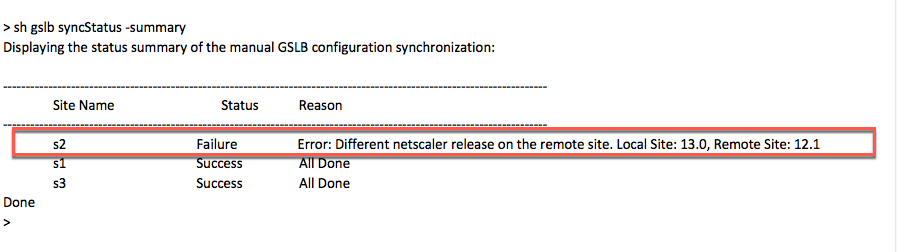
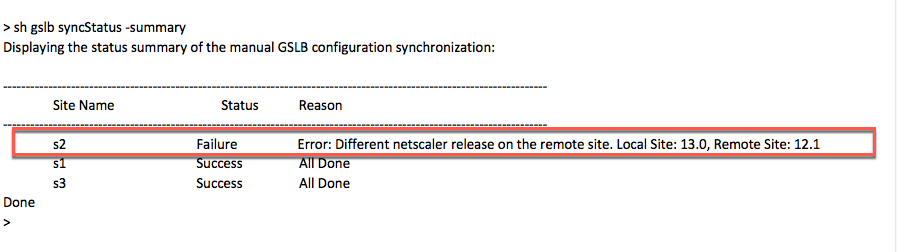
Important
The following directories are synchronized as part of the GSLB configuration synchronization.
- /var/netscaler/locdb/
- /var/netscaler/ssl/
- /var/netscaler/inbuilt_db/
Share
Share
This Preview product documentation is Cloud Software Group Confidential.
You agree to hold this documentation confidential pursuant to the terms of your Cloud Software Group Beta/Tech Preview Agreement.
The development, release and timing of any features or functionality described in the Preview documentation remains at our sole discretion and are subject to change without notice or consultation.
The documentation is for informational purposes only and is not a commitment, promise or legal obligation to deliver any material, code or functionality and should not be relied upon in making Cloud Software Group product purchase decisions.
If you do not agree, select I DO NOT AGREE to exit.