-
Getting Started with NetScaler
-
Solutions for Telecom Service Providers
-
Load Balance Control-Plane Traffic that is based on Diameter, SIP, and SMPP Protocols
-
Provide Subscriber Load Distribution Using GSLB Across Core-Networks of a Telecom Service Provider
-
Authentication, authorization, and auditing application traffic
-
Basic components of authentication, authorization, and auditing configuration
-
Web Application Firewall protection for VPN virtual servers and authentication virtual servers
-
On-premises NetScaler Gateway as an identity provider to Citrix Cloud™
-
Authentication, authorization, and auditing configuration for commonly used protocols
-
Troubleshoot authentication and authorization related issues
-
-
-
-
-
-
Persistence and persistent connections
-
Advanced load balancing settings
-
Gradually stepping up the load on a new service with virtual server–level slow start
-
Protect applications on protected servers against traffic surges
-
Retrieve location details from user IP address using geolocation database
-
Use source IP address of the client when connecting to the server
-
Use client source IP address for backend communication in a v4-v6 load balancing configuration
-
Set a limit on number of requests per connection to the server
-
Configure automatic state transition based on percentage health of bound services
-
-
Use case 2: Configure rule based persistence based on a name-value pair in a TCP byte stream
-
Use case 3: Configure load balancing in direct server return mode
-
Use case 6: Configure load balancing in DSR mode for IPv6 networks by using the TOS field
-
Use case 7: Configure load balancing in DSR mode by using IP Over IP
-
Use case 10: Load balancing of intrusion detection system servers
-
Use case 11: Isolating network traffic using listen policies
-
Use case 12: Configure Citrix Virtual Desktops for load balancing
-
Use case 13: Configure Citrix Virtual Apps and Desktops for load balancing
-
Use case 14: ShareFile wizard for load balancing Citrix ShareFile
-
Use case 15: Configure layer 4 load balancing on the NetScaler appliance
-
-
-
-
Authentication and authorization for System Users
-
-
Configuring a CloudBridge Connector Tunnel between two Datacenters
-
Configuring CloudBridge Connector between Datacenter and AWS Cloud
-
Configuring a CloudBridge Connector Tunnel Between a Datacenter and Azure Cloud
-
Configuring CloudBridge Connector Tunnel between Datacenter and SoftLayer Enterprise Cloud
-
Configuring a CloudBridge Connector Tunnel Between a NetScaler Appliance and Cisco IOS Device
-
CloudBridge Connector Tunnel Diagnostics and Troubleshooting
This content has been machine translated dynamically.
Dieser Inhalt ist eine maschinelle Übersetzung, die dynamisch erstellt wurde. (Haftungsausschluss)
Cet article a été traduit automatiquement de manière dynamique. (Clause de non responsabilité)
Este artículo lo ha traducido una máquina de forma dinámica. (Aviso legal)
此内容已经过机器动态翻译。 放弃
このコンテンツは動的に機械翻訳されています。免責事項
이 콘텐츠는 동적으로 기계 번역되었습니다. 책임 부인
Este texto foi traduzido automaticamente. (Aviso legal)
Questo contenuto è stato tradotto dinamicamente con traduzione automatica.(Esclusione di responsabilità))
This article has been machine translated.
Dieser Artikel wurde maschinell übersetzt. (Haftungsausschluss)
Ce article a été traduit automatiquement. (Clause de non responsabilité)
Este artículo ha sido traducido automáticamente. (Aviso legal)
この記事は機械翻訳されています.免責事項
이 기사는 기계 번역되었습니다.책임 부인
Este artigo foi traduzido automaticamente.(Aviso legal)
这篇文章已经过机器翻译.放弃
Questo articolo è stato tradotto automaticamente.(Esclusione di responsabilità))
Translation failed!
gRPC reverse bridging
In this scenario, the NetScaler appliance seamlessly bridges gRPC content received on an HTTP/2 connection and forwards it to the back-end gRPC server over HTTP/1.1.
How reverse bridging works
The following diagram shows how components interact with each other in a gRPC bridging configuration.
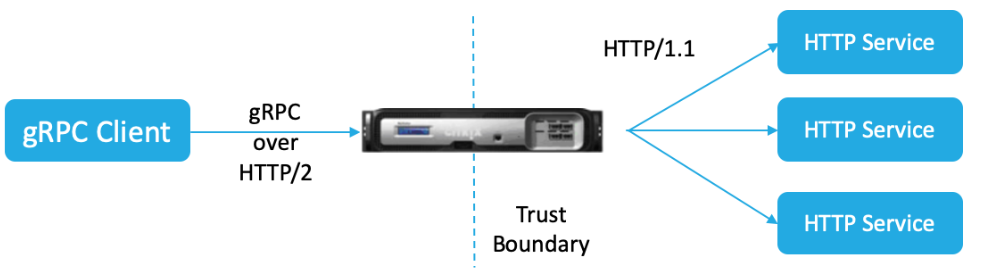
- Client sends a gRPC request on HTTP/2 connection with gRPC headers in HTTP/2 frames and proto-buf payload.
- Based on policy evaluation, the load balancing virtual server (with gRPC service bound to it) translates and forwards the request over HTTP/1.1 connection to backend server.
- On receiving the HTTP/1.1 response, if there is no grpc-status code in the response, ADC derives a grpc status-case from the HTTP response code.
- The appliance then inserts the gRPC headers into HTTP/2 trailer before forwarding the response to the client.
Configure gRPC reverse bridging by using the CLI
To configure gRPC reverse bridging, you must complete the following steps:
- Add HTTP profile 1 with HTTP/2 and HTTP/2 direct enabled for load balancing virtual server
- Add HTTP profile 2 with HTTP/2 disabled for back-end server
- Add load balancing virtual server of type SSL/HTTP and set to HTTP profile 1
- Add service for gRPC endpoint and set to HTTP profile 2
- Bind Service for gRPC endpoint to load balancing virtual server
- Map HTTP-status code to gRPC status code if the response does not have a grpc status code
Add HTTP profile 1 with HTTP/2 and HTTP/2 direct enabled for load balancing virtual server
To begin the reverse bridging configuration, you must add two HTTP profiles. One profile for enabling HTTP/2 for gRPC client requests and another profile for disabling HTTP/2 for non-gRPC server response.
At the command prompt, type:
add ns httpProfile <name> - http2 ( ENABLED | DISABLED ) [-http2Direct ( ENABLED | DISABLED )]
Example:
add ns httpProfile profile1 –http2 ENABLED -http2Direct ENABLED
Add HTTP profile 2 with HTTP/2 disabled for back-end server
To disable HTTP/2 support on the HTTP profile for back-end server response by using the NetScaler command line.
At the command prompt, type:
add ns httpProfile <name> - http2 ( ENABLED | DISABLED ) [-http2Direct ( ENABLED | DISABLED )]
Example:
add ns httpProfile profile2 –http2 DISABLED http2Direct DISABLED
Add load balancing virtual server of type SSL/HTTP and set to HTTP profile 1
To add a load balancing virtual server by using the NetScaler command interface.
At the command prompt, type:
add lb vserver <name> <service type> [(<IP address>@ <port>)] [-httpProfileName <string>]
Example:
add lb vserver lb-grpc HTTP 10.10.10.10 80 -httpProfileName profile1
Note:
If you are using a load balancing virtual server of type SSL, then you must bind the server certificate. See Bind server certificate topic for more information.
Add service for gRPC endpoint and set to HTTP profile 2
To add a service with gRPC endpoint and set HTTP profile 2 by using the NetScaler command interface.
At the command prompt, type:
add service <name> (<IP> | <serverName> ) <serviceType> <port> [-httpProfileName <string>]
Example:
add service svc-grpc 10.10.10.11 HTTP 80 -httpProfileName profile2
Bind service for gRPC endpoint to load balancing virtual server
To bind a gRPC service to load balancing virtual server by using the NetScaler command interface.
At the command interface, type:
bind lb vserver <name> <serviceName>
Example:
bind lb vserver lb-grpc svc-grpc
Map HTTP response code to gRPC status code
If the server does not generate a gRPC status code, the NetScaler appliance generates a suitable gRPC status code based on the HTTP response received. The status codes are listed in the below mapping table.
| HTTP Response status-code | gRPC status code |
|---|---|
| 200 | OK |
| 400 | INTERNAL = 13 |
| 403 | PERMISSION_DENIED = 7 |
| 401 | UNAUTHENTICATED = 16 |
| 429, 502, 503, 504 | UNAVAILABLE = 14 |
| 404 | UNIMPLEMENTED = 12 |
Configure gRPC reverse bridging by using the GUI
Add HTTP profile 1 with HTTP/2 and HTTP/2 direct enabled for load balancing virtual server
- Navigate to System > Profiles and click HTTP Profiles.
- Enable HTTP/2 option in a HTTP profile 1.
Add HTTP profile 2 with HTTP/2 disabled for back-end server
- Navigate to System > Profiles and click HTTP Profiles.
- Enable HTTP/2 option in a HTTP profile 2.
- Click OK.
Add load balancing virtual server of type SSL/HTTP and set to HTTP profile 1
- Navigate to Traffic Management > Load Balancing > Virtual Servers.
- Click Add to create a load balancing virtual server for gRPC traffic.
- In Load Balancing Virtual Server page, click Profiles.
- In the Profiles section, select the profile type as HTTP.
- Click OK and then Done.
Add service with gRPC endpoint and set to HTTP profile 2
- Navigate to Traffic Management > Load Balancing > Services.
- Click Add to create an application server for gRPC traffic.
- In Load Balancing Service page, go to Profile section.
- Under Profiles, add HTTP profile for gRPC endpoint.
- Click OK and then Done.
Bind Service for gRPC endpoint to load balancing virtual server
- Navigate to Traffic Management > Load Balancing > Virtual Servers.
- Click Add to create a load balancing virtual server for gRPC traffic.
- In Load Balancing Virtual Server page, click Service and Service Groups section.
- In the Load Balancing Virtual Server Service Binding page, select the gRPC service to bind.
- Click Close and then Done.
For detail GUI procedures, see Load Balancing topic.
Share
Share
This Preview product documentation is Cloud Software Group Confidential.
You agree to hold this documentation confidential pursuant to the terms of your Cloud Software Group Beta/Tech Preview Agreement.
The development, release and timing of any features or functionality described in the Preview documentation remains at our sole discretion and are subject to change without notice or consultation.
The documentation is for informational purposes only and is not a commitment, promise or legal obligation to deliver any material, code or functionality and should not be relied upon in making Cloud Software Group product purchase decisions.
If you do not agree, select I DO NOT AGREE to exit.