-
-
Configure disaster recovery for high availability
-
Configure disaster recovery for standalone deployment
-
-
Migrate NetScaler Console single-server deployment to a high availability deployment
-
Integrate NetScaler Console with Citrix Virtual Desktop Director
-
-
-
-
Scenarios for Flexed or Pooled license expiry and connectivity issues behavior
-
Configure NetScaler Console as the Flexed or Pooled license server
This content has been machine translated dynamically.
Dieser Inhalt ist eine maschinelle Übersetzung, die dynamisch erstellt wurde. (Haftungsausschluss)
Cet article a été traduit automatiquement de manière dynamique. (Clause de non responsabilité)
Este artículo lo ha traducido una máquina de forma dinámica. (Aviso legal)
此内容已经过机器动态翻译。 放弃
このコンテンツは動的に機械翻訳されています。免責事項
이 콘텐츠는 동적으로 기계 번역되었습니다. 책임 부인
Este texto foi traduzido automaticamente. (Aviso legal)
Questo contenuto è stato tradotto dinamicamente con traduzione automatica.(Esclusione di responsabilità))
This article has been machine translated.
Dieser Artikel wurde maschinell übersetzt. (Haftungsausschluss)
Ce article a été traduit automatiquement. (Clause de non responsabilité)
Este artículo ha sido traducido automáticamente. (Aviso legal)
この記事は機械翻訳されています.免責事項
이 기사는 기계 번역되었습니다.책임 부인
Este artigo foi traduzido automaticamente.(Aviso legal)
这篇文章已经过机器翻译.放弃
Questo articolo è stato tradotto automaticamente.(Esclusione di responsabilità))
Translation failed!
Configure disaster recovery for standalone node
You can also configure a disaster recovery for NetScaler Console deployed in standalone mode.
The following table describes the terms used while configuring disaster recovery in NetScaler Console.
| Terms | Description |
|---|---|
| Primary site (Data center A) | The primary site has NetScaler Console node deployed in standalone mode. |
| Recovery site (Data center B) | The recovery site has a disaster recovery node deployed in standalone mode. This node is in read-only mode and is not operational until the primary site is down. |
| Disaster recovery node | The recovery node is a standalone node deployed in the recovery site. This node is made operational (to the new primary) in case a disaster occurs at the primary site and it is nonfunctional. |
Note
The primary site and DR site communicate with each other through ports 5454 and 22, and these ports are enabled by default.
For more information on port and protocol details, see Ports.
Disaster recovery workflow
The primary site has NetScaler Console node deployed in the standalone mode.
The recovery site has a disaster recovery node deployed remotely. The disaster recovery node is in read-only mode and receives data from the primary node to create data backup. NetScaler instances in the recovery site are also discovered but, they do not have any traffic flowing through them. During the backup process, all data, files, and configurations are replicated on the disaster recovery node from the primary node.
Prerequisites
Before you set up the disaster recovery node, note the following the prerequisites:
-
To enable disaster recovery settings, the primary site must have NetScaler Console configured in standalone mode.
-
The standalone NetScaler Console (in primary site) and the disaster recovery node (in DR site) must have same software version, build, and configurations.
We recommend that you set CPU priority (in virtual machine properties) at the highest level to improve scheduling behavior and network latency.
The following table lists the minimum requirements to configure the Disaster Recovery node:
| Component | Requirement |
|---|---|
| RAM | 32 GB |
| Virtual CPU | 8 CPUs |
| Storage Space | We recommend using solid-state drive (SSD) technology for NetScaler Console deployments. The default value is 120 GB. Actual storage requirement depends on NetScaler Console sizing estimation. If your NetScaler Console storage requirement exceeds 120 GB, you have to attach an extra disk. Note You can add only one more disk. We recommend you to estimate storage and attach more disk at the time of initial deployment. For more information, see How to Attach an Additional Disk to NetScaler Console. |
| Virtual network interfaces | 1 |
| Throughput | 1 Gbps or 100 Mbps |
| Hypervisor | Versions |
| Citrix Hypervisor | 6.2 and 6.5 |
| VMware ESXi | 5.5 and 6.0 |
| Microsoft Hyper-V | 2012 R2 |
| Linux KVM | Ubuntu and Fedora |
First time disaster recovery setup
-
Deploy NetScaler Console
-
Deploy and register the NetScaler Console disaster recovery node
-
Enable and disable disaster recovery settings from the user interface
Deploy NetScaler Console
To set up the disaster recovery settings, ensure that NetScaler Console is deployed in standalone mode. For more information, see single-server deployment.
Deploy and register the NetScaler Console disaster recovery node using DR console
To register the NetScaler Console disaster recovery node:
-
Download the
.xvaimage file from the NetScaler site and import it into your hypervisor. -
From the Console tab, configure NetScaler Console with the initial network configurations.
Note
The disaster recovery node can be on a different subnet.
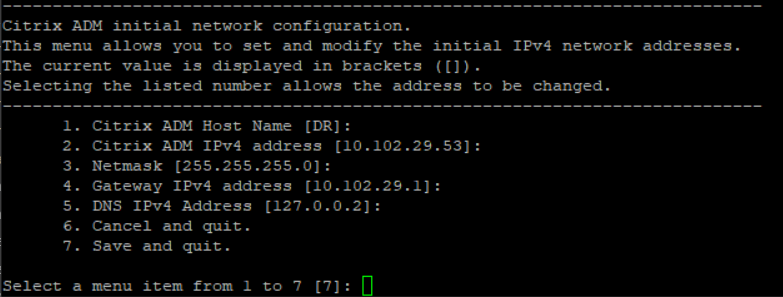
-
After the initial network configuration is complete, the system prompts for login. Log on using the following credentials –
nsrecover/nsroot.Important
Do not change the DR node credentials (
nsrecover/nsroot) during registration. You can change the DR node credentials after you register DR node successfully. -
To deploy the disaster recovery node, type /mps/deployment_type.py and press enter. The NetScaler Console deployment configuration menu is displayed.
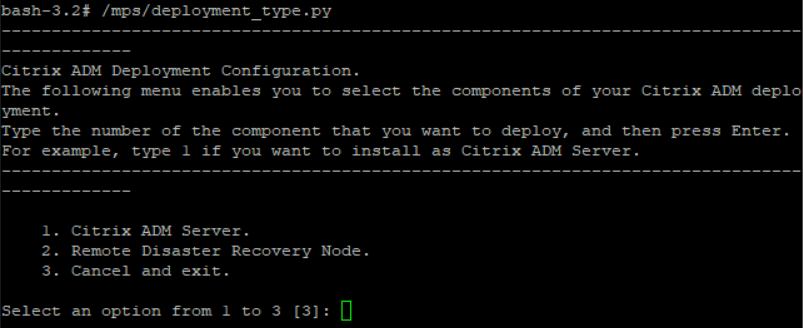
-
Select 2 to register disaster recovery node.
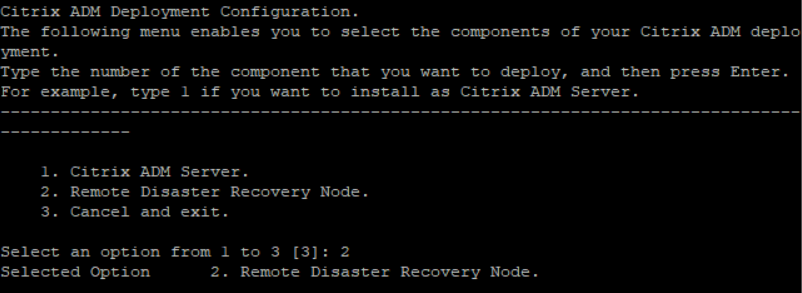
-
The console prompts for the standalone node IP address and password.
-
Enter the standalone node IP address and password to register the disaster recovery node.
The disaster recovery node is now registered successfully.

Note
-
The disaster recovery node does not have a GUI.
-
After registration is successful, the default administrator credentials to log on to the server are
nsroot/nsroot.
-
-
If you want to change the DR node password, run the following script:
/mps/change_freebsd_password.sh <username> <password> <!--NeedCopy-->Example:
/mps/change_freebsd_password.sh nsroot new_password <!--NeedCopy-->
Deploy the disaster recovery node using NetScaler Console GUI
After the disaster recovery node is registered successfully using DR console, deploy the DR node from the NetScaler Console GUI. This step enables the disaster recovery settings from the NetScaler Console primary site.
-
Navigate to System > System Administration > Disaster Recovery Settings.
-
On the Disaster Recovery page, select Deploy DR Node.
-
A confirmation dialogue box is displayed. Click Yes to continue.
Note
The time taken for system backup depends on the data size and the WAN link speed.
After you deploy the DR node successfully in the NetScaler Console GUI, you can monitor database state, memory, CPU, and disk usage of the DR node.
To disable the disaster recovery settings, select Remove DR Node. A confirmation dialogue box is displayed. Click Yes to continue.
To enable the DR node again, reconfigure the DR node for your high availability pair:
-
Log on to the DR node using a hypervisor or an SSH console.
-
Configure the DR node, by following the procedure available at Deploy and register the NetScaler Console disaster recovery node using DR console.
-
Deploy the disaster recovery node using NetScaler Console GUI.
For more information, see the FAQs.
Important
It is the responsibility of the administrator to detect that a disaster has occurred on the primary site.
The disaster recovery workflow is manually initiated by the administrator after the primary site goes down.
An administrator must manually initiate the process by running a recovery script on the disaster recovery node at the recovery site.
If you upgrade the standalone node in primary site, you must also manually upgrade the standalone node in the DR site.
Workflow after the disaster
When the primary site goes down after a disaster, the disaster recovery workflow must be initiated as follows:
-
The administrator identifies that a disaster has struck the primary site and it is not operational.
-
The administrator initiates the recovery process.
-
The administrator must manually run one of the following recovery scripts on the disaster recovery node based on your requirement(at the recovery site):
-
Cofigure SNMP, Syslog, and Analytics on the DR node:
/mps/scripts/pgsql/pgsql\_restore\_remote\_backup.sh <!--NeedCopy--> -
Configure the DR node as a license server also:
/mps/scripts/pgsql/pgsql\_restore\_remote\_backup.sh -reconfig-ls <IP-address-of-the-primary-site> <!--NeedCopy-->
-
-
Internally, NetScaler instances are automatically reconfigured to send the data to the disaster recovery node that has now become the new primary site.
Note:
After you initiate the script at the DR site, the DR site now becomes the new primary site. You can also access the DR user interface.
Post disaster recovery
After the disaster has occurred and the administrator initiates the recovery script, the DR site now becomes the new primary site.
If you want to revert the configurations to the original site later, see Revert configurations to the original primary site.
Important
If you have installed NetScaler Console 12.1.49.x or earlier releases, you get a grace period of 30 days to contact Citrix to rehost the original license on the NetScaler Console (at the DR site).
For 12.1.50.x or later releases, the NetScaler Console license is automatically synchronized to the DR site (Not a requirement to contact Citrix for the license).
If you have applied pooled licenses for the instances, NetScaler instances with version 11.1 65.x or later, 12.1 58.x or later, 13.0 47.x or later, and NetScaler SDX 13.0 76.x or later have the support for auto-license server update in the DR site. All other versions, you must manually reconfigure the instances to the DR site.
Revert configurations to the original primary site
Post disaster the configured disaster recovery (DR) node becomes the new primary site and the client traffic flows through this node.
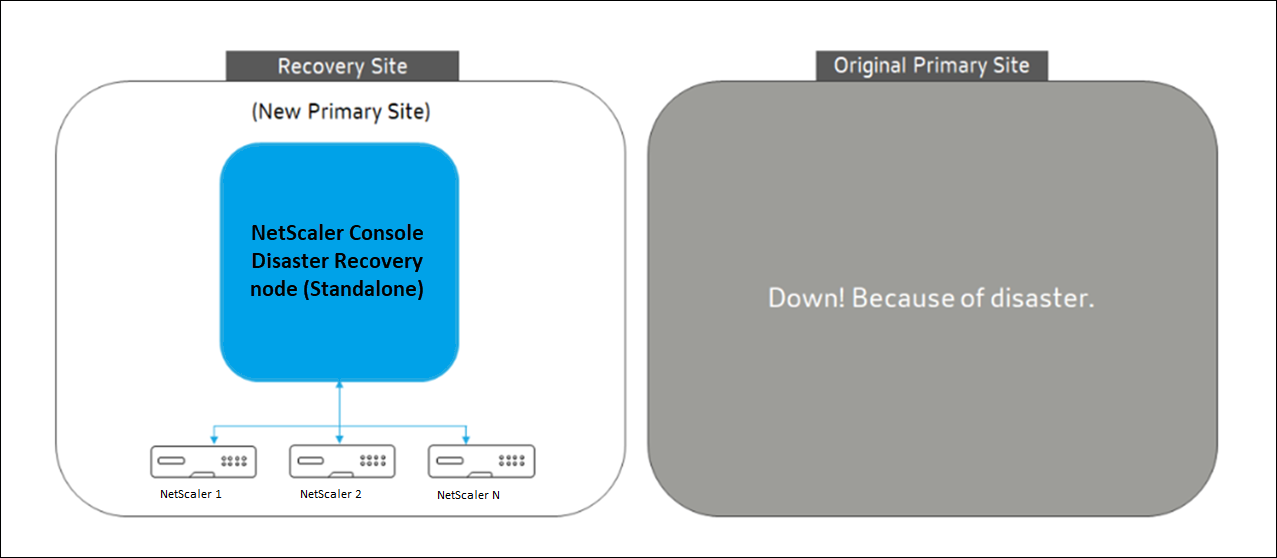
For more information, see Workflow after the disaster.
When your original primary site is free from disaster and you decide to move all operations to the primary site, reconfigure the original primary site to match the configurations from the DR node.
Before you begin, ensure both primary site and DR site are active.
To revert the changes to the original primary site from the DR site, perform the following steps:
-
Log in to the original primary site and run the following command:
nohup /mps/sync_adm_node.py -I <DR-site-IP-address> -R <DR-node-password> -L <primary-node-password> & <!--NeedCopy-->This command configures only Syslog, SNMP, and Analytics to the primary site.
If you want to configure the primary site as a pooled license server for NetScaler instances, run the following command:
nohup /mps/sync_adm_node.py -I <DR-site-IP-address> -R <DR-node-password> -L <primary-node-password> -O yes & <!--NeedCopy-->The
-Ocommand fetches the DR site IP address and reconfigures the primary site as pooled license server. -
Reconfigure the DR site. See, Deploy disaster recovery setup.
After you successfully revert the configurations from the DR site to the original primary site, the client traffic flows through the NetScaler Console primary node.
Share
Share
This Preview product documentation is Cloud Software Group Confidential.
You agree to hold this documentation confidential pursuant to the terms of your Cloud Software Group Beta/Tech Preview Agreement.
The development, release and timing of any features or functionality described in the Preview documentation remains at our sole discretion and are subject to change without notice or consultation.
The documentation is for informational purposes only and is not a commitment, promise or legal obligation to deliver any material, code or functionality and should not be relied upon in making Cloud Software Group product purchase decisions.
If you do not agree, select I DO NOT AGREE to exit.