Schedule jobs created by using built in templates
You can schedule a job by using the built-in template option. A job is a set of configuration commands that you can run on one or more managed instances. For example, use the built-in template option to schedule a job to configure syslog servers. You can also choose to run the job immediately, or schedule the job to be run at a later stage.
To schedule a job by using built-in templates in NetScaler Console
-
In NetScaler Console, navigate to Infrastructure > Configuration Jobs, and then click Create Job.
-
On the Create Job page, on the Select Configuration tab, specify the Job Name and select the Instance Type from the drop-down list.
-
Select Inbuilt Template from the Configuration Source drop-down list. Drag the *NSConfigureSyslogServer command to the right pane, and then click Next.
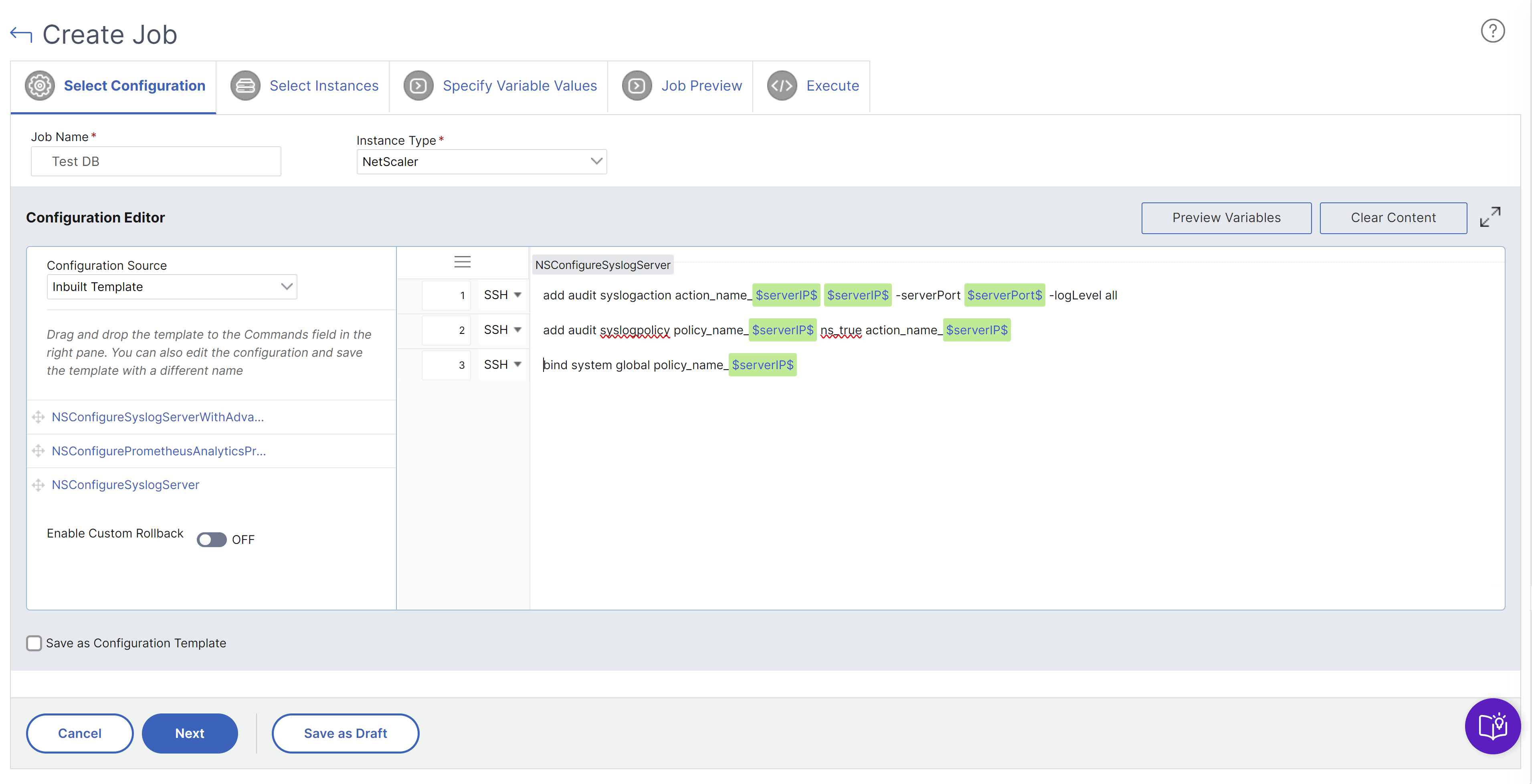
-
On the Select Instances tab, click Add Instances, select the instances on which you want to run the job, and then click OK.
-
Click Next. On the Specify Variable Values tab, select one of the following options to specify variables for your instances:
-
Variable values from an input file - Download an input file to enter values for the variables that you have defined in your commands. Then, upload the file to the NetScaler Console server.
-
Common variable values for all instances – Specify the syslog server IP address and port.
-
-
On the Job Preview tab, you can evaluate and verify the commands to be run on each instance or instance group.
-
Click Next.
-
On the Execute tab, set the following conditions:
- On Command Failure - If a command fails, you can either choose to ignore the errors and continue to run the job or stop further execution of the job. Choose the action that you want to run from the drop-down list.
- Execution Mode - You can either run the job now or schedule to run the job later. If you want to schedule the job later, you must specify the execution frequency settings for that job. Choose the schedule you want the job to follow from the drop-down list.
-
You can also run a job on a set of instances sequentially or in parallel by selecting the required method under Execution Settings. If a job execution fails on any instance, it does not continue on the remaining instances.
You can choose to allow authorized users to run jobs on your managed instances. An email notification can also be sent regarding the success or failure of the job, along with other details.
-
Click Finish.