-
Getting Started with NetScaler
-
Deploy a NetScaler VPX instance
-
Optimize NetScaler VPX performance on VMware ESX, Linux KVM, and Citrix Hypervisors
-
Apply NetScaler VPX configurations at the first boot of the NetScaler appliance in cloud
-
Configure simultaneous multithreading for NetScaler VPX on public clouds
-
Install a NetScaler VPX instance on Microsoft Hyper-V servers
-
Install a NetScaler VPX instance on Linux-KVM platform
-
Prerequisites for installing NetScaler VPX virtual appliances on Linux-KVM platform
-
Provisioning the NetScaler virtual appliance by using OpenStack
-
Provisioning the NetScaler virtual appliance by using the Virtual Machine Manager
-
Configuring NetScaler virtual appliances to use SR-IOV network interface
-
Configure a NetScaler VPX on KVM hypervisor to use Intel QAT for SSL acceleration in SR-IOV mode
-
Configuring NetScaler virtual appliances to use PCI Passthrough network interface
-
Provisioning the NetScaler virtual appliance by using the virsh Program
-
Provisioning the NetScaler virtual appliance with SR-IOV on OpenStack
-
Configuring a NetScaler VPX instance on KVM to use OVS DPDK-Based host interfaces
-
-
Deploy a NetScaler VPX instance on AWS
-
Deploy a VPX high-availability pair with elastic IP addresses across different AWS zones
-
Deploy a VPX high-availability pair with private IP addresses across different AWS zones
-
Protect AWS API Gateway using the NetScaler Web Application Firewall
-
Configure a NetScaler VPX instance to use SR-IOV network interface
-
Configure a NetScaler VPX instance to use Enhanced Networking with AWS ENA
-
Deploy a NetScaler VPX instance on Microsoft Azure
-
Network architecture for NetScaler VPX instances on Microsoft Azure
-
Configure multiple IP addresses for a NetScaler VPX standalone instance
-
Configure a high-availability setup with multiple IP addresses and NICs
-
Configure a high-availability setup with multiple IP addresses and NICs by using PowerShell commands
-
Deploy a NetScaler high-availability pair on Azure with ALB in the floating IP-disabled mode
-
Configure a NetScaler VPX instance to use Azure accelerated networking
-
Configure HA-INC nodes by using the NetScaler high availability template with Azure ILB
-
Configure a high-availability setup with Azure external and internal load balancers simultaneously
-
Configure a NetScaler VPX standalone instance on Azure VMware solution
-
Configure a NetScaler VPX high availability setup on Azure VMware solution
-
Configure address pools (IIP) for a NetScaler Gateway appliance
-
Deploy a NetScaler VPX instance on Google Cloud Platform
-
Deploy a VPX high-availability pair on Google Cloud Platform
-
Deploy a VPX high-availability pair with external static IP address on Google Cloud Platform
-
Deploy a single NIC VPX high-availability pair with private IP address on Google Cloud Platform
-
Deploy a VPX high-availability pair with private IP addresses on Google Cloud Platform
-
Install a NetScaler VPX instance on Google Cloud VMware Engine
-
-
Solutions for Telecom Service Providers
-
Load Balance Control-Plane Traffic that is based on Diameter, SIP, and SMPP Protocols
-
Provide Subscriber Load Distribution Using GSLB Across Core-Networks of a Telecom Service Provider
-
Authentication, authorization, and auditing application traffic
-
Basic components of authentication, authorization, and auditing configuration
-
Web Application Firewall protection for VPN virtual servers and authentication virtual servers
-
On-premises NetScaler Gateway as an identity provider to Citrix Cloud™
-
Authentication, authorization, and auditing configuration for commonly used protocols
-
Troubleshoot authentication and authorization related issues
-
-
-
-
-
-
Configure DNS resource records
-
Configure NetScaler as a non-validating security aware stub-resolver
-
Jumbo frames support for DNS to handle responses of large sizes
-
Caching of EDNS0 client subnet data when the NetScaler appliance is in proxy mode
-
Use case - configure the automatic DNSSEC key management feature
-
Use Case - configure the automatic DNSSEC key management on GSLB deployment
-
-
-
Persistence and persistent connections
-
Advanced load balancing settings
-
Gradually stepping up the load on a new service with virtual server–level slow start
-
Protect applications on protected servers against traffic surges
-
Retrieve location details from user IP address using geolocation database
-
Use source IP address of the client when connecting to the server
-
Use client source IP address for backend communication in a v4-v6 load balancing configuration
-
Set a limit on number of requests per connection to the server
-
Configure automatic state transition based on percentage health of bound services
-
-
Use case 2: Configure rule based persistence based on a name-value pair in a TCP byte stream
-
Use case 3: Configure load balancing in direct server return mode
-
Use case 6: Configure load balancing in DSR mode for IPv6 networks by using the TOS field
-
Use case 7: Configure load balancing in DSR mode by using IP Over IP
-
Use case 10: Load balancing of intrusion detection system servers
-
Use case 11: Isolating network traffic using listen policies
-
Use case 12: Configure Citrix Virtual Desktops for load balancing
-
Use case 13: Configure Citrix Virtual Apps and Desktops for load balancing
-
Use case 14: ShareFile wizard for load balancing Citrix ShareFile
-
Use case 15: Configure layer 4 load balancing on the NetScaler appliance
-
-
-
-
Authentication and authorization for System Users
-
-
-
Configuring a CloudBridge Connector Tunnel between two Datacenters
-
Configuring CloudBridge Connector between Datacenter and AWS Cloud
-
Configuring a CloudBridge Connector Tunnel Between a Datacenter and Azure Cloud
-
Configuring CloudBridge Connector Tunnel between Datacenter and SoftLayer Enterprise Cloud
-
Configuring a CloudBridge Connector Tunnel Between a NetScaler Appliance and Cisco IOS Device
-
CloudBridge Connector Tunnel Diagnostics and Troubleshooting
This content has been machine translated dynamically.
Dieser Inhalt ist eine maschinelle Übersetzung, die dynamisch erstellt wurde. (Haftungsausschluss)
Cet article a été traduit automatiquement de manière dynamique. (Clause de non responsabilité)
Este artículo lo ha traducido una máquina de forma dinámica. (Aviso legal)
此内容已经过机器动态翻译。 放弃
このコンテンツは動的に機械翻訳されています。免責事項
이 콘텐츠는 동적으로 기계 번역되었습니다. 책임 부인
Este texto foi traduzido automaticamente. (Aviso legal)
Questo contenuto è stato tradotto dinamicamente con traduzione automatica.(Esclusione di responsabilità))
This article has been machine translated.
Dieser Artikel wurde maschinell übersetzt. (Haftungsausschluss)
Ce article a été traduit automatiquement. (Clause de non responsabilité)
Este artículo ha sido traducido automáticamente. (Aviso legal)
この記事は機械翻訳されています.免責事項
이 기사는 기계 번역되었습니다.책임 부인
Este artigo foi traduzido automaticamente.(Aviso legal)
这篇文章已经过机器翻译.放弃
Questo articolo è stato tradotto automaticamente.(Esclusione di responsabilità))
Translation failed!
Use case: Making an enterprise network secure by using ICAP for remote malware inspection
The NetScaler appliance acts as a proxy and intercepts all the client traffic. The appliance uses policies to evaluate the traffic and forwards client requests to the origin server on which the resource resides. The appliance decrypts the response from the origin server and forwards the plain text content to the ICAP server for an antimalware check. The ICAP server responds with a message indicating “No adaptation required,” or error, or modified request. Depending on the response from the ICAP server, the content requested is either forwarded to the client, or an appropriate message is sent.
For this use case, you must perform some general configuration, proxy and SSL interception related configuration, and ICAP configuration on the NetScaler appliance.
General configuration
Configure the following entities:
- NSIP address
- Subnet IP (SNIP) address
- DNS name server
- CA certificate-key pair to sign the server certificate for SSL interception
Proxy server and SSL interception configuration
Configure the following entities:
- Proxy server in explicit mode to intercept all outbound HTTP and HTTPS traffic.
- SSL profile to define SSL settings, such as ciphers and parameters, for connections.
- SSL policy to define rules for intercepting traffic. Set to true to intercept all client requests.
For more details, see the following topics:
In the following sample configuration, the antimalware detection service resides at www.example.com.
Sample general configuration:
add dns nameServer 203.0.113.2
add ssl certKey ns-swg-ca-certkey -cert ns_swg_ca.crt -key ns_swg_ca.key
<!--NeedCopy-->
Sample proxy server and SSL interception configuration:
add cs vserver explicitswg PROXY 192.0.2.100 80 –Authn401 ENABLED –authnVsName explicit-auth-vs
set ssl parameter -defaultProfile ENABLED
add ssl profile swg_profile -sslInterception ENABLED
bind ssl profile swg_profile -ssliCACertkey ns-swg-ca-certkey
set ssl vserver explicitswg -sslProfile swg_profile
add ssl policy ssli-pol_ssli -rule true -action INTERCEPT
bind ssl vserver explicitswg -policyName ssli-pol_ssli -priority 100 -type INTERCEPT_REQ
<!--NeedCopy-->
Sample ICAP Configuration:
add service icap_svc 203.0.113.225 TCP 1344
enable ns feature contentinspection
add icapprofile icapprofile1 -uri /example.com -Mode RESMOD
add contentInspection action CiRemoteAction -type ICAP -serverName icap_svc -icapProfileName icapprofile1
add contentInspection policy CiPolicy -rule "HTTP.REQ.METHOD.NE("CONNECT")" -action CiRemoteAction
bind cs vserver explicitswg -policyName CiPolicy -priority 200 -type response
<!--NeedCopy-->
Configure the proxy settings
-
Navigate to Security > SSL Forward Proxy > SSL Forward Proxy Wizard.
-
Click Get Started and then click Continue.
-
In the Proxy Settings dialog box, enter a name for the explicit proxy server.
-
For Capture Mode, select Explicit.
-
Enter an IP address and port number.
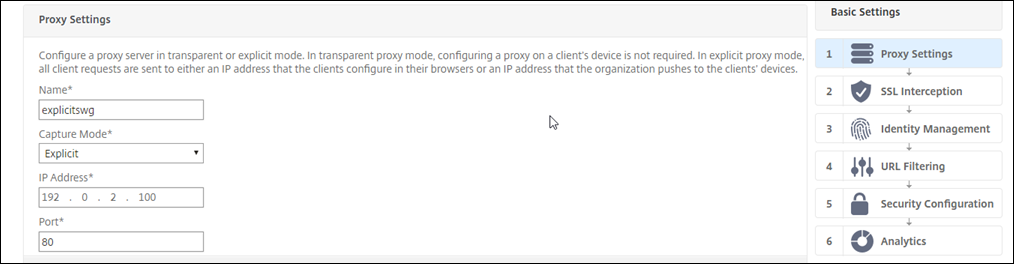
-
Click Continue.
Configure the SSL interception settings
-
Select Enable SSL Interception.
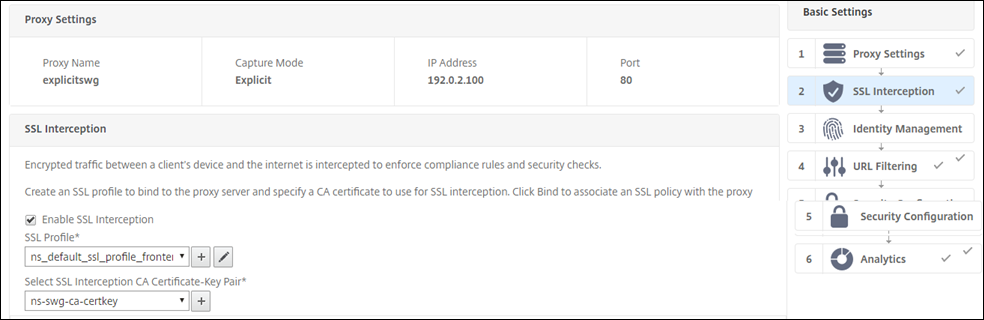
-
In SSL Profile, select an existing profile or click “+” to add a new front-end SSL profile. Enable SSL Sessions Interception in this profile. If you select an existing profile, skip the next step.
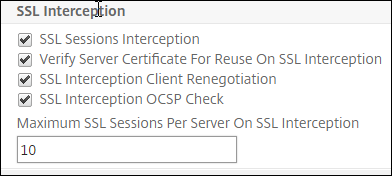
-
Click OK and then click Done.
-
In Select SSL interception CA Certificate-Key Pair, select an existing certificate or click “+” to install a CA certificate-key pair for SSL interception. If you select an existing certificate, skip the next step.
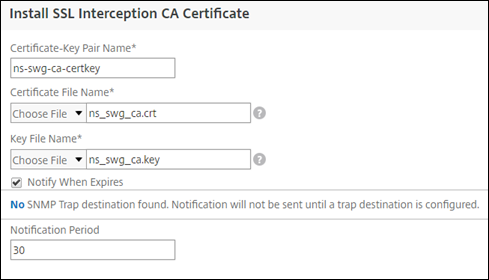
-
Click Install and then click Close.
-
Add a policy to intercept all the traffic. Click Bind. Click Add to add a new policy or select an existing policy. If you select an existing policy, click Insert, and skip the next three steps.

-
Enter a name for the policy and select Advanced. In the Expression editor, enter true.
-
For Action, select INTERCEPT.
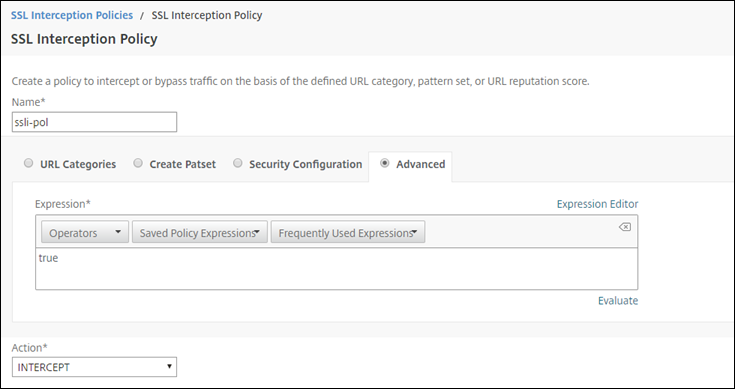
-
Click Create.
-
Click Continue four times, and then click Done.
Configure the ICAP settings
-
Navigate to Load Balancing > Services and click Add.
-
Type a name and IP address. In Protocol, select TCP. In Port, type 1344. Click OK.
-
Navigate to SSL Forward Proxy > Proxy Virtual Servers. Add a proxy virtual server or select a virtual server and click Edit. After entering details, click OK.
Click OK again.
-
In Advanced Settings, click Policies.
-
In Choose Policy, select Content Inspection. Click Continue.
-
In Select Policy, click the “+” sign to add a policy.
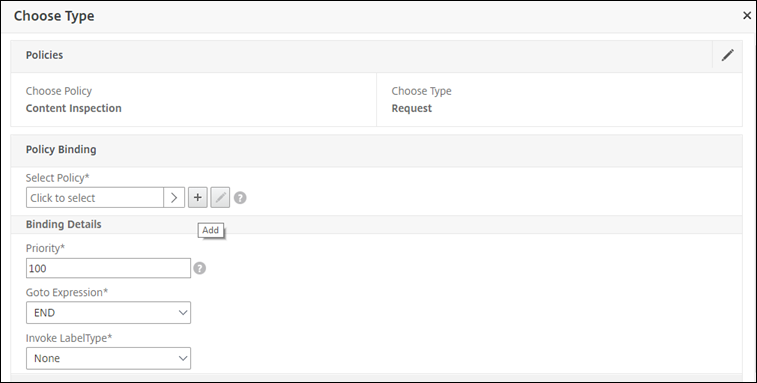
-
Enter a name for the policy. In Action, click the “+” sign to add an action.
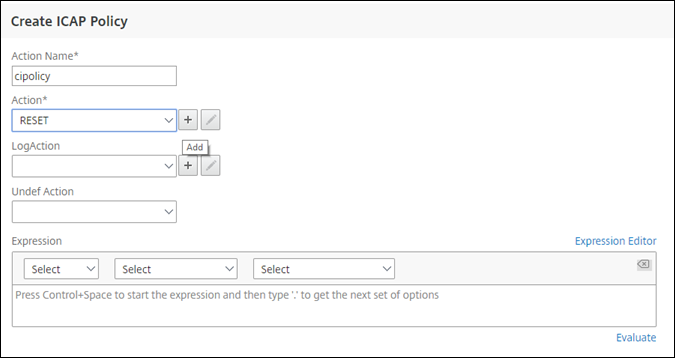
-
Type a name for the action. In Server Name, type the name of the TCP service created earlier. In ICAP Profile, click the “+” sign to add an ICAP profile.
-
Type a profile name, URI. In Mode, select REQMOD.
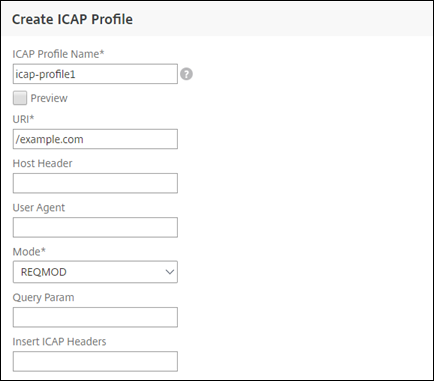
-
Click Create.
-
In the Create ICAP Action page, click Create.
-
In the Create ICAP Policy page, enter true in the Expression Editor. Then, click Create.
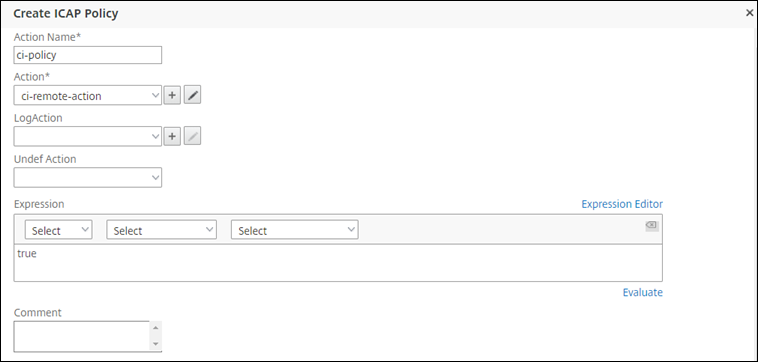
-
Click Bind.
-
When prompted to enable the content inspection feature, select Yes.
-
Click Done.
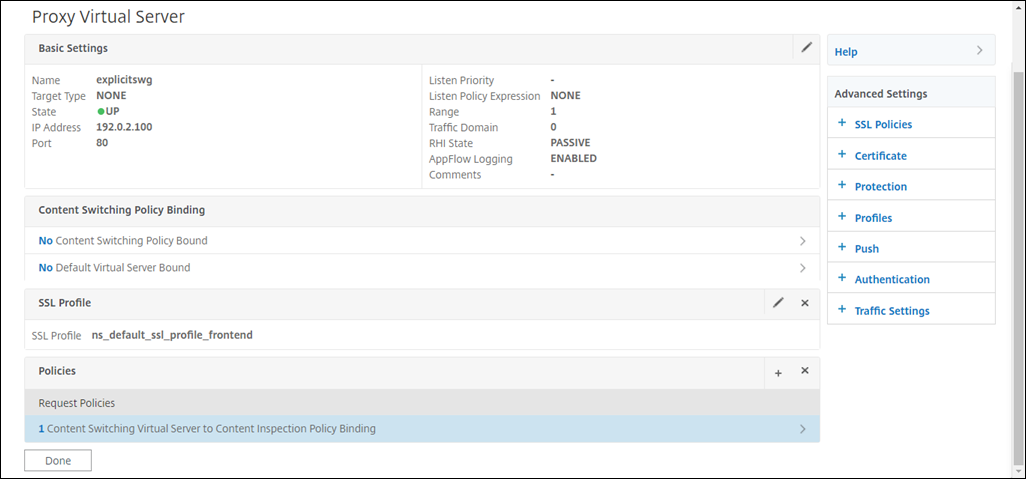
Sample ICAP transactions between the NetScaler appliance and the ICAP server in RESPMOD
Request from the NetScaler appliance to the ICAP server:
RESPMOD icap://10.106.137.15:1344/resp ICAP/1.0
Host: 10.106.137.15
Connection: Keep-Alive
Encapsulated: res-hdr=0, res-body=282
HTTP/1.1 200 OK
Date: Fri, 01 Dec 2017 11:55:18 GMT
Server: Apache/2.2.21 (Fedora)
Last-Modified: Fri, 01 Dec 2017 11:16:16 GMT
ETag: "20169-45-55f457f42aee4"
Accept-Ranges: bytes
Content-Length: 69
Keep-Alive: timeout=15, max=100
Content-Type: text/plain; charset=UTF-8
X5O!P%@AP[4PZX54(P^)7CC)7}$EICAR-STANDARD-ANTIVIRUS-TEST-FILE!$H+H*
<!--NeedCopy-->
Response from the ICAP server to the NetScaler appliance:
ICAP/1.0 200 OK
Connection: keep-alive
Date: Fri, 01 Dec, 2017 11:40:42 GMT
Encapsulated: res-hdr=0, res-body=224
Server: IWSVA 6.5-SP1_Build_Linux_1080 $Date: 04/09/2015 01:19:26 AM$
ISTag: "9.8-13.815.00-3.100.1027-1.0"
X-Virus-ID: Eicar_test_file
X-Infection-Found: Type=0; Resolution=2; Threat=Eicar_test_file;
HTTP/1.1 403 Forbidden
Date: Fri, 01 Dec, 2017 11:40:42 GMT
Cache-Control: no-cache
Content-Type: text/html; charset=UTF-8
Server: IWSVA 6.5-SP1_Build_Linux_1080 $Date: 04/09/2015 01:19:26 AM$
Content-Length: 5688
<html><head><META HTTP-EQUIV="Content-Type" CONTENT="text/html; charset=UTF-8"/>
…
…
</body></html>
<!--NeedCopy-->
Share
Share
This Preview product documentation is Cloud Software Group Confidential.
You agree to hold this documentation confidential pursuant to the terms of your Cloud Software Group Beta/Tech Preview Agreement.
The development, release and timing of any features or functionality described in the Preview documentation remains at our sole discretion and are subject to change without notice or consultation.
The documentation is for informational purposes only and is not a commitment, promise or legal obligation to deliver any material, code or functionality and should not be relied upon in making Cloud Software Group product purchase decisions.
If you do not agree, select I DO NOT AGREE to exit.