-
Getting Started with NetScaler
-
Deploy a NetScaler VPX instance
-
Optimize NetScaler VPX performance on VMware ESX, Linux KVM, and Citrix Hypervisors
-
Apply NetScaler VPX configurations at the first boot of the NetScaler appliance in cloud
-
Configure simultaneous multithreading for NetScaler VPX on public clouds
-
Install a NetScaler VPX instance on Microsoft Hyper-V servers
-
Install a NetScaler VPX instance on Linux-KVM platform
-
Prerequisites for installing NetScaler VPX virtual appliances on Linux-KVM platform
-
Provisioning the NetScaler virtual appliance by using OpenStack
-
Provisioning the NetScaler virtual appliance by using the Virtual Machine Manager
-
Configuring NetScaler virtual appliances to use SR-IOV network interface
-
Configure a NetScaler VPX on KVM hypervisor to use Intel QAT for SSL acceleration in SR-IOV mode
-
Configuring NetScaler virtual appliances to use PCI Passthrough network interface
-
Provisioning the NetScaler virtual appliance by using the virsh Program
-
Provisioning the NetScaler virtual appliance with SR-IOV on OpenStack
-
Configuring a NetScaler VPX instance on KVM to use OVS DPDK-Based host interfaces
-
-
Deploy a NetScaler VPX instance on AWS
-
Deploy a VPX high-availability pair with elastic IP addresses across different AWS zones
-
Deploy a VPX high-availability pair with private IP addresses across different AWS zones
-
Protect AWS API Gateway using the NetScaler Web Application Firewall
-
Configure a NetScaler VPX instance to use SR-IOV network interface
-
Configure a NetScaler VPX instance to use Enhanced Networking with AWS ENA
-
Deploy a NetScaler VPX instance on Microsoft Azure
-
Network architecture for NetScaler VPX instances on Microsoft Azure
-
Configure multiple IP addresses for a NetScaler VPX standalone instance
-
Configure a high-availability setup with multiple IP addresses and NICs
-
Configure a high-availability setup with multiple IP addresses and NICs by using PowerShell commands
-
Deploy a NetScaler high-availability pair on Azure with ALB in the floating IP-disabled mode
-
Configure a NetScaler VPX instance to use Azure accelerated networking
-
Configure HA-INC nodes by using the NetScaler high availability template with Azure ILB
-
Configure a high-availability setup with Azure external and internal load balancers simultaneously
-
Configure a NetScaler VPX standalone instance on Azure VMware solution
-
Configure a NetScaler VPX high availability setup on Azure VMware solution
-
Configure address pools (IIP) for a NetScaler Gateway appliance
-
Deploy a NetScaler VPX instance on Google Cloud Platform
-
Deploy a VPX high-availability pair on Google Cloud Platform
-
Deploy a VPX high-availability pair with external static IP address on Google Cloud Platform
-
Deploy a single NIC VPX high-availability pair with private IP address on Google Cloud Platform
-
Deploy a VPX high-availability pair with private IP addresses on Google Cloud Platform
-
Install a NetScaler VPX instance on Google Cloud VMware Engine
-
-
Solutions for Telecom Service Providers
-
Load Balance Control-Plane Traffic that is based on Diameter, SIP, and SMPP Protocols
-
Provide Subscriber Load Distribution Using GSLB Across Core-Networks of a Telecom Service Provider
-
Authentication, authorization, and auditing application traffic
-
Basic components of authentication, authorization, and auditing configuration
-
Web Application Firewall protection for VPN virtual servers and authentication virtual servers
-
On-premises NetScaler Gateway as an identity provider to Citrix Cloud™
-
Authentication, authorization, and auditing configuration for commonly used protocols
-
Troubleshoot authentication and authorization related issues
-
-
-
-
-
-
Configure DNS resource records
-
Configure the NetScaler as an end resolver
-
Configure NetScaler as a non-validating security aware stub-resolver
-
Jumbo frames support for DNS to handle responses of large sizes
-
Caching of EDNS0 client subnet data when the NetScaler appliance is in proxy mode
-
Use case - configure the automatic DNSSEC key management feature
-
Use Case - configure the automatic DNSSEC key management on GSLB deployment
-
-
-
Persistence and persistent connections
-
Advanced load balancing settings
-
Gradually stepping up the load on a new service with virtual server–level slow start
-
Protect applications on protected servers against traffic surges
-
Retrieve location details from user IP address using geolocation database
-
Use source IP address of the client when connecting to the server
-
Use client source IP address for backend communication in a v4-v6 load balancing configuration
-
Set a limit on number of requests per connection to the server
-
Configure automatic state transition based on percentage health of bound services
-
-
Use case 2: Configure rule based persistence based on a name-value pair in a TCP byte stream
-
Use case 3: Configure load balancing in direct server return mode
-
Use case 6: Configure load balancing in DSR mode for IPv6 networks by using the TOS field
-
Use case 7: Configure load balancing in DSR mode by using IP Over IP
-
Use case 10: Load balancing of intrusion detection system servers
-
Use case 11: Isolating network traffic using listen policies
-
Use case 12: Configure Citrix Virtual Desktops for load balancing
-
Use case 13: Configure Citrix Virtual Apps and Desktops for load balancing
-
Use case 14: ShareFile wizard for load balancing Citrix ShareFile
-
Use case 15: Configure layer 4 load balancing on the NetScaler appliance
-
-
-
-
Authentication and authorization for System Users
-
-
-
Configuring a CloudBridge Connector Tunnel between two Datacenters
-
Configuring CloudBridge Connector between Datacenter and AWS Cloud
-
Configuring a CloudBridge Connector Tunnel Between a Datacenter and Azure Cloud
-
Configuring CloudBridge Connector Tunnel between Datacenter and SoftLayer Enterprise Cloud
-
Configuring a CloudBridge Connector Tunnel Between a NetScaler Appliance and Cisco IOS Device
-
CloudBridge Connector Tunnel Diagnostics and Troubleshooting
This content has been machine translated dynamically.
Dieser Inhalt ist eine maschinelle Übersetzung, die dynamisch erstellt wurde. (Haftungsausschluss)
Cet article a été traduit automatiquement de manière dynamique. (Clause de non responsabilité)
Este artículo lo ha traducido una máquina de forma dinámica. (Aviso legal)
此内容已经过机器动态翻译。 放弃
このコンテンツは動的に機械翻訳されています。免責事項
이 콘텐츠는 동적으로 기계 번역되었습니다. 책임 부인
Este texto foi traduzido automaticamente. (Aviso legal)
Questo contenuto è stato tradotto dinamicamente con traduzione automatica.(Esclusione di responsabilità))
This article has been machine translated.
Dieser Artikel wurde maschinell übersetzt. (Haftungsausschluss)
Ce article a été traduit automatiquement. (Clause de non responsabilité)
Este artículo ha sido traducido automáticamente. (Aviso legal)
この記事は機械翻訳されています.免責事項
이 기사는 기계 번역되었습니다.책임 부인
Este artigo foi traduzido automaticamente.(Aviso legal)
这篇文章已经过机器翻译.放弃
Questo articolo è stato tradotto automaticamente.(Esclusione di responsabilità))
Translation failed!
Configure the NetScaler as an end resolver
A resolver is a procedure that is invoked by an application program that translates a domain/host name to its resource record. The resolver interacts with the LDNS, which looks up the domain name to obtain its IP address. The NetScaler can provide end-to-end resolution for DNS queries.
In recursive resolution, the NetScaler appliance queries different name servers recursively to access the IP address of a domain. When the NetScaler receives a DNS request, it checks its cache for the DNS record. If the record is not present in the cache, it queries the root servers configured in the ns.conf file. The root name server reports back with the address of a DNS server that has detailed information about the second-level domain. The process is repeated until the required record is found.
When you start the NetScaler appliance for the first time, 13 root name servers are added to the ns.conf file. The NS and Address records for the 13 root servers are also added. You can modify the ns.conf file, but the NetScaler does not allow you to delete all 13 records. At least one name server entry is required for the appliance to perform name resolution. The following diagram illustrates the process of name resolution.
Figure 1. Recursive resolution
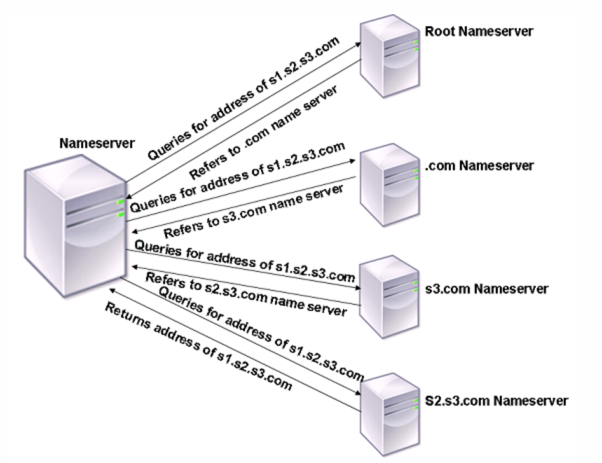
In the process shown in the diagram, when the name server receives a query for the address of s1.s2.s3.com, it first checks the root name servers for s1.s2.s3.com. A root name server reports back with the address of the .com name server. If the address of s1.s2.s3.com is found in the name server, it responds with a suitable IP address. Otherwise, it queries other name servers for s3.com, then for s2.s3.com to retrieve the address of s1.s2.s3.com. In this way, resolution always starts from the root name servers and ends with the domain’s authoritative name server.
Notes:
- For recursive resolution functionality, caching must be enabled.
- Jumbo frames are not supported in resolver mode.
Enable recursive resolution
Starting from release 14.1 build 47.x, NetScaler has enhanced its DNS resolution capabilities by adding support for DNS over TCP, which handles large responses, and EDNS(0) integration, which optimizes UDP communication. These updates collectively boost scalability and reliability, while also providing a strong foundation for future security standards.
You can adjust the DNS recursive resolver’s behavior using the following parameters. Configure them by using the set dns parameter command.
- resolverMaxActiveResolutions: Controls the maximum number of active concurrent DNS resolutions allowed per packet engine.
- resolverMaxTcpConnections: Sets the maximum number of DNS-TCP connections that can be opened for recursive resolution per packet engine.
- resolverMaxTcpTimeout: Defines the maximum time (in seconds) to wait for a response on a DNS-TCP connection during recursive resolution.
- retries - Defines the number of attempts NetScaler® makes to receive a response from a server for a DNS query. The default value is 5.
Notes:
We do not recommend enabling recursive DNS resolution by using the
-localand-recursionoptions.To enable the recursive resolution feature, we recommend creating a custom DNS profile and associating it with a specific DNS entity, such as an ADNS service or CS virtual server, rather than enabling it on the global default DNS profile.
Prerequisite
Ensure your NetScaler has internet connectivity to reach all public domain DNS servers.
Enable recursive resolution by using the CLI
At the command prompt, type:
- Create or modify a DNS profile for recursive resolution.
- To create a DNS profile with recursion enabled.
add dns profile <new_profile_name> -recursiveResolution ENABLED - To update an existing DNS profile to enable recursion.
set dns profile <existing_profile_name> -recursiveResolution ENABLED
- To create a DNS profile with recursion enabled.
- Attach the DNS profile to the target entity (if not already attached).
- For an existing ADNS or ADNS_TCP service.
set service <service_name> -dnsProfileName <dns_profile_name> - For an existing content switching virtual server.
set cs vserver <vserver_name> -dnsProfileName <dns_profile_name> - For a new ADNS or ADNS_TCP service.
add service <service_name> <ip> <type> <port> -dnsProfileName <dns_profile_name> - For a new content switching virtual server.
add cs vserver <vserver_name> <ip> <type> <port> -dnsProfileName <dns_profile_name>
- For an existing ADNS or ADNS_TCP service.
Notes:
Use policy-based recursion to enable the recursive resolution feature for targeted clients or requests. This capability applies to ADNS, content switching , and load balancing virtual servers, with the specific client defined using DNS-based policy expressions.
Directly attaching a DNS profile with
recursiveResolution ENABLEDto the load balancing virtual server does not provide recursive resolution for any request.
Enable DNS recursive resolution by using the GUI
- Navigate to System > Profiles > DNS Profile.
- Click Add.
Note:
You can also edit an existing profile.
- Select Recursive Resolution.
- Click OK.
- Navigate to Traffic Management > Load Balancing > Virtual Servers.
- Click Add.
Note: You can also edit an existing profile.
- Under Advance Settings, click Profiles.
- Select DNS Profile.
Note:
Update the DNS profile for both the content switching virtual server and the ADNS virtual server using the same process.
Enable recursive resolution in specific deployment use cases
-
GSLB deployment with ADNS service: To enable recursion for a GSLB setup, attach a DNS profile with
recursiveResolutionenabled to your ADNS services (both type ‘ADNS’ for UDP and ‘ADNS_TCP’ for TCP). This configuration ensures that:- Queries for GSLB domains or locally configured records on the NetScaler are answered directly.
- All other domain queries are resolved recursively using root hints over UDP or TCP.
-
Conditional forwarding with recursion: To implement conditional forwarding, directing queries for specific zones to local authoritative DNS servers while resolving all other queries externally:
- Enable recursion on a DNS profile.
- Attach the DNS profile to a content switching virtual server.
- Avoid binding a default load balancing virtual server to this content switching virtual server. By using this configuration, only DNS traffic explicitly routed through content switching policies reaches local authoritative servers. All other queries are forwarded to the external DNS infrastructure through the attached DNS profile’s recursive resolver.
-
Policy-based recursion (for DNS proxy with load balancing): To enable recursion conditionally based on DNS query characteristics, especially in a DNS proxy setup with a load balancing virtual server front-end authoritative DNS servers:
- Configure a DNS action that applies a DNS profile with recursion enabled. For example:
add dns action dnsrecursion noop -dnsprofileName recursive- Create a DNS policy to trigger this action under specific conditions (For example, when the queried domain is not authoritative for the back-end servers).
add dns policy doRootResolution 'dns.req.question.domain.contains("abc.com").not' dnsrecursion- Bind the created DNS policy globally with a priority.
bind dns global doRootResolution 1
This policy-based approach allows you to selectively enable recursion for queries that cannot be answered by your back-end authoritative servers.
The following procedure was previously used to enable recursive resolution.
To configure the NetScaler appliance to function as an end resolver, you must enable recursive resolution on the appliance. You must also add a DNS name server with the local option for the feature to work.
Enable recursive resolution by using the CLI: At the command prompt, type the following commands to enable recursive resolution and verify the configuration:
- set dns parameter -recursion ENABLED
- show dns parameter
<!--NeedCopy-->
Example:
> set dns parameter -recursion ENABLED
Done
> show dns parameter
DNS parameters:
.
.
.
Recursive Resolution : ENABLED
.
.
.
Done
<!--NeedCopy-->
Enable recursive resolution by using the GUI:
- Navigate to Traffic Management > DNS.
- In the details pane, under Settings, click Change DNS settings.
- In the Configure DNS Parameters dialog box, select the Enable recursion checkbox, and then click OK.
Add a name server (when the NetScaler appliance acts as a resolver) by using the CLI:
At the command prompt, type:
add dns nameServer ((<IP> [-local]) | <dnsVserverName>)
<!--NeedCopy-->
Example:
add dns nameServer 10.102.9.19 -local
show dns nameServer
1) 10.102.9.19 LOCAL - State: UP Protocol: UDP
Done
<!--NeedCopy-->
Local - Mark the IP address as one that belongs to a local recursive DNS server on the NetScaler appliance. The appliance recursively resolves queries received on an IP address that is marked as being local.
For recursive resolution to work, the global DNS parameter, recursion, must also be set.
If no name server is marked as being local, the appliance functions as a stub resolver and load balances the name servers.
Add a name server by using the GUI:
Navigate to Traffic Management > DNS > Name Servers and create a name server.
Share
Share
In this article
This Preview product documentation is Cloud Software Group Confidential.
You agree to hold this documentation confidential pursuant to the terms of your Cloud Software Group Beta/Tech Preview Agreement.
The development, release and timing of any features or functionality described in the Preview documentation remains at our sole discretion and are subject to change without notice or consultation.
The documentation is for informational purposes only and is not a commitment, promise or legal obligation to deliver any material, code or functionality and should not be relied upon in making Cloud Software Group product purchase decisions.
If you do not agree, select I DO NOT AGREE to exit.