-
Getting Started with NetScaler
-
Deploy a NetScaler VPX instance
-
Optimize NetScaler VPX performance on VMware ESX, Linux KVM, and Citrix Hypervisors
-
Apply NetScaler VPX configurations at the first boot of the NetScaler appliance in cloud
-
Configure simultaneous multithreading for NetScaler VPX on public clouds
-
Install a NetScaler VPX instance on Microsoft Hyper-V servers
-
Install a NetScaler VPX instance on Linux-KVM platform
-
Prerequisites for installing NetScaler VPX virtual appliances on Linux-KVM platform
-
Provisioning the NetScaler virtual appliance by using OpenStack
-
Provisioning the NetScaler virtual appliance by using the Virtual Machine Manager
-
Configuring NetScaler virtual appliances to use SR-IOV network interface
-
Configure a NetScaler VPX on KVM hypervisor to use Intel QAT for SSL acceleration in SR-IOV mode
-
Configuring NetScaler virtual appliances to use PCI Passthrough network interface
-
Provisioning the NetScaler virtual appliance by using the virsh Program
-
Provisioning the NetScaler virtual appliance with SR-IOV on OpenStack
-
Configuring a NetScaler VPX instance on KVM to use OVS DPDK-Based host interfaces
-
-
Deploy a NetScaler VPX instance on AWS
-
Deploy a VPX high-availability pair with elastic IP addresses across different AWS zones
-
Deploy a VPX high-availability pair with private IP addresses across different AWS zones
-
Protect AWS API Gateway using the NetScaler Web Application Firewall
-
Configure a NetScaler VPX instance to use SR-IOV network interface
-
Configure a NetScaler VPX instance to use Enhanced Networking with AWS ENA
-
Deploy a NetScaler VPX instance on Microsoft Azure
-
Network architecture for NetScaler VPX instances on Microsoft Azure
-
Configure multiple IP addresses for a NetScaler VPX standalone instance
-
Configure a high-availability setup with multiple IP addresses and NICs
-
Configure a high-availability setup with multiple IP addresses and NICs by using PowerShell commands
-
Deploy a NetScaler high-availability pair on Azure with ALB in the floating IP-disabled mode
-
Configure a NetScaler VPX instance to use Azure accelerated networking
-
Configure HA-INC nodes by using the NetScaler high availability template with Azure ILB
-
Configure a high-availability setup with Azure external and internal load balancers simultaneously
-
Configure a NetScaler VPX standalone instance on Azure VMware solution
-
Configure a NetScaler VPX high availability setup on Azure VMware solution
-
Configure address pools (IIP) for a NetScaler Gateway appliance
-
Deploy a NetScaler VPX instance on Google Cloud Platform
-
Deploy a VPX high-availability pair on Google Cloud Platform
-
Deploy a VPX high-availability pair with external static IP address on Google Cloud Platform
-
Deploy a single NIC VPX high-availability pair with private IP address on Google Cloud Platform
-
Deploy a VPX high-availability pair with private IP addresses on Google Cloud Platform
-
Install a NetScaler VPX instance on Google Cloud VMware Engine
-
-
Solutions for Telecom Service Providers
-
Load Balance Control-Plane Traffic that is based on Diameter, SIP, and SMPP Protocols
-
Provide Subscriber Load Distribution Using GSLB Across Core-Networks of a Telecom Service Provider
-
Authentication, authorization, and auditing application traffic
-
Basic components of authentication, authorization, and auditing configuration
-
Web Application Firewall protection for VPN virtual servers and authentication virtual servers
-
On-premises NetScaler Gateway as an identity provider to Citrix Cloud™
-
Authentication, authorization, and auditing configuration for commonly used protocols
-
Troubleshoot authentication and authorization related issues
-
-
-
-
-
-
Configure DNS resource records
-
Configure NetScaler as a non-validating security aware stub-resolver
-
Jumbo frames support for DNS to handle responses of large sizes
-
Caching of EDNS0 client subnet data when the NetScaler appliance is in proxy mode
-
Use case - configure the automatic DNSSEC key management feature
-
Use Case - configure the automatic DNSSEC key management on GSLB deployment
-
-
-
Persistence and persistent connections
-
Advanced load balancing settings
-
Gradually stepping up the load on a new service with virtual server–level slow start
-
Protect applications on protected servers against traffic surges
-
Retrieve location details from user IP address using geolocation database
-
Use source IP address of the client when connecting to the server
-
Use client source IP address for backend communication in a v4-v6 load balancing configuration
-
Set a limit on number of requests per connection to the server
-
Configure automatic state transition based on percentage health of bound services
-
-
Use case 2: Configure rule based persistence based on a name-value pair in a TCP byte stream
-
Use case 3: Configure load balancing in direct server return mode
-
Use case 6: Configure load balancing in DSR mode for IPv6 networks by using the TOS field
-
Use case 7: Configure load balancing in DSR mode by using IP Over IP
-
Use case 10: Load balancing of intrusion detection system servers
-
Use case 11: Isolating network traffic using listen policies
-
Use case 12: Configure Citrix Virtual Desktops for load balancing
-
Use case 13: Configure Citrix Virtual Apps and Desktops for load balancing
-
Use case 14: ShareFile wizard for load balancing Citrix ShareFile
-
Use case 15: Configure layer 4 load balancing on the NetScaler appliance
-
-
-
-
Authentication and authorization for System Users
-
-
-
Configuring a CloudBridge Connector Tunnel between two Datacenters
-
Configuring CloudBridge Connector between Datacenter and AWS Cloud
-
Configuring a CloudBridge Connector Tunnel Between a Datacenter and Azure Cloud
-
Configuring CloudBridge Connector Tunnel between Datacenter and SoftLayer Enterprise Cloud
-
Configuring a CloudBridge Connector Tunnel Between a NetScaler Appliance and Cisco IOS Device
-
CloudBridge Connector Tunnel Diagnostics and Troubleshooting
This content has been machine translated dynamically.
Dieser Inhalt ist eine maschinelle Übersetzung, die dynamisch erstellt wurde. (Haftungsausschluss)
Cet article a été traduit automatiquement de manière dynamique. (Clause de non responsabilité)
Este artículo lo ha traducido una máquina de forma dinámica. (Aviso legal)
此内容已经过机器动态翻译。 放弃
このコンテンツは動的に機械翻訳されています。免責事項
이 콘텐츠는 동적으로 기계 번역되었습니다. 책임 부인
Este texto foi traduzido automaticamente. (Aviso legal)
Questo contenuto è stato tradotto dinamicamente con traduzione automatica.(Esclusione di responsabilità))
This article has been machine translated.
Dieser Artikel wurde maschinell übersetzt. (Haftungsausschluss)
Ce article a été traduit automatiquement. (Clause de non responsabilité)
Este artículo ha sido traducido automáticamente. (Aviso legal)
この記事は機械翻訳されています.免責事項
이 기사는 기계 번역되었습니다.책임 부인
Este artigo foi traduzido automaticamente.(Aviso legal)
这篇文章已经过机器翻译.放弃
Questo articolo è stato tradotto automaticamente.(Esclusione di responsabilità))
Translation failed!
LRTM method
Note: LRTM stands for Least response time method using monitors (LRTM).
When a load balancing virtual server is configured to use the LRTM method, it uses the existing monitoring infrastructure to get the fastest response time. The load balancing virtual server then selects the service with the smallest number of active transactions and lowest response time. Before you use the LRTM method, you must bind application-specific monitors to each service and enable LRTM mode on these monitors. The NetScaler appliance then makes load balancing decisions based on the response times it calculates from monitoring probes.
You can use the LRTM method to load balance non-HTTP and non-HTTPS services also. You can also use this method when several monitors are bound to a service. Each monitor determines the response time by using the protocol that it measures for the service that it is bound to. The virtual server then calculates an average response time for that service by averaging the results.
The following table summarizes how response times are calculated for the various monitors.
| Monitor | Response time calculation |
|---|---|
| PING | Time difference between the ICMP ECHO request and the ICMP ECHO response. |
| TCP | Time difference between the SYN request and the SYN+ACK response. |
| HTTP | Time difference between the HTTP request (after the TCP connection is established) and the HTTP response. |
| TCP-ECV | Time difference between the time the data send string is sent and the data receive string is returned. A TCP-ECV monitor without the send and receive strings is considered to have an incorrect configuration. |
| HTTP-ECV | Time difference between the HTTP request and the HTTP response. |
| UDP-ECV | Time difference between the UDP’s send string and the receive string. A UDP-ECV monitor without the receive string is considered to have an incorrect configuration. |
| DNS | Time difference between a DNS query and the DNS response. |
| TCPS | Time difference between a SYN request and the SSL handshake completion. |
| FTP | Time difference between the sending of the user name and the completion of user authentication. |
| HTTPS (monitors HTTPS requests) | Time difference is the same as for the HTTP monitor. |
| HTTPS-ECV (monitors HTTPS requests) | Time difference is the same as for the HTTP-ECV monitor |
| USER | Time difference between the time when a request is sent to the dispatcher and the time when the dispatcher response is received. |
The following example shows how the NetScaler appliance selects a service for load balancing by using the LRTM method. Consider the following three services:
- Service-HTTP-1 is handling 3 active transactions and the response time is five seconds.
- Service-HTTP-2 is handling 7 active transactions and the response time is one second.
- Service-HTTP-3 is not handling any active transactions and the response time is two seconds.
The following diagram illustrates the process that the NetScaler appliance follows when it forwards requests.
Figure 1. How the LRTM Method Works
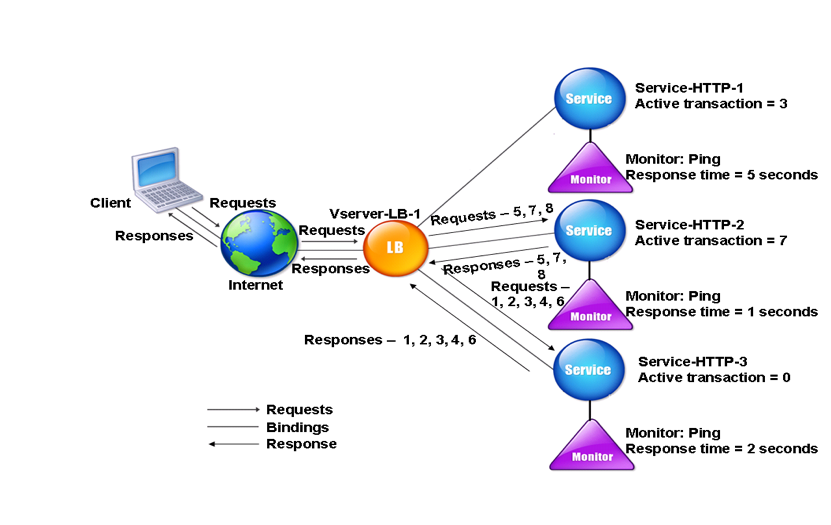
The virtual server selects a service by using the value (N) in the following expression:
N = (Number of active transactions * Response time that is determined by the monitor)
The virtual server delivers requests as follows:
- Service-HTTP-3 receives the first request, because this service is not handling any active transaction.
- Service-HTTP-3 receives the second, third, and fourth requests, because this service has the lowest N value.
- Service-HTTP-2 receives the fifth request, because this service has the lowest N value.
- Since both Service-HTTP-2 and Service-HTTP-3 currently have the same N value, the NetScaler appliance switches to the round robin method. Therefore, Service-HTTP-3 receives the sixth request.
- Service-HTTP-2 receives the seventh and eighth requests, because this service has the lowest N value.
Service-HTTP-1 is not considered for load balancing, because it is more heavily loaded (has the highest N value) when compared to the other two services. However, if Service-HTTP-1 completes its active transactions, the NetScaler appliance again considers that service for load balancing.
The following table summarizes how N is calculated for the services.
| Request Received | Service Selected | Current N Value (Number of Active Transactions * TTFB) | Remarks |
|---|---|---|---|
| Request-1 | Service-HTTP-3;(N = 0) | N = 2 | Service-HTTP-3 has the lowest N value. |
| Request-2 | Service-HTTP-3; (N = 2) | N = 4 | Service-HTTP-3 has the lowest N value. |
| Request-3 | Service-HTTP-3; (N = 4) | N = 6 | Service-HTTP-3 has the lowest N value. |
| Request-4 | Service-HTTP-3; (N = 6) | N = 8 | Service-HTTP-3 has the lowest N value. |
| Request-5 | Service-HTTP-2; (N = 7) | N = 8 | Service-HTTP-2 has the lowest N value. |
| Request-6 | Service-HTTP-3; (N = 8) | N = 10 | Service-HTTP-2 and Service-HTTP-3 have the same N values. NetScaler appliance switches to the round robin method and selects Service-HTTP-3 |
| Request-7 | Service-HTTP-2; (N = 8) | N = 9 | Service-HTTP-2 has the lowest N value. |
| Request-8 | Service-HTTP-2; (N = 9) | N = 10 | Service-HTTP-2 has the lowest N value. |
Service-HTTP-1 is again selected for load balancing when it completes its active transactions or when its N value is less than the other services (Service-HTTP-2 and Service-HTTP-3).
Selection of services when weights are assigned
The NetScaler appliance also performs load balancing by using the number of active transactions, response time, and weights if different weights are assigned to services. The NetScaler appliance selects the service by using the value (Nw) in the following expression:
Nw = (N) * (10000 / weight)
Where N = (Number of active transactions * Response time that is determined by the monitor)
The following diagram illustrates how the virtual server uses the LRTM method when weights are assigned.
Figure 2. How the Least Response Time Load Balancing Method Works When Weights Are Assigned
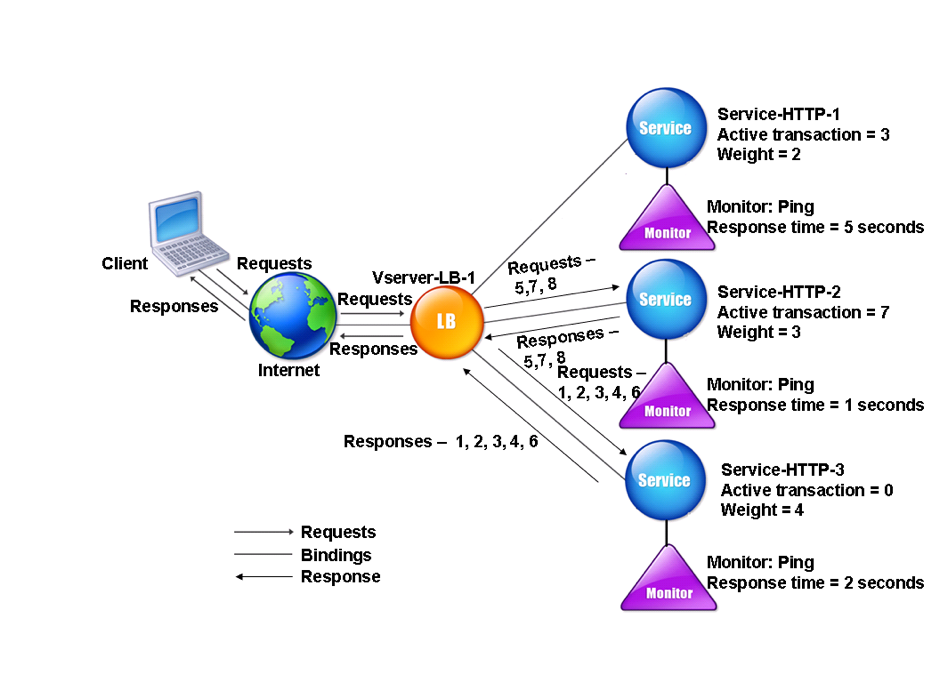
In this example, suppose Service-HTTP-1 is assigned a weight of 2, Service-HTTP-2 is assigned a weight of 3, and Service-HTTP-3 is assigned a weight of 4.
The NetScaler appliance delivers requests as follows:
- Service-HTTP-3 receives the first request, because it is not handling any active transactions.
- Service-HTTP-3 receives the second, third, fourth, and fifth requests, because this service has the lowest Nw value.
- Service-HTTP-2 receives the sixth request, because this service has the lowest Nw value.
- Service-HTTP-3 receives the seventh request, because this service has the lowest Nw value.
- Service-HTTP-2 receives the eighth requests, because this service has the lowest Nw value.
Service-HTTP-1 has the lowest weight and the highest Nw value, so the NetScaler appliance does not select it for load balancing.
The following table summarizes how Nw is calculated for various monitors.
| Request Received | Service Selected | Current Nw Value (N) * (10000 / Weight) | Remarks |
|---|---|---|---|
| Request-1 | Service-HTTP-3; (Nw = 0) | Nw = 5000 | Service-HTTP-3 has the lowest Nw value. |
| Request-2 | Service-HTTP-3; (Nw = 5000 | Nw = 10000 | Service-HTTP-3 has the lowest Nw value. |
| Request-3 | Service-HTTP-3; (Nw = 10000) | Nw = 15000 | Service-HTTP-3 has the lowest Nw value. |
| Request-4 | Service-HTTP-3; (Nw = 15000) | Nw = 20000 | Service-HTTP-3 has the lowest Nw value. |
| Request-5 | Service-HTTP-3; (Nw = 20000) | Nw = 25000 | Service-HTTP-3 has the lowest Nw value. |
| Request-6 | Service-HTTP-2; (Nw = 23333.34) | Nw = 26666.67 | Service-HTTP-2 has the lowest Nw value. |
| Request-7 | Service-HTTP-3; (Nw = 25000) | Nw= 30000 | Service-HTTP-3 has the lowest Nw value. |
| Request-8 | Service-HTTP-2; (Nw = 26666.67) | Nw = 30000 | Service-HTTP-2 has the lowest Nw value. |
Service-HTTP-1 is selected for load balancing when it completes its active transactions or when its Nw value is less than other services (Service-HTTP-2 and Service-HTTP-3).
To configure the LRTM load balancing method by using the CLI
At the command prompt type;
set lb vserver <name> [-lbMethod <lbMethod>]
<!--NeedCopy-->
Example:
set lb vserver Vserver-LB-1 -lbMethod LRTM
<!--NeedCopy-->
To configure the LRTM load balancing method by using the GUI
-
Navigate to Traffic Management > Load Balancing > Virtual Servers, and open a virtual server.
-
In Advanced Settings, select LRTM.
To enable the LRTM option in monitors by using the CLI
At the command prompt type;
set lb monitor <monitorName> <type> [-LRTM ( ENABLED | DISABLED )]
<!--NeedCopy-->
Example:
set lb monitor monitor-HTTP-1 HTTP -LRTM ENABLED
<!--NeedCopy-->
To enable the LRTM option in monitors by using the GUI
- Navigate to Traffic Management > Load Balancing > Monitors, and open a monitor.
- In Advanced Parameters, select LRTM (Least Response Time using Monitoring).
For more information about configuring monitors, see Configuring Monitors in a Load Balancing Setup.
Share
Share
In this article
This Preview product documentation is Cloud Software Group Confidential.
You agree to hold this documentation confidential pursuant to the terms of your Cloud Software Group Beta/Tech Preview Agreement.
The development, release and timing of any features or functionality described in the Preview documentation remains at our sole discretion and are subject to change without notice or consultation.
The documentation is for informational purposes only and is not a commitment, promise or legal obligation to deliver any material, code or functionality and should not be relied upon in making Cloud Software Group product purchase decisions.
If you do not agree, select I DO NOT AGREE to exit.