-
Getting Started with NetScaler
-
Deploy a NetScaler VPX instance
-
Optimize NetScaler VPX performance on VMware ESX, Linux KVM, and Citrix Hypervisors
-
Apply NetScaler VPX configurations at the first boot of the NetScaler appliance in cloud
-
Configure simultaneous multithreading for NetScaler VPX on public clouds
-
Install a NetScaler VPX instance on Microsoft Hyper-V servers
-
Install a NetScaler VPX instance on Linux-KVM platform
-
Prerequisites for installing NetScaler VPX virtual appliances on Linux-KVM platform
-
Provisioning the NetScaler virtual appliance by using OpenStack
-
Provisioning the NetScaler virtual appliance by using the Virtual Machine Manager
-
Configuring NetScaler virtual appliances to use SR-IOV network interface
-
Configure a NetScaler VPX on KVM hypervisor to use Intel QAT for SSL acceleration in SR-IOV mode
-
Configuring NetScaler virtual appliances to use PCI Passthrough network interface
-
Provisioning the NetScaler virtual appliance by using the virsh Program
-
Provisioning the NetScaler virtual appliance with SR-IOV on OpenStack
-
Configuring a NetScaler VPX instance on KVM to use OVS DPDK-Based host interfaces
-
-
Deploy a NetScaler VPX instance on AWS
-
Deploy a VPX high-availability pair with elastic IP addresses across different AWS zones
-
Deploy a VPX high-availability pair with private IP addresses across different AWS zones
-
Protect AWS API Gateway using the NetScaler Web Application Firewall
-
Configure a NetScaler VPX instance to use SR-IOV network interface
-
Configure a NetScaler VPX instance to use Enhanced Networking with AWS ENA
-
Deploy a NetScaler VPX instance on Microsoft Azure
-
Network architecture for NetScaler VPX instances on Microsoft Azure
-
Configure multiple IP addresses for a NetScaler VPX standalone instance
-
Configure a high-availability setup with multiple IP addresses and NICs
-
Configure a high-availability setup with multiple IP addresses and NICs by using PowerShell commands
-
Deploy a NetScaler high-availability pair on Azure with ALB in the floating IP-disabled mode
-
Configure a NetScaler VPX instance to use Azure accelerated networking
-
Configure HA-INC nodes by using the NetScaler high availability template with Azure ILB
-
Configure a high-availability setup with Azure external and internal load balancers simultaneously
-
Configure a NetScaler VPX standalone instance on Azure VMware solution
-
Configure a NetScaler VPX high availability setup on Azure VMware solution
-
Configure address pools (IIP) for a NetScaler Gateway appliance
-
Deploy a NetScaler VPX instance on Google Cloud Platform
-
Deploy a VPX high-availability pair on Google Cloud Platform
-
Deploy a VPX high-availability pair with external static IP address on Google Cloud Platform
-
Deploy a single NIC VPX high-availability pair with private IP address on Google Cloud Platform
-
Deploy a VPX high-availability pair with private IP addresses on Google Cloud Platform
-
Install a NetScaler VPX instance on Google Cloud VMware Engine
-
-
Solutions for Telecom Service Providers
-
Load Balance Control-Plane Traffic that is based on Diameter, SIP, and SMPP Protocols
-
Provide Subscriber Load Distribution Using GSLB Across Core-Networks of a Telecom Service Provider
-
Authentication, authorization, and auditing application traffic
-
Basic components of authentication, authorization, and auditing configuration
-
Web Application Firewall protection for VPN virtual servers and authentication virtual servers
-
On-premises NetScaler Gateway as an identity provider to Citrix Cloud™
-
Authentication, authorization, and auditing configuration for commonly used protocols
-
Troubleshoot authentication and authorization related issues
-
Admin partition
-
-
-
-
-
-
Configure DNS resource records
-
Configure NetScaler as a non-validating security aware stub-resolver
-
Jumbo frames support for DNS to handle responses of large sizes
-
Caching of EDNS0 client subnet data when the NetScaler appliance is in proxy mode
-
Use case - configure the automatic DNSSEC key management feature
-
Use Case - configure the automatic DNSSEC key management on GSLB deployment
-
-
-
Persistence and persistent connections
-
Advanced load balancing settings
-
Gradually stepping up the load on a new service with virtual server–level slow start
-
Protect applications on protected servers against traffic surges
-
Retrieve location details from user IP address using geolocation database
-
Use source IP address of the client when connecting to the server
-
Use client source IP address for backend communication in a v4-v6 load balancing configuration
-
Set a limit on number of requests per connection to the server
-
Configure automatic state transition based on percentage health of bound services
-
-
Use case 2: Configure rule based persistence based on a name-value pair in a TCP byte stream
-
Use case 3: Configure load balancing in direct server return mode
-
Use case 6: Configure load balancing in DSR mode for IPv6 networks by using the TOS field
-
Use case 7: Configure load balancing in DSR mode by using IP Over IP
-
Use case 10: Load balancing of intrusion detection system servers
-
Use case 11: Isolating network traffic using listen policies
-
Use case 12: Configure Citrix Virtual Desktops for load balancing
-
Use case 13: Configure Citrix Virtual Apps and Desktops for load balancing
-
Use case 14: ShareFile wizard for load balancing Citrix ShareFile
-
Use case 15: Configure layer 4 load balancing on the NetScaler appliance
-
-
-
-
Authentication and authorization for System Users
-
-
-
Configuring a CloudBridge Connector Tunnel between two Datacenters
-
Configuring CloudBridge Connector between Datacenter and AWS Cloud
-
Configuring a CloudBridge Connector Tunnel Between a Datacenter and Azure Cloud
-
Configuring CloudBridge Connector Tunnel between Datacenter and SoftLayer Enterprise Cloud
-
Configuring a CloudBridge Connector Tunnel Between a NetScaler Appliance and Cisco IOS Device
-
CloudBridge Connector Tunnel Diagnostics and Troubleshooting
This content has been machine translated dynamically.
Dieser Inhalt ist eine maschinelle Übersetzung, die dynamisch erstellt wurde. (Haftungsausschluss)
Cet article a été traduit automatiquement de manière dynamique. (Clause de non responsabilité)
Este artículo lo ha traducido una máquina de forma dinámica. (Aviso legal)
此内容已经过机器动态翻译。 放弃
このコンテンツは動的に機械翻訳されています。免責事項
이 콘텐츠는 동적으로 기계 번역되었습니다. 책임 부인
Este texto foi traduzido automaticamente. (Aviso legal)
Questo contenuto è stato tradotto dinamicamente con traduzione automatica.(Esclusione di responsabilità))
This article has been machine translated.
Dieser Artikel wurde maschinell übersetzt. (Haftungsausschluss)
Ce article a été traduit automatiquement. (Clause de non responsabilité)
Este artículo ha sido traducido automáticamente. (Aviso legal)
この記事は機械翻訳されています.免責事項
이 기사는 기계 번역되었습니다.책임 부인
Este artigo foi traduzido automaticamente.(Aviso legal)
这篇文章已经过机器翻译.放弃
Questo articolo è stato tradotto automaticamente.(Esclusione di responsabilità))
Translation failed!
Admin partition
A NetScaler appliance can be partitioned into logical entities called admin partitions. Each partition can be configured and used as a separate NetScaler appliance. The following figure shows the partitions of a NetScaler being used by different customers and departments:
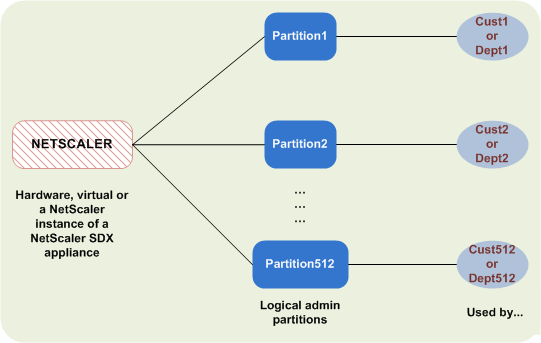
A partitioned NetScaler appliance has a single default partition and one or more admin partitions. The following table provides further details on the two partition types:
Note
In a partitioned appliance, the mode BridgeBPDUs can be enabled only in the default partition and not in the administrative partitions.
Availability:
The NetScaler appliance ships with a single partition, which is called a default partition. The default partition is retained even after the NetScaler appliance is partitioned.
Must be explicitly created as described in Configure admin partitions.
Number of Partitions:
One
A NetScaler appliance can have one or more (maximum of 512) admin partitions.
User Access and Roles:
All NetScaler users, who are not associated with a partition-specific command policy, can access and configure the default partition. As always, the associated command policy restricts the operations that a user can perform.
The user access and roles are created by NetScaler superusers who also specify the users for that partition. Only superusers and associated users of the partition can access and configure the admin partition.
Note
Partition users do not have shell access.
File Structure:
All files in a default partition are stored in the default NetScaler file structure.
For example, the /nsconfig directory stores the NetScaler configuration file and the /var/log/ directory stores the NetScaler logs.
All files in an admin partition are stored in directory paths that have the name of the admin partition.
For example, the NetScaler configuration file (ns.conf) is stored in the /nsconfig/partitions/<partitionName> directory. Other partition-specific files are stored in the /var/partitions/<partitionName> directories.
Some other paths in an admin partition:
- Downloaded files:
/var/partitions/<partitionName>/download/ - Log files:
/var/partitions/<partitionName>/log/
Note
Currently, logging is not supported at partition-level. Therefore, this directory is empty and all logs are stored in the
/var/log/directory.
- SSL CRL certificate related files:
/var/partitions/<partitionName>/netscaler/ssl
Resources Available:
All NetScaler resources.
NetScaler resources that are explicitly assigned to the admin partition.
User access and roles
In authenticating and authorizing a partitioned NetScaler appliance, a root administrator can assign a partition administrator to one or more partitions. The partition administrator can authorize users to that partition without affecting other partitions. The partition users are authorized to access only that partition using the SNIP address. Both the root administrator and the partition administrator can configure role based access (RBA by authorizing users to access different applications.
Administrators and user roles can be described as follows:
Root Administrator. Accesses the partitioned appliance through its NSIP address and can grant user access to one or more partitions. The administrator can also assign partition administrators to one or more partitions. The administrator can create a partition administrator from the default partition using an NSIP address or switch to a partition and then create a user and assign partition admin access using a SNIP address.
Partition Administrator. Accesses the specified partition through an NSIP address assigned by the root administrator. The administrator can assign role-based access to partition user access to that partition and also configure external server authentication using partition specific configuration.
System User. Accesses partitions through the NSIP address. Has access to the partitions and resources specified by the root administrator.
Partition User. Accesses a partition through a SNIP address. The user account is created by the partition administrator and the user has access to resources, only within the partition.
Points to remember
Following are some points to remember when providing role-based access in a partition.
- NetScaler users accessing the GUI through the NSIP address uses the default partition authentication configuration to log on to the appliance.
- Partition system users accessing the GUI through a partition SNIP address uses partition specific authentication configuration to log on to the appliance.
- Partition user created in a partition cannot log in using the NSIP address.
- The NetScaler user bound to a partition cannot log in using the partition SNIP address.
- System users authenticating through an external authentication server ( for example, LDAP, RADIUS, TACACS) must access a partition through a SNIP address.
Use case for managing role based access in a partitioned setup
Consider a scenario where an enterprise organization, www.example.com has multiple business units and a centralized administrator who manages all instances in their network. However, they want to provide exclusive user privileges and environment for each business unit.
Following are the administrators and users managed by default partition authentication configuration and partition specific configuration in a partitioned appliance.
John: Root Administrator
George: Partition Administrator
Adam: System User
Jane: Partition User
John, is the root administrator of a partitioned NetScaler appliance. John manages all user accounts and administrative user accounts across partitions (for example, P1, P2, P3, P4, and P5) within the appliance. John provides granular role-based access to entities from the default partition of the appliance. John creates user accounts and assigns partition access to each account. George being a network engineer within the organization prefers to have a role based access to few applications running on partition P2. Based on user management, John creates a partition administrator role for George and associates his user account with a partition-admin command policy in the P2 partition. Adam being another network engineer prefers to access an application running on P2. John creates a system user account for Adam and associates his user account to a P2 partition. Once the account is created, Adam can log into the appliance to access the NetScaler management interface through the NSIP address and can switch to partition P2 based on user/group binding.
Suppose, Jane who is another network engineer wants to directly access an application running only on partition P2, George (partition administrator) can create a partition user account for her and associate her account with command policies for authorization privileges. Jane’s user account created within the partition is now directly associated with P2. Now Jane can access the NetScaler management interface through the SNIP address and cannot switch to any other partition.
Note
If Jane’s user account is created by a partition administrator in partition P2, the admin can access the NetScaler management interface only through the SNIP address (created within the partition). The admin is not permitted to access the interface through the NSIP address. Similarly, if Adam’s user account is created by a root administrator in the default partition and is bound to a P2 partition. The admin can access the NetScaler management interface only through the NSIP address or SNIP address created in the default partition (with management access enabled). And not permitted to access the partition interface through the SNIP address created in the administrative partition.
Configure roles and responsibilities for partition administrators
Following are the configurations performed by a root administrator in a default partition.
Creating administrative partitions and system users – A root administrator creates administrative partitions and system users in the default partition of the appliance. The administrator then associates the users to different partitions. If you are bound to one or more partitions, you can switch from one partition to another based on user bindings. Also, your access to one or more bound partitions is authorized only by the root administrator.
Authorizing the system user as partition administrator for a specific partition – Once a user account is created, the root administrator switches to a specific partition and authorizes the user as the partition administrator. It is done by assigning partition-admin command policy to the user account. Now, the user can access the partition as partition administrator and manage entities within the partition.
Following are the configurations perform by a partition administrator in an administrative partition.
Configuring the SNIP address in an administrative partition- The partition administrator logs on to the partition and creates a SNIP address and provides management access to the address.
Creating and Binding a Partition System User with Partition Command Policy - The partition administrator creates partition users and defines the scope of user access. It is done by binding the user account to partition command policies.
Creating and Binding a Partition System User Groups with Partition Command Policy -The partition administrator creates partition user groups and defines the scope of user group access. It is done by binding the user group account to partition command policies.
Configuring External Server authentication for external users (optional)-This configuration is done for authenticating external TACACS users accessing the partition using the SNIP address.
Following are the tasks performed in configuring role-based access for partition users in an Administrative Partition.
- Creating an Administrative Partition – Before you create partition users in an administrative partition, you must first create the partition. As a root administrator, you can create a partition from the default partition using the configuration utility or a command line interface.
- Switching user access from default partition to partition P2 – If you are partition administrator accessing the appliance from the default partition, you can switch from default partition to a specific partition. For example, partition P2 based on user binding.
- Adding a SNIP address to the partition user account with management access enabled-Once you have switched your access to an administration partition. You create a SNIP address and provide management access to the address.
- Creating and binding a partition System User with Partition Command Policy-If you are a partition administrator, you can create partition users and define the scope of user access. It is done by binding the user account to partition command policies.
- Creating and binding partition user group with partition command policy - If you are a partition administrator, you can create partition user groups and define the scope of user access control. It is done by binding the user group account to partition command policies.
Configuring External Server authentication for external users (optional)-This configuration is done for authenticating external TACACS users accessing the partition using a SNIP address.
Benefits of using admin partitions
You can avail the following benefits by using admin partitions for your deployment:
- Allows delegation of administrative ownership of an application to the customer.
- Reduces the cost of ADC ownership without compromising on performance and ease-of-use.
- Safeguards from unwarranted configuration changes. In a non-partitioned NetScaler appliance, authorized users of the other application can intentionally or unintentionally change configurations that are required for your application. It can lead to undesirable behavior. This possibility is reduced in a partitioned NetScaler appliance.
- Isolates traffic between different applications by the use of dedicated VLANs for each partition.
- Accelerates and allows application deployments to scale.
- Allows application-level or localized management and reporting.
Let us analyze a couple of cases to understand the scenarios in which you can use admin partitions.
User case 1: How admin partition is used in an enterprise network
Let us consider a scenario faced by a company named Foo.com.
- Foo.com has a single NetScaler.
- There are five departments and each department has one application that requires to be deployed with the NetScaler.
- Each application must be managed independently by a different set of users or administrators.
- Other users must be restricted from accessing the configurations.
- The application or back-end must be able to share resources like IP addresses.
- The global IT department must be able to control NetScaler-level settings which must be common to all partitions.
- Applications must be independent of one another. An error in the configuration of one application must not affect the other.
A non-partitioned NetScaler would not be able to satisfy these requirements. However, you can achieve all these requirements by partitioning a NetScaler.
Simply create a partition for each of the applications, assign the required users to the partitions, specify a VLAN for each partition, and define global settings on the default partition.
Use case 2: How an admin partition is used by a service provider
Let us consider a scenario faced by a service provider named BigProvider:
- BigProvider has 5 customers: 3 small enterprises and 2 large enterprises.
- SmallBiz, SmallerBiz, and StartupBiz need only the most basic NetScaler functionality.
- BigBiz and LargeBiz are larger enterprises and have applications that attract heavy traffic. They would like to use some of the more complex NetScaler functionality.
In a non-partitioned approach, the NetScaler administrator would typically use a NetScaler SDX appliance and provision a NetScaler instance for each customer.
The solution suits BigBiz and LargeBiz because their applications need the undiminished power of the entire non-partitioned NetScaler appliance. However, this solution might not be as cost effective for servicing SmallBiz, SmallerBiz, and StartupBiz.
Therefore, BigProvider decides on the following solution:
- Using a NetScaler SDX appliance to bring up dedicated NetScaler instances for BigBiz and LargeBiz.
- Using a single NetScaler which is partitioned into three partitions, one each for SmallBiz, SmallerBiz, and StartupBiz.
The NetScaler administrator (superuser) creates an admin partition for each of these customers, and specifies the users for the partitions. And also specifies the NetScaler resources for the partitions, and specifies the VLAN to be used by the traffic that is destined for each of the partitions.
Share
Share
In this article
- User access and roles
- Points to remember
- Use case for managing role based access in a partitioned setup
- Configure roles and responsibilities for partition administrators
- Benefits of using admin partitions
- User case 1: How admin partition is used in an enterprise network
- Use case 2: How an admin partition is used by a service provider
This Preview product documentation is Cloud Software Group Confidential.
You agree to hold this documentation confidential pursuant to the terms of your Cloud Software Group Beta/Tech Preview Agreement.
The development, release and timing of any features or functionality described in the Preview documentation remains at our sole discretion and are subject to change without notice or consultation.
The documentation is for informational purposes only and is not a commitment, promise or legal obligation to deliver any material, code or functionality and should not be relied upon in making Cloud Software Group product purchase decisions.
If you do not agree, select I DO NOT AGREE to exit.