-
Getting Started with NetScaler
-
Deploy a NetScaler VPX instance
-
Optimize NetScaler VPX performance on VMware ESX, Linux KVM, and Citrix Hypervisors
-
Apply NetScaler VPX configurations at the first boot of the NetScaler appliance in cloud
-
Configure simultaneous multithreading for NetScaler VPX on public clouds
-
Install a NetScaler VPX instance on Microsoft Hyper-V servers
-
Install a NetScaler VPX instance on Linux-KVM platform
-
Prerequisites for installing NetScaler VPX virtual appliances on Linux-KVM platform
-
Provisioning the NetScaler virtual appliance by using OpenStack
-
Provisioning the NetScaler virtual appliance by using the Virtual Machine Manager
-
Configuring NetScaler virtual appliances to use SR-IOV network interface
-
Configure a NetScaler VPX on KVM hypervisor to use Intel QAT for SSL acceleration in SR-IOV mode
-
Configuring NetScaler virtual appliances to use PCI Passthrough network interface
-
Provisioning the NetScaler virtual appliance by using the virsh Program
-
Provisioning the NetScaler virtual appliance with SR-IOV on OpenStack
-
Configuring a NetScaler VPX instance on KVM to use OVS DPDK-Based host interfaces
-
-
Deploy a NetScaler VPX instance on AWS
-
Deploy a VPX high-availability pair with elastic IP addresses across different AWS zones
-
Deploy a VPX high-availability pair with private IP addresses across different AWS zones
-
Protect AWS API Gateway using the NetScaler Web Application Firewall
-
Configure a NetScaler VPX instance to use SR-IOV network interface
-
Configure a NetScaler VPX instance to use Enhanced Networking with AWS ENA
-
Deploy a NetScaler VPX instance on Microsoft Azure
-
Network architecture for NetScaler VPX instances on Microsoft Azure
-
Configure multiple IP addresses for a NetScaler VPX standalone instance
-
Configure a high-availability setup with multiple IP addresses and NICs
-
Configure a high-availability setup with multiple IP addresses and NICs by using PowerShell commands
-
Deploy a NetScaler high-availability pair on Azure with ALB in the floating IP-disabled mode
-
Configure a NetScaler VPX instance to use Azure accelerated networking
-
Configure HA-INC nodes by using the NetScaler high availability template with Azure ILB
-
Configure a high-availability setup with Azure external and internal load balancers simultaneously
-
Configure a NetScaler VPX standalone instance on Azure VMware solution
-
Configure a NetScaler VPX high availability setup on Azure VMware solution
-
Configure address pools (IIP) for a NetScaler Gateway appliance
-
Deploy a NetScaler VPX instance on Google Cloud Platform
-
Deploy a VPX high-availability pair on Google Cloud Platform
-
Deploy a VPX high-availability pair with external static IP address on Google Cloud Platform
-
Deploy a single NIC VPX high-availability pair with private IP address on Google Cloud Platform
-
Deploy a VPX high-availability pair with private IP addresses on Google Cloud Platform
-
Install a NetScaler VPX instance on Google Cloud VMware Engine
-
-
Solutions for Telecom Service Providers
-
Load Balance Control-Plane Traffic that is based on Diameter, SIP, and SMPP Protocols
-
Provide Subscriber Load Distribution Using GSLB Across Core-Networks of a Telecom Service Provider
-
Authentication, authorization, and auditing application traffic
-
Basic components of authentication, authorization, and auditing configuration
-
Web Application Firewall protection for VPN virtual servers and authentication virtual servers
-
On-premises NetScaler Gateway as an identity provider to Citrix Cloud™
-
Authentication, authorization, and auditing configuration for commonly used protocols
-
Troubleshoot authentication and authorization related issues
-
-
-
-
-
-
Configure DNS resource records
-
Configure NetScaler as a non-validating security aware stub-resolver
-
Jumbo frames support for DNS to handle responses of large sizes
-
Caching of EDNS0 client subnet data when the NetScaler appliance is in proxy mode
-
Use case - configure the automatic DNSSEC key management feature
-
Use Case - configure the automatic DNSSEC key management on GSLB deployment
-
-
-
Persistence and persistent connections
-
Advanced load balancing settings
-
Gradually stepping up the load on a new service with virtual server–level slow start
-
Protect applications on protected servers against traffic surges
-
Retrieve location details from user IP address using geolocation database
-
Use source IP address of the client when connecting to the server
-
Use client source IP address for backend communication in a v4-v6 load balancing configuration
-
Set a limit on number of requests per connection to the server
-
Configure automatic state transition based on percentage health of bound services
-
-
-
Monitor accounting information delivery from a RADIUS server
-
Citrix Virtual Desktops™ Delivery Controller service monitoring
-
Citrix StoreFront™ stores monitoring
-
Use case 2: Configure rule based persistence based on a name-value pair in a TCP byte stream
-
Use case 3: Configure load balancing in direct server return mode
-
Use case 6: Configure load balancing in DSR mode for IPv6 networks by using the TOS field
-
Use case 7: Configure load balancing in DSR mode by using IP Over IP
-
Use case 10: Load balancing of intrusion detection system servers
-
Use case 11: Isolating network traffic using listen policies
-
Use case 12: Configure Citrix Virtual Desktops for load balancing
-
Use case 13: Configure Citrix Virtual Apps and Desktops for load balancing
-
Use case 14: ShareFile wizard for load balancing Citrix ShareFile
-
Use case 15: Configure layer 4 load balancing on the NetScaler appliance
-
-
-
-
Authentication and authorization for System Users
-
-
-
Configuring a CloudBridge Connector Tunnel between two Datacenters
-
Configuring CloudBridge Connector between Datacenter and AWS Cloud
-
Configuring a CloudBridge Connector Tunnel Between a Datacenter and Azure Cloud
-
Configuring CloudBridge Connector Tunnel between Datacenter and SoftLayer Enterprise Cloud
-
Configuring a CloudBridge Connector Tunnel Between a NetScaler Appliance and Cisco IOS Device
-
CloudBridge Connector Tunnel Diagnostics and Troubleshooting
This content has been machine translated dynamically.
Dieser Inhalt ist eine maschinelle Übersetzung, die dynamisch erstellt wurde. (Haftungsausschluss)
Cet article a été traduit automatiquement de manière dynamique. (Clause de non responsabilité)
Este artículo lo ha traducido una máquina de forma dinámica. (Aviso legal)
此内容已经过机器动态翻译。 放弃
このコンテンツは動的に機械翻訳されています。免責事項
이 콘텐츠는 동적으로 기계 번역되었습니다. 책임 부인
Este texto foi traduzido automaticamente. (Aviso legal)
Questo contenuto è stato tradotto dinamicamente con traduzione automatica.(Esclusione di responsabilità))
This article has been machine translated.
Dieser Artikel wurde maschinell übersetzt. (Haftungsausschluss)
Ce article a été traduit automatiquement. (Clause de non responsabilité)
Este artículo ha sido traducido automáticamente. (Aviso legal)
この記事は機械翻訳されています.免責事項
이 기사는 기계 번역되었습니다.책임 부인
Este artigo foi traduzido automaticamente.(Aviso legal)
这篇文章已经过机器翻译.放弃
Questo articolo è stato tradotto automaticamente.(Esclusione di responsabilità))
Translation failed!
Citrix® StoreFront™ stores monitoring
You can configure a user monitor for a Citrix StoreFront store. The monitor determines the state of the StoreFront store by successively probing the account service, discovery service, and authentication endpoint (if the Citrix StoreFront Store is an authenticated store). If any of those services do not respond to the probe, the monitor probe fails, and the StoreFront store is marked as DOWN. The monitor sends probes to the IP address and port of the bound service. For more information, see Citrix StoreFront Store Services API.
Note: Monitor probes originate from the NSIP address. However, if the subnet of a StoreFront server is different from that of the appliance, then the subnet IP (SNIP) address is used.
You can also bind a StoreFront monitor to a service group. A monitor is bound to each member of the service group and probes are sent to the IP address and port of the bound member (service). Also, because each member of a service group is now monitored by using the member’s IP address, you can now use the StoreFront monitor to monitor StoreFront cluster nodes that are added as members of the service group.
In earlier releases, the StoreFront monitor tried to authenticate anonymous stores. As a result, a service can be marked as DOWN and you cannot launch Citrix Virtual Apps and Citrix Virtual Desktops™ by using the URL of the load balancing virtual server.
The probe order has changed. The monitor now determines the state of the StoreFront store by successively probing the account service, the discovery document, and then the authentication service, and skips authentication for anonymous stores.
The host name parameter for StoreFront monitors is deprecated. The secure parameter is now used to determine whether to use HTTP (the default) or HTTPS to send monitor probes.
To use HTTPS, set the secure option to Yes.
Create a StoreFront monitor by using the CLI
At the command prompt, type the following commands to configure a StoreFront monitor and verify the configuration:
add lb monitor <monitorName> STOREFRONT <string> -storeName <string> [-storefrontacctservice ( YES | NO )] -secure ( YES | NO )
show lb monitor <monitorName>
<!--NeedCopy-->
Example
add lb monitor storefront_ssl STOREFRONT -storename myStore -storefrontacctservice YES -secure YES
<!--NeedCopy-->
Note:
The monitor is marked as down if the expected 200 OK status code is not returned.
Create a StoreFront monitor by using the GUI
Navigate to Traffic Management > Load Balancing > Monitors, and create a monitor of type STOREFRONT.
Basic parameter settings:
- Interval: The time interval between two successive probes. The default time interval is 5 seconds.
- Response Time-out: The duration for which NetScaler waits before it marks a probe as FAILED. The default duration is 2 seconds.
- Store Name: The StoreFront store that must be monitored. By default, the user monitor uses the /Citrix/StoreWeb store for monitoring.
- StoreFront Account Service: Enable or disable probing for the StoreFront account service.
- Check Backend Services: This option enables the monitoring of services running on the StoreFront server.
- Secure: Enable this option if you are using HTTPS.
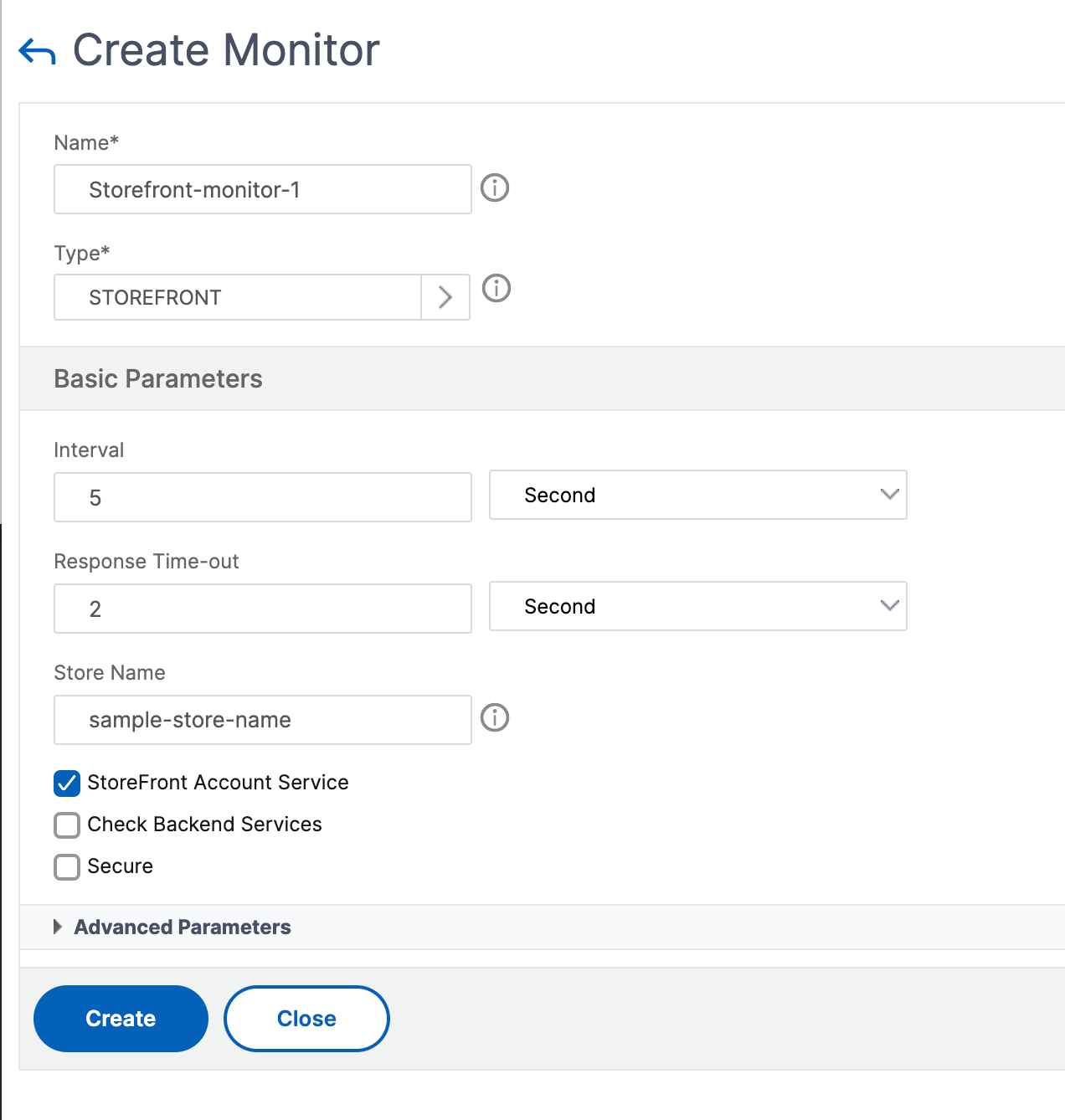
Note
For more information about the StoreFront monitors, see StoreFront documentation.
Extended StoreFront monitor
NetScaler introduces an extended StoreFront monitor that can simulate the authentication and app enumeration on the Citrix StoreFront store on behalf of a test user account. You must pre-configure and enable the test user account on StoreFront for monitoring. Provide the test user credentials, store name, and the nssf_extend.pl script to use the functionalities of this monitor.
If the StoreFront monitor is bound to a service group, it uses the user credentials to monitor all the members of the service group. Therefore, we recommend that you provide the test user credentials in the Active Directory of all the service group members. Ensure that the test user credentials do not expire if the monitor is active and that at least one app is authorized for the test user.
Configure the extended StoreFront monitor by using the GUI
-
Navigate to Traffic Management > Load Balancing > Monitors and click Add.
-
Select the type as USER.
-
In the Basic Parameters section, provide the following details:
-
Secure Arguments: Provide the username, password, and the store name in this field. The details must be in the format
user=<DomainName\username>;password=<password>;store=/Citrix/StoreWeb. If the store name is not provided, the default store/Citrix/StoreWebis used for monitoring. -
Script name: Select the nssf_extend.pl script.
-
Interval and Response Time-Out: Set the time interval and response to greater values, preferably in minutes. This ensures the completion of the monitor probe as the StoreFront monitor makes multiple HTTP/HTTPS calls.
-
Configure the extended StoreFront monitor by using the CLI
Use the following command to configure the extended StoreFront monitor on the CLI:
add lb monitor <monitorName> USER -scriptName nssf_extend.pl -secureArgs “user=<DomainName\username>;password=<password>;store=/Citrix/StoreWeb;” -interval 2 Min -resptimeout 1 Min
Note:
For authentication, use the Secure Arguments parameter instead of the Script Arguments parameter. The Secure Arguments parameter saves the user credentials in an encrypted format.
Error messages
The following table describes the error messages that are displayed when the monitor probing fails. Refer to the Description column for details about the error.
| Error | Description |
|---|---|
| Insufficient number of arguments | The admin must provide the user name and password in the Secure Arguments parameter. |
| Invalid argument format | The admin must provide the secure arguments in the correct format - “user=<DomainName><username>;password=<password>;store=/Citrix/Storeweb or user=<DomainName><username>;password=<password>
|
| ASP.NET_SessionId or CsrfToken are not generated | The CSRF token or ASP.NET_SessionId cookies were not found in the response from StoreFront. |
| Unable to get client configuration | The monitor is unable to fetch the client configuration settings from StoreFront. |
| CtxsDeviceId cookie is missing | The CtxsDeviceId cookie was not found in the response from StoreFront. |
| Unable to fetch API endpoint for authentication methods | The StoreFront monitor is unable to fetch the API endpoint to get the list of the configured authentication methods. |
| Login with username/password is not supported | The username and password method is disabled on StoreFront. It must be enabled on StoreFront. |
| Unable to fetch Authentication endpoint | The endpoint for authentication is not reachable from the monitor. |
| Incorrect username or password | The test user credentials configured for the StoreFront monitor are invalid. |
| Incorrect Domain name Configured | The domain name configured for the StoreFront monitor is incorrect. |
| Authentication unsuccessful | Authentication has failed on StoreFront. |
| Authorization cookie is not generated | The authorization cookie was not found in response from StoreFront. |
| Enumeration doesn’t have all the required fields | No apps were enumerated or the app enumeration was incomplete. |
| App Enumeration Failure | The enumeration of apps from StoreFront has failed. |
| Logout Unsuccessful | The logoff of the session is unsuccessful. It might result in a build-up of unexpired sessions on StoreFront. |
In the outputs of the show service <name> and show servicegroup <name> commands, you can view the status of the monitor probing on the Last response field.
Example 1:
show service svc
State: UP
Last state change was at Wed Aug 2 08:53:37 2023
Time since last state change: 0 days, 00:00:21.900
...
Monitor Name: extended_monitor
State: DOWN Weight: 1 Passive: 0
Probes: 3 Failed [Total: 3 Current: 3]
Last response: Failure - Authorization cookie is not generated
Response Time: 5000.000 millisec
<!--NeedCopy-->
Example 2:
show servicegroup sg_ext_monitor
sg_ext_monitor - HTTP
State: ENABLED Effective State: PARTIAL-UP Monitor Threshold : 0
Max Conn: 0 Max Req: 0 Max Bandwidth: 0 kbits
...
1) Monitor Name: extended_monitor State: ENABLED Weight: 1 Passive: 0
1) 10.106.44.33:80 State: UP Server Name: 10.106.44.33 Server ID: None Weight: 1 Order: Default
...
Monitor Name: extended_monitor State: UP Passive: 0
Probes: 4 Failed [Total: 0 Current: 0]
Last response: Success - Probe succeeded.
Response Time: 1.039 millisec
2) 10.106.44.34:80 State: DOWN Server Name: 10.106.44.34 Server ID: None Weight: 1 Order: Default
...
Monitor Name: extended_monitor State: DOWN Passive: 0
Probes: 4 Failed [Total: 4 Current: 4]
Last response: Failure - Authorization cookie is not generated
<!--NeedCopy-->
Share
Share
This Preview product documentation is Cloud Software Group Confidential.
You agree to hold this documentation confidential pursuant to the terms of your Cloud Software Group Beta/Tech Preview Agreement.
The development, release and timing of any features or functionality described in the Preview documentation remains at our sole discretion and are subject to change without notice or consultation.
The documentation is for informational purposes only and is not a commitment, promise or legal obligation to deliver any material, code or functionality and should not be relied upon in making Cloud Software Group product purchase decisions.
If you do not agree, select I DO NOT AGREE to exit.