-
Getting Started with NetScaler
-
Deploy a NetScaler VPX instance
-
Optimize NetScaler VPX performance on VMware ESX, Linux KVM, and Citrix Hypervisors
-
Apply NetScaler VPX configurations at the first boot of the NetScaler appliance in cloud
-
Configure simultaneous multithreading for NetScaler VPX on public clouds
-
Install a NetScaler VPX instance on Microsoft Hyper-V servers
-
Install a NetScaler VPX instance on Linux-KVM platform
-
Prerequisites for installing NetScaler VPX virtual appliances on Linux-KVM platform
-
Provisioning the NetScaler virtual appliance by using OpenStack
-
Provisioning the NetScaler virtual appliance by using the Virtual Machine Manager
-
Configuring NetScaler virtual appliances to use SR-IOV network interface
-
Configure a NetScaler VPX on KVM hypervisor to use Intel QAT for SSL acceleration in SR-IOV mode
-
Configuring NetScaler virtual appliances to use PCI Passthrough network interface
-
Provisioning the NetScaler virtual appliance by using the virsh Program
-
Provisioning the NetScaler virtual appliance with SR-IOV on OpenStack
-
Configuring a NetScaler VPX instance on KVM to use OVS DPDK-Based host interfaces
-
-
Deploy a NetScaler VPX instance on AWS
-
Deploy a VPX high-availability pair with elastic IP addresses across different AWS zones
-
Deploy a VPX high-availability pair with private IP addresses across different AWS zones
-
Protect AWS API Gateway using the NetScaler Web Application Firewall
-
Configure a NetScaler VPX instance to use SR-IOV network interface
-
Configure a NetScaler VPX instance to use Enhanced Networking with AWS ENA
-
Deploy a NetScaler VPX instance on Microsoft Azure
-
Network architecture for NetScaler VPX instances on Microsoft Azure
-
Configure multiple IP addresses for a NetScaler VPX standalone instance
-
Configure a high-availability setup with multiple IP addresses and NICs
-
Configure a high-availability setup with multiple IP addresses and NICs by using PowerShell commands
-
Deploy a NetScaler high-availability pair on Azure with ALB in the floating IP-disabled mode
-
Configure a NetScaler VPX instance to use Azure accelerated networking
-
Configure HA-INC nodes by using the NetScaler high availability template with Azure ILB
-
Configure a high-availability setup with Azure external and internal load balancers simultaneously
-
Configure a NetScaler VPX standalone instance on Azure VMware solution
-
Configure a NetScaler VPX high availability setup on Azure VMware solution
-
Configure address pools (IIP) for a NetScaler Gateway appliance
-
Deploy a NetScaler VPX instance on Google Cloud Platform
-
Deploy a VPX high-availability pair on Google Cloud Platform
-
Deploy a VPX high-availability pair with external static IP address on Google Cloud Platform
-
Deploy a single NIC VPX high-availability pair with private IP address on Google Cloud Platform
-
Deploy a VPX high-availability pair with private IP addresses on Google Cloud Platform
-
Install a NetScaler VPX instance on Google Cloud VMware Engine
-
-
Solutions for Telecom Service Providers
-
Load Balance Control-Plane Traffic that is based on Diameter, SIP, and SMPP Protocols
-
Provide Subscriber Load Distribution Using GSLB Across Core-Networks of a Telecom Service Provider
-
Authentication, authorization, and auditing application traffic
-
Basic components of authentication, authorization, and auditing configuration
-
Web Application Firewall protection for VPN virtual servers and authentication virtual servers
-
On-premises NetScaler Gateway as an identity provider to Citrix Cloud™
-
Authentication, authorization, and auditing configuration for commonly used protocols
-
Troubleshoot authentication and authorization related issues
-
-
-
-
-
-
Configure DNS resource records
-
Configure NetScaler as a non-validating security aware stub-resolver
-
Jumbo frames support for DNS to handle responses of large sizes
-
Caching of EDNS0 client subnet data when the NetScaler appliance is in proxy mode
-
Use case - configure the automatic DNSSEC key management feature
-
Use Case - configure the automatic DNSSEC key management on GSLB deployment
-
-
-
Persistence and persistent connections
-
Advanced load balancing settings
-
Gradually stepping up the load on a new service with virtual server–level slow start
-
Protect applications on protected servers against traffic surges
-
Retrieve location details from user IP address using geolocation database
-
Use source IP address of the client when connecting to the server
-
Use client source IP address for backend communication in a v4-v6 load balancing configuration
-
Set a limit on number of requests per connection to the server
-
Configure automatic state transition based on percentage health of bound services
-
-
Use case 2: Configure rule based persistence based on a name-value pair in a TCP byte stream
-
Use case 3: Configure load balancing in direct server return mode
-
Use case 6: Configure load balancing in DSR mode for IPv6 networks by using the TOS field
-
Use case 7: Configure load balancing in DSR mode by using IP Over IP
-
Use case 10: Load balancing of intrusion detection system servers
-
Use case 11: Isolating network traffic using listen policies
-
Use case 12: Configure Citrix Virtual Desktops for load balancing
-
Use case 13: Configure Citrix Virtual Apps and Desktops for load balancing
-
Use case 14: ShareFile wizard for load balancing Citrix ShareFile
-
Use case 15: Configure layer 4 load balancing on the NetScaler appliance
-
-
-
-
Authentication and authorization for System Users
-
Proxy Protocol
-
-
-
Configuring a CloudBridge Connector Tunnel between two Datacenters
-
Configuring CloudBridge Connector between Datacenter and AWS Cloud
-
Configuring a CloudBridge Connector Tunnel Between a Datacenter and Azure Cloud
-
Configuring CloudBridge Connector Tunnel between Datacenter and SoftLayer Enterprise Cloud
-
Configuring a CloudBridge Connector Tunnel Between a NetScaler Appliance and Cisco IOS Device
-
CloudBridge Connector Tunnel Diagnostics and Troubleshooting
This content has been machine translated dynamically.
Dieser Inhalt ist eine maschinelle Übersetzung, die dynamisch erstellt wurde. (Haftungsausschluss)
Cet article a été traduit automatiquement de manière dynamique. (Clause de non responsabilité)
Este artículo lo ha traducido una máquina de forma dinámica. (Aviso legal)
此内容已经过机器动态翻译。 放弃
このコンテンツは動的に機械翻訳されています。免責事項
이 콘텐츠는 동적으로 기계 번역되었습니다. 책임 부인
Este texto foi traduzido automaticamente. (Aviso legal)
Questo contenuto è stato tradotto dinamicamente con traduzione automatica.(Esclusione di responsabilità))
This article has been machine translated.
Dieser Artikel wurde maschinell übersetzt. (Haftungsausschluss)
Ce article a été traduit automatiquement. (Clause de non responsabilité)
Este artículo ha sido traducido automáticamente. (Aviso legal)
この記事は機械翻訳されています.免責事項
이 기사는 기계 번역되었습니다.책임 부인
Este artigo foi traduzido automaticamente.(Aviso legal)
这篇文章已经过机器翻译.放弃
Questo articolo è stato tradotto automaticamente.(Esclusione di responsabilità))
Translation failed!
Proxy protocol
Proxy protocol safely transports client details from client to server across NetScaler. NetScaler adds a proxy protocol header with client details and forwards it to the back-end server. Following are some of the usage scenarios for proxy protocol in NetScaler.
- Learning original client IP address
- Selecting a language for a website
- Block listing selected IP addresses
- Logging and collecting statistics.
Following are the three modes of operation:
- Insert. NetScaler inserts the client details and sends it to the back-end server.
- Forward. NetScaler forwards the client details to the back-end server. Starting from NetScaler 14.1-12.x release, along with the client details, NetScaler forwards the TLV (Type Length Value) information sent in proxy protocol V2 to back-end servers if the Proxy Protocol feature is enabled on the virtual server and service.
- Stripped. NetScaler stores the client details for log purpose. Also, if the proxy protocol is not supported on the back-end server, sends the client details to the server by using the rewrite policy configuration
The following table provides you information on the status of LB virtual server and service in different proxy protocol modes:
| Proxy Protocol Mode | LB virtual server | Service |
|---|---|---|
| Insert | Disabled | Enabled |
| Forward | Enabled | Enabled |
| Stripped | Enabled | Disabled |
Limitations
The proxy protocol is not supported for the TCP Fast Open (TFO) and MultiPath TCP features. The feature is supported only for services for which the NetScaler appliance does TCP connection termination. It is not support for other services, for example, “ANY”.
How proxy protocol works in a NetScaler appliance
The following flow diagrams show how you can configure the proxy protocol across NetScaler appliances for Insert, Forwards, and Stripped operation:
Insert operation
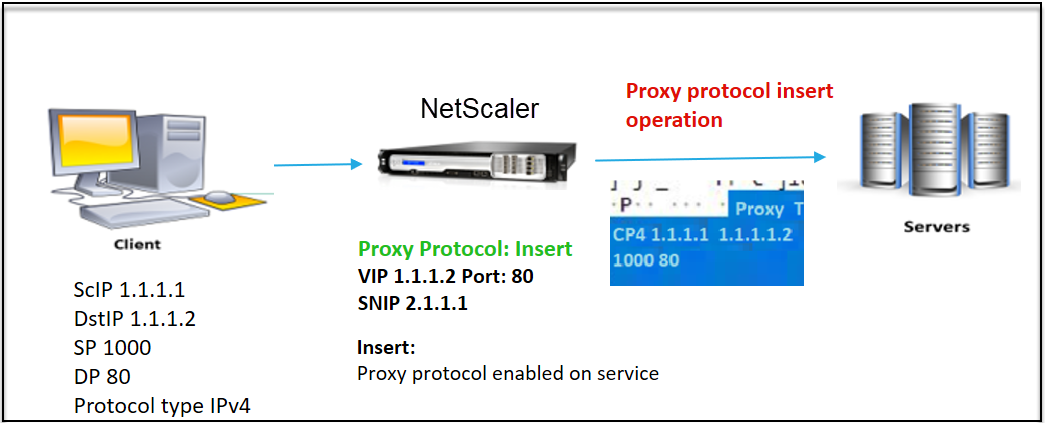
The component interact is as follows:
- At the NetScaler instance, you must enable proxy protocol in the net profile and bind it to the service.
- In the Insert operation, NetScaler adds a proxy header with client connection details and forwards it to the back-end server.
- On the sending side, the appliance decides the proxy protocol version based on CLI configuration.
Forward operation
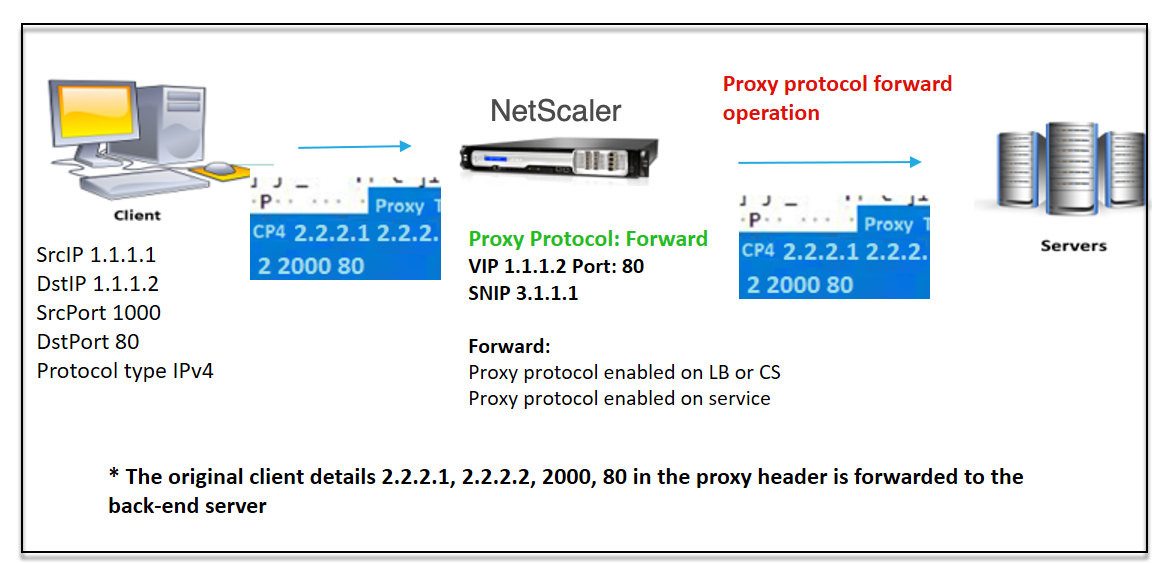
The component interact is as follows:
- A client sends a request along with the proxy header to the NetScaler. The appliance dynamically identifies the version.
- In NetScaler, it is a Forward operation. The proxy protocol is enabled on the load balancing virtual server or content switching virtual server and enabled on the service. The appliance receives the proxy header along with the TLV in Proxy Protocol V2 and forwards the header and TLV to the back-end server.
- If the proxy header details are in invalid format, the appliance resets the connection.
- On the sending side, the appliance decides the proxy protocol version based on CLI configuration.
Stripped operation
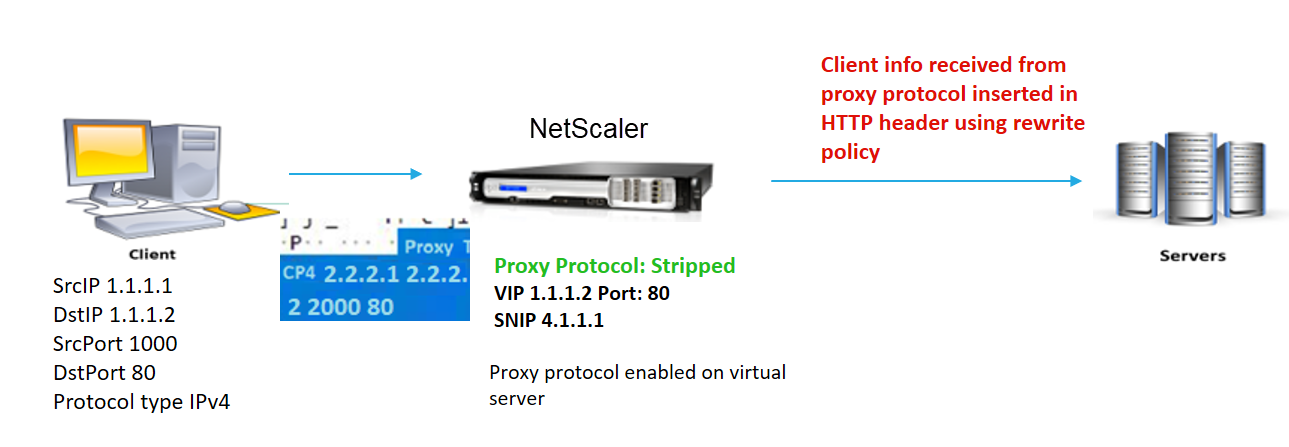
The component interact is as follows:
- A client sends a request along with a proxy header to the NetScaler appliance.
- In the NetScaler appliance, if it is a Stripped operation, the appliance forwards the client information obtained from the proxy protocol and inserts it into the HTTP header using rewrite policy expressions.
- The client details such as source IP address, destination IP address, source port, and destination port are added in an HTTP header using rewrite policy expressions. The rewrite policy evaluates the expression and if “true,” the corresponding rewrite policy action is triggered. And the client details are forwarded to the back-end server in an HTTP header.
- If the proxy header details are in invalid format, the appliance resets the connection.
Proxy protocol version formats
The Proxy protocol version is available as two formats. The appliance decides to use a format based on the incoming data length. For detailed information, see Proxy Protocol RFP.
-
Proxy protocol version-1 format
PROXY TCP4/TCP6/UNKNOWN <SRC IP> <DST IP> <SRC PORT> <DST PORT>- PROXY -> Unique string format for Proxy header version -1.
- Support protocols TCP over IPv4 and TCP over IPv6. For the remaining protocols, this is UNKNOWN.
- SRC IP – Source IP (Original Client IP) address of a packet.
- DST IP – Destination IP address of a packet.
- SRC port – Source port of a packet.
- DST port – Destination port of a packet.
-
Proxy protocol version-2 format
0D 0A 0D 0A 00 0D 0A 51 55 49 54 0A <13th byte> <14th byte> <15-16th byte> <17th byte onwards>- D 0A 0D 0A 00 0D 0A 51 55 49 54 0A -> Unique binary string for Proxy header version -2.
- Support protocols TCP over IPv4 and TCP over IPv6. For the remaining protocols, this is UNKNOWN.
- Thirteenth byte – protocol version and command.
- Fourteenth byte – address and protocol family.
- 15-16th byte – Address length in network order.
- Seventeenth byte onwards – Addresses info present in network order- src IP, dst IP, src port, dst port.
Responder policy infrastructure expression support
The proxy protocol supports the following responder policy infrastructure expressions for virtual servers of type TCP and HTTP:
- CLIENT.PROXY.SRCIP_STR
- CLIENT.PROXY.DSTIP_STR
- CLIENT.PROXY.SRCPORT
- CLIENT.PROXY.DSTPORT
- CLIENT.PROXY.ETHERTYPE
Note
NetScaler supports responder policy infrastructure expression for the proxy protocol on a virtual server of type TCP from NetScaler release 13.1-48.x onwards.
Configure Proxy protocol in NetScaler appliance
Complete the following steps to configure the Proxy protocol in your NetScaler appliance.
- Enable proxy protocol as global.
- Configure proxy protocol for Insert operation.
- Configure proxy protocol for Forward operation.
- Configure proxy protocol for Strip operation.
Enable the proxy protocol as global
At the command prompt, type the following:
set ns param –proxyProtocol ENABLED
Configure proxy protocol for Insert operation
To configure the proxy protocol for Insert operation, you must disable the protocol on the load balancing virtual server and enable the protocol on the service.
Add net profile with Proxy protocol disabled for load balancing virtual server
At the command prompt, type the following:
add netprofile <name> -proxyProtocol ENABLED/DISABLED> -proxyprotocoltxversion <V1/V2>
Example:
Add netprofile proxyprofile-1 –proxyProtocol DISABLED –proxyprotocoltxversion V1
Note:
If you disable proxy protocol on your appliance, you need not set the protocol version parameter.
Add net profile with a proxy protocol enabled for service
At the command prompt, type the following:
add netprofile <name> -proxyProtocol ENABLED/DISABLED> -proxyprotocoltxversion <V1/V2>
Example:
add netprofile proxyprofile-2 –proxyProtocol ENABLED –proxyprotocoltxversion V1
Add load balancing virtual server for NetScaler appliance in the proxy layer
At the command prompt, type the following:
add lb vserver <name>@ <serviceType> [(<IPAddress>@ <port>)]
Example:
add lb vserver lbvserver-1 http 1.1.1.1 80
Add HTTP service for NetScaler appliance in the proxy layer
At the command prompt, type the following:
add service <name>@ (<IP>@ | <serverName>@) <serviceType> <port>
Example:
Add service http-service-1 2.2.2.1 http 80
Set net profile with load balancing virtual server in NetScaler appliance
At the command prompt, type the following:
set lb vserver <vserver name> -netprofile <name>
Example:
set lb vserver lbvserver-1 –netprofile proxyProfile-1
Set net profile with HTTP service in NetScaler appliance
At the command prompt, type the following:
set service <service name> –netprofile <name>
Example:
set service http-service-1 –netprofile proxyProfile-2
Bind the load balancing virtual server to service
At the command prompt, type the following:
bind lb vserver <vserver name> <service name>
Example:
bind lb vserver lbvserver-1 http-service-1
Configure proxy protocol for forward operation
To configure the proxy protocol for Forward operation for the next NetScaler instance in the proxy layer, you must enable the protocol and bind to the virtual server or service.
Note:
The net profile created for load balancing virtual server can also be used for service .
Add net profile with proxy protocol enabled for load balancing virtual server
At the command prompt, type the following:
add netprofile <name> -proxyProtocol ENABLED/DISABLED> -proxyprotocoltxversion <V1/V2>
Example:
add netprofile proxyprofile-3 –proxyProtocol ENABLED –proxyprotocoltxversion V1
Add net profile with proxy protocol enabled for service
At the command prompt, type the following:
add netprofile <name> -proxyProtocol ENABLED/DISABLED> -proxyprotocoltxversion <V1/V2>
Example:
add netprofile proxyprofile-4 –proxyProtocol ENABLED –proxyprotocoltxversion V1
Add load balancing virtual server for NetScaler appliance in the proxy layer
At the command prompt, type the following:
add lb vserver <name>@ <serviceType> [(<IPAddress>@ <port>)]
Example:
add lb vserver lbvserver-2 http 2.2.2.2 80
Add HTTP service for NetScaler appliance in the proxy layer
At the command prompt, type the following:
add service <name>@ (<IP>@ | <serverName>@) <serviceType> <port>
Example:
Add service http-service-2 3.3.3.1 http 80
Set net profile with load balancing virtual server in NetScaler appliance
At the command prompt, type the following:
set lb vserver <vserver name> -netprofile <name>
Example:
set lb vserver lbvserver-2 –netprofile proxyProfile-3
Set net profile with HTTP service in NetScaler appliance
At the command prompt, type the following:
set service <service name> –netprofile <name>
Example:
set service http-service-2 –netprofile proxyProfile-4
Bind the load balancing virtual server to service
At the command prompt, type the following:
bind lb vserver <vserver name> <service name>
Example:
bind lb vserver lbvserver-2 http-service-2
Configure proxy protocol for strip operation
To configure the proxy protocol for strip operation, you must enable the proxy protocol on the load balancing virtual server and disable the proxy protocol on the service.
Add net profile with proxy protocol enabled for virtual server
At the command prompt, type the following:
add netprofile <name> -proxyProtocol ENABLED> -proxyprotocoltxversion <V1/V2>
Example:
add netprofile proxyprofile-5 –proxyProtocol ENABLED –proxyprotocoltxversion V1
Add load balancing or content switching virtual server for NetScaler appliance in the proxy layer
At the command prompt, type the following:
add lb vserver <name>@ <serviceType> [(<IPAddress>@ <port>)]
Example:
add lb vserver lbvserver-3 http 2.2.2.2 80
Add HTTP service for NetScaler appliance in the proxy layer
At the command prompt, type the following:
add service <name>@ (<IP>@ | <serverName>@) <serviceType> <port>
Example:
Add service http-service-3 3.3.3.1 http 80
Set net profile with load balancing or content switching virtual server in NetScaler appliance
At the command prompt, type the following:
set lb vserver <vserver name> -netprofile <name>
Example:
set lb vserver lbvserver-3 –netprofile proxyProfile-5
Bind the load balancing virtual server to service
At the command prompt, type the following:
bind lb vserver <vserver name> <service name>
Example:
bind lb vserver lbvserver-3 http-service-3
Configure responder policy infrastructure expression for proxy protocol by using the CLI
To configure a responder policy, at the command prompt, type:
add responder policy <name> <expression> <action>
Example:
> add responder policy resppol_proxy_srcip "CLIENT.PROXY.SRCIP_STR.EQ(\"10.106.26.83\")" RESET
Done
<!--NeedCopy-->
To bind the responder policy with the load balancing virtual server, at the command prompt, type:
bind lb vserver <name> -policyname <string> -priority <positive_integer> -gotoPriorityExpression <expression> -type <type>
Example:
> bind lb vserver lb_tcp1 -policyName resppol_proxy_srcip -priority 10 -gotoPriorityExpression END -type REQUEST
Done
<!--NeedCopy-->
Sample end-to-end configuration
> add ns tcpProfile tcp-proxy-profile -tcpmode ENDPOINT
> add netprofile net_proxyv1 -MBF DISABLED -proxyProtocol
ENABLED
> enable ns mode l2
> enable ns mode l3 usnip
> add ns ip 10.106.26.146 255.255.255.0 -type SNIP
Done
> add ns ip 10.106.26.144 255.255.255.0 -type SNIP
Done
> add lb vserver lb_tcp1 TCP 10.106.26.141 80
> add service s1 10.106.26.82 TCP 8080
> bind lb vserver lb_tcp1 s1
> set lb vserver lb_tcp1 -tcpProfileName tcp_proxy -netProfile net_proxyv1
> set ns param -proxyProtocol ENABLED
> add responder policy resppol_proxy_srcip "CLIENT.PROXY.SRCIP_STR.EQ(\"10.106.26.83\")" RESET
> bind lb vserver lb_tcp1 -policyName resppol_proxy_srcip -priority 10 -gotoPriorityExpression END -type REQUEST
Done
<!--NeedCopy-->
Configure Proxy protocol by using NetScaler GUI
- Navigate to System > Settings > Change Global System Settings.
- In the Configure Global System Settings Parameters page, select Proxy Protocol check box.
- Click OK and Close.
- Navigate to System > Network > Net Profiles.
- In the details pane, click Add to create a net profile for the load balancing virtual server.
- In the Net Profile page, set the following parameters:
- Name : Name of the net profile.
- Proxy Protocol: Enable or disable proxy protocol for the load balancing virtual server.
- Proxy Protocol TX Version: Set proxy protocol version as V1 or V2 based on incoming data format.
- Click OK.
- Navigate to Traffic Management > Load Balancing > Virtual Servers.
- In the details pane, click Add.
- In the Load Balancing Virtual Server page, the set the basic parameters.
- In the Advanced Settings section, select Profiles.
- In the Profiles section, click the pencil icon.
- Select a net profile and click OK.
- Click Done.
- Navigate to Traffic Management > Load Balancing > Services.
- In the details pane, click Add.
- In the Load Balancing Service page, set the basic parameters.
- In the Advanced Settings section, select Profiles.
- In the Profiles section, click the pencil icon.
- Select a net profile and click OK.
- Click Done.
Note:
If you have more than one NetScaler appliance as part of the proxy layer, you must set the proxy protocol configuration on each appliance for the Forward operation.
Share
Share
In this article
- Limitations
- How proxy protocol works in a NetScaler appliance
- Proxy protocol version formats
- Responder policy infrastructure expression support
- Configure Proxy protocol in NetScaler appliance
- Configure responder policy infrastructure expression for proxy protocol by using the CLI
- Configure Proxy protocol by using NetScaler GUI
This Preview product documentation is Cloud Software Group Confidential.
You agree to hold this documentation confidential pursuant to the terms of your Cloud Software Group Beta/Tech Preview Agreement.
The development, release and timing of any features or functionality described in the Preview documentation remains at our sole discretion and are subject to change without notice or consultation.
The documentation is for informational purposes only and is not a commitment, promise or legal obligation to deliver any material, code or functionality and should not be relied upon in making Cloud Software Group product purchase decisions.
If you do not agree, select I DO NOT AGREE to exit.