-
Getting Started with NetScaler
-
Deploy a NetScaler VPX instance
-
Optimize NetScaler VPX performance on VMware ESX, Linux KVM, and Citrix Hypervisors
-
Apply NetScaler VPX configurations at the first boot of the NetScaler appliance in cloud
-
Configure simultaneous multithreading for NetScaler VPX on public clouds
-
Install a NetScaler VPX instance on Microsoft Hyper-V servers
-
Install a NetScaler VPX instance on Linux-KVM platform
-
Prerequisites for installing NetScaler VPX virtual appliances on Linux-KVM platform
-
Provisioning the NetScaler virtual appliance by using OpenStack
-
Provisioning the NetScaler virtual appliance by using the Virtual Machine Manager
-
Configuring NetScaler virtual appliances to use SR-IOV network interface
-
Configure a NetScaler VPX on KVM hypervisor to use Intel QAT for SSL acceleration in SR-IOV mode
-
Configuring NetScaler virtual appliances to use PCI Passthrough network interface
-
Provisioning the NetScaler virtual appliance by using the virsh Program
-
Provisioning the NetScaler virtual appliance with SR-IOV on OpenStack
-
Configuring a NetScaler VPX instance on KVM to use OVS DPDK-Based host interfaces
-
-
Deploy a NetScaler VPX instance on AWS
-
Deploy a VPX high-availability pair with elastic IP addresses across different AWS zones
-
Deploy a VPX high-availability pair with private IP addresses across different AWS zones
-
Protect AWS API Gateway using the NetScaler Web Application Firewall
-
Configure a NetScaler VPX instance to use SR-IOV network interface
-
Configure a NetScaler VPX instance to use Enhanced Networking with AWS ENA
-
Deploy a NetScaler VPX instance on Microsoft Azure
-
Network architecture for NetScaler VPX instances on Microsoft Azure
-
Configure multiple IP addresses for a NetScaler VPX standalone instance
-
Configure a high-availability setup with multiple IP addresses and NICs
-
Configure a high-availability setup with multiple IP addresses and NICs by using PowerShell commands
-
Deploy a NetScaler high-availability pair on Azure with ALB in the floating IP-disabled mode
-
Configure a NetScaler VPX instance to use Azure accelerated networking
-
Configure HA-INC nodes by using the NetScaler high availability template with Azure ILB
-
Configure a high-availability setup with Azure external and internal load balancers simultaneously
-
Configure a NetScaler VPX standalone instance on Azure VMware solution
-
Configure a NetScaler VPX high availability setup on Azure VMware solution
-
Configure address pools (IIP) for a NetScaler Gateway appliance
-
Deploy a NetScaler VPX instance on Google Cloud Platform
-
Deploy a VPX high-availability pair on Google Cloud Platform
-
Deploy a VPX high-availability pair with external static IP address on Google Cloud Platform
-
Deploy a single NIC VPX high-availability pair with private IP address on Google Cloud Platform
-
Deploy a VPX high-availability pair with private IP addresses on Google Cloud Platform
-
Install a NetScaler VPX instance on Google Cloud VMware Engine
-
-
Solutions for Telecom Service Providers
-
Load Balance Control-Plane Traffic that is based on Diameter, SIP, and SMPP Protocols
-
Provide Subscriber Load Distribution Using GSLB Across Core-Networks of a Telecom Service Provider
-
Authentication, authorization, and auditing application traffic
-
Basic components of authentication, authorization, and auditing configuration
-
Web Application Firewall protection for VPN virtual servers and authentication virtual servers
-
On-premises NetScaler Gateway as an identity provider to Citrix Cloud™
-
Authentication, authorization, and auditing configuration for commonly used protocols
-
Troubleshoot authentication and authorization related issues
-
-
-
-
-
-
Configure DNS resource records
-
Configure NetScaler as a non-validating security aware stub-resolver
-
Jumbo frames support for DNS to handle responses of large sizes
-
Caching of EDNS0 client subnet data when the NetScaler appliance is in proxy mode
-
Use case - configure the automatic DNSSEC key management feature
-
Use Case - configure the automatic DNSSEC key management on GSLB deployment
-
-
-
Persistence and persistent connections
-
Advanced load balancing settings
-
Gradually stepping up the load on a new service with virtual server–level slow start
-
Protect applications on protected servers against traffic surges
-
Retrieve location details from user IP address using geolocation database
-
Use source IP address of the client when connecting to the server
-
Use client source IP address for backend communication in a v4-v6 load balancing configuration
-
Set a limit on number of requests per connection to the server
-
Configure automatic state transition based on percentage health of bound services
-
-
Use case 2: Configure rule based persistence based on a name-value pair in a TCP byte stream
-
Use case 3: Configure load balancing in direct server return mode
-
Use case 6: Configure load balancing in DSR mode for IPv6 networks by using the TOS field
-
Use case 7: Configure load balancing in DSR mode by using IP Over IP
-
Use case 10: Load balancing of intrusion detection system servers
-
Use case 11: Isolating network traffic using listen policies
-
Use case 12: Configure Citrix Virtual Desktops for load balancing
-
Use case 13: Configure Citrix Virtual Apps and Desktops for load balancing
-
Use case 14: ShareFile wizard for load balancing Citrix ShareFile
-
Use case 15: Configure layer 4 load balancing on the NetScaler appliance
-
-
-
-
Authentication and authorization for System Users
-
-
-
Configuring a CloudBridge Connector Tunnel between two Datacenters
-
Configuring CloudBridge Connector between Datacenter and AWS Cloud
-
Configuring a CloudBridge Connector Tunnel Between a Datacenter and Azure Cloud
-
Configuring CloudBridge Connector Tunnel between Datacenter and SoftLayer Enterprise Cloud
-
Configuring a CloudBridge Connector Tunnel Between a NetScaler Appliance and Cisco IOS Device
-
CloudBridge Connector Tunnel Diagnostics and Troubleshooting
This content has been machine translated dynamically.
Dieser Inhalt ist eine maschinelle Übersetzung, die dynamisch erstellt wurde. (Haftungsausschluss)
Cet article a été traduit automatiquement de manière dynamique. (Clause de non responsabilité)
Este artículo lo ha traducido una máquina de forma dinámica. (Aviso legal)
此内容已经过机器动态翻译。 放弃
このコンテンツは動的に機械翻訳されています。免責事項
이 콘텐츠는 동적으로 기계 번역되었습니다. 책임 부인
Este texto foi traduzido automaticamente. (Aviso legal)
Questo contenuto è stato tradotto dinamicamente con traduzione automatica.(Esclusione di responsabilità))
This article has been machine translated.
Dieser Artikel wurde maschinell übersetzt. (Haftungsausschluss)
Ce article a été traduit automatiquement. (Clause de non responsabilité)
Este artículo ha sido traducido automáticamente. (Aviso legal)
この記事は機械翻訳されています.免責事項
이 기사는 기계 번역되었습니다.책임 부인
Este artigo foi traduzido automaticamente.(Aviso legal)
这篇文章已经过机器翻译.放弃
Questo articolo è stato tradotto automaticamente.(Esclusione di responsabilità))
Translation failed!
Getting started with the SSL forward proxy feature
Important:
-
OCSP check requires an internet connection to check the validity of certificates. If your appliance is not accessible from the internet by using the NSIP address, add access control lists (ACLs) to perform NAT from the NSIP address to the subnet IP (SNIP) address. The SNIP must be able to access the internet. For example,
add ns acl a1 ALLOW -srcIP = <NSIP> -destIP “!=” 10.0.0.0-10.255.255.255 add rnat RNAT-1 a1 bind rnat RNAT-1 <SNIP> apply acls <!--NeedCopy--> - Specify a DNS name server to resolve domain names.
- Make sure that the date on the appliance is synchronized with the NTP servers. If the date is not synchronized, the appliance cannot effectively verify whether an origin server certificate is an expired one.
To use the SSL forward proxy feature, you must perform the following tasks:
- Add a proxy server in explicit or transparent mode.
- Enable SSL interception.
- Configure an SSL profile.
- Add and bind SSL policies to the proxy server.
- Add and bind a CA certificate-key pair for SSL interception.
Note:
An ADC appliance configured in transparent proxy mode can intercept only HTTP and HTTPS protocols. To bypass any other protocol, such as telnet, you must add the following listen policy on the proxy virtual server.
The virtual server now accepts only HTTP and HTTPS incoming traffic.
set cs vserver transparent-pxy1 PROXY * * -cltTimeout 180 -Listenpolicy "CLIENT.TCP.DSTPORT.EQ(80) || CLIENT.TCP.DSTPORT.EQ(443)"`
<!--NeedCopy-->
You might need to configure the following features, depending on your deployment:
- Authentication Service (recommended) – to authenticate users. Without the Authentication Service, user activity is based on client IP address.
- URL Filtering – to filter URLs by categories, reputation score, and URL lists.
- Analytics – to view user activity, user risk indicators, bandwidth consumption, and transactions break down in NetScaler® Application Delivery Management (ADM).
Note: SSL Forward Proxy implements most typical HTTP and HTTPS standards followed by similar products. This implementation is done with no specific browser in mind and is compatible with most common browsers. SSL Forward Proxy has been tested with common browsers and recent versions of Google Chrome, Internet Explorer, and Mozilla Firefox.
SSL forward proxy wizard
The SSL forward proxy wizard provides administrators with a tool for managing the entire SSL forward proxy deployment by using a web browser. It helps guide the customers to bring up an SSL forward proxy service quickly and helps simplify the configuration by following a sequence of well-defined steps.
-
Navigate to Security > SSL Forward Proxy. In Getting Started, click SSL Forward Proxy Wizard.
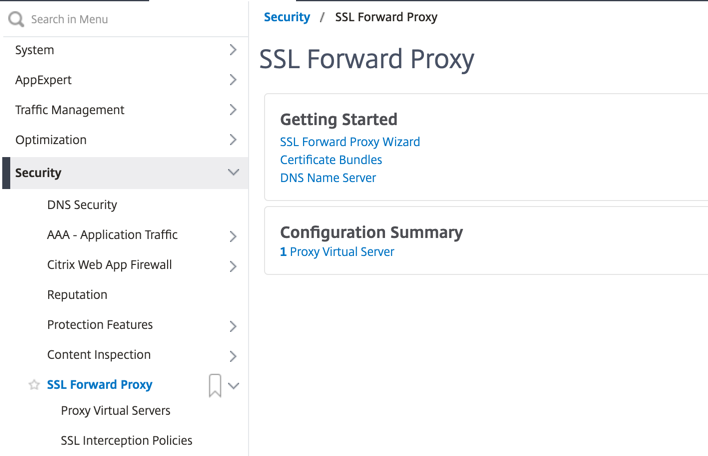
-
Follow the steps in the wizard to configure your deployment.
Add a listen policy to the transparent proxy server
-
Navigate to Security >SSL Forward Proxy > Proxy Virtual Servers. Select the transparent proxy server and click Edit.
-
Edit Basic Settings, and click More.
-
In Listen priority, enter 1.
-
In Listen Policy Expression, enter the following expression:
(CLIENT.TCP.DSTPORT.EQ(80)||CLIENT.TCP.DSTPORT.EQ(443)) <!--NeedCopy-->This expression assumes standard ports for HTTP and HTTPS traffic. If you have configured different ports, for example 8080 for HTTP or 8443 for HTTPS, modify the expression to reflect those ports.
Limitations
SSL forward proxy is not supported in a cluster setup, in admin partitions, and on a NetScaler FIPS appliance.
Share
Share
This Preview product documentation is Cloud Software Group Confidential.
You agree to hold this documentation confidential pursuant to the terms of your Cloud Software Group Beta/Tech Preview Agreement.
The development, release and timing of any features or functionality described in the Preview documentation remains at our sole discretion and are subject to change without notice or consultation.
The documentation is for informational purposes only and is not a commitment, promise or legal obligation to deliver any material, code or functionality and should not be relied upon in making Cloud Software Group product purchase decisions.
If you do not agree, select I DO NOT AGREE to exit.