-
Getting Started with NetScaler
-
Accelerate load balanced traffic by using compression
-
Deploy a NetScaler VPX instance
-
Optimize NetScaler VPX performance on VMware ESX, Linux KVM, and Citrix Hypervisors
-
Apply NetScaler VPX configurations at the first boot of the NetScaler appliance in cloud
-
Configure simultaneous multithreading for NetScaler VPX on public clouds
-
Install a NetScaler VPX instance on Microsoft Hyper-V servers
-
Install a NetScaler VPX instance on Linux-KVM platform
-
Prerequisites for installing NetScaler VPX virtual appliances on Linux-KVM platform
-
Provisioning the NetScaler virtual appliance by using OpenStack
-
Provisioning the NetScaler virtual appliance by using the Virtual Machine Manager
-
Configuring NetScaler virtual appliances to use SR-IOV network interface
-
Configure a NetScaler VPX on KVM hypervisor to use Intel QAT for SSL acceleration in SR-IOV mode
-
Configuring NetScaler virtual appliances to use PCI Passthrough network interface
-
Provisioning the NetScaler virtual appliance by using the virsh Program
-
Provisioning the NetScaler virtual appliance with SR-IOV on OpenStack
-
Configuring a NetScaler VPX instance on KVM to use OVS DPDK-Based host interfaces
-
-
Deploy a NetScaler VPX instance on AWS
-
Deploy a VPX high-availability pair with elastic IP addresses across different AWS zones
-
Deploy a VPX high-availability pair with private IP addresses across different AWS zones
-
Protect AWS API Gateway using the NetScaler Web Application Firewall
-
Configure a NetScaler VPX instance to use SR-IOV network interface
-
Configure a NetScaler VPX instance to use Enhanced Networking with AWS ENA
-
Deploy a NetScaler VPX instance on Microsoft Azure
-
Network architecture for NetScaler VPX instances on Microsoft Azure
-
Configure multiple IP addresses for a NetScaler VPX standalone instance
-
Configure a high-availability setup with multiple IP addresses and NICs
-
Configure a high-availability setup with multiple IP addresses and NICs by using PowerShell commands
-
Deploy a NetScaler high-availability pair on Azure with ALB in the floating IP-disabled mode
-
Configure a NetScaler VPX instance to use Azure accelerated networking
-
Configure HA-INC nodes by using the NetScaler high availability template with Azure ILB
-
Configure a high-availability setup with Azure external and internal load balancers simultaneously
-
Configure a NetScaler VPX standalone instance on Azure VMware solution
-
Configure a NetScaler VPX high availability setup on Azure VMware solution
-
Configure address pools (IIP) for a NetScaler Gateway appliance
-
Deploy a NetScaler VPX instance on Google Cloud Platform
-
Deploy a VPX high-availability pair on Google Cloud Platform
-
Deploy a VPX high-availability pair with external static IP address on Google Cloud Platform
-
Deploy a single NIC VPX high-availability pair with private IP address on Google Cloud Platform
-
Deploy a VPX high-availability pair with private IP addresses on Google Cloud Platform
-
Install a NetScaler VPX instance on Google Cloud VMware Engine
-
-
Solutions for Telecom Service Providers
-
Load Balance Control-Plane Traffic that is based on Diameter, SIP, and SMPP Protocols
-
Provide Subscriber Load Distribution Using GSLB Across Core-Networks of a Telecom Service Provider
-
Authentication, authorization, and auditing application traffic
-
Basic components of authentication, authorization, and auditing configuration
-
Web Application Firewall protection for VPN virtual servers and authentication virtual servers
-
On-premises NetScaler Gateway as an identity provider to Citrix Cloud™
-
Authentication, authorization, and auditing configuration for commonly used protocols
-
Troubleshoot authentication and authorization related issues
-
-
-
-
-
-
Configure DNS resource records
-
Configure NetScaler as a non-validating security aware stub-resolver
-
Jumbo frames support for DNS to handle responses of large sizes
-
Caching of EDNS0 client subnet data when the NetScaler appliance is in proxy mode
-
Use case - configure the automatic DNSSEC key management feature
-
Use Case - configure the automatic DNSSEC key management on GSLB deployment
-
-
-
Persistence and persistent connections
-
Advanced load balancing settings
-
Gradually stepping up the load on a new service with virtual server–level slow start
-
Protect applications on protected servers against traffic surges
-
Retrieve location details from user IP address using geolocation database
-
Use source IP address of the client when connecting to the server
-
Use client source IP address for backend communication in a v4-v6 load balancing configuration
-
Set a limit on number of requests per connection to the server
-
Configure automatic state transition based on percentage health of bound services
-
-
Use case 2: Configure rule based persistence based on a name-value pair in a TCP byte stream
-
Use case 3: Configure load balancing in direct server return mode
-
Use case 6: Configure load balancing in DSR mode for IPv6 networks by using the TOS field
-
Use case 7: Configure load balancing in DSR mode by using IP Over IP
-
Use case 10: Load balancing of intrusion detection system servers
-
Use case 11: Isolating network traffic using listen policies
-
Use case 12: Configure Citrix Virtual Desktops for load balancing
-
Use case 13: Configure Citrix Virtual Apps and Desktops for load balancing
-
Use case 14: ShareFile wizard for load balancing Citrix ShareFile
-
Use case 15: Configure layer 4 load balancing on the NetScaler appliance
-
-
-
-
Authentication and authorization for System Users
-
-
-
Configuring a CloudBridge Connector Tunnel between two Datacenters
-
Configuring CloudBridge Connector between Datacenter and AWS Cloud
-
Configuring a CloudBridge Connector Tunnel Between a Datacenter and Azure Cloud
-
Configuring CloudBridge Connector Tunnel between Datacenter and SoftLayer Enterprise Cloud
-
Configuring a CloudBridge Connector Tunnel Between a NetScaler Appliance and Cisco IOS Device
-
CloudBridge Connector Tunnel Diagnostics and Troubleshooting
This content has been machine translated dynamically.
Dieser Inhalt ist eine maschinelle Übersetzung, die dynamisch erstellt wurde. (Haftungsausschluss)
Cet article a été traduit automatiquement de manière dynamique. (Clause de non responsabilité)
Este artículo lo ha traducido una máquina de forma dinámica. (Aviso legal)
此内容已经过机器动态翻译。 放弃
このコンテンツは動的に機械翻訳されています。免責事項
이 콘텐츠는 동적으로 기계 번역되었습니다. 책임 부인
Este texto foi traduzido automaticamente. (Aviso legal)
Questo contenuto è stato tradotto dinamicamente con traduzione automatica.(Esclusione di responsabilità))
This article has been machine translated.
Dieser Artikel wurde maschinell übersetzt. (Haftungsausschluss)
Ce article a été traduit automatiquement. (Clause de non responsabilité)
Este artículo ha sido traducido automáticamente. (Aviso legal)
この記事は機械翻訳されています.免責事項
이 기사는 기계 번역되었습니다.책임 부인
Este artigo foi traduzido automaticamente.(Aviso legal)
这篇文章已经过机器翻译.放弃
Questo articolo è stato tradotto automaticamente.(Esclusione di responsabilità))
Translation failed!
Accelerate load balanced traffic by using compression
Compression is a popular means of optimizing bandwidth usage, and most web browsers support compressed data. If you enable the compression feature, the NetScaler appliance intercepts requests from clients and determines whether the client can accept compressed content. After receiving the HTTP response from the server, the appliance examines the content to determine whether it is compressible. If the content is compressible, the appliance compresses it, modifies the response header to indicate the type of compression performed, and forwards the compressed content to the client.
NetScaler compression is a policy-based feature. A policy filters requests and responses to identify responses to be compressed, and specifies the type of compression to apply to each response. The appliance provides several built-in policies to compress common MIME types such as text/html, text/plain, text/xml, text/css, text/rtf, application/msword, application/vnd.ms-excel, and application/vnd.ms-powerpoint. You can also create custom policies. The appliance does not compress compressed MIME types such as application/octet-stream, binary, bytes, and compressed image formats such as GIF and JPEG.
To configure compression, you must enable it globally and on each service that will provide responses that you want compressed. If you have configured virtual servers for load balancing or content switching, you should bind the polices to the virtual servers. Otherwise, the policies apply to all traffic that passes through the appliance.
Compression configuration task sequence
The following flow chart shows the sequence of tasks for configuring basic compression in a load balancing setup.
Figure 1. Sequence of Tasks to Configure Compression
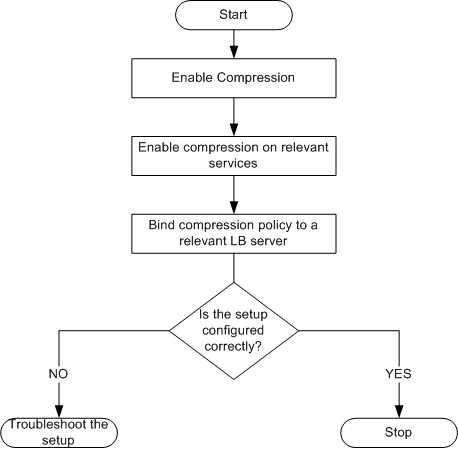
Note: The steps in the above figure assume that load balancing has already been configured.
Enable compression
By default, compression is not enabled. You must enable the compression feature to allow compression of HTTP responses that are sent to the client.
To enable compression by using the CLI
At the command prompt, type the following commands to enable compression and verify the configuration:
- enable ns feature CMP
- show ns feature
> enable ns feature CMP
Done
> show ns feature
Feature Acronym Status
------- ------- ------
1) Web Logging WL ON
2) Surge Protection SP OFF
.
7) Compression Control CMP ON
.
Done
<!--NeedCopy-->
To enable compression by using the GUI
- In the navigation pane, expand System, and then click Settings.
- In the details pane, under Modes and Features, click Change basic features.
- In the Configure Basic Features dialog box, select the Compression check box, and then click OK.
- In the Enable/Disable Feature(s)? dialog box, click Yes.
Configure services to compress data
In addition to enabling compression globally, you must enable it on each service that will deliver files to be compressed.
To enable compression on a service by using the CLI
At the command prompt, type the following commands to enable compression on a service and verify the configuration:
- set service <name> -CMP YES
- show service <name>
> show service SVC_HTTP1
SVC_HTTP1 (10.102.29.18:80) - HTTP
State: UP
Last state change was at Tue Jun 16 06:19:14 2009 (+737 ms)
Time since last state change: 0 days, 03:03:37.200
Server Name: 10.102.29.18
Server ID : 0 Monitor Threshold : 0
Max Conn: 0 Max Req: 0 Max Bandwidth: 0 kbits
Use Source IP: NO
Client Keepalive(CKA): NO
Access Down Service: NO
TCP Buffering(TCPB): NO
HTTP Compression(CMP): YES
Idle timeout: Client: 180 sec Server: 360 sec
Client IP: DISABLED
Cacheable: NO
SC: OFF
SP: OFF
Down state flush: ENABLED
1) Monitor Name: tcp-default
State: DOWN Weight: 1
Probes: 1095 Failed [Total: 1095 Current: 1095]
Last response: Failure - TCP syn sent, reset received.
Response Time: N/A
Done
<!--NeedCopy-->
To enable compression on a service by using the GUI
- Navigate to Traffic Management > Load Balancing > Services.
- In the details pane, select the service for which you want to configure compression (for example, service-HTTP-1), and then click Open.
- On the Advanced tab, under Settings, select the Compression check box, and then click OK.
- Verify that, when the service is selected, HTTP Compression(CMP): ON appears in the Details section at the bottom of the pane.
Bind a compression policy to a virtual server
If you bind a policy to a virtual server, the policy is evaluated only by the services associated with that virtual server. You can bind compression policies to a virtual server either from the Configure Virtual Server (Load Balancing) dialog box or from the Compression Policy Manager dialog box. This topic includes instructions to bind compression policies to a load balancing virtual server by using the Configure Virtual Server (Load Balancing) dialog box.
To bind or unbind a compression policy to a virtual server by using the command line
At the command prompt, type the following commands to bind or unbind a compression policy to a load balancing virtual server and verify the configuration:
bind lb vserver <name> -policyName <string>
Done
unbind lb vserver <name> -policyName <string>
Done
show lb vserver <name>
<!--NeedCopy-->
Example:
> bind lb vserver lbvip -policyName ns_cmp_msapp
Done
> show lb vserver lbvip
lbvip (8.7.6.6:80)-HTTPType:ADDRESS
State:UP
Last state change was at Thu May2805:37:212009(+685ms)
Time since last state change:19days,04:26:50.470
EffectiveState:UP
Client Idle Timeout:180sec
Down state flush:ENABLED
Disable Primary Vserver On Down:DISABLED
Port Rewrite:DISABLED
No.of Bound Services:1(Total)1(Active)
Configured Method:LEASTCONNECTION
Current Method:RoundRobin,Reason:Boundservice'sstatechangedtoUP
Mode:IP
Persistence:NONE
Vserver IP and Port insertion:OFF
Push:DISABLEDPushVServer:
Push Multi Clients:NO
Push Label Rule: None
BoundServiceGroups:
1)GroupName:Service-Group-1
1)Service-Group-1(10.102.29.252:80)-HTTPState:UPWeight:1
1)Policy:ns_cmp_msappPriority:0
Done
<!--NeedCopy-->
To bind or unbind a compression policy to a load balancing virtual server by using the GUI
- Navigate to Traffic Management > Load Balancing > Virtual Servers.
- In the details pane, select the virtual server to which you want to bind or unbind a compression policy (for example, Vserver-LB-1), and then click Open.
- In the Configure Virtual Server (Load Balancing) dialog box, on the Policies tab, click Compression.
- Do one of the following:
- To bind a compression policy, click Insert Policy, and then select the policy you want to bind to the virtual server.
- To unbind a compression policy, click the name of the policy you want to unbind from the virtual server, and then click Unbind Policy.
- Click OK.
Share
Share
This Preview product documentation is Cloud Software Group Confidential.
You agree to hold this documentation confidential pursuant to the terms of your Cloud Software Group Beta/Tech Preview Agreement.
The development, release and timing of any features or functionality described in the Preview documentation remains at our sole discretion and are subject to change without notice or consultation.
The documentation is for informational purposes only and is not a commitment, promise or legal obligation to deliver any material, code or functionality and should not be relied upon in making Cloud Software Group product purchase decisions.
If you do not agree, select I DO NOT AGREE to exit.