-
Getting Started with NetScaler
-
Understanding Common Network Topologies
-
Deploy a NetScaler VPX instance
-
Optimize NetScaler VPX performance on VMware ESX, Linux KVM, and Citrix Hypervisors
-
Apply NetScaler VPX configurations at the first boot of the NetScaler appliance in cloud
-
Configure simultaneous multithreading for NetScaler VPX on public clouds
-
Install a NetScaler VPX instance on Microsoft Hyper-V servers
-
Install a NetScaler VPX instance on Linux-KVM platform
-
Prerequisites for installing NetScaler VPX virtual appliances on Linux-KVM platform
-
Provisioning the NetScaler virtual appliance by using OpenStack
-
Provisioning the NetScaler virtual appliance by using the Virtual Machine Manager
-
Configuring NetScaler virtual appliances to use SR-IOV network interface
-
Configure a NetScaler VPX on KVM hypervisor to use Intel QAT for SSL acceleration in SR-IOV mode
-
Configuring NetScaler virtual appliances to use PCI Passthrough network interface
-
Provisioning the NetScaler virtual appliance by using the virsh Program
-
Provisioning the NetScaler virtual appliance with SR-IOV on OpenStack
-
Configuring a NetScaler VPX instance on KVM to use OVS DPDK-Based host interfaces
-
-
Deploy a NetScaler VPX instance on AWS
-
Deploy a VPX high-availability pair with elastic IP addresses across different AWS zones
-
Deploy a VPX high-availability pair with private IP addresses across different AWS zones
-
Protect AWS API Gateway using the NetScaler Web Application Firewall
-
Configure a NetScaler VPX instance to use SR-IOV network interface
-
Configure a NetScaler VPX instance to use Enhanced Networking with AWS ENA
-
Deploy a NetScaler VPX instance on Microsoft Azure
-
Network architecture for NetScaler VPX instances on Microsoft Azure
-
Configure multiple IP addresses for a NetScaler VPX standalone instance
-
Configure a high-availability setup with multiple IP addresses and NICs
-
Configure a high-availability setup with multiple IP addresses and NICs by using PowerShell commands
-
Deploy a NetScaler high-availability pair on Azure with ALB in the floating IP-disabled mode
-
Configure a NetScaler VPX instance to use Azure accelerated networking
-
Configure HA-INC nodes by using the NetScaler high availability template with Azure ILB
-
Configure a high-availability setup with Azure external and internal load balancers simultaneously
-
Configure a NetScaler VPX standalone instance on Azure VMware solution
-
Configure a NetScaler VPX high availability setup on Azure VMware solution
-
Configure address pools (IIP) for a NetScaler Gateway appliance
-
Deploy a NetScaler VPX instance on Google Cloud Platform
-
Deploy a VPX high-availability pair on Google Cloud Platform
-
Deploy a VPX high-availability pair with external static IP address on Google Cloud Platform
-
Deploy a single NIC VPX high-availability pair with private IP address on Google Cloud Platform
-
Deploy a VPX high-availability pair with private IP addresses on Google Cloud Platform
-
Install a NetScaler VPX instance on Google Cloud VMware Engine
-
-
Solutions for Telecom Service Providers
-
Load Balance Control-Plane Traffic that is based on Diameter, SIP, and SMPP Protocols
-
Provide Subscriber Load Distribution Using GSLB Across Core-Networks of a Telecom Service Provider
-
Authentication, authorization, and auditing application traffic
-
Basic components of authentication, authorization, and auditing configuration
-
Web Application Firewall protection for VPN virtual servers and authentication virtual servers
-
On-premises NetScaler Gateway as an identity provider to Citrix Cloud™
-
Authentication, authorization, and auditing configuration for commonly used protocols
-
Troubleshoot authentication and authorization related issues
-
-
-
-
-
-
Configure DNS resource records
-
Configure NetScaler as a non-validating security aware stub-resolver
-
Jumbo frames support for DNS to handle responses of large sizes
-
Caching of EDNS0 client subnet data when the NetScaler appliance is in proxy mode
-
Use case - configure the automatic DNSSEC key management feature
-
Use Case - configure the automatic DNSSEC key management on GSLB deployment
-
-
-
Persistence and persistent connections
-
Advanced load balancing settings
-
Gradually stepping up the load on a new service with virtual server–level slow start
-
Protect applications on protected servers against traffic surges
-
Retrieve location details from user IP address using geolocation database
-
Use source IP address of the client when connecting to the server
-
Use client source IP address for backend communication in a v4-v6 load balancing configuration
-
Set a limit on number of requests per connection to the server
-
Configure automatic state transition based on percentage health of bound services
-
-
Use case 2: Configure rule based persistence based on a name-value pair in a TCP byte stream
-
Use case 3: Configure load balancing in direct server return mode
-
Use case 6: Configure load balancing in DSR mode for IPv6 networks by using the TOS field
-
Use case 7: Configure load balancing in DSR mode by using IP Over IP
-
Use case 10: Load balancing of intrusion detection system servers
-
Use case 11: Isolating network traffic using listen policies
-
Use case 12: Configure Citrix Virtual Desktops for load balancing
-
Use case 13: Configure Citrix Virtual Apps and Desktops for load balancing
-
Use case 14: ShareFile wizard for load balancing Citrix ShareFile
-
Use case 15: Configure layer 4 load balancing on the NetScaler appliance
-
-
-
-
Authentication and authorization for System Users
-
-
-
Configuring a CloudBridge Connector Tunnel between two Datacenters
-
Configuring CloudBridge Connector between Datacenter and AWS Cloud
-
Configuring a CloudBridge Connector Tunnel Between a Datacenter and Azure Cloud
-
Configuring CloudBridge Connector Tunnel between Datacenter and SoftLayer Enterprise Cloud
-
Configuring a CloudBridge Connector Tunnel Between a NetScaler Appliance and Cisco IOS Device
-
CloudBridge Connector Tunnel Diagnostics and Troubleshooting
This content has been machine translated dynamically.
Dieser Inhalt ist eine maschinelle Übersetzung, die dynamisch erstellt wurde. (Haftungsausschluss)
Cet article a été traduit automatiquement de manière dynamique. (Clause de non responsabilité)
Este artículo lo ha traducido una máquina de forma dinámica. (Aviso legal)
此内容已经过机器动态翻译。 放弃
このコンテンツは動的に機械翻訳されています。免責事項
이 콘텐츠는 동적으로 기계 번역되었습니다. 책임 부인
Este texto foi traduzido automaticamente. (Aviso legal)
Questo contenuto è stato tradotto dinamicamente con traduzione automatica.(Esclusione di responsabilità))
This article has been machine translated.
Dieser Artikel wurde maschinell übersetzt. (Haftungsausschluss)
Ce article a été traduit automatiquement. (Clause de non responsabilité)
Este artículo ha sido traducido automáticamente. (Aviso legal)
この記事は機械翻訳されています.免責事項
이 기사는 기계 번역되었습니다.책임 부인
Este artigo foi traduzido automaticamente.(Aviso legal)
这篇文章已经过机器翻译.放弃
Questo articolo è stato tradotto automaticamente.(Esclusione di responsabilità))
Translation failed!
Common network topologies
As described in the “Physical deployment mode” section in Where does a NetScaler appliance fit in the network?, you can deploy the NetScaler appliance either inline between the clients and servers or in one-arm mode. Inline mode uses a two-arm topology, which is the most common type of deployment.
Set up a common two-arm topology
In a two-arm topology, one network interface is connected to the client network and another network interface is connected to the server network, ensuring that all traffic flows through the appliance. This topology might require you to reconnect your hardware and also might result in a momentary downtime. The basic variations of two-arm topology are multiple subnets, typically with the appliance on a public subnet and the servers on a private subnet, and transparent mode, with both the appliance and the servers on the public network.
Set up a simple two-arm multiple subnet topology
One of the most commonly used topologies has the NetScaler appliance inline between the clients and the servers, with a virtual server configured to handle the client requests. This configuration is used when the clients and servers reside on different subnets. In most cases, the clients and servers reside on public and private subnets, respectively.
For example, consider an appliance deployed in two-arm mode for managing servers S1, S2, and S3, with a virtual server of type HTTP configured on the appliance, and with HTTP services running on the servers. The servers are on a private subnet and a SNIP is configured on the appliance to communicate with the servers. The Use SNIP (USNIP) option must be enabled on the appliance so that it uses the SNIP instead of the MIP.
As shown in the following figure, the VIP is on public subnet 217.60.10.0, and the NSIP, the servers, and the SNIP are on private subnet 192.168.100.0/24.
Figure 1. Topology Diagram for Two-Arm Mode, Multiple Subnets
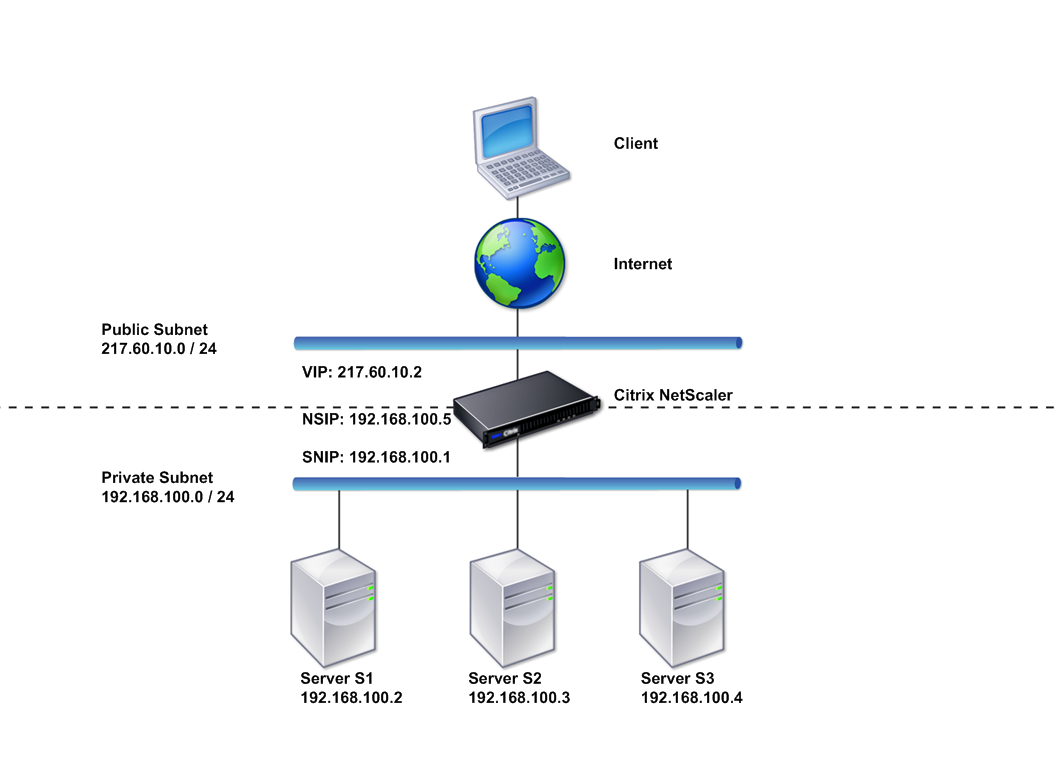
To deploy a NetScaler appliance in two-arm mode with multiple subnets, follow these steps:
- Configure the NSIP and default gateway, as described in Configuring the NetScaler IP Address (NSIP).
- Configure the SNIP, as described in Configuring Subnet IP Addresses.
- Enable the USNIP option, as described in To enable or disable USNIP mode section.
- Configure the virtual server and the services, as described in Creating a Virtual Server section and Configuring Services section.
- Connect one of the network interfaces to a private subnet and the other interface to a public subnet.
Set up a simple two-arm transparent topology
Use transparent mode if the clients need to access the servers directly, with no intervening virtual server. The server IP addresses must be public because the clients need to be able to access them. In the example shown in the following figure, a NetScaler appliance is placed between the client and the server, so the traffic must pass through the appliance. You must enable L2 mode for bridging the packets. The NSIP and MIP are on the same public subnet, 217.60.10.0/24.
Figure 2. Topology Diagram for Two-Arm, Transparent Mode
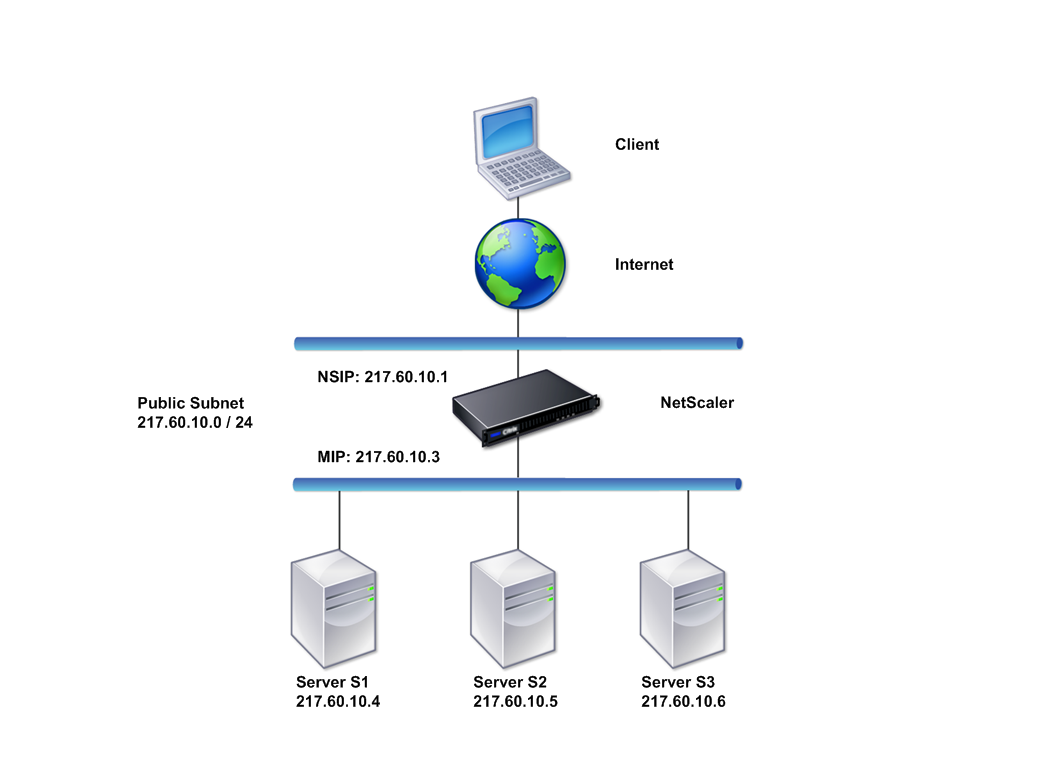
To deploy a NetScaler appliance in two-arm, transparent mode, follow these steps
- Configure the NSIP and default gateway, as described in Configuring the NetScaler IP Address (NSIP).
- Enable L2 mode, as described in Enabling and Disabling Layer 2 Mode.
- Configure the default gateway of the managed servers as the MIP.
- Connect the network interfaces to the appropriate ports on the switch.
Set up common one-arm topologies
The two basic variations of one-arm topology are with a single subnet and with multiple subnets.
Set up a simple one-arm single subnet topology
You can use a one-arm topology with a single subnet when the clients and servers reside on the same subnet. For example, consider a NetScaler appliance deployed in one-arm mode for managing servers S1, S2, and S3. A virtual server of type HTTP is configured on an ADC appliance, and HTTP services are running on the servers. As shown in the following figure, the NetScaler IP address (NSIP), the Mapped IP address (MIP), and the server IP addresses are on the same public subnet, 217.60.10.0/24.
Figure 3. Topology Diagram for One-Arm Mode, Single Subnet
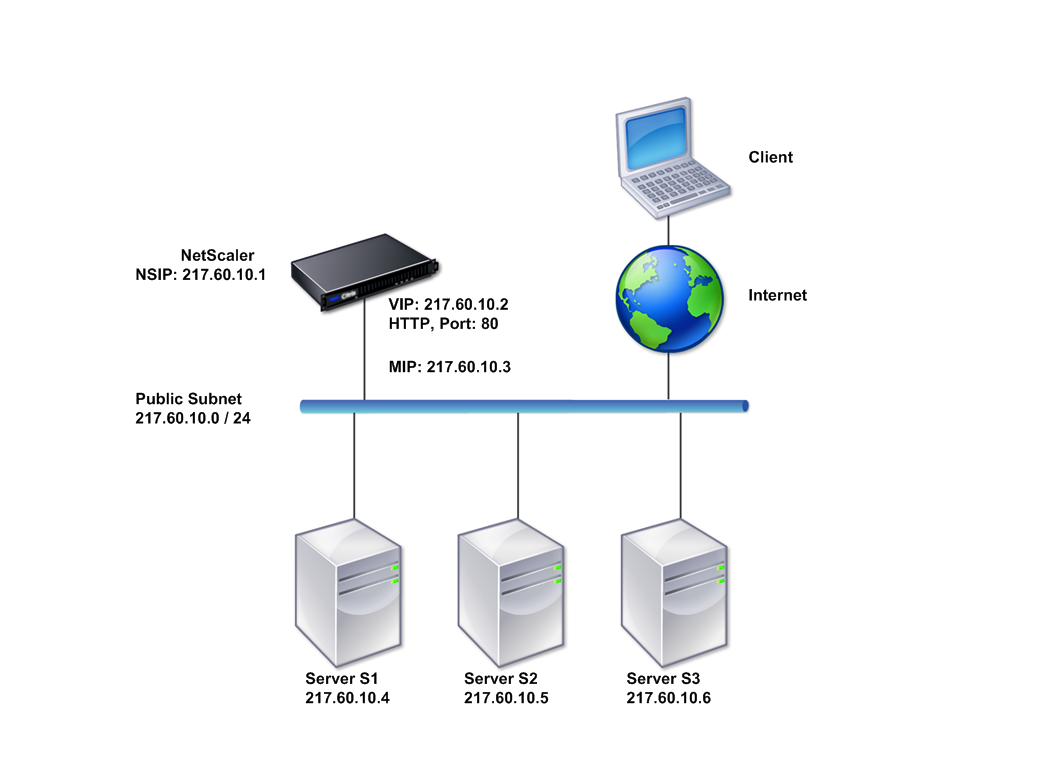
To deploy a NetScaler appliance in one-arm mode with a single subnet, follow these steps:
- Configure the NSIP and the default gateway, as described in, as described in Configuring the NetScaler IP Address (NSIP).
- Configure the virtual server and the services, as described in Creating a Virtual Server section and Configuring Services section.
- Connect one of the network interfaces to the switch.
Set up a simple one-arm multiple subnet topology
You can use a one-arm topology with multiple subnets when the clients and servers reside on the different subnets. For example, consider a NetScaler appliance deployed in one-arm mode for managing servers S1, S2, and S3, with the servers connected to switch SW1 on the network. A virtual server of type HTTP is configured on the appliance, and HTTP services are running on the servers. These three servers are on the private subnet, so a subnet IP address (SNIP) is configured to communicate with them. The Use Subnet IP address (USNIP) option must be enabled so that the appliance uses the SNIP instead of a MIP. As shown in the following figure, the virtual IP address (VIP) is on public subnet 217.60.10.0/24; the NSIP, SNIP, and the server IP addresses are on private subnet 192.168.100.0/24.
Figure 4. Topology Diagram for One-Arm Mode, Multiple Subnets
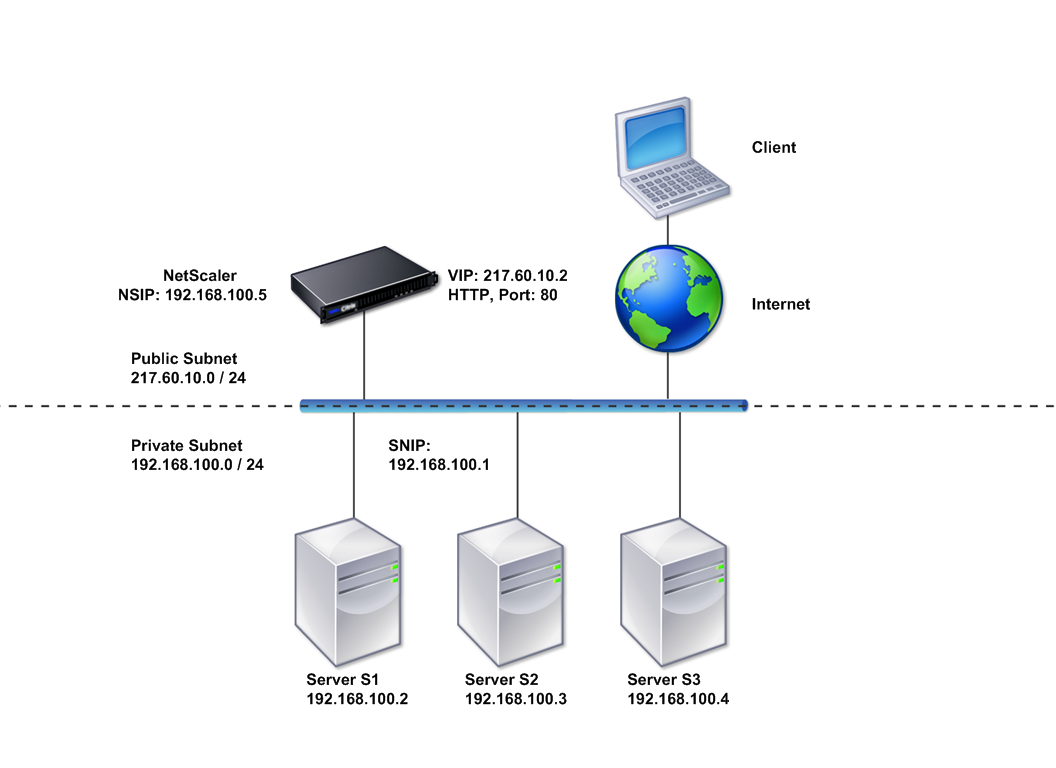
To deploy a NetScaler appliance in one-arm mode with multiple subnets, follow these steps:
- Configure the NSIP and the default gateway, as described in Configuring the NetScaler IP Address (NSIP).
- Configure the SNIP and enable the USNIP option, as described in Configuring Subnet IP Addresses.
- Configure the virtual server and the services, as described in Creating a Virtual Server section and Configuring Services section.
- Connect one of the network interfaces to the switch.
Share
Share
In this article
This Preview product documentation is Cloud Software Group Confidential.
You agree to hold this documentation confidential pursuant to the terms of your Cloud Software Group Beta/Tech Preview Agreement.
The development, release and timing of any features or functionality described in the Preview documentation remains at our sole discretion and are subject to change without notice or consultation.
The documentation is for informational purposes only and is not a commitment, promise or legal obligation to deliver any material, code or functionality and should not be relied upon in making Cloud Software Group product purchase decisions.
If you do not agree, select I DO NOT AGREE to exit.