-
Getting Started with NetScaler
-
Deploy a NetScaler VPX instance
-
Optimize NetScaler VPX performance on VMware ESX, Linux KVM, and Citrix Hypervisors
-
Apply NetScaler VPX configurations at the first boot of the NetScaler appliance in cloud
-
Configure simultaneous multithreading for NetScaler VPX on public clouds
-
Install a NetScaler VPX instance on Microsoft Hyper-V servers
-
Install a NetScaler VPX instance on Linux-KVM platform
-
Prerequisites for installing NetScaler VPX virtual appliances on Linux-KVM platform
-
Provisioning the NetScaler virtual appliance by using OpenStack
-
Provisioning the NetScaler virtual appliance by using the Virtual Machine Manager
-
Configuring NetScaler virtual appliances to use SR-IOV network interface
-
Configure a NetScaler VPX on KVM hypervisor to use Intel QAT for SSL acceleration in SR-IOV mode
-
Configuring NetScaler virtual appliances to use PCI Passthrough network interface
-
Provisioning the NetScaler virtual appliance by using the virsh Program
-
Provisioning the NetScaler virtual appliance with SR-IOV on OpenStack
-
Configuring a NetScaler VPX instance on KVM to use OVS DPDK-Based host interfaces
-
-
Deploy a NetScaler VPX instance on AWS
-
Deploy a VPX high-availability pair with elastic IP addresses across different AWS zones
-
Deploy a VPX high-availability pair with private IP addresses across different AWS zones
-
Protect AWS API Gateway using the NetScaler Web Application Firewall
-
Configure a NetScaler VPX instance to use SR-IOV network interface
-
Configure a NetScaler VPX instance to use Enhanced Networking with AWS ENA
-
Deploy a NetScaler VPX instance on Microsoft Azure
-
Network architecture for NetScaler VPX instances on Microsoft Azure
-
Configure multiple IP addresses for a NetScaler VPX standalone instance
-
Configure a high-availability setup with multiple IP addresses and NICs
-
Configure a high-availability setup with multiple IP addresses and NICs by using PowerShell commands
-
Deploy a NetScaler high-availability pair on Azure with ALB in the floating IP-disabled mode
-
Configure a NetScaler VPX instance to use Azure accelerated networking
-
Configure HA-INC nodes by using the NetScaler high availability template with Azure ILB
-
Configure a high-availability setup with Azure external and internal load balancers simultaneously
-
Configure a NetScaler VPX standalone instance on Azure VMware solution
-
Configure a NetScaler VPX high availability setup on Azure VMware solution
-
Configure address pools (IIP) for a NetScaler Gateway appliance
-
Deploy a NetScaler VPX instance on Google Cloud Platform
-
Deploy a VPX high-availability pair on Google Cloud Platform
-
Deploy a VPX high-availability pair with external static IP address on Google Cloud Platform
-
Deploy a single NIC VPX high-availability pair with private IP address on Google Cloud Platform
-
Deploy a VPX high-availability pair with private IP addresses on Google Cloud Platform
-
Install a NetScaler VPX instance on Google Cloud VMware Engine
-
-
Solutions for Telecom Service Providers
-
Load Balance Control-Plane Traffic that is based on Diameter, SIP, and SMPP Protocols
-
Provide Subscriber Load Distribution Using GSLB Across Core-Networks of a Telecom Service Provider
-
Authentication, authorization, and auditing application traffic
-
Basic components of authentication, authorization, and auditing configuration
-
Web Application Firewall protection for VPN virtual servers and authentication virtual servers
-
On-premises NetScaler Gateway as an identity provider to Citrix Cloud™
-
Authentication, authorization, and auditing configuration for commonly used protocols
-
Troubleshoot authentication and authorization related issues
-
-
-
-
-
-
Configure DNS resource records
-
Configure NetScaler as a non-validating security aware stub-resolver
-
Jumbo frames support for DNS to handle responses of large sizes
-
Caching of EDNS0 client subnet data when the NetScaler appliance is in proxy mode
-
Use case - configure the automatic DNSSEC key management feature
-
Use Case - configure the automatic DNSSEC key management on GSLB deployment
-
-
-
Priority order for GSLB services
-
Use case: Deployment of domain name based autoscale service group
-
Use case: Deployment of IP address based autoscale service group
-
-
Persistence and persistent connections
-
Advanced load balancing settings
-
Gradually stepping up the load on a new service with virtual server–level slow start
-
Protect applications on protected servers against traffic surges
-
Retrieve location details from user IP address using geolocation database
-
Use source IP address of the client when connecting to the server
-
Use client source IP address for backend communication in a v4-v6 load balancing configuration
-
Set a limit on number of requests per connection to the server
-
Configure automatic state transition based on percentage health of bound services
-
-
Use case 2: Configure rule based persistence based on a name-value pair in a TCP byte stream
-
Use case 3: Configure load balancing in direct server return mode
-
Use case 6: Configure load balancing in DSR mode for IPv6 networks by using the TOS field
-
Use case 7: Configure load balancing in DSR mode by using IP Over IP
-
Use case 10: Load balancing of intrusion detection system servers
-
Use case 11: Isolating network traffic using listen policies
-
Use case 12: Configure Citrix Virtual Desktops for load balancing
-
Use case 13: Configure Citrix Virtual Apps and Desktops for load balancing
-
Use case 14: ShareFile wizard for load balancing Citrix ShareFile
-
Use case 15: Configure layer 4 load balancing on the NetScaler appliance
-
-
-
-
Authentication and authorization for System Users
-
-
-
Configuring a CloudBridge Connector Tunnel between two Datacenters
-
Configuring CloudBridge Connector between Datacenter and AWS Cloud
-
Configuring a CloudBridge Connector Tunnel Between a Datacenter and Azure Cloud
-
Configuring CloudBridge Connector Tunnel between Datacenter and SoftLayer Enterprise Cloud
-
Configuring a CloudBridge Connector Tunnel Between a NetScaler Appliance and Cisco IOS Device
-
CloudBridge Connector Tunnel Diagnostics and Troubleshooting
This content has been machine translated dynamically.
Dieser Inhalt ist eine maschinelle Übersetzung, die dynamisch erstellt wurde. (Haftungsausschluss)
Cet article a été traduit automatiquement de manière dynamique. (Clause de non responsabilité)
Este artículo lo ha traducido una máquina de forma dinámica. (Aviso legal)
此内容已经过机器动态翻译。 放弃
このコンテンツは動的に機械翻訳されています。免責事項
이 콘텐츠는 동적으로 기계 번역되었습니다. 책임 부인
Este texto foi traduzido automaticamente. (Aviso legal)
Questo contenuto è stato tradotto dinamicamente con traduzione automatica.(Esclusione di responsabilità))
This article has been machine translated.
Dieser Artikel wurde maschinell übersetzt. (Haftungsausschluss)
Ce article a été traduit automatiquement. (Clause de non responsabilité)
Este artículo ha sido traducido automáticamente. (Aviso legal)
この記事は機械翻訳されています.免責事項
이 기사는 기계 번역되었습니다.책임 부인
Este artigo foi traduzido automaticamente.(Aviso legal)
这篇文章已经过机器翻译.放弃
Questo articolo è stato tradotto automaticamente.(Esclusione di responsabilità))
Translation failed!
Priority order for GSLB services
The priority order for services feature enables you to prioritize the order for services or service groups based on the load balancing selection preferences. You can configure the priority order when you do the following:
- Bind a service to a GSLB virtual server.
- Bind a service group to a GSLB virtual server.
- Bind a service group member to the GSLB service group.
Currently, you can configure the priority order for services using the following approaches. However, these approaches have the following limitations:
-
Configuring a backup virtual server chain: The number of configuration lines is high, and you must run the
showcommand several times to know the state of all the GSLB services for each virtual server. -
Configuring the preferred location: You must create location entries for all your application endpoints.
The priority order for services feature addresses the preceding limitations with fewer configuration commands, and helps you to accomplish the preferred location configuration without the need of location representation of all GSLB services’ IP addresses.
Configure priority order for GSLB services
To configure the priority order for GSLB services, the -order <number> parameter is added to the bind commands.
Note:
The lowest order number has the highest priority.
Command:
bind gslb vserver <vservername> -servicename/servicegroupname <servicename/servicegroupname> -order <number>
For example, consider a set of services that are bound to a GSLB virtual server (gv1). Using the
- order <number> parameter, you can prioritize the order of selection of services as follows:
- Set 1 (s1, s2) bound to gv1 – order 1
- Set 2 (s3, s4) bound to gv1 – order 2
- Set 3 (s5, s6) bound to gv1 – order 3
After you bind the services to gv1, and when gv1 receives the client traffic, the order of selection of services is as follows:
- The virtual server (gv1) selects the services in set 1 (s1 and s2) with order number 1, because this set is assigned the lowest order number. By default, the lowest order number has the highest priority.
- If all the services in set 1 are DOWN, gv1 selects set 2 (s3 and s4) with order number 2.
- If all the services in set 1 and set 2 are down, gv1 selects set 3 (s5 and s6) with order number 3.
Configure priority order for GSLB services using the CLI
To configure the priority order for the GSLB services, type the following commands at the command prompt:
-
Add GSLB sites.
add gslb site site1 1.1.1.1add gslb site site2 1.1.1.2 -
Add a GSLB virtual server.
add gslb vserver gv1 HTTP -
Add GSLB services.
add gslb service gsvc1 1.1.1.3 http 80 -sitename site1add gslb service gsvc2 1.1.1.4 http 80 -sitename site2add gslb service gsvc3 1.1.1.5 http 80 -sitename site1add gslb service gsvc4 1.1.1.6 http 80 -sitename site2add gslb service gsvc5 1.1.1.7 http 80 -sitename site1add gslb service gsvc6 1.1.1.8 http 80 -sitename site2 -
Set the order number and bind the services to the GSLB virtual server.
bind gslb vserver gv1 gsvc1 -order 1bind gslb vserver gv1 gsvc2 -order 1bind gslb vserver gv1 gsvc3 -order 2bind gslb vserver gv1 gsvc4 -order 2bind gslb vserver gv1 gsvc5 -order 3bind gslb vserver gv1 gsvc6 -order 3
Configure priority order for GSLB services using the GUI
Prerequisites:
- You have created GSLB sites.
- You have created a GSLB virtual server.
- You have created GSLB services.
To configure the priority order for GSLB services and bind them to the GSLB virtual server, do the following:
-
Navigate to Traffic Management > GSLB > Virtual Servers and double-click the GSLB virtual server.
-
In GSLB Virtual Server, under the GSLB Services and GSLB Service Group Binding section, click GSLB Virtual Server to GSLB Service Bindings.
-
In the GSLB Services and GSLB Service Group Binding dialog, click Add Binding.
-
In the GSLB Service Binding dialog box, select a service.
-
Type a number in the Order field to set the priority order for the service.
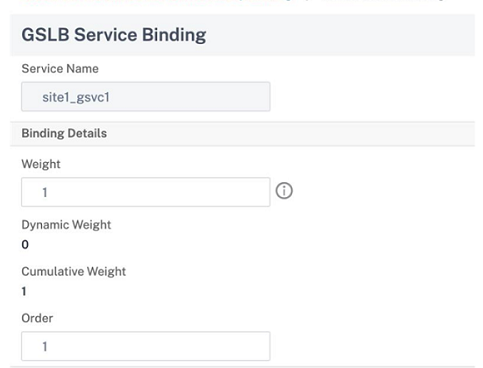
-
Click Bind.
-
Repeat steps 1–6 to configure different priority order number for different services.
Configure priority order for GSLB services using LB policy commands
By default, the lowest order number has the highest priority. However, you can defer this default behavior using the new LB action and policy commands. You can configure the service selection order based on the incoming client traffic or client data.
For example, consider a set of services that are bound to a GSLB virtual server (gv1). Using the - order <number> parameter, you have configured the priority order for services as follows:
-
Set 1 (s1, s2) bound to gv1 – order 1
-
Set 2 (s3, s4) bound to gv1 – order 2
-
Set 3 (s5, s6) bound to gv1 – order 3
By default, the lowest order number has the highest priority. Therefore, the default priority order of preference is 1, 2, and 3 for services in set 1, set2, and set3, respectively. However, for a specific client traffic, you want to change the priority order to 3, 1, and 2. To achieve this, you can add an LB policy and bind it to gv1.
An LB policy command consists of two elements: a rule, and an action. The rule is associated with an action, which is performed if a request matches the rule.
Note:
The LB policy commands are common for both LB and GSLB configuration and are applicable for the requests handled by the NetScaler appliance.
LB action
Expression:
add lb action <name> <type> <string>
Example:
add lb action act1 -type SELECTIONORDER -value 3 2 1
Parameters:
-
name: Name of the action. -
type: Type of action. -
string: Value for the specified action.
LB policy
Expression:
add lb policy <name> <rule> <action> <undefaction>
Example:
add lb policy pol1 -rule CLIENT.IP.SRC.EQ(8.8.8.8) -action act1
Parameters:
-
name: Name of the policy. -
rule: A rule consists of one or more expressions. The rule is associated with an action, which is performed if the request matches the rule. -
action: DROP, NOLBACTION, and RESET are supported. -
undefaction: The NetScaler appliance generates an undefined event (UNDEF event) when a request does not match a policy. You can use theset lb param -undefAction <action>command to set the undefined action. You can assign these actions to an undefined event: DROP, NOLBACTION, and RESET.
Let’s consider an example where you add an LB action, LB policy, and bind the policy to a GSLB virtual server (gv1) as follows:
add lb action act1 -type SELECTIONORDER -value 3 1 2
add lb policy pol1 -rule CLIENT.IP.SRC.EQ(8.8.8.8) -action act1
bind gslb vserver gv1 -policyName pol1 -priority 20 - gotoPriorityExpression END -type REQUEST
The rule selects the client traffic that matches the IP address, 8.8.8.8, and sends that traffic to gv1. The LB action type (SELECTIONORDER) defines the service selection order. After you bind the LB policy to gv1, and when gv1 receives the client traffic from the IP address 8.8.8.8, the services are selected in the following order:
-
The virtual server (gv1) selects services in set 3 (s5 and s6) with priority order 3.
-
If all the services in set 3 are DOWN, gv1 selects set 1 (s1 and s2) with priority order 2.
-
If all the services in set 3 and set 2 are down, the gv1 selects set 1 (s1 and s2) with order 1.
Configure priority order for GSLB services with LB policy commands using the CLI
To configure priority order for GSLB services using LB policy commands, type the following commands at the command prompt:
-
Add an LB action.
add lb action act1 -type SELECTIONORDER -value 3 1 2 -
Add an LB policy.
add lb policy pol1 -rule CLIENT.IP.SRC.EQ(8.8.8.8) -action act1 -
Add GSLB sites.
add gslb site site1 1.1.1.1add gslb site site2 1.1.1.2 -
Add a GSLB virtual server.
add gslb vserver gv1 HTTP -
Bind the LB policy to the GSLB virtual server.
bind gslb vserver gv1 -policyName pol1 -priority 20 - gotoPriorityExpression END -type REQUEST -
Add GSLB services.
add gslb service gsvc1 1.1.1.3 http 80 -sitename site1add gslb service gsvc2 1.1.1.4 http 80 -sitename site2add gslb service gsvc3 1.1.1.5 http 80 -sitename site1add gslb service gsvc4 1.1.1.6 http 80 -sitename site2add gslb service gsvc5 1.1.1.7 http 80 -sitename site1add gslb service gsvc6 1.1.1.8 http 80 -sitename site2 -
Set the order and bind the services to the GSLB virtual server.
bind gslb vserver gv1 gsvc1 -order 1bind gslb vserver gv1 gsvc2 -order 1bind gslb vserver gv1 gsvc3 -order 2bind gslb vserver gv1 gsvc4 -order 2bind gslb vserver gv1 gsvc5 -order 3bind gslb vserver gv1 gsvc6 -order 3
Configure priority order for GSLB services with the LB policy commands using the GUI
Prerequisites:
- You have created GSLB sites.
- You have created a GSLB virtual server.
- You have created services.
Step 1 - Create an LB Action:
-
Navigate to AppExpert > LB > Actions.
-
In LB Actions, click Add.
-
In the Create LB Actions dialog box, specify values for the following parameters:
- Action Name
- Type
-
Value
Note:
The numbers in the Value field are separated by a space.
-
Click Create.
Step 2 - Create an LB Policy:
-
Navigate to AppExpert > LB > Policies.
-
In LB Policies, click Add.
-
In the Create LB Policies dialog box, specify values for the following parameters:
- Name: pol1
- Action: act1
- Undefined-Result Action: NOLBACTION
- Expression: CLIENT.IP.SRC.EQ(8.8.8.8)
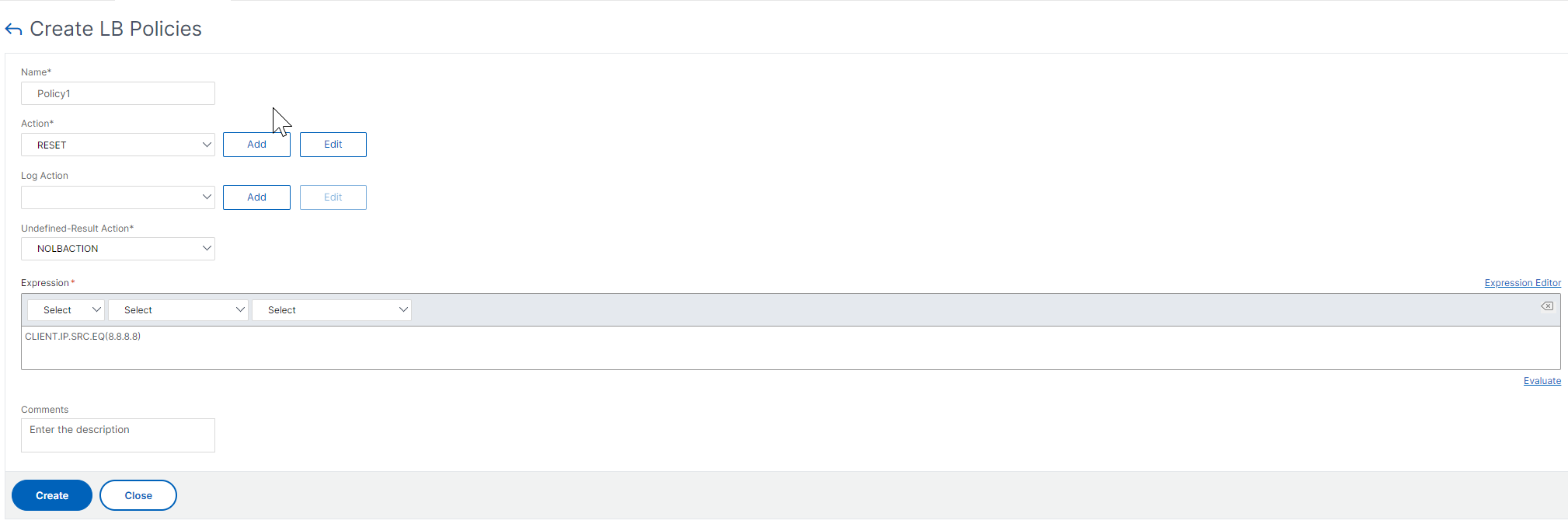
-
Click Create.
Step 3 - Bind the LB policy to the GSLB virtual server:
-
Navigate to Traffic Management >GSLB > Virtual Servers and double-click the GSLB virtual server.
-
In GSLB Virtual Server, under the Advanced Settings section, click Policies.
-
In the Policies section, click GSLB Virtual Server LB Policy Binding.
-
In the Policy Binding dialog box, specify values for the following parameters:
- Select Policy: pol 1
- Priority: 10
- Goto Expression: END
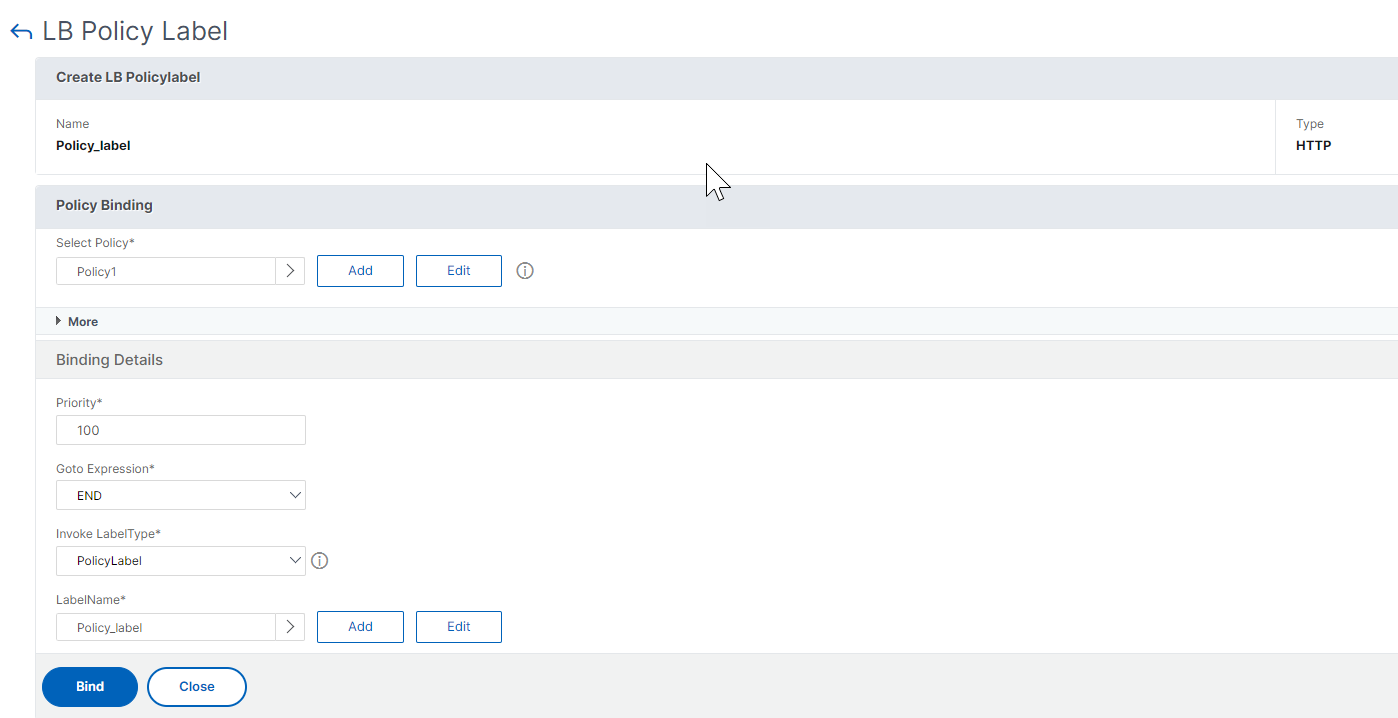
-
Click Bind.
Step 4 - Configure priority order for GSLB services:
To configure priority order for GSLB, see the Configure priority order for GSLB services using the GUI procedure.
Persistence settings for services
If persistence is configured for a service, then the preference is always given to persistence, by default.
For example, consider a service with persistence configured and priority order 1. If a service with priority order 0 is UP, then preference is always given to the service with priority order 1.
However, you can override this default behavior with the following CLI command:
set gslb param -overridePersistencyforOrder<YES/NO>
Let’s consider the following example:
A set of services is bound to a GSLB virtual server (gv1) with the following priority order:
-
Set 1 (s1, s2) bound to gv1 – order 1
-
Set 2 (s3, s4) bound to gv1 – order 2
Type the following command at the command prompt to override persistency:
set gslb parameter -overridePersistencyforOrder YES
If set 1 (services with persistence is configured) is DOWN, then set 2 services handle all the requests until set 1 services are UP. A persistence entry for priority 2 is created.
Let’s assume that after some time, the set 1 services are UP. Now, both set 1 and set 2 services are UP to handle the requests. In this scenario, new load balancing decisions are made as higher order services are UP. The persistence entry is overridden with a new load balancing entry.
Priority toggle
With the priority toggle feature, you can toggle all the traffic to a low-priority service during version upgrade for a service with a higher priority order. You can use the following commands to toggle priority:
-
set gslb vserver –toggleorder <Ascending/Descending> -
set gslb vserver v1 -orderthreshold 80
For example, let’s consider that there are two services with the following priorities:
- Service 1- order 0
- Service 2 – order 1
By default, service 1 handles all the traffic. If service 1 needs to be upgraded, then the traffic needs to be rerouted to service 2.
At the command prompt, type the following commands to toggle priority:
set gslb vserver –toggleorder Descending
By default, 0 has higher priority. However, after priority toggling, 1 is considered as a higher priority. If persistence entry is present for the service, the persistence preference behavior is as explained in the Persistence settings for services section.
Share
Share
In this article
- Configure priority order for GSLB services
- Configure priority order for GSLB services using the CLI
- Configure priority order for GSLB services using the GUI
- Configure priority order for GSLB services using LB policy commands
- Configure priority order for GSLB services with LB policy commands using the CLI
- Configure priority order for GSLB services with the LB policy commands using the GUI
- Persistence settings for services
- Priority toggle
This Preview product documentation is Cloud Software Group Confidential.
You agree to hold this documentation confidential pursuant to the terms of your Cloud Software Group Beta/Tech Preview Agreement.
The development, release and timing of any features or functionality described in the Preview documentation remains at our sole discretion and are subject to change without notice or consultation.
The documentation is for informational purposes only and is not a commitment, promise or legal obligation to deliver any material, code or functionality and should not be relied upon in making Cloud Software Group product purchase decisions.
If you do not agree, select I DO NOT AGREE to exit.