-
Getting Started with NetScaler
-
Deploy a NetScaler VPX instance
-
Optimize NetScaler VPX performance on VMware ESX, Linux KVM, and Citrix Hypervisors
-
Apply NetScaler VPX configurations at the first boot of the NetScaler appliance in cloud
-
Configure simultaneous multithreading for NetScaler VPX on public clouds
-
Install a NetScaler VPX instance on Microsoft Hyper-V servers
-
Install a NetScaler VPX instance on Linux-KVM platform
-
Prerequisites for installing NetScaler VPX virtual appliances on Linux-KVM platform
-
Provisioning the NetScaler virtual appliance by using OpenStack
-
Provisioning the NetScaler virtual appliance by using the Virtual Machine Manager
-
Configuring NetScaler virtual appliances to use SR-IOV network interface
-
Configure a NetScaler VPX on KVM hypervisor to use Intel QAT for SSL acceleration in SR-IOV mode
-
Configuring NetScaler virtual appliances to use PCI Passthrough network interface
-
Provisioning the NetScaler virtual appliance by using the virsh Program
-
Provisioning the NetScaler virtual appliance with SR-IOV on OpenStack
-
Configuring a NetScaler VPX instance on KVM to use OVS DPDK-Based host interfaces
-
-
Deploy a NetScaler VPX instance on AWS
-
Deploy a VPX high-availability pair with elastic IP addresses across different AWS zones
-
Deploy a VPX high-availability pair with private IP addresses across different AWS zones
-
Protect AWS API Gateway using the NetScaler Web Application Firewall
-
Configure a NetScaler VPX instance to use SR-IOV network interface
-
Configure a NetScaler VPX instance to use Enhanced Networking with AWS ENA
-
Deploy a NetScaler VPX instance on Microsoft Azure
-
Network architecture for NetScaler VPX instances on Microsoft Azure
-
Configure multiple IP addresses for a NetScaler VPX standalone instance
-
Configure a high-availability setup with multiple IP addresses and NICs
-
Configure a high-availability setup with multiple IP addresses and NICs by using PowerShell commands
-
Deploy a NetScaler high-availability pair on Azure with ALB in the floating IP-disabled mode
-
Configure a NetScaler VPX instance to use Azure accelerated networking
-
Configure HA-INC nodes by using the NetScaler high availability template with Azure ILB
-
Configure a high-availability setup with Azure external and internal load balancers simultaneously
-
Configure a NetScaler VPX standalone instance on Azure VMware solution
-
Configure a NetScaler VPX high availability setup on Azure VMware solution
-
Configure address pools (IIP) for a NetScaler Gateway appliance
-
Deploy a NetScaler VPX instance on Google Cloud Platform
-
Deploy a VPX high-availability pair on Google Cloud Platform
-
Deploy a VPX high-availability pair with external static IP address on Google Cloud Platform
-
Deploy a single NIC VPX high-availability pair with private IP address on Google Cloud Platform
-
Deploy a VPX high-availability pair with private IP addresses on Google Cloud Platform
-
Install a NetScaler VPX instance on Google Cloud VMware Engine
-
-
Solutions for Telecom Service Providers
-
Load Balance Control-Plane Traffic that is based on Diameter, SIP, and SMPP Protocols
-
Provide Subscriber Load Distribution Using GSLB Across Core-Networks of a Telecom Service Provider
-
Authentication, authorization, and auditing application traffic
-
Basic components of authentication, authorization, and auditing configuration
-
Web Application Firewall protection for VPN virtual servers and authentication virtual servers
-
On-premises NetScaler Gateway as an identity provider to Citrix Cloud™
-
Authentication, authorization, and auditing configuration for commonly used protocols
-
Troubleshoot authentication and authorization related issues
-
-
-
-
-
-
Configure DNS resource records
-
Configure NetScaler as a non-validating security aware stub-resolver
-
Jumbo frames support for DNS to handle responses of large sizes
-
Caching of EDNS0 client subnet data when the NetScaler appliance is in proxy mode
-
Use case - configure the automatic DNSSEC key management feature
-
Use Case - configure the automatic DNSSEC key management on GSLB deployment
-
-
-
Persistence and persistent connections
-
Configure diameter load balancing
-
Advanced load balancing settings
-
Gradually stepping up the load on a new service with virtual server–level slow start
-
Protect applications on protected servers against traffic surges
-
Retrieve location details from user IP address using geolocation database
-
Use source IP address of the client when connecting to the server
-
Use client source IP address for backend communication in a v4-v6 load balancing configuration
-
Set a limit on number of requests per connection to the server
-
Configure automatic state transition based on percentage health of bound services
-
-
Use case 2: Configure rule based persistence based on a name-value pair in a TCP byte stream
-
Use case 3: Configure load balancing in direct server return mode
-
Use case 6: Configure load balancing in DSR mode for IPv6 networks by using the TOS field
-
Use case 7: Configure load balancing in DSR mode by using IP Over IP
-
Use case 10: Load balancing of intrusion detection system servers
-
Use case 11: Isolating network traffic using listen policies
-
Use case 12: Configure Citrix Virtual Desktops for load balancing
-
Use case 13: Configure Citrix Virtual Apps and Desktops for load balancing
-
Use case 14: ShareFile wizard for load balancing Citrix ShareFile
-
Use case 15: Configure layer 4 load balancing on the NetScaler appliance
-
-
-
-
Authentication and authorization for System Users
-
-
-
Configuring a CloudBridge Connector Tunnel between two Datacenters
-
Configuring CloudBridge Connector between Datacenter and AWS Cloud
-
Configuring a CloudBridge Connector Tunnel Between a Datacenter and Azure Cloud
-
Configuring CloudBridge Connector Tunnel between Datacenter and SoftLayer Enterprise Cloud
-
Configuring a CloudBridge Connector Tunnel Between a NetScaler Appliance and Cisco IOS Device
-
CloudBridge Connector Tunnel Diagnostics and Troubleshooting
This content has been machine translated dynamically.
Dieser Inhalt ist eine maschinelle Übersetzung, die dynamisch erstellt wurde. (Haftungsausschluss)
Cet article a été traduit automatiquement de manière dynamique. (Clause de non responsabilité)
Este artículo lo ha traducido una máquina de forma dinámica. (Aviso legal)
此内容已经过机器动态翻译。 放弃
このコンテンツは動的に機械翻訳されています。免責事項
이 콘텐츠는 동적으로 기계 번역되었습니다. 책임 부인
Este texto foi traduzido automaticamente. (Aviso legal)
Questo contenuto è stato tradotto dinamicamente con traduzione automatica.(Esclusione di responsabilità))
This article has been machine translated.
Dieser Artikel wurde maschinell übersetzt. (Haftungsausschluss)
Ce article a été traduit automatiquement. (Clause de non responsabilité)
Este artículo ha sido traducido automáticamente. (Aviso legal)
この記事は機械翻訳されています.免責事項
이 기사는 기계 번역되었습니다.책임 부인
Este artigo foi traduzido automaticamente.(Aviso legal)
这篇文章已经过机器翻译.放弃
Questo articolo è stato tradotto automaticamente.(Esclusione di responsabilità))
Translation failed!
Configure diameter load balancing
The Diameter protocol is a next generation Authentication, Authorization, and Accounting (AAA) signaling protocol used mainly on mobile devices such as laptops and mobile phones. It is a peer-to-peer protocol, as opposed to the traditional client-server model used by most other protocols. However, in most Diameter deployments, the clients originates the request and the server responds to the request.
When Diameter messages are exchanged, the Diameter server usually does much more processing than does the Diameter client. With the increase in control plane signaling volume, the Diameter server becomes a bottleneck. Therefore, Diameter messages must be load balanced to multiple servers. A virtual server performing load balancing of Diameter messages provides the following benefits:
- Lighter load on Diameter servers, which translates to faster response time to end users.
- Server health monitoring and better failover capabilities.
- Better scalability in terms of server addition without changing client configuration.
- High availability.
- SSL-Diameter offloading.
The following figure shows a Diameter system in a NetScaler deployment:
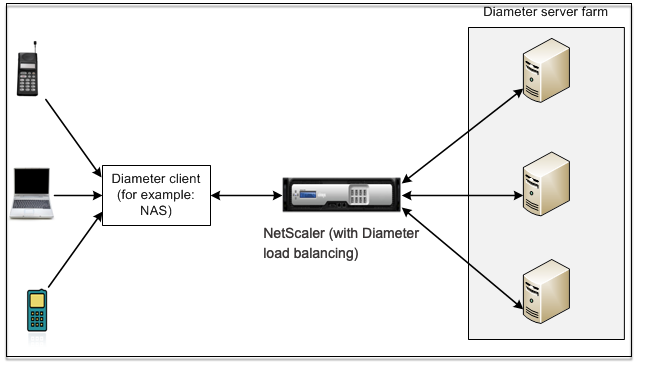
A Diameter system has the following components:
- Diameter client. Supports Diameter client applications in addition to the base protocol. Diameter clients are often implemented in devices at the edge of a network and provide access control services for that network. Typical examples of Diameter clients are a Network Access Server (NAS) and the Mobile IP Foreign Agent (FA).
- Diameter agent. Provides relay, proxy, redirect, or translation services. The NetScaler appliance (configured with a Diameter load balancing virtual server) plays the role of a Diameter agent.
- Diameter server. Handles the authentication, authorization, and accounting requests for a particular realm. A Diameter server must support Diameter server applications in addition to the base protocol.
In a typical Diameter topology, when an end-user device (such as a mobile phone) needs a service, it sends a request to a Diameter client. Each Diameter client establishes a single connection (TCP connection—SCTP is not yet supported) with a Diameter server as specified by the Diameter base-protocol RFC 6733. The connection is long-lived and all messages between the two Diameter nodes (client and server) are exchanged over this connection. The NetScaler uses message based load balancing.
Example:
A mobile service provider uses Diameter for its billing system. When a subscriber uses a prepaid number, the Diameter client repeatedly sends requests to the server to check the available balance. The Diameter protocol establishes a connection between the client and the server, and all requests are exchanged over that connection. Connection based load balancing would be pointless, because there is only one connection. However, with the large number of messages on the connection, message based load balancing expedites the process of billing the prepaid mobile subscriber.
How diameter load balancing works
A Diameter client opens a connection to the NetScaler® appliance and sends a Diameter Capability Exchange Request (CER) message. The NetScaler selects a diameter server, opens a connection to the server, and forwards the CER message to the server. The server reads the client identity and determines that it is directly connected to the client.
The Diameter server prepares the Diameter handshake reply and sends it to the NetScaler appliance. The appliance modifies the handshake and inserts its own identity. At this point, the Diameter client determines that it is directly connected to the NetScaler (the agent).
Note:
All Diameter request messages from the client are queued on the selected server until the Diameter handshake is complete. The packets are forwarded to the server when the handshake is complete.
Load balancing diameter traffic
When a client sends a request to the NetScaler appliance, the appliance parses the request and contextually load balances it to a Diameter server based on a persist AVP. The appliance has advertised the client identity to the server, so it does not add route entries, because the server is expecting messages directly from client.
Server initiated requests are not as frequent as client requests. Server initiated requests are similar to client initiated requests, except:
- Since messages are received from multiple servers, the appliance maintains the transaction state by adding a unique Hop by Hop (HbyH) number to each forwarded request message. When the message response arrives (with same HbyH number), the appliance translates this HbyH number to the HbyH number that was received on the server when the request arrived.
- The NetScaler appliance adds a route entry by putting its identity, because the client sees the appliance as a relay agent.
Note: If a Diameter message spans more than one packet, the appliance accumulates the packets in an incomplete header queue and forwards them to the server when the full message is accumulated. Similarly, if a single packet contains more than one Diameter message, the appliance splits the packet and forwards the messages to servers as determined by the load balancing virtual server.
Disconnect a session
A Disconnect Peer Request (DPR) indicates the peer’s intention of closing the connection, with the reason for closing the connection. The peer replies with a DPA (TCP always provides successful DPA).
- When the NetScaler appliance receives a DPR from the client, it broadcasts the DPR to all servers and immediately replies with a DPA to the client. The servers reply with DPAs, but the appliance ignores them. The client sends a FIN, which the appliance broadcasts to all servers.
- When the appliance receives a DPR from the server, it replies with a DPA to that server alone, and does not remove the server from the reuse pool. When the server sends a FIN, the appliance replies with FIN/ACK and removes connections from the reuse pool.
- If the appliance receives a FIN from the client, it sends the client a FIN/ACK, broadcasts the FIN, and immediately removes the server connection from the reuse pool.
- If the appliance receives a FIN from the server, it sends a FIN/ACK and removes it from reuse pool. Any new message for this server is sent on a new connection.
Configure load balancing for diameter traffic
To configure the NetScaler appliance to load balance diameter traffic, you must first set the Diameter parameters on the appliance, then add the diameter monitor, add the diameter services, bind the services to the monitor, add the diameter load balancing virtual server, and bind the services to the virtual server.
To configure load balancing for diameter traffic by using the command line interface
Configure the diameter parameters.
set ns diameter -identity <string> -realm <string> -serverClosePropagation <YES|NO>
<!--NeedCopy-->
Example:
set ns diameter -identity mydomain.org -realm org -serverClosePropagation YES
<!--NeedCopy-->
Add a Diameter monitor.
add lb monitor <monitorName> DIAMETER -originHost <string> -originRealm <string>
<!--NeedCopy-->
Example:
add lb monitor diameter_mon DIAMETER -originHost mydomain.org -originRealm org
<!--NeedCopy-->
Create the Diameter services.
add service <name> <IP> DIAMETER <port>
<!--NeedCopy-->
Example:
add service diameter_svc0 10.102.82.86 DIAMETER 3868
add service diameter_svc1 10.102.82.87 DIAMETER 3868
add service diameter_svc2 10.102.82.88 DIAMETER 3868
add service diameter_svc3 10.102.82.89 DIAMETER 3868
<!--NeedCopy-->
Bind the Diameter services to the Diameter monitor.
bind service <name>@ monitorName <monitorName>
<!--NeedCopy-->
Example:
bind service diameter_svc0 -monitorName diameter_mon
bind service diameter_svc1 -monitorName diameter_mon
bind service diameter_svc2 -monitorName diameter_mon
bind service diameter_svc3 -monitorName diameter_mon
<!--NeedCopy-->
Add a Diameter load balancing virtual server with Diameter persistence.
add lb vserver <name> DIAMETER <IPAddress> <port> -persistenceType DIAMETER -persistAVPno <positive_integer>
<!--NeedCopy-->
Example:
add lb vserver diameter_vs DIAMETER 10.102.112.152 3868 -persistenceType DIAMETER -persistAVPno 263
<!--NeedCopy-->
Bind the Diameter services to the Diameter load balancing virtual server.
bind lb vserver <name> <serviceName>
<!--NeedCopy-->
Example:
bind lb vserver diameter_vs diameter_svc0
bind lb vserver diameter_vs diameter_svc1
bind lb vserver diameter_vs diameter_svc2
bind lb vserver diameter_vs diameter_svc3
<!--NeedCopy-->
Save the configuration.
save ns config
<!--NeedCopy-->
Note: You can also configure load balancing of Diameter traffic over SSL by using the SSL_DIAMETER service type.
To configure load balancing for Diameter traffic by using the configuration utility
- Navigate to System > Settings > Change Diameter Parameters and set the diameter parameters.
- Navigate to Traffic Management > Load Balancing > Virtual Servers, and create a load balancing virtual server of type Diameter.
- Create a service of type Diameter.
- Create a monitor of type Diameter. In Special parameters, set the origin host and origin realm.
- Bind the monitor to the service, and bind the service to the Diameter virtual server.
- In Advanced Settings, click Persistence, specify the diameter, and enter a persistence AVP number.
- Click Save, and click Done.
Share
Share
This Preview product documentation is Cloud Software Group Confidential.
You agree to hold this documentation confidential pursuant to the terms of your Cloud Software Group Beta/Tech Preview Agreement.
The development, release and timing of any features or functionality described in the Preview documentation remains at our sole discretion and are subject to change without notice or consultation.
The documentation is for informational purposes only and is not a commitment, promise or legal obligation to deliver any material, code or functionality and should not be relied upon in making Cloud Software Group product purchase decisions.
If you do not agree, select I DO NOT AGREE to exit.