-
Getting Started with NetScaler
-
Deploy a NetScaler VPX instance
-
Optimize NetScaler VPX performance on VMware ESX, Linux KVM, and Citrix Hypervisors
-
Apply NetScaler VPX configurations at the first boot of the NetScaler appliance in cloud
-
Configure simultaneous multithreading for NetScaler VPX on public clouds
-
Install a NetScaler VPX instance on Microsoft Hyper-V servers
-
Install a NetScaler VPX instance on Linux-KVM platform
-
Prerequisites for installing NetScaler VPX virtual appliances on Linux-KVM platform
-
Provisioning the NetScaler virtual appliance by using OpenStack
-
Provisioning the NetScaler virtual appliance by using the Virtual Machine Manager
-
Configuring NetScaler virtual appliances to use SR-IOV network interface
-
Configure a NetScaler VPX on KVM hypervisor to use Intel QAT for SSL acceleration in SR-IOV mode
-
Configuring NetScaler virtual appliances to use PCI Passthrough network interface
-
Provisioning the NetScaler virtual appliance by using the virsh Program
-
Provisioning the NetScaler virtual appliance with SR-IOV on OpenStack
-
Configuring a NetScaler VPX instance on KVM to use OVS DPDK-Based host interfaces
-
-
Deploy a NetScaler VPX instance on AWS
-
Deploy a VPX high-availability pair with elastic IP addresses across different AWS zones
-
Deploy a VPX high-availability pair with private IP addresses across different AWS zones
-
Protect AWS API Gateway using the NetScaler Web Application Firewall
-
Configure a NetScaler VPX instance to use SR-IOV network interface
-
Configure a NetScaler VPX instance to use Enhanced Networking with AWS ENA
-
Deploy a NetScaler VPX instance on Microsoft Azure
-
Network architecture for NetScaler VPX instances on Microsoft Azure
-
Configure multiple IP addresses for a NetScaler VPX standalone instance
-
Configure a high-availability setup with multiple IP addresses and NICs
-
Configure a high-availability setup with multiple IP addresses and NICs by using PowerShell commands
-
Deploy a NetScaler high-availability pair on Azure with ALB in the floating IP-disabled mode
-
Configure a NetScaler VPX instance to use Azure accelerated networking
-
Configure HA-INC nodes by using the NetScaler high availability template with Azure ILB
-
Configure a high-availability setup with Azure external and internal load balancers simultaneously
-
Configure a NetScaler VPX standalone instance on Azure VMware solution
-
Configure a NetScaler VPX high availability setup on Azure VMware solution
-
Configure address pools (IIP) for a NetScaler Gateway appliance
-
Deploy a NetScaler VPX instance on Google Cloud Platform
-
Deploy a VPX high-availability pair on Google Cloud Platform
-
Deploy a VPX high-availability pair with external static IP address on Google Cloud Platform
-
Deploy a single NIC VPX high-availability pair with private IP address on Google Cloud Platform
-
Deploy a VPX high-availability pair with private IP addresses on Google Cloud Platform
-
Install a NetScaler VPX instance on Google Cloud VMware Engine
-
-
Solutions for Telecom Service Providers
-
Load Balance Control-Plane Traffic that is based on Diameter, SIP, and SMPP Protocols
-
Provide Subscriber Load Distribution Using GSLB Across Core-Networks of a Telecom Service Provider
-
Authentication, authorization, and auditing application traffic
-
Basic components of authentication, authorization, and auditing configuration
-
Web Application Firewall protection for VPN virtual servers and authentication virtual servers
-
On-premises NetScaler Gateway as an identity provider to Citrix Cloud™
-
Authentication, authorization, and auditing configuration for commonly used protocols
-
Troubleshoot authentication and authorization related issues
-
-
-
-
-
-
Configure DNS resource records
-
Configure NetScaler as a non-validating security aware stub-resolver
-
Jumbo frames support for DNS to handle responses of large sizes
-
Caching of EDNS0 client subnet data when the NetScaler appliance is in proxy mode
-
Use case - configure the automatic DNSSEC key management feature
-
Use Case - configure the automatic DNSSEC key management on GSLB deployment
-
-
-
Persistence and persistent connections
-
Advanced load balancing settings
-
Gradually stepping up the load on a new service with virtual server–level slow start
-
Protect applications on protected servers against traffic surges
-
Retrieve location details from user IP address using geolocation database
-
Use source IP address of the client when connecting to the server
-
Use client source IP address for backend communication in a v4-v6 load balancing configuration
-
Set a limit on number of requests per connection to the server
-
Configure automatic state transition based on percentage health of bound services
-
-
Use case 2: Configure rule based persistence based on a name-value pair in a TCP byte stream
-
Use case 3: Configure load balancing in direct server return mode
-
Use case 6: Configure load balancing in DSR mode for IPv6 networks by using the TOS field
-
Use case 7: Configure load balancing in DSR mode by using IP Over IP
-
Use case 10: Load balancing of intrusion detection system servers
-
Use case 11: Isolating network traffic using listen policies
-
Use case 12: Configure Citrix Virtual Desktops for load balancing
-
Use case 13: Configure Citrix Virtual Apps and Desktops for load balancing
-
Use case 14: ShareFile wizard for load balancing Citrix ShareFile
-
Use case 15: Configure layer 4 load balancing on the NetScaler appliance
-
-
Sample dashboards for endpoints
-
Sample dashboards on Splunk
-
-
-
Authentication and authorization for System Users
-
-
-
Configuring a CloudBridge Connector Tunnel between two Datacenters
-
Configuring CloudBridge Connector between Datacenter and AWS Cloud
-
Configuring a CloudBridge Connector Tunnel Between a Datacenter and Azure Cloud
-
Configuring CloudBridge Connector Tunnel between Datacenter and SoftLayer Enterprise Cloud
-
Configuring a CloudBridge Connector Tunnel Between a NetScaler Appliance and Cisco IOS Device
-
CloudBridge Connector Tunnel Diagnostics and Troubleshooting
This content has been machine translated dynamically.
Dieser Inhalt ist eine maschinelle Übersetzung, die dynamisch erstellt wurde. (Haftungsausschluss)
Cet article a été traduit automatiquement de manière dynamique. (Clause de non responsabilité)
Este artículo lo ha traducido una máquina de forma dinámica. (Aviso legal)
此内容已经过机器动态翻译。 放弃
このコンテンツは動的に機械翻訳されています。免責事項
이 콘텐츠는 동적으로 기계 번역되었습니다. 책임 부인
Este texto foi traduzido automaticamente. (Aviso legal)
Questo contenuto è stato tradotto dinamicamente con traduzione automatica.(Esclusione di responsabilità))
This article has been machine translated.
Dieser Artikel wurde maschinell übersetzt. (Haftungsausschluss)
Ce article a été traduit automatiquement. (Clause de non responsabilité)
Este artículo ha sido traducido automáticamente. (Aviso legal)
この記事は機械翻訳されています.免責事項
이 기사는 기계 번역되었습니다.책임 부인
Este artigo foi traduzido automaticamente.(Aviso legal)
这篇文章已经过机器翻译.放弃
Questo articolo è stato tradotto automaticamente.(Esclusione di responsabilità))
Translation failed!
Sample dashboards on Splunk
NetScaler provides sample dashboards on Splunk.
View a sample dashboard on Splunk
To view sample dashboards on Splunk, do the following:
Prerequisite: Ensure that you have completed the required configurations for export of metrics from NetScaler to Splunk. For more information, see Exporting metrics directly from NetScaler to Splunk.
- Launch Splunk and navigate to Dashboards.
- Click Create New Dashboard.
- Enter a name for the dashboard.
- Select one of the following options and click Create:
- Dashboard Studio: Select this option if you are importing a JSON file. Select Absolute layout.
- Classic Dashboard: Select this option if you are importing an XML file.
- Click the Source icon and remove the default entries (if any).
- Copy the JSON or XML file content corresponding to the required dashboard and paste it on the Source page. For the list of dashboards supported and its corresponding JSON or XML file name, see List of sample dashboards.
- Perform one of the following actions based on your selection:
- If you have pasted JSON file content, then click Back and then Save.
- If you have pasted XML file content, then click Save.
- Navigate to Dashboards and click the newly created dashboard. Select the required filters such as Index, Time to view the metrics.
Infra and Network Health Dashboard for NetScaler® ADC
You can use the Infra and Network Health Dashboard for NetScaler ADC dashboard to monitor all the system metrics such as golden signals - latency, traffic, error, saturations, HA sync failures for all NetScalers on a central dashboard to ensure business continuity. The dashboard also helps you assess the health of NetScaler, identify any issues, correlate issues to find the root cause of an issue and probable remediations.
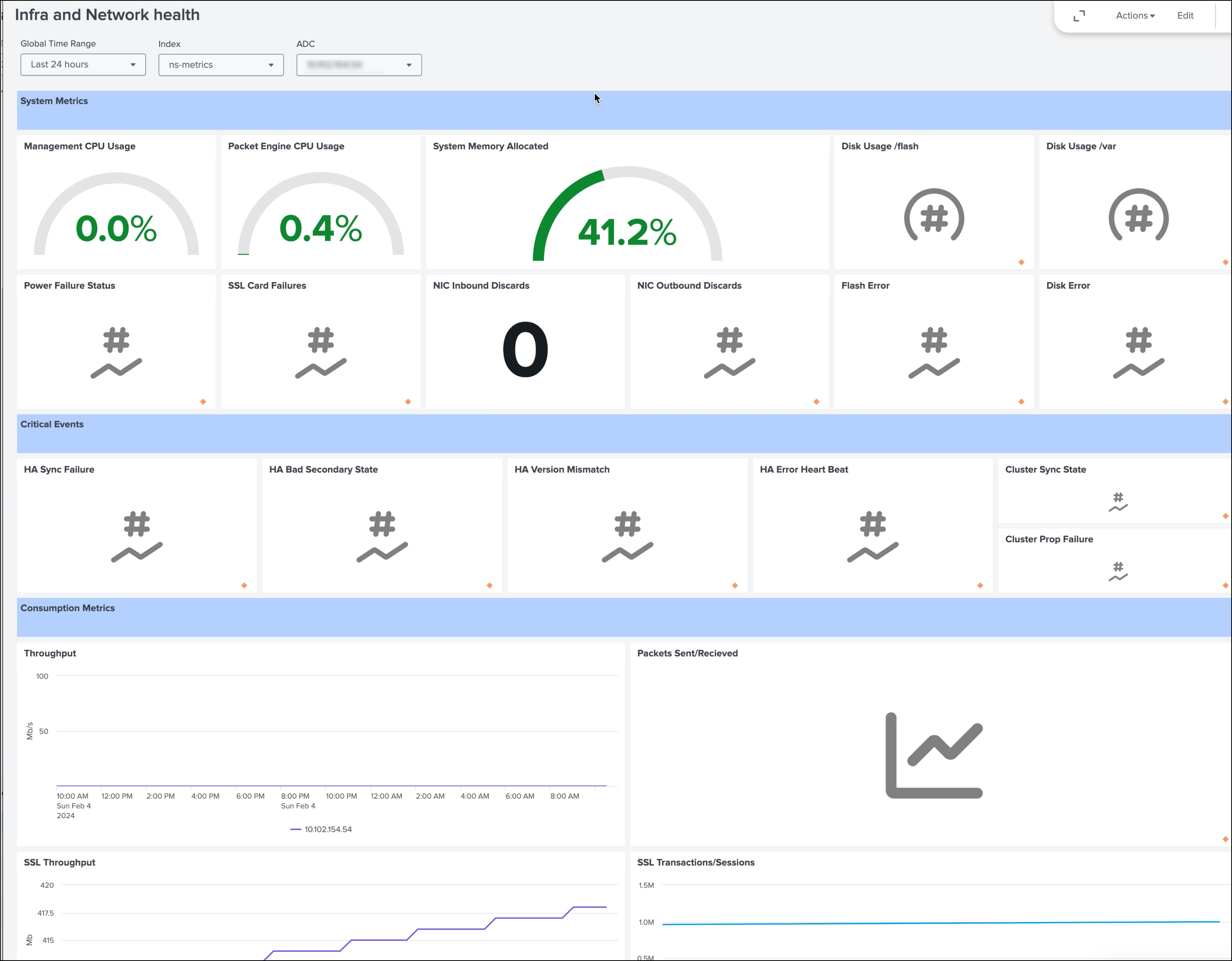
App and API Health Dashboard
You can use the App and API Health Dashboard to monitor the metrics for the web applications and gain clients’ insights to ensure a high performing and seamless web experience for end users. With this dashboard, you can understand the average latency for specific apps, major contributors of latency, and back end servers contributing to HTTP errors and so on and correlate these with metrics. Based on the insights, you can decide the actions needed for NetScaler or back-end applications.
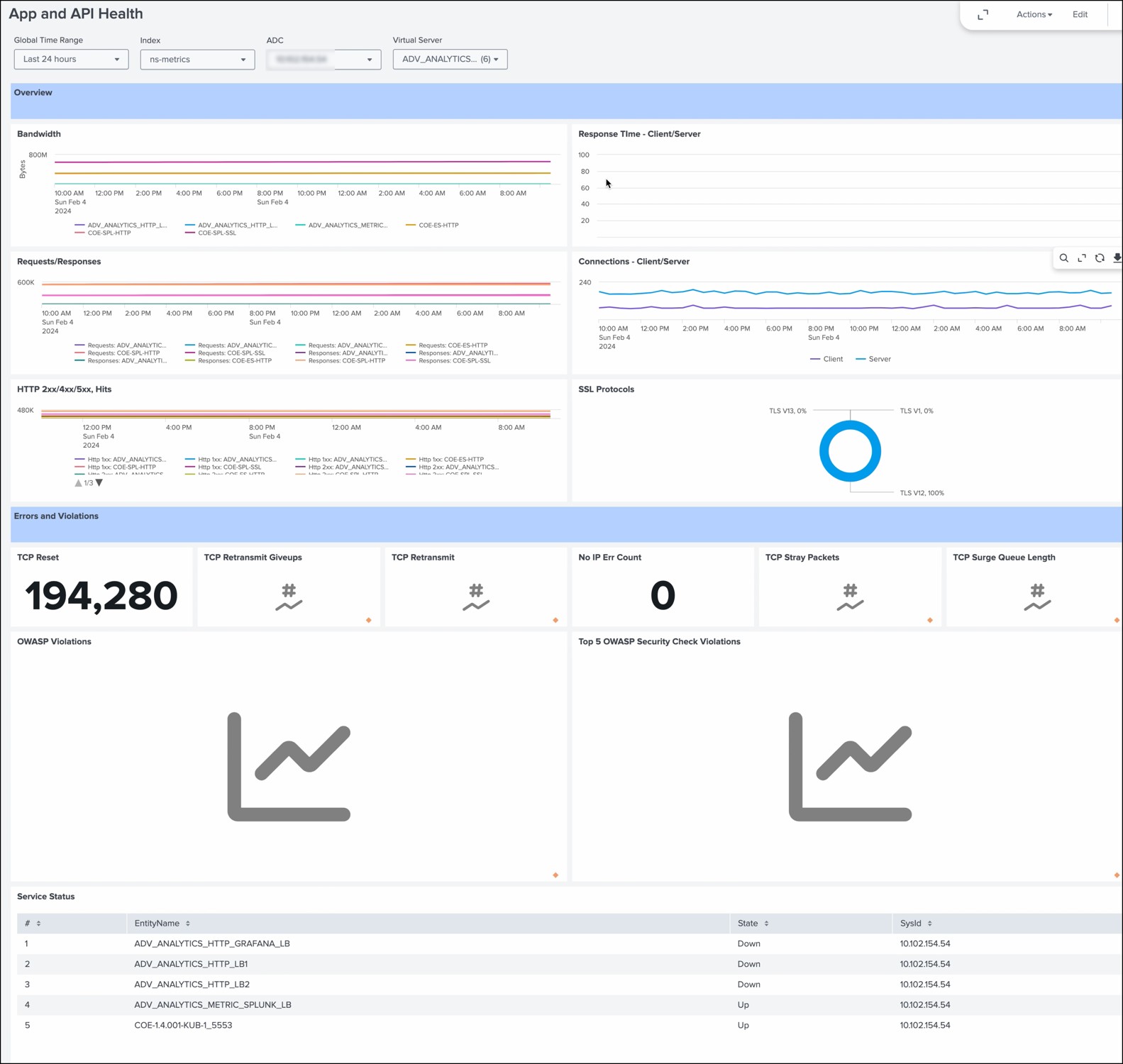
NetScaler HTTP Insight Dashboard
You can use the NetScaler HTTP Insight Dashboard to monitor HTTP traffic. This dashboard is valid for both HTTP and HTTPS traffic, and includes data such as Response Time, Latency, NetScaler Processing Time at Layer 7, distributions such as Application Load, Response Length, Host, URL, Method, and some common HTTP headers.
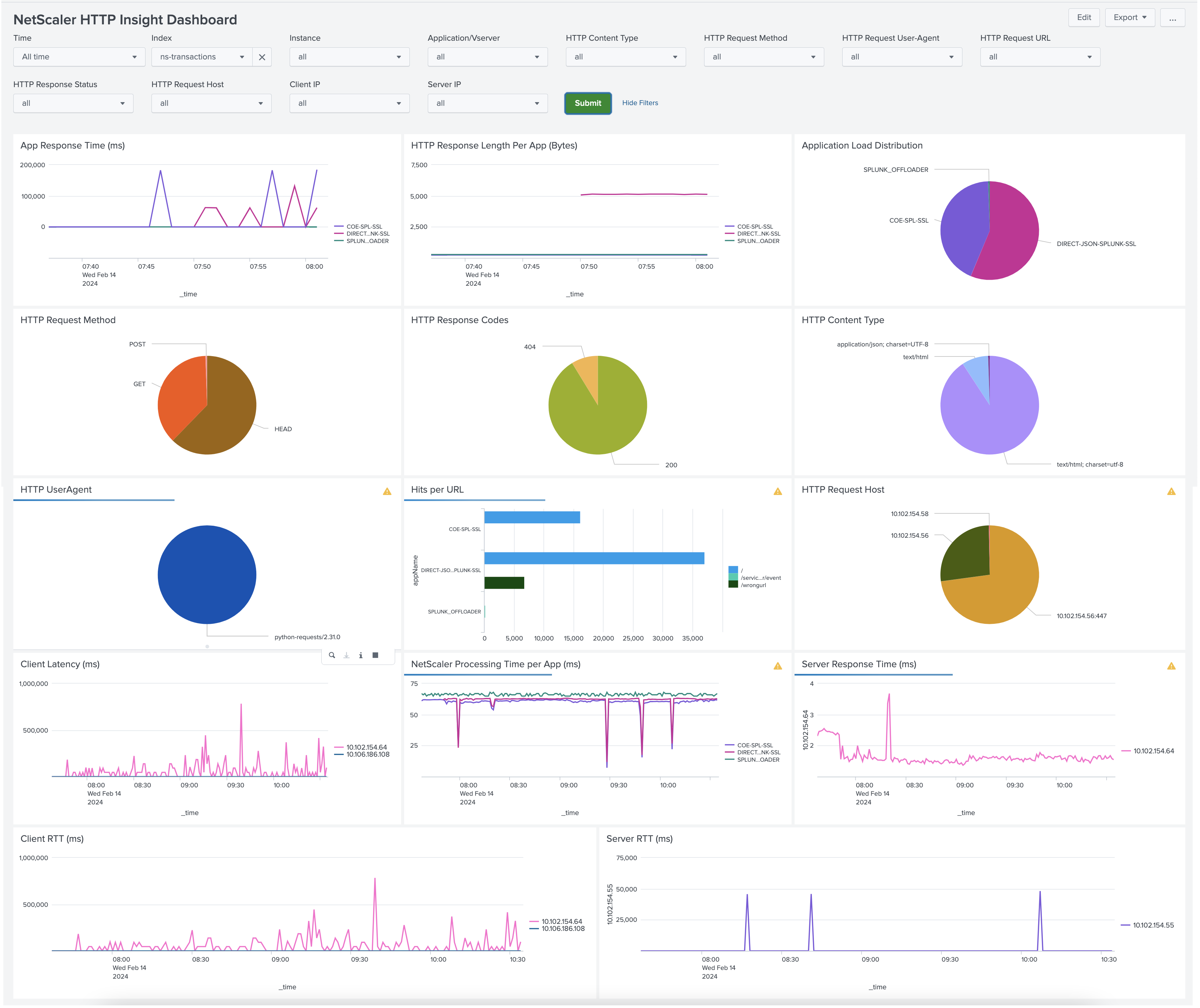
NetScaler SSL Insight Dashboard
You can use the NetScaler SSL Insight Dashboard to monitor SSL traffic. This dashboard includes TLS/SSL transactions or sessions related fields that are commonly looked for such as ciphers and their strengths, TLS/SSL versions, certificate types. As HTTPS operates on TLS, you can correlate the data in this dashboard with the NetScaler HTTP Insight Dashboard to get holistic insights about the HTTPS traffic.
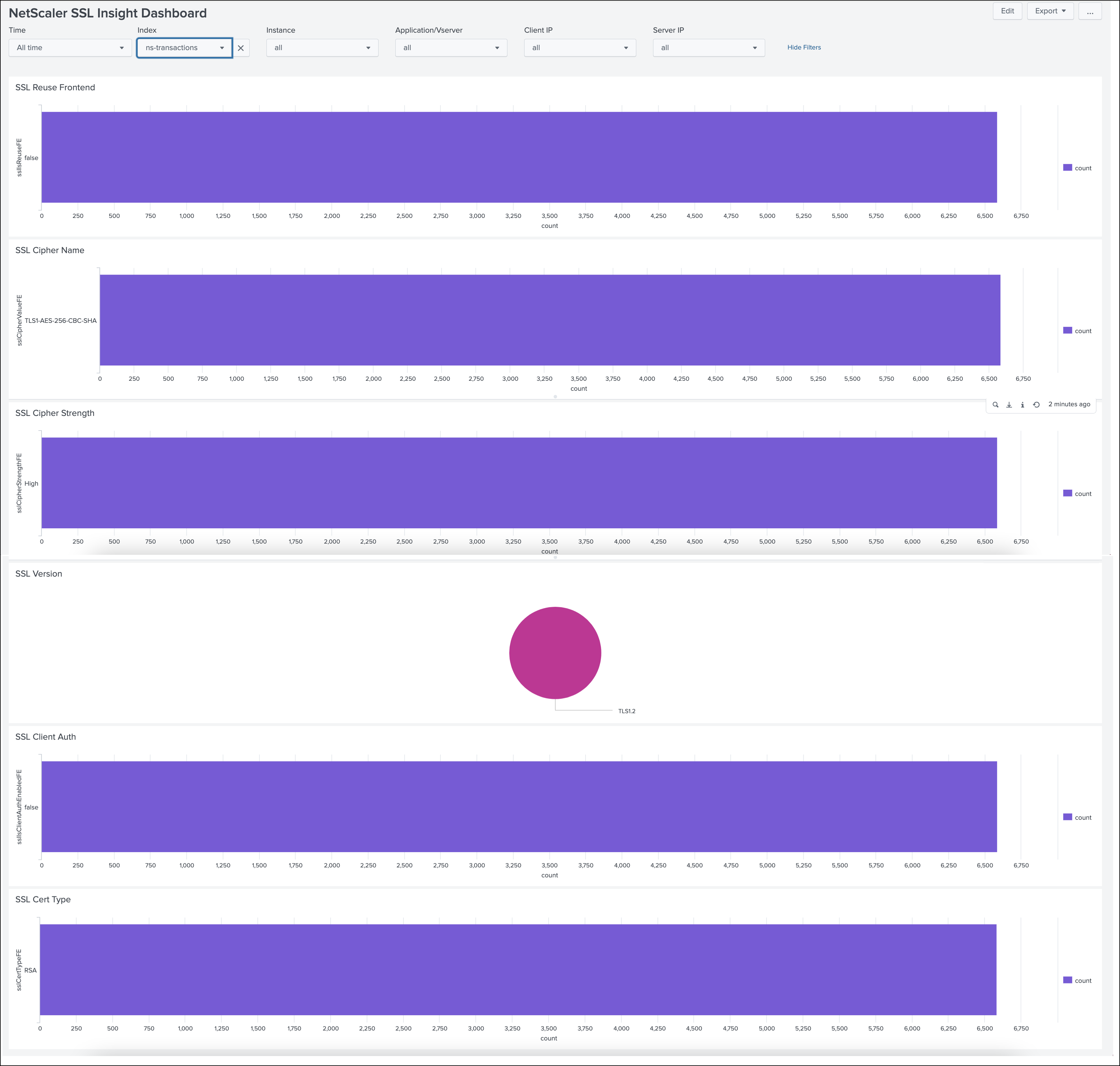
NetScaler TCP Insight Dashboard
You can use the NetScaler TCP Insight Dashboard to monitor TCP traffic. This dashboard includes data such as Throughput, Connection Length, Latency, Jitter at Layer 4, and events such as Retransmissions, Resets, Zero Windows. As HTTP, HTTPS, SSL operate on TCP, you can correlate the data with the NetScaler HTTP Insight Dashboard and NetScaler SSL Insight Dashboard to get holistic insights about the traffic at Layer 4.
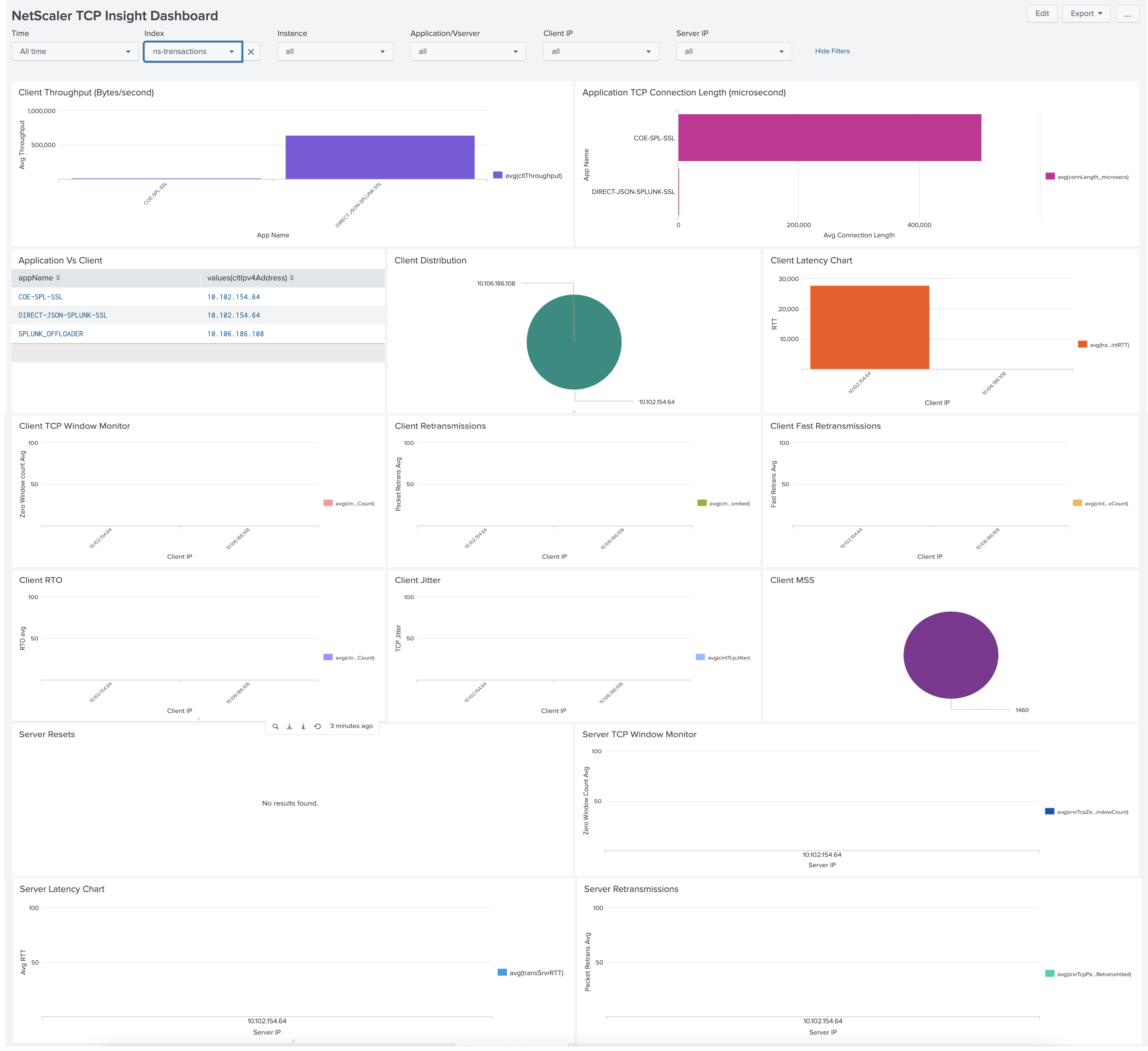
NetScaler Management Logs Dashboard (HEC)
You can use the NetScaler Management Logs Dashboard (HEC) to view the management logs exported to an HTTP Event Collector (HEC) input on Splunk. This dashboard includes management events such as Logins, GUI Access, Shell access. You can also drill down to the finer details of these management events.
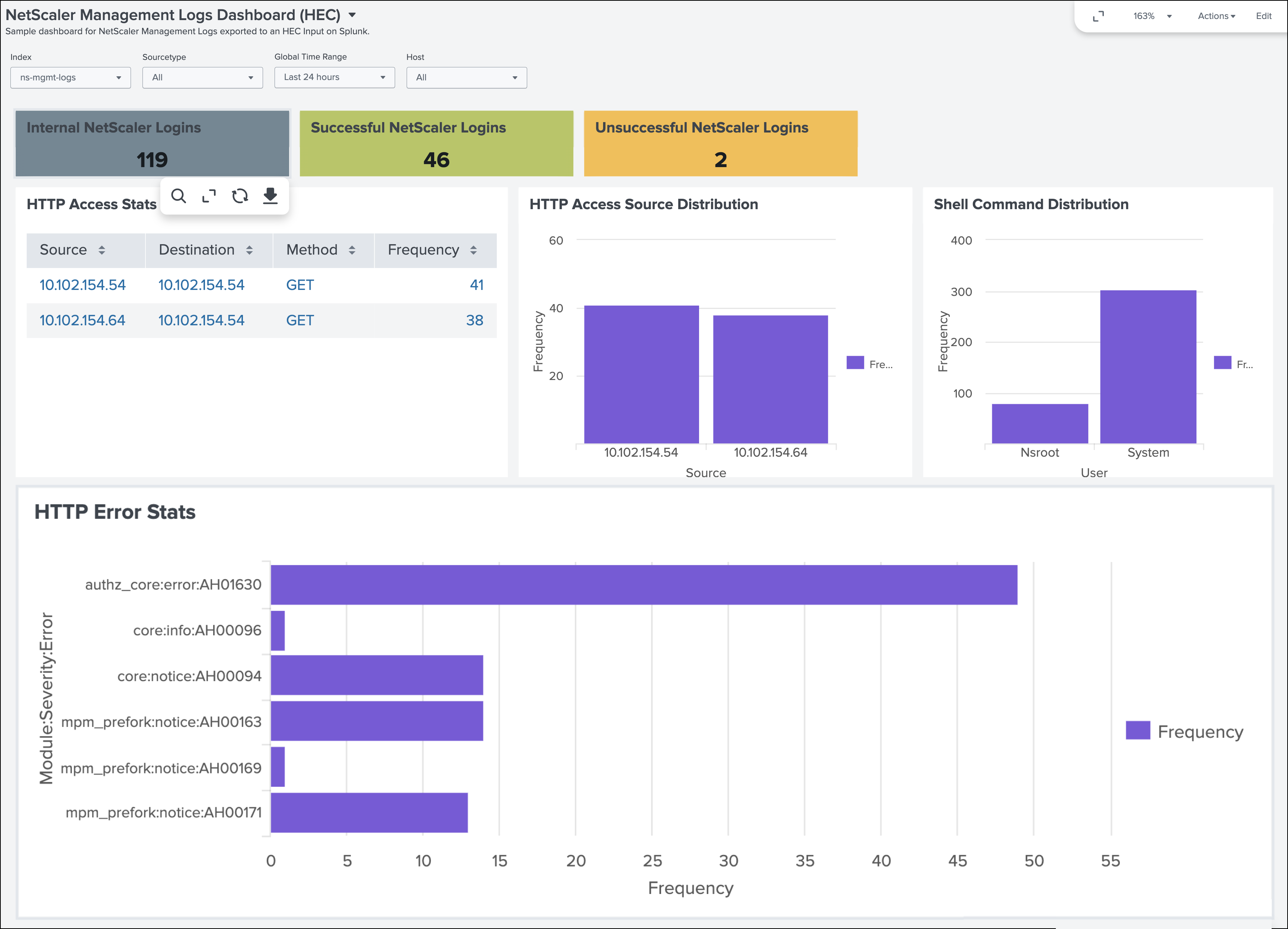
NetScaler Management Logs Dashboard (Syslog)
You can use the NetScaler Management Logs Dashboard (Syslog) to view the management logs exported to a Syslog Input on Splunk. This dashboard includes management events such as Logins, GUI Access, Shell access.
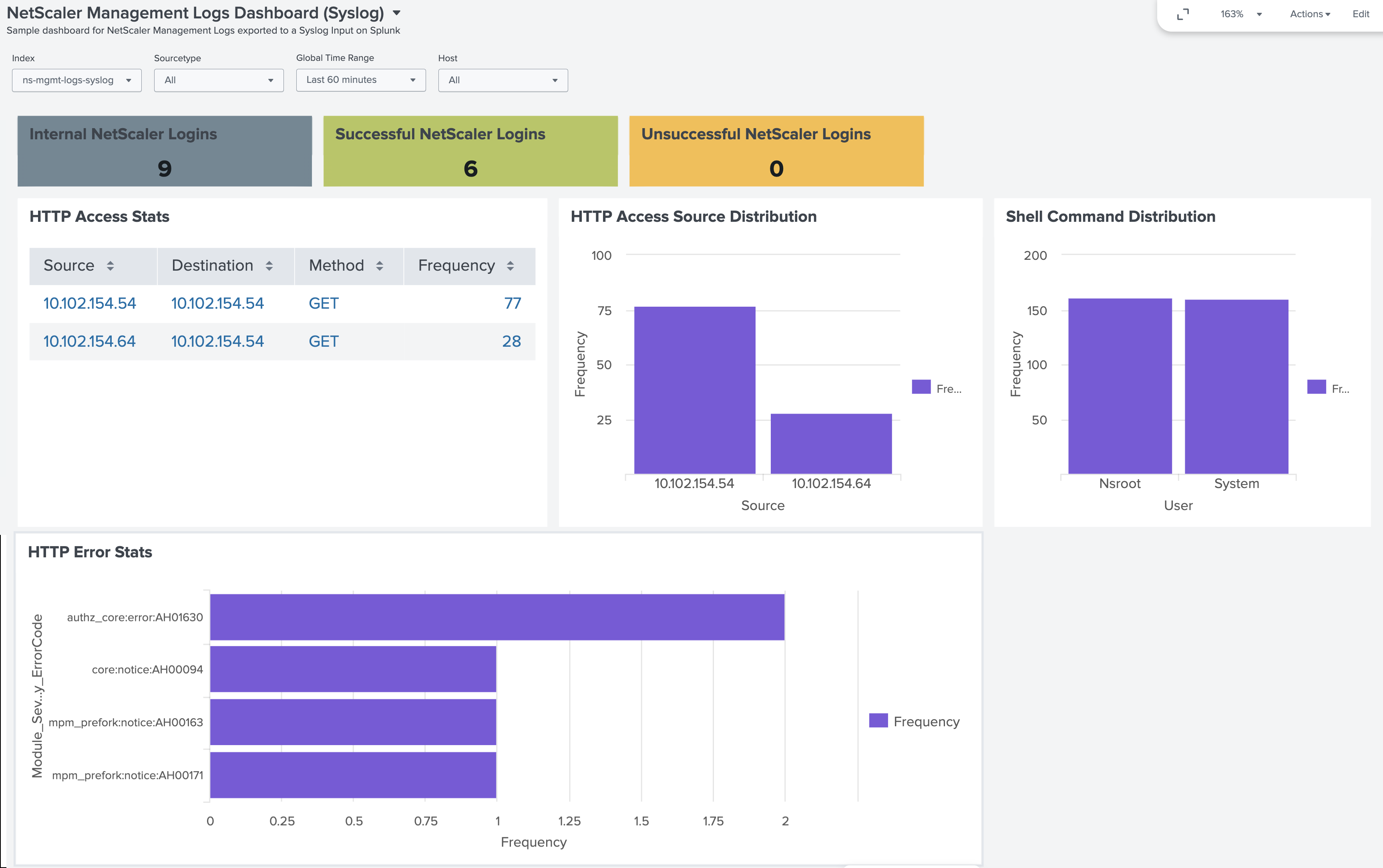
Share
Share
In this article
- View a sample dashboard on Splunk
- Infra and Network Health Dashboard for NetScaler® ADC
- App and API Health Dashboard
- NetScaler HTTP Insight Dashboard
- NetScaler SSL Insight Dashboard
- NetScaler TCP Insight Dashboard
- NetScaler Management Logs Dashboard (HEC)
- NetScaler Management Logs Dashboard (Syslog)
This Preview product documentation is Cloud Software Group Confidential.
You agree to hold this documentation confidential pursuant to the terms of your Cloud Software Group Beta/Tech Preview Agreement.
The development, release and timing of any features or functionality described in the Preview documentation remains at our sole discretion and are subject to change without notice or consultation.
The documentation is for informational purposes only and is not a commitment, promise or legal obligation to deliver any material, code or functionality and should not be relied upon in making Cloud Software Group product purchase decisions.
If you do not agree, select I DO NOT AGREE to exit.