-
Getting Started with NetScaler
-
Deploy a NetScaler VPX instance
-
Optimize NetScaler VPX performance on VMware ESX, Linux KVM, and Citrix Hypervisors
-
Apply NetScaler VPX configurations at the first boot of the NetScaler appliance in cloud
-
Configure simultaneous multithreading for NetScaler VPX on public clouds
-
Install a NetScaler VPX instance on Microsoft Hyper-V servers
-
Install a NetScaler VPX instance on Linux-KVM platform
-
Prerequisites for installing NetScaler VPX virtual appliances on Linux-KVM platform
-
Provisioning the NetScaler virtual appliance by using OpenStack
-
Provisioning the NetScaler virtual appliance by using the Virtual Machine Manager
-
Configuring NetScaler virtual appliances to use SR-IOV network interface
-
Configure a NetScaler VPX on KVM hypervisor to use Intel QAT for SSL acceleration in SR-IOV mode
-
Configuring NetScaler virtual appliances to use PCI Passthrough network interface
-
Provisioning the NetScaler virtual appliance by using the virsh Program
-
Provisioning the NetScaler virtual appliance with SR-IOV on OpenStack
-
Configuring a NetScaler VPX instance on KVM to use OVS DPDK-Based host interfaces
-
-
Deploy a NetScaler VPX instance on AWS
-
Deploy a VPX high-availability pair with elastic IP addresses across different AWS zones
-
Deploy a VPX high-availability pair with private IP addresses across different AWS zones
-
Protect AWS API Gateway using the NetScaler Web Application Firewall
-
Configure a NetScaler VPX instance to use SR-IOV network interface
-
Configure a NetScaler VPX instance to use Enhanced Networking with AWS ENA
-
Deploy a NetScaler VPX instance on Microsoft Azure
-
Network architecture for NetScaler VPX instances on Microsoft Azure
-
Configure multiple IP addresses for a NetScaler VPX standalone instance
-
Configure a high-availability setup with multiple IP addresses and NICs
-
Configure a high-availability setup with multiple IP addresses and NICs by using PowerShell commands
-
Deploy a NetScaler high-availability pair on Azure with ALB in the floating IP-disabled mode
-
Configure a NetScaler VPX instance to use Azure accelerated networking
-
Configure HA-INC nodes by using the NetScaler high availability template with Azure ILB
-
Configure a high-availability setup with Azure external and internal load balancers simultaneously
-
Configure a NetScaler VPX standalone instance on Azure VMware solution
-
Configure a NetScaler VPX high availability setup on Azure VMware solution
-
Configure address pools (IIP) for a NetScaler Gateway appliance
-
Deploy a NetScaler VPX instance on Google Cloud Platform
-
Deploy a VPX high-availability pair on Google Cloud Platform
-
Deploy a VPX high-availability pair with external static IP address on Google Cloud Platform
-
Deploy a single NIC VPX high-availability pair with private IP address on Google Cloud Platform
-
Deploy a VPX high-availability pair with private IP addresses on Google Cloud Platform
-
Install a NetScaler VPX instance on Google Cloud VMware Engine
-
-
Solutions for Telecom Service Providers
-
Load Balance Control-Plane Traffic that is based on Diameter, SIP, and SMPP Protocols
-
Provide Subscriber Load Distribution Using GSLB Across Core-Networks of a Telecom Service Provider
-
Authentication, authorization, and auditing application traffic
-
Basic components of authentication, authorization, and auditing configuration
-
Web Application Firewall protection for VPN virtual servers and authentication virtual servers
-
On-premises NetScaler Gateway as an identity provider to Citrix Cloud™
-
Authentication, authorization, and auditing configuration for commonly used protocols
-
Troubleshoot authentication and authorization related issues
-
-
-
-
-
-
Configure DNS resource records
-
Configure NetScaler as a non-validating security aware stub-resolver
-
Jumbo frames support for DNS to handle responses of large sizes
-
Caching of EDNS0 client subnet data when the NetScaler appliance is in proxy mode
-
Use case - configure the automatic DNSSEC key management feature
-
Use Case - configure the automatic DNSSEC key management on GSLB deployment
-
-
-
Persistence and persistent connections
-
Advanced load balancing settings
-
Gradually stepping up the load on a new service with virtual server–level slow start
-
Protect applications on protected servers against traffic surges
-
Retrieve location details from user IP address using geolocation database
-
Use source IP address of the client when connecting to the server
-
Use client source IP address for backend communication in a v4-v6 load balancing configuration
-
Set a limit on number of requests per connection to the server
-
Configure automatic state transition based on percentage health of bound services
-
-
Use case 2: Configure rule based persistence based on a name-value pair in a TCP byte stream
-
Use case 3: Configure load balancing in direct server return mode
-
Use case 6: Configure load balancing in DSR mode for IPv6 networks by using the TOS field
-
Use case 7: Configure load balancing in DSR mode by using IP Over IP
-
Use case 10: Load balancing of intrusion detection system servers
-
Use case 11: Isolating network traffic using listen policies
-
Use case 12: Configure Citrix Virtual Desktops for load balancing
-
Use case 13: Configure Citrix Virtual Apps and Desktops for load balancing
-
Use case 14: ShareFile wizard for load balancing Citrix ShareFile
-
Use case 15: Configure layer 4 load balancing on the NetScaler appliance
-
-
-
-
Authentication and authorization for System Users
-
-
-
Configuring a CloudBridge Connector Tunnel between two Datacenters
-
Configuring CloudBridge Connector between Datacenter and AWS Cloud
-
Configuring a CloudBridge Connector Tunnel Between a Datacenter and Azure Cloud
-
Configuring CloudBridge Connector Tunnel between Datacenter and SoftLayer Enterprise Cloud
-
Configuring a CloudBridge Connector Tunnel Between a NetScaler Appliance and Cisco IOS Device
-
CloudBridge Connector Tunnel Diagnostics and Troubleshooting
This content has been machine translated dynamically.
Dieser Inhalt ist eine maschinelle Übersetzung, die dynamisch erstellt wurde. (Haftungsausschluss)
Cet article a été traduit automatiquement de manière dynamique. (Clause de non responsabilité)
Este artículo lo ha traducido una máquina de forma dinámica. (Aviso legal)
此内容已经过机器动态翻译。 放弃
このコンテンツは動的に機械翻訳されています。免責事項
이 콘텐츠는 동적으로 기계 번역되었습니다. 책임 부인
Este texto foi traduzido automaticamente. (Aviso legal)
Questo contenuto è stato tradotto dinamicamente con traduzione automatica.(Esclusione di responsabilità))
This article has been machine translated.
Dieser Artikel wurde maschinell übersetzt. (Haftungsausschluss)
Ce article a été traduit automatiquement. (Clause de non responsabilité)
Este artículo ha sido traducido automáticamente. (Aviso legal)
この記事は機械翻訳されています.免責事項
이 기사는 기계 번역되었습니다.책임 부인
Este artigo foi traduzido automaticamente.(Aviso legal)
这篇文章已经过机器翻译.放弃
Questo articolo è stato tradotto automaticamente.(Esclusione di responsabilità))
Translation failed!
Configuring a CloudBridge® Connector tunnel between a datacenter and Azure cloud
The NetScaler appliance provides connectivity between your enterprise datacenters and the Microsoft cloud hosting provider, Azure, making Azure a seamless extension of the enterprise network. NetScaler encrypts the connection between the enterprise datacenter and Azure cloud so that all data transferred between the two is secure.
How CloudBridge Connector tunnel works
To connect a datacenter to Azure cloud, you set up a CloudBridge Connector tunnel between a NetScaler appliance that resides in the datacenter and a gateway that resides in the Azure cloud. The NetScaler appliance in the datacenter and the gateway in Azure cloud are the end points of the CloudBridge Connector tunnel and are called peers of the CloudBridge Connector tunnel.
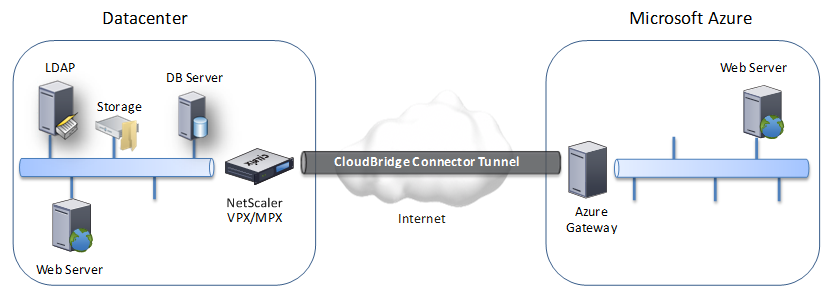
A CloudBridge Connector tunnel between a datacenter and Azure cloud uses the open-standard Internet Protocol security (IPSec) protocol suite, in tunnel mode, to secure communications between peers in the CloudBridge Connector tunnel. In a CloudBridge Connector tunnel, IPSec ensures:
- Data integrity
- Data origin authentication
- Data confidentiality (encryption)
- Protection against replay attacks
IPSec uses the tunnel mode in which the complete IP packet is encrypted and then encapsulated. The encryption uses the Encapsulating Security Payload (ESP) protocol, which ensures the integrity of the packet by using a HMAC hash function and ensures confidentiality by using an encryption algorithm. The ESP protocol, after encrypting the payload and calculating the HMAC, generates an ESP header and inserts it before the encrypted IP packet. The ESP protocol also generates an ESP trailer and inserts it at the end of the packet.
The IPSec protocol then encapsulates the resulting packet by adding an IP header before the ESP header. In the IP header, the destination IP address is set to the IP address of the CloudBridge Connecter peer.
Peers in the CloudBridge Connector tunnel use the Internet Key Exchange version 1 (IKEv1) protocol (part of the IPSec protocol suite) to negotiate secure communication, as follows:
-
The two peers mutually authenticate with each other, using pre-shared key authentication, in which the peers exchange a text string called a pre-shared key (PSK). The pre-shared keys are matched against each other for authentication. Therefore, for the authentication to be successful, you must configure the same pre-shared key on each of the peers.
-
The peers then negotiate to reach agreement on:
- An encryption algorithm
- Cryptographic keys for encrypting data on one peer and decrypting it on the other.
This agreement upon the security protocol, encryption algorithm and cryptographic keys is called a Security Association (SA). SAs are one-way (simplex). For example, when a CloudBridge Connector tunnel is set up between a NetScaler appliance in a datacenter and a gateway in an Azure cloud, both the datacenter appliance and the Azure gateway have two SAs. One SA is used for processing out-bound packets, and the other SA is used for processing inbound packets. SAs expire after a specified interval of time, which is called the lifetime.
Example of CloudBridge Connector tunnel configuration and data flow
As an illustration of CloudBridge Connector Tunnel, consider an example in which a CloudBridge Connector tunnel is set up between NetScaler appliance CB_Appliance-1 in a datacenter and gateway Azure_Gateway-1 in Azure cloud.
CB_Appliance-1 also functions as an L3 router, which enables a private network in the datacenter to reach a private network in the Azure cloud through the CloudBridge Connector tunnel. As a router, CB_Appliance-1 enables communication between client CL1 in the datacenter and server S1 in the Azure cloud through the CloudBridge Connector tunnel. Client CL1 and server S1 are on different private networks.
On CB_Appliance-1, the CloudBridge Connector tunnel configuration includes an IPSec profile entity named CB_Azure_IPSec_Profile, a CloudBridge Connector tunnel entity named CB_Azure_Tunnel, and a policy based routing (PBR) entity named CB_Azure_Pbr.
The IPSec profile entity CB_Azure_IPSec_Profile specifies the IPSec protocol parameters, such as IKE version, encryption algorithm, and hash algorithm, to be used by the IPSec protocol in the CloudBridge Connector tunnel. CB_Azure_IPSec_Profile is bound to IP tunnel entity CB_Azure_Tunnel.
CloudBridge Connector tunnel entity CB_Azure_Tunnel specifies the local IP address (a public IP (SNIP) address configured on the NetScaler appliance), the remote IP address (the IP address of the Azure_Gateway-1), and the protocol (IPSec) used to set up the CloudBridge Connector tunnel. CB_Azure_Tunnel is bound to the PBR entity CB_Azure_Pbr.
The PBR entity CB_Azure_Pbr specifies a set of conditions and a CloudBridge Connector tunnel entity (CB_Azure_Tunnel). The source IP address range and the destination IP address range are the conditions for CB_Azure_Pbr. The source IP address range and the destination IP address range are specified as a subnet in the datacenter and a subnet in the Azure cloud, respectively. Any request packet originating from a client in the subnet in the datacenter and destined to a server in the subnet on the Azure cloud matches the conditions in CB_Azure_Pbr. This packet is then considered for CloudBridge processing and is sent across the CloudBridge Connector tunnel (CB_Azure_Tunnel) bound to the PBR entity.
On Microsoft Azure, the CloudBridge Connector tunnel configuration includes a local network entity named My-Datacenter-Network, a virtual network entity named Azure-Network-for-CloudBridge-Tunnel, and a gateway named Azure_Gateway-1.
The local (local to Azure) network entity My-Datacenter-Network specifies the IP address of the NetScaler appliance on the datacenter side, and the datacenter subnet whose traffic is to traverse the CloudBridge Connector tunnel. The virtual network entity Azure-Network-for-CloudBridge-Tunnel defines a private subnet named Azure-Subnet-1 in Azure. The traffic of the subnet traverses the CloudBridge Connector tunnel. The server S1 is provisioned in this subnet.
The local network entity My-Datacenter-Network is associated with the virtual network entity Azure-Network-for-CloudBridge-Tunnel. This association defines the remote and local network details of the CloudBridge Connector tunnel configuration in Azure. Gateway Azure_Gateway-1 was created for this association to become the CloudBridge end point at the Azure end of the CloudBridge Connector tunnel.
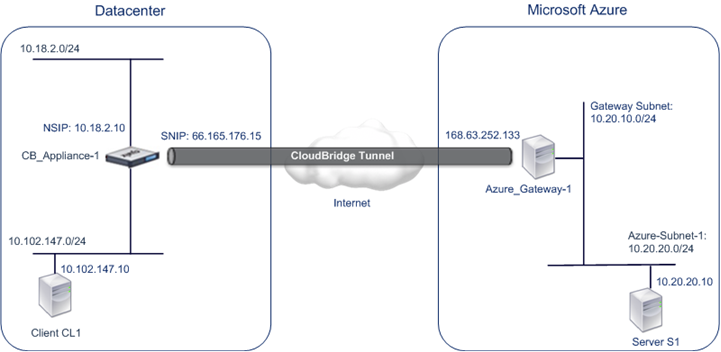
For more information about the settings, refer to the CloudBridge Connector Tunnel Settings pdf.
Points to consider for a CloudBridge Connector tunnel configuration
Before configuring a CloudBridge Connector tunnel between a NetScaler appliance in datacenter and Microsoft Azure, consider the following points:
- The NetScaler appliance must have a public facing IPv4 address (type SNIP) to use as a tunnel end-point address for the CloudBridge Connector tunnel. Also, the NetScaler appliance should not be behind a NAT device.
- Azure supports the following IPSec settings for a CloudBridge Connector tunnel. Therefore, you must specify the same IPSec settings while configuring the NetScaler for the CloudBridge Connector tunnel.
- IKE version = v1
- Encryption algorithm = AES
- Hash algorithm = HMAC SHA1
- You must configure the firewall in the datacenter edge to allow the following.
- Any UDP packets for port 500
- Any UDP packets for port 4500
- Any ESP (IP protocol number 50) packets
- IKE re-keying, which is renegotiation of new cryptographic keys between the CloudBridge Connector tunnel end points to establish new SAs, is not supported. When the Security Associations (SAs) expire, the tunnel goes into the DOWN state. Therefore, you must set a very large value for the lifetimes of SAs.
- You must configure Microsoft Azure before specifying the tunnel configuration on the NetScaler, because the public IP address of the Azure end (gateway) of the tunnel, and the PSK, are automatically generated when you set up the tunnel configuration in Azure. You need this information for specifying the tunnel configuration on the NetScaler.
Configuring the CloudBridge Connector tunnel
For setting up a CloudBridge Connector tunnel between your datacenter and Azure, you must install CloudBridge VPX/MPX in your datacenter, configure Microsoft Azure for the CloudBridge Connector tunnel, and then configure the NetScaler appliance in the data center for the CloudBridge Connector tunnel.
Configuring a CloudBridge Connector tunnel between a NetScaler appliance in datacenter and Microsoft Azure consists of the following tasks:
- Setting up the NetScaler appliance in the datacenter. This task involves deploying and configuring a NetScaler physical appliance (MPX), or provisioning and configuring a NetScaler virtual appliance (VPX) on a virtualization platform in the datacenter.
- Configuring Microsoft Azure for the CloudBridge Connector tunnel. This task involves creating local network, virtual network, and gateway entities in Azure. The local network entity specifies the IP address of the CloudBridge Connector tunnel end point (the NetScaler appliance) on the datacenter side, and the datacenter subnet whose traffic is to traverse the CloudBridge Connector tunnel. The virtual network defines a network on Azure. Creating the virtual network includes defining a subnet whose traffic is to traverse the CloudBridge Connector tunnel to be formed. You then associate the local network with the virtual network. Finally, you create a gateway that becomes the end point at the Azure end of the CloudBridge Connector tunnel.
- Configuring the NetScaler appliance in the datacenter for the CloudBridge Connector tunnel. This task involves creating an IPSec profile, an IP tunnel entity, and a PBR entity in the NetScaler appliance in datacenter. The IPSec profile entity specifies the IPSec protocol parameters, such as IKE version, encryption algorithm, hash algorithm, and PSK, to be used in the CloudBridge Connector tunnel. The IP tunnel specifies the IP address of both the CloudBridge Connector tunnel end points (the NetScaler appliance in datacenter and the gateway in Azure) and the protocol to be used in the CloudBridge Connector tunnel. You then associate the IPSec profile entity with the IP tunnel entity. The PBR entity specifies the two subnets, in the datacenter and in the Azure cloud, that are to communicate with each other through the CloudBridge Connector tunnel. You then associate the IP tunnel entity with the PBR entity.
Configuring Microsoft Azure for the CloudBridge Connector tunnel
To create a CloudBridge Connector tunnel configuration on Microsoft Azure, use the Microsoft Windows Azure Management Portal, which is a web based graphical interface for creating and managing resources on Microsoft Azure.
Before you begin the CloudBridge Connector tunnel configuration on Azure cloud, make sure that:
- You have a user account for Microsoft Azure.
- You have a conceptual understanding of Microsoft Azure.
- You are familiar with the Microsoft Windows Azure Management Portal.
To configure a CloudBridge Connector tunnel between a datacenter and an Azure cloud, perform the following tasks on Microsoft Azure by using the Microsoft Windows Azure Management Portal:
- Create a local network entity. Create a local network entity in Windows Azure for specifying the network details of the datacenter. A local network entity specifies the IP address of the CloudBridge Connector tunnel end point (the NetScaler) on the datacenter side and the datacenter subnet whose traffic is to traverse the CloudBridge Connector tunnel.
- Create a Virtual Network. Create virtual network entity that defines a network on Azure. This task includes defining a private address space, where you provide a range of private addresses and subnets belonging to the range specified in the address space. The traffic of the subnets will traverse the CloudBridge Connector tunnel. You then associate a local network entity with the virtual network entity. This association lets Azure create a configuration for a CloudBridge Connector tunnel between the virtual network and the data center network. A gateway (to be created) in Azure for this virtual network will be the CloudBridge end point at the Azure end of the CloudBridge Connector tunnel. You then define a private subnet for the gateway to be created. This subnet belongs to the range specified in the address space in the virtual network entity.
- Create a gateway in Windows Azure. Create a gateway that becomes the end point at the Azure end of the CloudBridge Connector tunnel. Azure, from its pool of public IP addresses, assigns an IP address to the gateway created.
- Gather the public IP address of the gateway and the pre-shared key. For a CloudBridge Connector tunnel configuration on Azure, the public IP address of the gateway and the pre-shared Key (PSK) are automatically generated by Azure. Make a note of this information. You will need it for configuring the CloudBridge Connector tunnel on the NetScaler in datacenter.
Note:
The procedures for configuring Microsoft Azure for a CloudBridge Connector tunnel might change over time, depending on the Microsoft Azure release cycle. For the latest procedures, see the Microsoft Azure documentation.
Configuring the NetScaler Appliance in the datacenter for the CloudBridge Connector tunnel
To configure a CloudBridge Connector tunnel between a datacenter and an Azure cloud, perform the following tasks on the NetScaler in the datacenter. You can use either the NetScaler command line or the GUI:
- Create an IPSec profile. An IPSec profile entity specifies the IPSec protocol parameters, such as IKE version, encryption algorithm, hash algorithm, and PSK, to be used by the IPSec protocol in the CloudBridge Connector tunnel.
- Create an IP tunnel with IPSec protocol and associate the IPSec profile to it. An IP tunnel specifies the local IP address (a public SNIP address configured on the NetScaler appliance), remote IP address (the public IP address of the gateway in Azure), protocol (IPSec) used to set up the CloudBridge Connector tunnel, and an IPSec profile entity. The created IP tunnel entity is also called the CloudBridge Connector tunnel entity.
- Create a PBR rule and associate the IP tunnel to it. A PBR entity specifies a set of conditions and an IP tunnel (CloudBridge Connector tunnel) entity. The source IP address range and the destination IP range are the conditions for the PBR entity. You must set the source IP address range to specify the datacenter subnet whose traffic is to traverse the tunnel, and the destination IP address range to specify the Azure subnet whose traffic is to traverse the CloudBridge Connector tunnel. Any request packet originated from a client in the subnet on the datacenter and destined to a server in the subnet on the Azure cloud matches the source and destination IP range of the PBR entity. This packet is then considered for CloudBridge Connector tunnel processing and is sent across sent across the CloudBridge Connector tunnel associated with the PBR entity.
The GUI combines all these tasks in a single wizard called the CloudBridge Connector wizard. To create an IPSEC profile by using the NetScaler command line:
At the Command prompt, type:
add ipsec profile <name> -psk <string> -ikeVersion v1
To create an IPSEC tunnel and bind the IPSEC profile to it by using the NetScaler command line:
At the Command prompt, type:
add ipTunnel <name> <remote> <remoteSubnetMask> <local> -protocol IPSEC –ipsecProfileName <string>
To create a PBR rule and bind the IPSEC tunnel to it by using the NetScaler command line
add pbr <pbrName> ALLOW –srcIP <subnet-range> -destIP <subnet-range> ipTunnel <tunnelName> apply pbrs
Sample Configuration
The following commands create all settings of NetScaler appliance CB_Appliance-1 used in “Example of CloudBridge Connector Configuration and Data Flow”.
> add ipsec profile CB_Azure_IPSec_Profile -psk DkiMgMdcbqvYREEuIvxsbKkW0FOyDiLM -ikeVersion v1 –lifetime 31536000
Done
> add iptunnel CB_Azure_Tunnel 168.63.252.133 255.255.255.255 66.165.176.15 –protocol IPSEC –ipsecProfileName CB_Azure_IPSec_Profile
Done
> add pbr CB_Azure_Pbr -srcIP 10.102.147.0-10.102.147.255 –destIP 10.20.0.0-10.20.255.255 –ipTunnelCB_Azure_Tunnel
Done
> apply pbrs
Done
<!--NeedCopy-->
To configure a CloudBridge Connector tunnel in a NetScaler appliance by using the GUI
-
Access the GUI by using a web browser to connect to the IP address of the NetScaler appliance in the datacenter.
-
Navigate to System > CloudBridge Connector.
-
In the right pane, under Getting Started, click Create/Monitor CloudBridge.
-
Click Get Started.
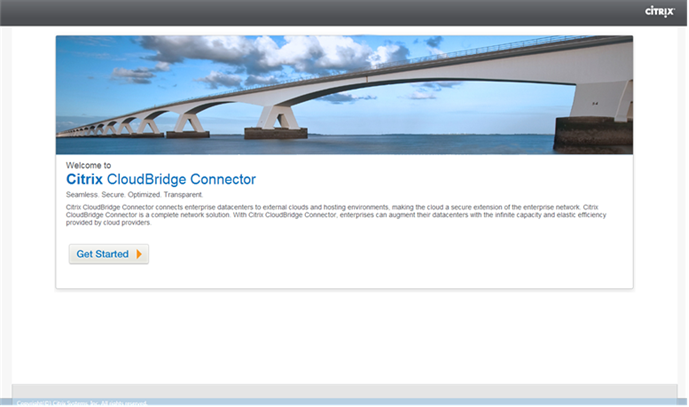
Note: If you already have any CloudBridge Connector tunnel configured on the NetScaler appliance, this screen does not appear, and you are taken to the CloudBridge Connector Setup pane.
-
In the CloudBridge Setup pane, click Microsoft Windows Azure.
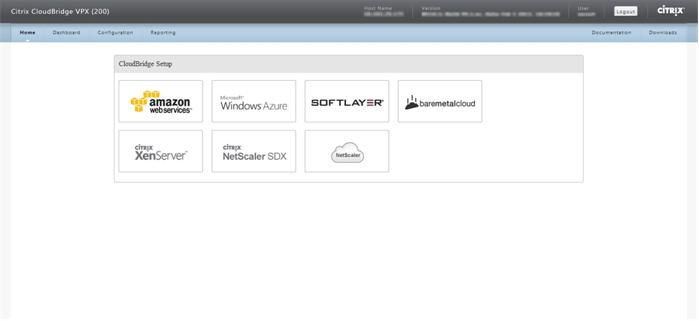
-
In the Azure Settings pane, in the Gateway IP Address field, type the IP address of the Azure gateway. The CloudBridge Connector tunnel is then set up between the NetScaler appliance and the gateway. In the Subnet (IP Range) text boxes, specify a subnet range (in Azure cloud), the traffic of which is to traverse the CloudBridge Connector tunnel. Click Continue.

-
In the NetScaler Settings pane, from the Local Subnet IP drop-down list, select a publicly accessible SNIP address configured on the NetScaler appliance. In Subnet (IP Range) text boxes, specify a local subnet range, the traffic of which is to traverse the CloudBridge Connector tunnel. Click Continue.

-
In the CloudBridge Setting pane, in the CloudBridge Name text box, type a name for the CloudBridge that you want to create.
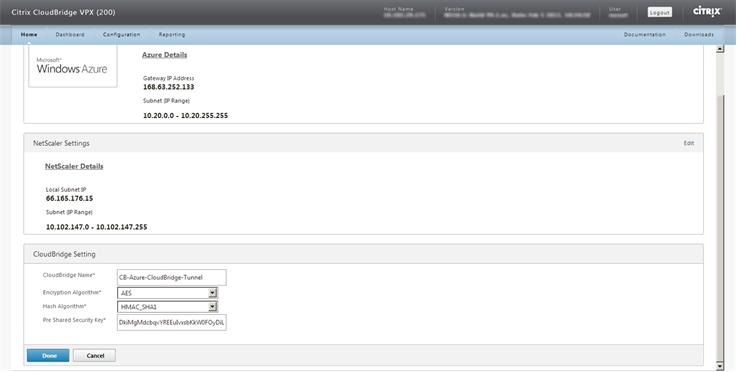
-
From the Encryption Algorithm and Hash Algorithm drop-down lists, select the AES and HMAC_SHA1 algorithms, respectively. In the Pre Shared Security Key text box, type the security key.
-
Click Done.
Monitoring the CloudBridge Connector tunnel
You can view statistics for monitoring the performance of a CloudBridge Connector tunnel between the NetScaler appliance in the datacenter and Microsoft Azure. To view CloudBridge Connector tunnel statistics on the NetScaler appliance, use GUI or NetScaler command line. To view CloudBridge Connector tunnel statistics in Microsoft Azure, use the Microsoft Windows Azure Management Portal.
Displaying CloudBridge Connector tunnel Statistics in the NetScaler appliance
For information about displaying CloudBridge Connector tunnel statistics on a NetScaler appliance, see Monitoring CloudBridge Connector Tunnels.
Displaying CloudBridge Connector tunnel Statistics in Microsoft Azure
The following table lists the statistical counters available for monitoring CloudBridge Connector tunnels in Microsoft Azure.
| Statistical counter | Specifies |
|---|---|
| DATA IN | Total number of kilobytes received by the Azure gateway through the CloudBridge Connector tunnel since the gateway was created. |
| DATA OUT | Total number of kilobytes sent by the Azure gateway through the CloudBridge Connector tunnel since the gateway was created. |
To display CloudBridge Connector tunnel statistics by using the Microsoft Windows Azure Management Portal
-
Log on to the Windows Azure Management Portal by using your Microsoft Azure account credentials.
-
In the left pane, click NETWORKS.
-
On the Virtual Network tab, in the Name column, select the virtual network entity associated with a CloudBridge Connector tunnel whose statistics you want to display.
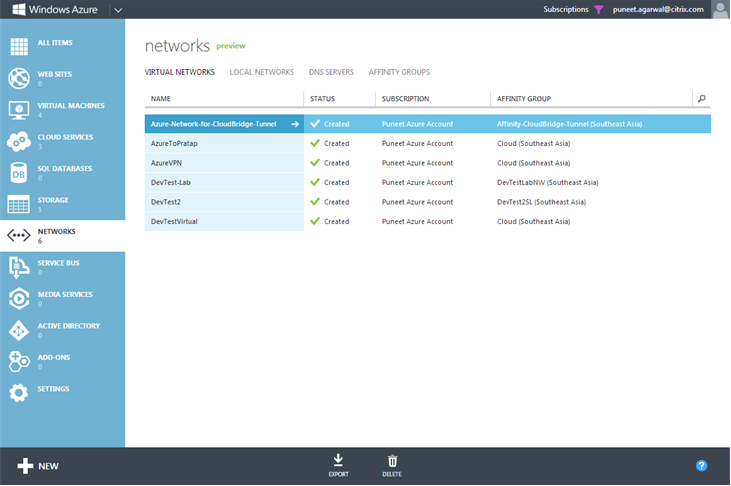
-
On the DASHBOARD page of the virtual network, view the DATA IN and DATA OUT counters for the CloudBridge Connector tunnel.
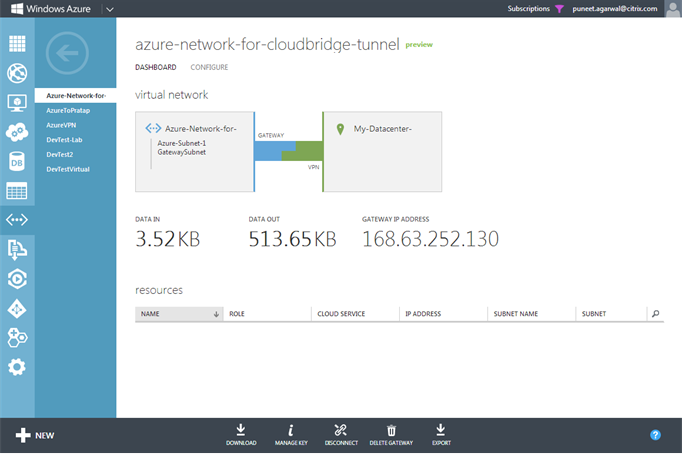
Share
Share
This Preview product documentation is Cloud Software Group Confidential.
You agree to hold this documentation confidential pursuant to the terms of your Cloud Software Group Beta/Tech Preview Agreement.
The development, release and timing of any features or functionality described in the Preview documentation remains at our sole discretion and are subject to change without notice or consultation.
The documentation is for informational purposes only and is not a commitment, promise or legal obligation to deliver any material, code or functionality and should not be relied upon in making Cloud Software Group product purchase decisions.
If you do not agree, select I DO NOT AGREE to exit.