-
Getting Started with NetScaler
-
Deploy a NetScaler VPX instance
-
Optimize NetScaler VPX performance on VMware ESX, Linux KVM, and Citrix Hypervisors
-
Apply NetScaler VPX configurations at the first boot of the NetScaler appliance in cloud
-
Configure simultaneous multithreading for NetScaler VPX on public clouds
-
Install a NetScaler VPX instance on Microsoft Hyper-V servers
-
Install a NetScaler VPX instance on Linux-KVM platform
-
Prerequisites for installing NetScaler VPX virtual appliances on Linux-KVM platform
-
Provisioning the NetScaler virtual appliance by using OpenStack
-
Provisioning the NetScaler virtual appliance by using the Virtual Machine Manager
-
Configuring NetScaler virtual appliances to use SR-IOV network interface
-
Configure a NetScaler VPX on KVM hypervisor to use Intel QAT for SSL acceleration in SR-IOV mode
-
Configuring NetScaler virtual appliances to use PCI Passthrough network interface
-
Provisioning the NetScaler virtual appliance by using the virsh Program
-
Provisioning the NetScaler virtual appliance with SR-IOV on OpenStack
-
Configuring a NetScaler VPX instance on KVM to use OVS DPDK-Based host interfaces
-
-
Deploy a NetScaler VPX instance on AWS
-
Deploy a VPX high-availability pair with elastic IP addresses across different AWS zones
-
Deploy a VPX high-availability pair with private IP addresses across different AWS zones
-
Protect AWS API Gateway using the NetScaler Web Application Firewall
-
Configure a NetScaler VPX instance to use SR-IOV network interface
-
Configure a NetScaler VPX instance to use Enhanced Networking with AWS ENA
-
Deploy a NetScaler VPX instance on Microsoft Azure
-
Network architecture for NetScaler VPX instances on Microsoft Azure
-
Configure multiple IP addresses for a NetScaler VPX standalone instance
-
Configure a high-availability setup with multiple IP addresses and NICs
-
Configure a high-availability setup with multiple IP addresses and NICs by using PowerShell commands
-
Deploy a NetScaler high-availability pair on Azure with ALB in the floating IP-disabled mode
-
Configure a NetScaler VPX instance to use Azure accelerated networking
-
Configure HA-INC nodes by using the NetScaler high availability template with Azure ILB
-
Configure a high-availability setup with Azure external and internal load balancers simultaneously
-
Configure a NetScaler VPX standalone instance on Azure VMware solution
-
Configure a NetScaler VPX high availability setup on Azure VMware solution
-
Configure address pools (IIP) for a NetScaler Gateway appliance
-
Deploy a NetScaler VPX instance on Google Cloud Platform
-
Deploy a VPX high-availability pair on Google Cloud Platform
-
Deploy a VPX high-availability pair with external static IP address on Google Cloud Platform
-
Deploy a single NIC VPX high-availability pair with private IP address on Google Cloud Platform
-
Deploy a VPX high-availability pair with private IP addresses on Google Cloud Platform
-
Install a NetScaler VPX instance on Google Cloud VMware Engine
-
-
Solutions for Telecom Service Providers
-
Load Balance Control-Plane Traffic that is based on Diameter, SIP, and SMPP Protocols
-
Provide Subscriber Load Distribution Using GSLB Across Core-Networks of a Telecom Service Provider
-
Authentication, authorization, and auditing application traffic
-
Basic components of authentication, authorization, and auditing configuration
-
Web Application Firewall protection for VPN virtual servers and authentication virtual servers
-
On-premises NetScaler Gateway as an identity provider to Citrix Cloud™
-
Authentication, authorization, and auditing configuration for commonly used protocols
-
Troubleshoot authentication and authorization related issues
-
-
-
-
-
-
Configure DNS resource records
-
Configure NetScaler as a non-validating security aware stub-resolver
-
Jumbo frames support for DNS to handle responses of large sizes
-
Caching of EDNS0 client subnet data when the NetScaler appliance is in proxy mode
-
Use case - configure the automatic DNSSEC key management feature
-
Use Case - configure the automatic DNSSEC key management on GSLB deployment
-
-
-
Persistence and persistent connections
-
Advanced load balancing settings
-
Gradually stepping up the load on a new service with virtual server–level slow start
-
Protect applications on protected servers against traffic surges
-
Retrieve location details from user IP address using geolocation database
-
Use source IP address of the client when connecting to the server
-
Use client source IP address for backend communication in a v4-v6 load balancing configuration
-
Set a limit on number of requests per connection to the server
-
Configure automatic state transition based on percentage health of bound services
-
-
Use case 2: Configure rule based persistence based on a name-value pair in a TCP byte stream
-
Use case 3: Configure load balancing in direct server return mode
-
Use case 6: Configure load balancing in DSR mode for IPv6 networks by using the TOS field
-
Use case 7: Configure load balancing in DSR mode by using IP Over IP
-
Use case 10: Load balancing of intrusion detection system servers
-
Use case 11: Isolating network traffic using listen policies
-
Use case 12: Configure Citrix Virtual Desktops for load balancing
-
Use case 13: Configure Citrix Virtual Apps and Desktops for load balancing
-
Use case 14: ShareFile wizard for load balancing Citrix ShareFile
-
Use case 15: Configure layer 4 load balancing on the NetScaler appliance
-
-
-
-
Authentication and authorization for System Users
-
Two Factor Authentication for System Users
-
-
-
Configuring a CloudBridge Connector Tunnel between two Datacenters
-
Configuring CloudBridge Connector between Datacenter and AWS Cloud
-
Configuring a CloudBridge Connector Tunnel Between a Datacenter and Azure Cloud
-
Configuring CloudBridge Connector Tunnel between Datacenter and SoftLayer Enterprise Cloud
-
Configuring a CloudBridge Connector Tunnel Between a NetScaler Appliance and Cisco IOS Device
-
CloudBridge Connector Tunnel Diagnostics and Troubleshooting
This content has been machine translated dynamically.
Dieser Inhalt ist eine maschinelle Übersetzung, die dynamisch erstellt wurde. (Haftungsausschluss)
Cet article a été traduit automatiquement de manière dynamique. (Clause de non responsabilité)
Este artículo lo ha traducido una máquina de forma dinámica. (Aviso legal)
此内容已经过机器动态翻译。 放弃
このコンテンツは動的に機械翻訳されています。免責事項
이 콘텐츠는 동적으로 기계 번역되었습니다. 책임 부인
Este texto foi traduzido automaticamente. (Aviso legal)
Questo contenuto è stato tradotto dinamicamente con traduzione automatica.(Esclusione di responsabilità))
This article has been machine translated.
Dieser Artikel wurde maschinell übersetzt. (Haftungsausschluss)
Ce article a été traduit automatiquement. (Clause de non responsabilité)
Este artículo ha sido traducido automáticamente. (Aviso legal)
この記事は機械翻訳されています.免責事項
이 기사는 기계 번역되었습니다.책임 부인
Este artigo foi traduzido automaticamente.(Aviso legal)
这篇文章已经过机器翻译.放弃
Questo articolo è stato tradotto automaticamente.(Esclusione di responsabilità))
Translation failed!
Two factor authentication for system users and external users
Two factor authentication is a security mechanism where a NetScaler appliance authenticates a system user at two authenticator levels. The appliance grants access to the user only after successful validation of passwords by both levels of authentication. If a user is authenticated locally, the user profile must be created in the NetScaler database. If the user is authenticated externally then, the user name and password must match the user identity registered in the external authentication server.
Note
Two factor authentication feature works only from NetScaler 12.1 build 51.16 onwards.
How two factor authentication works
Consider a user trying to log on to a NetScaler appliance. The requested application server sends the user name and password to the first external authentication server (RADIUS, TACACS, LDAP, or AD). Once the user name and password are validated, the user is prompted for a second level of authentication. The user can now provide the second password. Only if both passwords are correct, the user is allowed to access the NetScaler appliance. The following diagram is an illustration of how two-factor authentication works for a NetScaler appliance.
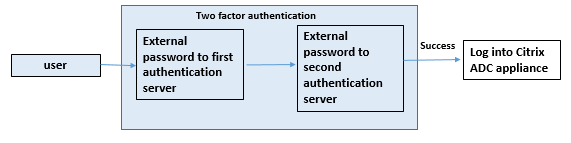
Following are the different use cases for configuring two factor authentication for external and system users.
You can configure two-factor authentication on a NetScaler appliance in different ways. The following are the different configuration scenarios for two factor authentication on a NetScaler appliance.
- Two factor authentication (2FA) across NetScaler, GUI, CLI, API and SSH.
- External authentication enabled and local authentication disabled for system users.
- External authentication enabled with policy based local authentication for system users.
- External authentication disabled for system users with local authentication enabled.
- External authentication enabled and local authentication enabled for system users.
- External authentication enabled for selected LDAP users
Use case 1: Two factor authentication (2FA) across NetScaler, GUI, CLI, API and SSH interfaces
Two-factor authentication is enabled and available across all NetScaler management access for GUI, API, and SSH.
Use case 2: Two factor authentication supported on external authentication servers such as LDAP, RADIUS, Active Directory and TACACS
You can configure two-factor authentication on the following external authentication servers for first-level and second-level user authentication.
- RADIUS
- LDAP
- Active Directory
- TACACS
Use case 3: External authentication enabled and local authentication disabled for system users
You begin the authentication process by enabling the external authentication option and disabling local authentication for system users.
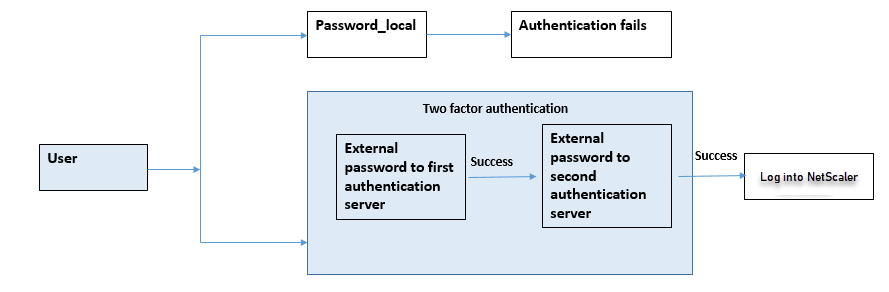
Complete the following steps by using the command line interface:
- Add authentication action for LDAP policy
- Add authentication policy for LDAP policy
- Add authentication action for RADIUS policy
- Add authentication policy for RADIUS policy
- Add authentication login schema
- Add and bind authentication policy label to RADIUS server
- Bind system global authentication for LDAP policy
- Disable local authentication in system parameter
Add authentication action for LDAP server (first level authentication)
At the command prompt, type:
add authentication ldapaction <ldap action name> -serverip <IP> -ldapbase <> -ldapbinddn <binddn name> -ldapbinddnpassword <password>-ldaploginname <loginname> -groupattrname <grp attribute name> -subAttributename <string>-ssoNameAttribute <string>
Example:
add authentication ldapaction ldapact1 -serverip 1.1.1.1 -ldapbase base -ldapbindDn name -ldapbindDNpassword password -ldapLoginName name -groupAttrName name -subAttributeName name -ssoNameAttribute name
Add authentication policy for LDAP server (first level authentication)
At the command prompt, type:
add authentication policy <ldap policy name> -rule true -action <ldap action name>
Example:
add authentication policy pol1 -rule true -action ldapact1
Add authentication action for RADIUS server (second level authentication)
At the command prompt, type:
add authentication radiusaction <rad action name> -serverip <rad server ip> -radkey <key> -radVendorID <ID >-radattributetype <rad attribute type>
Example:
add authentication radiusaction radact1 -serverip 1.1.1.1 -radkey 123 -radVendorID 1234 -radAttributeType 2
Add authentication policy for RADIUS server (second level authentication)
At the command prompt, type:
add authentication policy <radius policy name> -rule true -action <rad action name>
Example:
add authentication policy radpol11 -rule true -action radact1
Add authentication login schema
You can use the “SingleAuth.xml” login schema for system users to provide the second password for the NetScaler appliance. At the command prompt, type:
add authentication loginSchema <login schema name> -authenticationSchema LoginSchema/SingleAuth.xml
Example:
add authentication loginSchema radschema -authenticationSchema LoginSchema/SingleAuth.xml
Add and bind authentication policy label to RADIUS server
At the command prompt, type:
add authentication policylabel <labelName> [-type ( AAATM_REQ | RBA_REQ )] [-comment <string>][-loginSchema <string>]
bind authentication policylabel <labelName> -policyName <string> -priority <positive_integer> [-gotoPriorityExpression <expression>][-nextFactor <string>]
Example:
add authentication policylabel label1 -type RBA_REQ -loginSchema radschema
bind authentication policylabel label1 -policyName radpol11 -priority 1
Bind authentication system global for LDAP policy
At the command prompt, type:
bind system global ldappolicy -priority <priority> -nextFactor <policy label name>
Example:
bind system global pol11 -priority 1 -nextFactor label1
Disable local authentication in system parameter
At the command prompt, type:
set system parameter -localauth disabled
Use case 4: External authentication enabled for system user with local authentication policy attached
In this scenario, the user is allowed to log on to the appliance using two-factor authentication with local authentication policy evaluation at the second level of user identification.
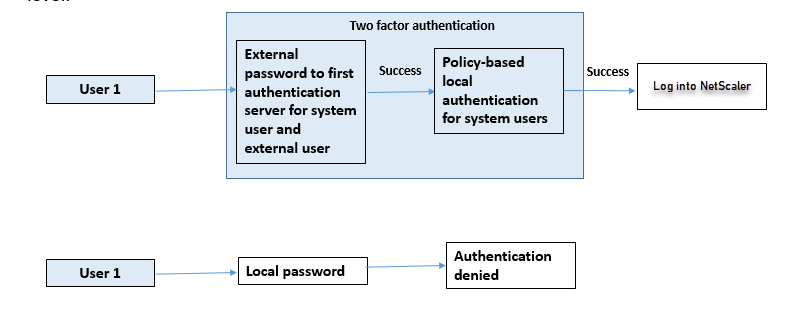
Complete the following steps by using the command line interface.
- Add authentication action for LDAP server
- Add authentication policy for LDAP policy
- Add local authentication policy
- Add authentication policy label
- Bind LDAP policy as system global
- Disable local authentication in system parameter
Add authentication action for LDAP server (first level authentication)
At the command prompt, type:
add authentication ldapaction <ldap action name> -serverip <IP> -ldapbase <> -ldapbinddn <binddn name> -ldapbinddnpassword <password>-ldaploginname <loginname> -groupattrname <grp attribute name> -subAttributename <string>-ssoNameAttribute <string>
Example:
add authentication ldapaction ldapact1 -serverip 1.1.1.1 -ldapbase base -ldapbindDn name -ldapbindDNpassword password -ldapLoginName name -groupAttrName name -subAttributeName name -ssoNameAttribute name –ssoNameAttribute name
Add authentication policy for LDAP server (first level authentication)
At the command prompt, type:
add authentication policy <ldap policy name> -rule true -action <ldap action name>
Example:
add authentication ldapaction ldapact1 -serverip 1.1.1.1 -ldapbase base -ldapbindDn name -ldapbindDNpassword password -ldapLoginName name -groupAttrName name -subAttributeName name -ssoNameAttribute name
Add local authentication policy for system users (second level authentication)
At the command prompt, type:
add authentication policy <policy> -rule <rule> -action <action name>
Example:
add authentication policy local_policy -rule true -action LOCAL
Add and bind authentication policy label
At the command prompt, type:
add authentication policylabel <labelName> [-type ( AAATM_REQ | RBA_REQ )] [-comment <string>][-loginSchema <string>]
bind authentication policylabel <labelName> -policyName <string> -priority <positive_integer> [-gotoPriorityExpression <expression>][-nextFactor <string>]
Note
For management access, the policy type must be RBA_REQ.
Example:
add authentication policylabel label1 -type RBA_REQ -loginSchema radschema
bind authentication policylabel label1 -policyName radpol11 -priority 1 -gotoPriorityExpression NEXT
Disable local authentication in system parameter
At the command prompt, type:
set system parameter -localauth disabled
Use case 5: External authentication disabled and local authentication enabled for system user
If the user has “externalAuth” disabled, it indicates that the user does not exist on the authentication server. User is not authenticated with the external authentication server even if a user with the same user name exists on the external authenticated server. User is authenticated locally.
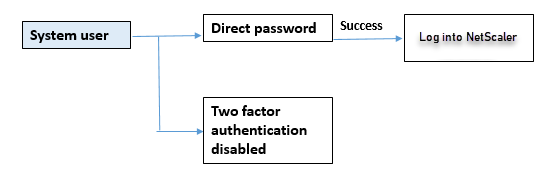
To enable system user password and disable external authentication
At the command prompt, type the following:
add system user <name> <password> -externalAuth DISABLED
Example:
add system user user1 password1 –externalAuth DISABLED
Use case 6: External authentication enabled and local authentication enabled for system users
To configure the appliance to authenticate system users by using a local password. If this authentication fails, the user is then authenticated by using an external authentication password on the external authentication servers at two levels.
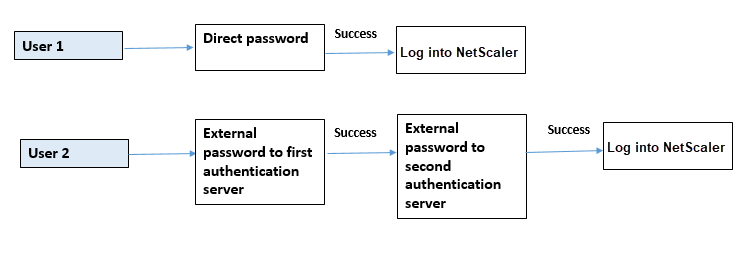
Configure the following steps by using the CLI.
- Add authentication action for LDAP server
- Add authentication policy for LDAP policy
- Add authentication action for RADIUS policy
- Add authentication policy for RADIUS policy
- Add authentication login schema
- Add authentication policy label
- Bind authentication policy label for login schema
- Bind authentication system global for RADIUS policy
- Bind authentication system global for LDAP policy
Add authentication action for LDAP server
At the command prompt, type:
add authentication ldapaction <ldap action name> -serverip <IP> -ldapbase <> -ldapbinddn <binddn name> -ldapbinddnpassword <password>-ldaploginname <loginname> -groupattrname <grp attribute name> -subAttributename <>-ssoNameAttribute <>
Example:
add authentication ldapaction ldapact1 -serverip 1.1.1.1 -ldapbase base -ldapbindDn name -ldapbindDNpassword password -ldapLoginName name -groupAttrName name -subAttributeName name -ssoNameAttribute name
Add authentication policy for LDAP policy
At the command prompt, type:
add authentication policy <policy name> --rule true -action <ldap action name>
Example:
add authentication policy pol1 -rule true -action ldapact1
Add authentication action for RADIUS server
At the command prompt, type:
add authentication radiusaction <rad action name> -serverip <rad server ip> -radkey <key> -radVendorID <ID >-radattributetype <rad attribute type>
Example:
add authentication radiusaction radact1 -serverip 1.1.1.1 -radkey 123 -radVendorID 1234 -radAttributeType 2
Add advanced authentication policy for RADIUS server
At the command prompt, type:
add authentication policy <policy name> -rule true -action <rad action name>
Example:
add authentication policy radpol11 -rule true -action radact1
Add authentication login schema
You can use the SingleAuth.xml login schema to display the login page and authenticate the system user at the second level authentication.
At the command prompt, type:
add authentication loginSchema <name> -authenticationSchema <string>
Example:
add authentication loginSchema radschema -authenticationSchema LoginSchema/SingleAuth.xml
Add and bind authentication policy label to RADIUS authentication policy for user login
At the command prompt, type:
add authentication policylabel <labelName> [-type ( AAATM_REQ | RBA_REQ )] [-comment <string>][-loginSchema <string>]
Example:
add authentication policylabel label1 -type RBA_REQ -loginSchema radschema
bind authentication policylabel <labelName> -policyName <string> -priority <positive_integer> [-gotoPriorityExpression <expression>][-nextFactor <string>]
Example:
bind authentication policylabel label1 -policyName rad pol11 -priority 1
Bind authentication policy global
At the command prompt, type:
bind system global [<policyName> [-priority <positive_integer>] [-nextFactor <string>] [-gotoPriorityExpression <expression>]]
Example:
bind system global radpol11 -priority 1 -nextFactor label11
Use case 7: External authentication enabled for selected external users only
To configure selective external users with two-factor authentication as per the search filter configured in the LDAP action while other system users are authenticated using single factor authentication.
Configure the following steps by using the CLI.
- Add authentication action for LDAP server
- Add authentication policy for LDAP policy
- Add authentication action for RADIUS policy
- Add authentication policy for RADIUS policy
- Add authentication login schema
- Add authentication policy label
- Bind authentication policy label for login schema
- Bind authentication system global for RADIUS policy
Add authentication action for LDAP server
At the command prompt, type:
add authentication ldapaction <ldap action name> -serverip <IP> -ldapbase <> -ldapbinddn <binddn name> -ldapbinddnpassword <password>-ldaploginname <loginname> -groupattrname <grp attribute name> -subAttributename <>-ssoNameAttribute <>
Example:
add authentication ldapaction ldapact1 -serverip 1.1.1.1 -ldapbase base -ldapbindDn name -ldapbindDNpassword password -ldapLoginName name -groupAttrName name -subAttributeName name -ssoNameAttribute name
Add authentication policy for LDAP policy
At the command prompt, type:
add authentication policy <policy name> --rule true -action <ldap action name>
Example:
add authentication policy pol1 -rule true -action ldapact1
Add authentication action for RADIUS server
At the command prompt, type:
add authentication radiusaction <rad action name> -serverip <rad server ip> -radkey <key> -radVendorID <ID >-radattributetype <rad attribute type>
Example:
add authentication radiusaction radact1 -serverip 1.1.1.1 -radkey 123 -radVendorID 1234 -radAttributeType 2
Add advanced authentication policy for RADIUS server
At the command prompt, type:
add authentication policy <policy name> -rule true -action <rad action name>
Example:
add authentication policy radpol11 -rule true -action radact1
Add authentication login schema
You can use the SingleAuth.xml login schema to provide the login page for the appliance to authenticate a system user at a second level of authentication.
At the command prompt, type:
add authentication loginSchema <name> -authenticationSchema <string>
Example:
add authentication loginSchema radschema -authenticationSchema LoginSchema/SingleAuth.xml
Add and bind authentication policy label to RADIUS authentication policy for user login
At the command prompt, type:
add authentication policylabel <labelName> [-type ( AAATM_REQ | RBA_REQ )] [-comment <string>][-loginSchema <string>]
Example:
add authentication policylabel label1 -type RBA_REQ -loginSchema radschema
bind authentication policylabel <labelName> -policyName <string> -priority <positive_integer> [-gotoPriorityExpression <expression>][-nextFactor <string>]
Example:
bind authentication policylabel label1 -policyName radpol11 -priority
Bind authentication policy global
At the command prompt, type:
bind system global [<policyName> [-priority <positive_integer>] [-nextFactor <string>] [-gotoPriorityExpression <expression>]]
Example:
bind system global radpol11 -priority 1 -nextFactor label11
To configure without two-factor authentication for group users using the search filter:
- Add authentication action for LDAP server
- Add authentication policy for LDAP server
- Bind authentication system global for LDAP server
Add authentication action for LDAP server
At the command prompt, type:
add authentication ldapaction <ldap action name> -serverip <IP> -ldapbase <> -ldapbinddn <binddn name> -ldapbinddnpassword <password>-ldaploginname <loginname> -groupattrname <grp attribute name> -subAttributename <>-searchFilter<>
Example:
add authentication ldapaction ldapact1 -serverip 1.1.1.1 -ldapbase base -ldapbindDn name -ldapbindDNpassword password -ldapLoginName name -groupAttrName name -subAttributeName name - searchFilter "memberOf=CN=grp4,CN=Users,DC=aaatm-test,DC=com"
Add authentication policy for LDAP server
At the command prompt, type:
add authentication policy <policy name> --rule true -action <ldap action name>
Example:
add authentication policy pol1 -rule true -action ldapact1
Bind authentication system global for LDAP policy
At the command prompt, type:
bind system global ldappolicy -priority <priority> -nextFactor <policy label name>
Example:
bind system global pol11 -priority 1 -nextFactor label11
Display customized prompt message for two factor authentication
When you configure two factor password field with SingleAuth.xml file at /flash/nsconfig/loginschema/LoginSchema
Following is the snippet of a SingleAuth.xml file where ‘SecondPassword:’ is the second password field name which is prompted to the user to enter a second password.
<?xml version="1.0" encoding="UTF-8"?>
<AuthenticateResponse xmlns="http://citrix.com/authentication/response/1">
<Status>success</Status>
<Result>more-info</Result>
<StateContext/>
<AuthenticationRequirements>
<PostBack>/nf/auth/doAuthentication.do</PostBack>
<CancelPostBack>/nf/auth/doLogoff.do</CancelPostBack>
<CancelButtonText>Cancel</CancelButtonText>
<Requirements>
<Requirement><Credential><ID>login</ID><SaveID>ExplicitForms-Username</SaveID><Type>username</Type></Credential><Label><Text>singleauth_user_name</Text><Type>nsg-login-label</Type></Label><Input><AssistiveText>singleauth_please_supply_either_domain\username_or_user@fully.qualified.domain</AssistiveText><Text><Secret>false</Secret><ReadOnly>false</ReadOnly><InitialValue/><Constraint>.+</Constraint></Text></Input></Requirement>
<Requirement><Credential><ID>passwd</ID><SaveID>ExplicitForms-Password</SaveID><Type>password</Type></Credential><Label><Text>SecondPassword:</Text><Type>nsg-login-label</Type></Label><Input><Text><Secret>true</Secret><ReadOnly>false</ReadOnly><InitialValue/><Constraint>.+</Constraint></Text></Input></Requirement>
<Requirement><Credential><Type>none</Type></Credential><Label><Text>singleauth_first_factor</Text><Type>nsg_confirmation</Type></Label><Input/></Requirement>
<Requirement><Credential><ID>saveCredentials</ID><Type>savecredentials</Type></Credential><Label><Text>singleauth_remember_my_password</Text><Type>nsg-login-label</Type></Label><Input><CheckBox><InitialValue>false</InitialValue></CheckBox></Input></Requirement>
<Requirement><Credential><ID>loginBtn</ID><Type>none</Type></Credential><Label><Type>none</Type></Label><Input><Button>singleauth_log_on</Button></Input></Requirement>
</Requirements>
</AuthenticationRequirements>
</AuthenticateResponse>
<!--NeedCopy-->
Configuring two-factor authentication by using the NetScaler GUI
- Log on to NetScaler appliance.
- Go to System > Authentication > Advanced Policies > Policy.
- Click Add to create the first level authentication policy.
- In Create Authentication Policy page, set the following parameters.
- Name. Name of the policy
- Action Type. Select action type as LDAP, Active Directory, RADIUS, TACACS, and so on
- Action. The authentication action (profile) to associate with the policy. You can choose an existing authentication action, or click the plus and create an action of the proper type.
- Expression. Provide an advanced policy expression.
- Click Create.
- Click Add to create the second level authentication policy.
- In the Create Authentication Policy page, set the following parameters:
- Name. Name of the policy
- Action Type. Select action type as LDAP, Active Directory, RADIUS, TACACS, and so on
- Action. The authentication action (profile) to associate with the policy. You can choose an existing authentication action, or click the + icon to create an action of the proper type.
- Expression. Provide an advanced policy expression
- Click Create.
- In the Authentication Policies page, click Global Binding.
- In the Create Global Authentication Policy Binding page, select the first level authentication policy, and click Add Binding.
- In the Policy Binding page, select the authentication policy and set the following policy binding parameter.
- Next Factor. Select the second level authentication policy label.
-
Click Bind and Close.
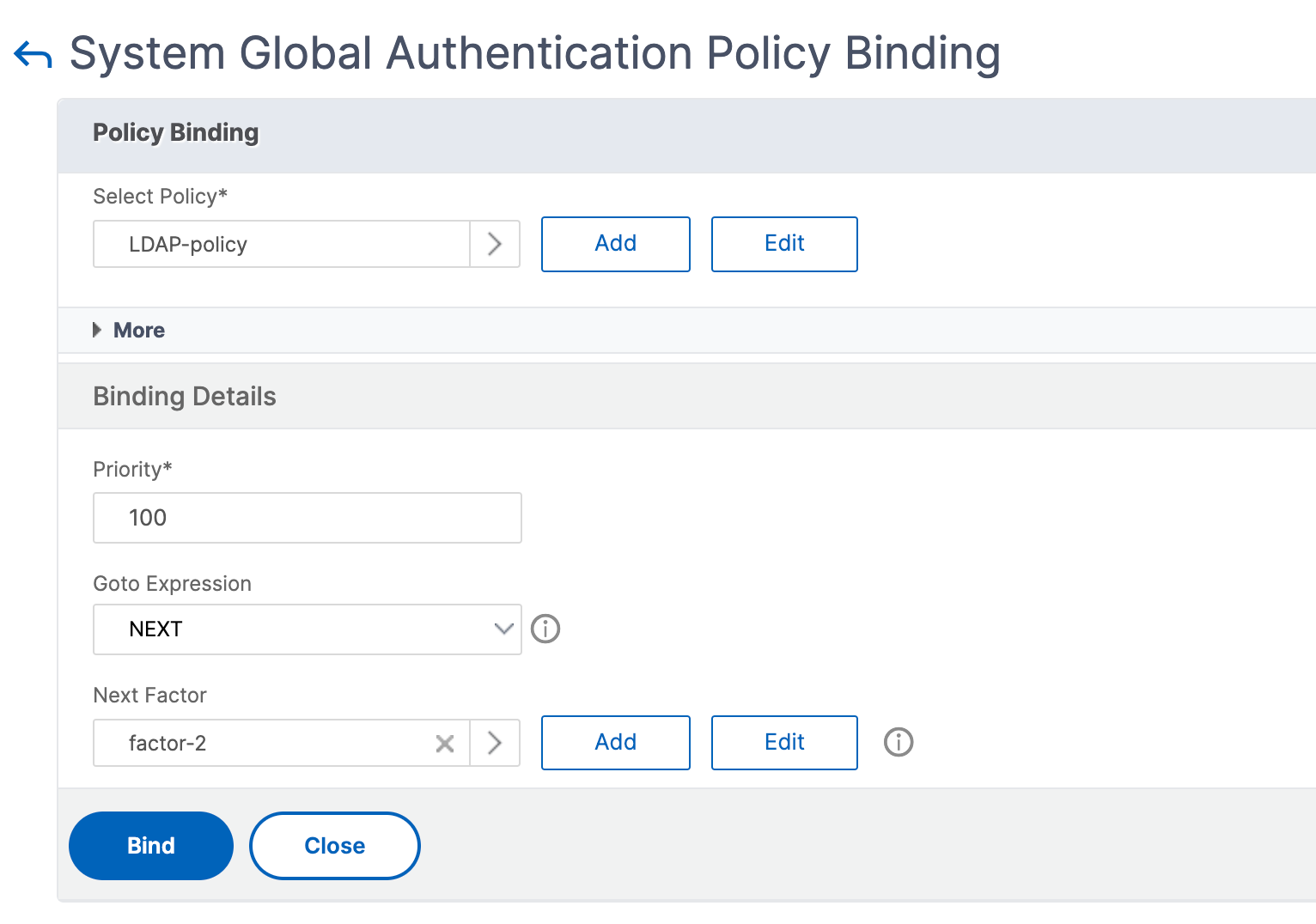
- Click Done.
- Log on to the NetScaler appliance for the second level authentication. The user can now provide the second password. Only if both passwords are correct, the user is allowed to access the NetScaler appliance.
Note
The TACACS configured for a second factor authentication does not support authorization and accounting even if you enable it on the “tacacsAction” command. The second factor is used for the authentication purpose only.
Also, see Two factor authentication in NetScaler nFactor authentication topic.
Share
Share
In this article
- How two factor authentication works
- Use case 1: Two factor authentication (2FA) across NetScaler, GUI, CLI, API and SSH interfaces
- Use case 2: Two factor authentication supported on external authentication servers such as LDAP, RADIUS, Active Directory and TACACS
- Use case 3: External authentication enabled and local authentication disabled for system users
- Use case 4: External authentication enabled for system user with local authentication policy attached
- Use case 5: External authentication disabled and local authentication enabled for system user
- Use case 6: External authentication enabled and local authentication enabled for system users
- Use case 7: External authentication enabled for selected external users only
- Configuring two-factor authentication by using the NetScaler GUI
This Preview product documentation is Cloud Software Group Confidential.
You agree to hold this documentation confidential pursuant to the terms of your Cloud Software Group Beta/Tech Preview Agreement.
The development, release and timing of any features or functionality described in the Preview documentation remains at our sole discretion and are subject to change without notice or consultation.
The documentation is for informational purposes only and is not a commitment, promise or legal obligation to deliver any material, code or functionality and should not be relied upon in making Cloud Software Group product purchase decisions.
If you do not agree, select I DO NOT AGREE to exit.